6 Easy fixes for AMD driver install stuck issues
4 min. read
Updated on
Read our disclosure page to find out how can you help Windows Report sustain the editorial team. Read more
Key notes
- AMD driver install stuck errors might arise because of conflicting background programs interfering with the installation or because of Windows performing an update.
- Installing drivers with third-party updater utilities might resolve an AMD driver install freeze issue.
- Certain users simply need to disable some software when an AMD driver install gets stuck on detecting hardware.
- When the AMD driver install is stuck at 95, or other percentage value, driver uninstaller software might also come in handy for fixing the issue.

Some users have posted on forums about an issue in which the AMD GPU driver installation gets stuck. For some users, the AMD installer gets stuck at verifying drivers.
Other users have said their PCs freeze while trying to install an AMD driver. Users can’t install AMD drivers because of that issue.
If you happen to be one of them as well, rest assured that we can help you out. Just check out the tips and tricks mentioned below.
How can I fix an AMD driver installation stuck issue?
1. Update your AMD driver with driver updater software
Instead of manually trying to install an AMD GPU driver, try utilizing driver updater software instead. A driver updater utility will scan your PC and highlight its devices with outdated drivers.
You can download and automatically install graphics card drivers among others with driver updater software.
You can prevent these problems by using an automatic tool that will search and install the correct drivers on your computer with just a few clicks. That's why we recommend you use Outbyte Driver Updater. Here's how to do it:
- Download and install the Outbyte Driver Updater app.
- Launch the software.
- Wait for the app to detect all incompatible drivers.
- Afterward, it will show you a list of the drivers found to select the ones to Update or Ignore.
- Click on Update & Apply Selected to download and install the newest versions.
- Restart your PC to ensure the applied changes.

Outbyte Driver Updater
Use this software and solve all driver-related issues from your PC.2. Check you’ve downloaded the right driver package for your PC
Make sure you’ve downloaded the right AMD driver for your PC before installing it. You need to download the right driver package for your GPU, Windows platform, and 64/32-bit system architecture.
So, double-check you’ve got the right AMD driver package before attempting to install it again.
3. Install the driver in Safe Mode
- Click the Start button in Windows 10, and select the Power option.
- Next, click Restart while pressing and holding the Shift key.
- Select Troubleshoot on the blue menu screen the PC restarts at.
- Then select Advanced options to open that menu.
- Select the Start-up Settings button.
- Press the Restart button.
- Thereafter, your desktop or laptop will restart at a Startup settings menu.
- Press the 5 key for the Enable Safe Mode with Networking option.
- Then try installing your AMD graphics driver in Safe Mode.
4. Completely uninstall a current GPU driver before installing a new one
You can thoroughly uninstall an AMD GPU driver with the proper utility. The tool recommended below will also eradicate all files and registry entries associated with an uninstalled graphics driver.
Our Display Driver Uninstaller guide provides details about how to utilize it properly, so don’t hesitate to take a closer look right away.
⇒ Get Display Driver Uninstaller
5. Disable your antivirus software
- Click the system tray icon for Windows Security to open that antivirus utility.
- Then select the Virus & threat protection button to open the tab in the snapshot directly below.
- Click Manage settings to open the option shown directly below.
- Now click Real-time protection setting off to disable Windows Security.
- Also, turn off the Cloud-delivered protection option.
If you’ve got a third-party antivirus utility installed, you’ll need to disable that. Right-click the system tray icon for your antivirus software to open its context menu.
Then look for and select a disable/turn off option of some description, which most antivirus utilities include on their context menus.
6. Turn off the Windows firewall
- First, press the Windows key along with the S key at the same time to open a search box.
- Type Windows Defender Firewall in the search text box.
- Click Windows Defender Firewall to open that Control Panel applet’s window.
- Next, click Windows Defender Firewall on or off on the left side of the Control Panel to open a Customize Settings window.
- Finally, select both the radio buttons for the Turn off Windows Defender Firewall (recommended) options.
- Select the OK option to save the new firewall options.
 NOTE
NOTE
Those are some of the more probable fixes for AMD driver install freeze issues. You can also get in touch with AMD support if further troubleshooting suggestions are still required.
To do so, fill out the details on AMD’s Online Service Request form and click Submit. And this guide dedicated to AMD driver crashes on Windows 10 includes even more tips to apply.
Just check them out and let us know which one worked for you as well. The comments area is waiting for you.

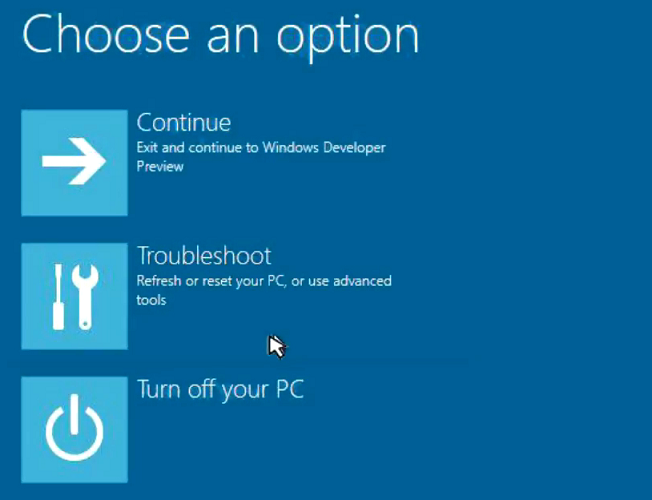
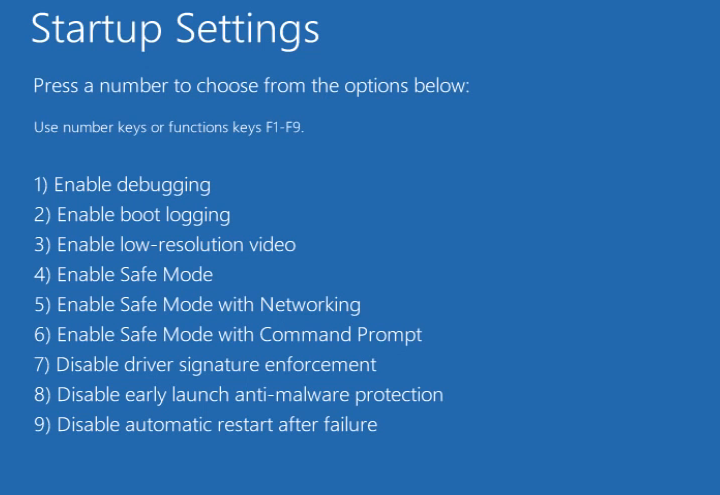
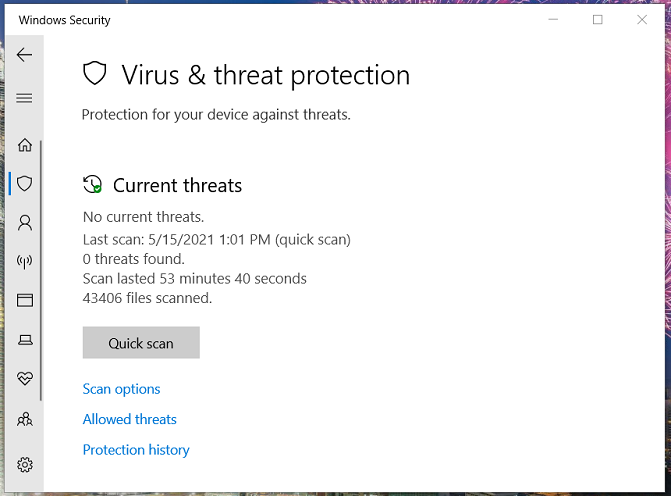

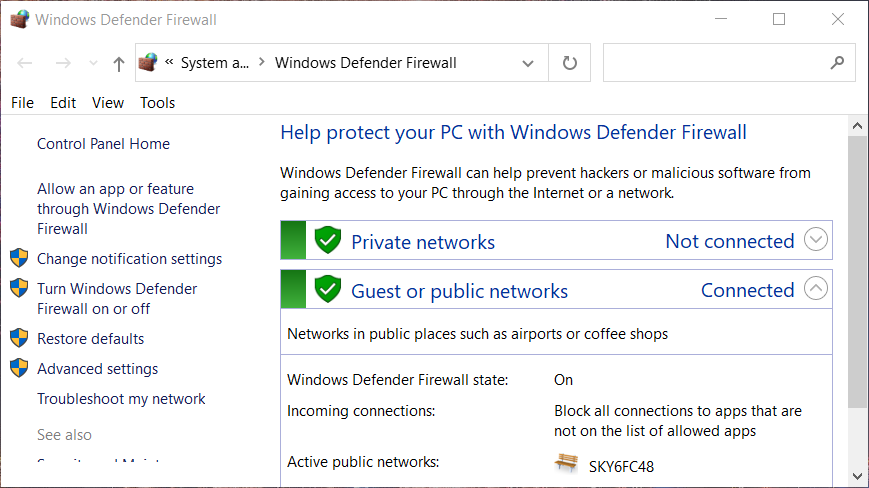
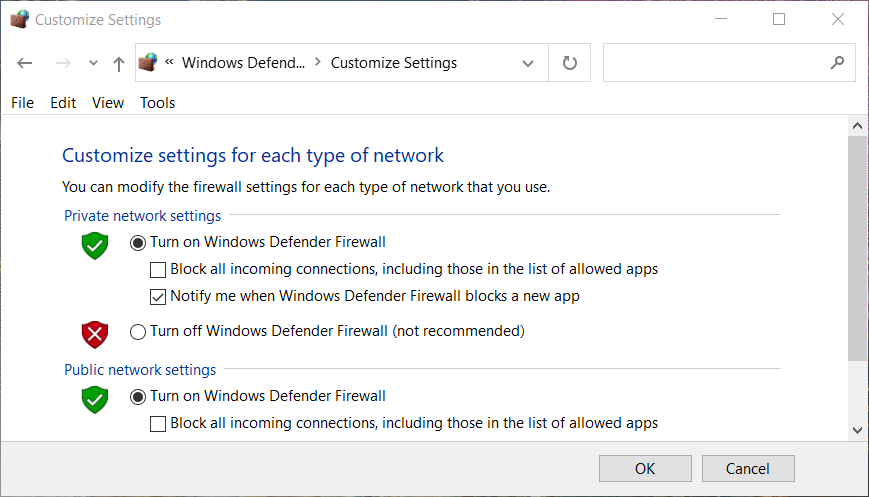








User forum
0 messages