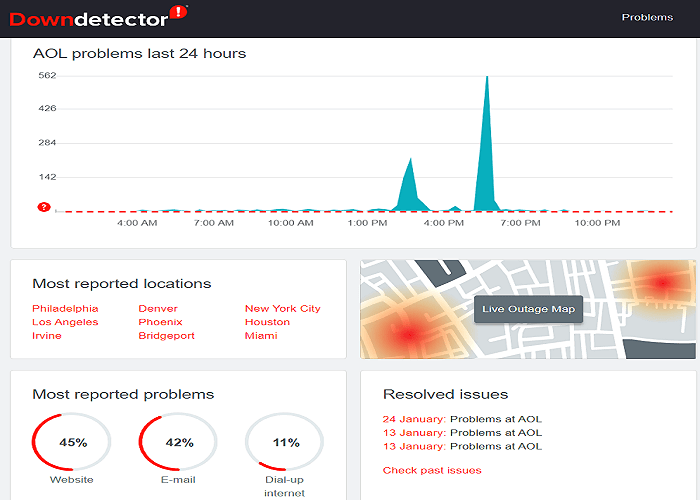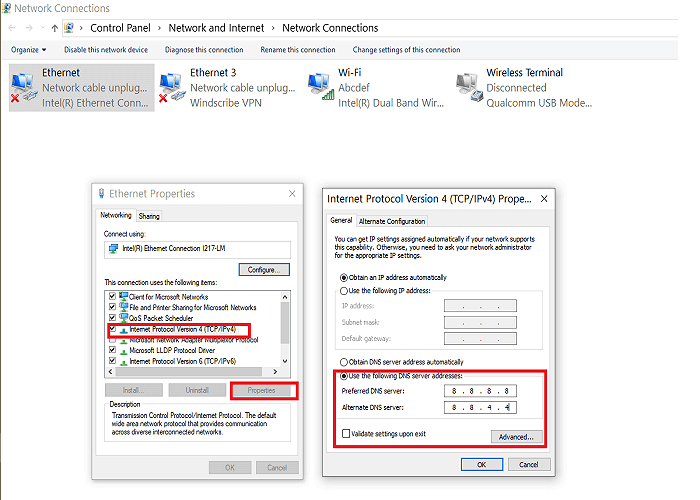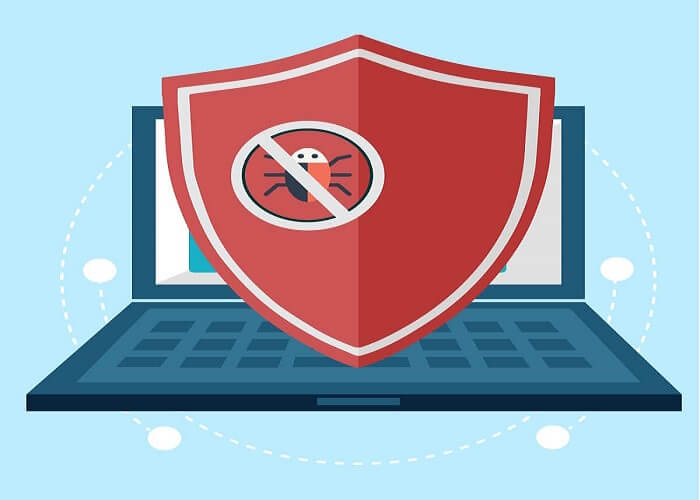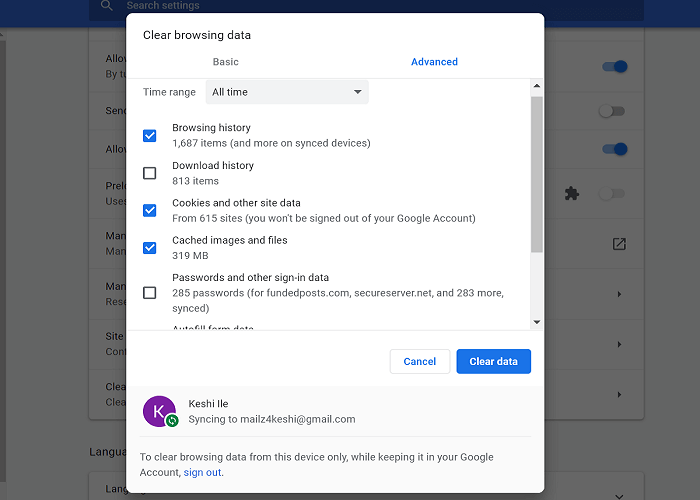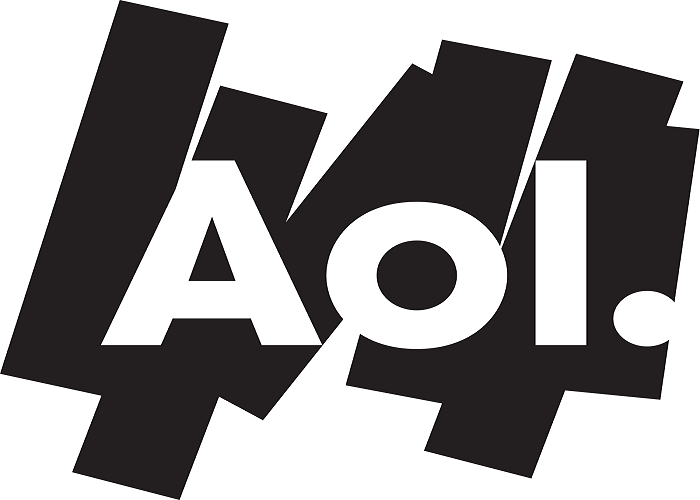Is your AOL mailbox not available? Fix it in 6 easy steps
4 min. read
Updated on
Read our disclosure page to find out how can you help Windows Report sustain the editorial team Read more
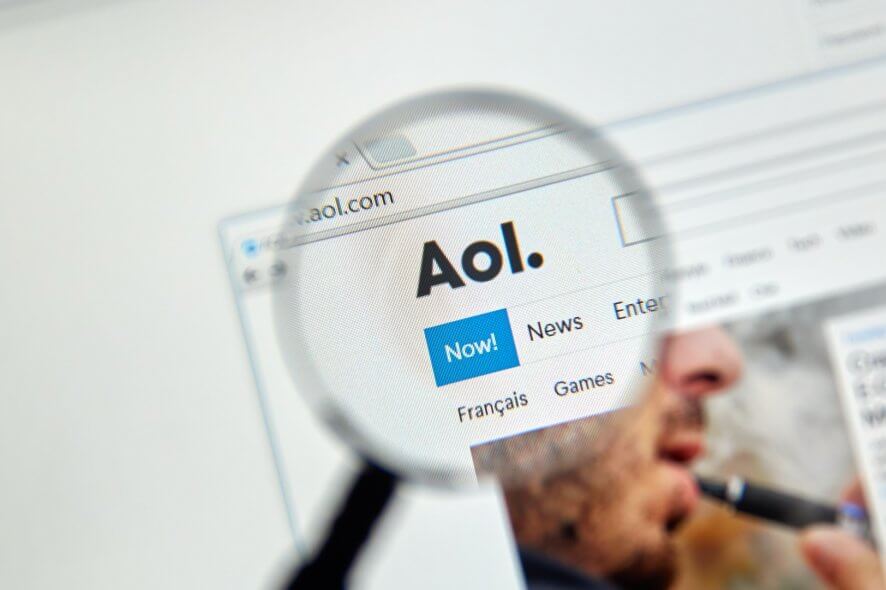
Most error messages give you hints to the cause of the issue, but not the AOL mailbox temporarily not available error. When you try to send a message, if you get this error, confirm that the receiver’s email address is correct.
After that, the next suspect is your internet settings. If the sender’s address is correct, and your internet is connected, the mailbox is likely unavailable due to a server problem or your browser.
On this page are the troubleshooting steps to fix your unavailable AOL mailbox.
How do I fix the AOL mailbox temporarily not available error?
1. Confirm the status of your AOL server
From the error message AOL mailbox temporarily not available, the most obvious suspect is the AOL server, if you entered the receiver’s email address correctly. You can check your AOL server status on different websites, such as Down Detector and Outage Report.
If the AOL server is down where you are, then you cannot do anything to fix your AOL mailbox that is temporarily not available. However, if the server is up, then the issue is local to your network.
2. Change DNS server configuration
- On your computer, go to Control Panel > Network and Internet > Network and Sharing Center > Change adapter options.
- Next, configure the specific connection by right-clicking on it and clicking Properties.’
- Scroll down to Internet Protocol Version 4 (TCP/IPv4) and hit Properties.
- If Obtain a DNS address automatically is selected, change it to use the following DNS server addresses.
- Change the Preferred DNS server to 8.8.8.8.
- Next, change the Alternate DNS server to 8.8.4.4.
- Hit OK and reboot the computer to finally confirm if the AOL mailbox is temporarily not available still.
After saving this, flush your DNS cache. If you access the internet from a router, you may have to change the DNS server IP addresses on the router to fix AOL mailbox unavailable.
To change the DNS server configuration on your router, check either the DHCP or LAN settings. In the fields for DNS Server1 and DNS Server2, enter 8.8.8.8 and 8.8.4.4, respectively.
3. Disable security
Antiviruses, anti-malware, and firewalls can block ports and connections you use for accessing your AOL mail.
After changing your DNS server configuration and restarting your machine, if AOL mailbox is temporarily not available still, then disable any security measure you have set up and retry.
4. Clear browsing data and disable extensions
- To view your browsing history on most browsers, press CTRL+H. On this screen, you can delete your browsing history, cached files, and data. On other browsers, you have to find and enter the settings page.
- From Settings, navigate to the Privacy and security section and look for the option to clear your browsing data. Set the time range for which you want the history removed and hit OK.
By browsing data, we mean internet browsing history, cache, and data. The process of clearing browser data differs from browser to browser, but the fundamentals are the same.
After clearing your browsing data for a more thorough process, it’s best also to disable all third-party extensions. Try sending the email again after doing these.
5. Use the basic AOL WebMail
- To use the AOL WebMail Basic Version on your web browser, open basic.webmail.aol.com.
- There, enter your AOL username or email address and password, and hit Sign In.
- On signing in, the browser takes you straight to the main interface. Hit Email to start a new email and use the Send button to send it.
6. Retry after a while
Your AOL mailbox might as well be temporarily not available, not due to a wrong configuration or issue from your end; traffic problems can cause some AOL features to be inaccessible.
When a user attempts to use such a feature, AOL mail throws this error. If that is the case with yours, all you need do to fix this error but to wait it out.
Generally, the error mailbox unavailable or AOL mailbox temporarily not available is not a problem from you, unless you did not enter the receiver’s email address correctly. It means that the AOL service cannot communicate with the requested mailbox.
The standard solution is to wait and retry, but if that does not work and the AOL server is up, then clearing your browsing data, disabling your antivirus, and changing your DNS settings are solutions. If all fails, use the AOL Webmail Basic version.
[wl_navigator]