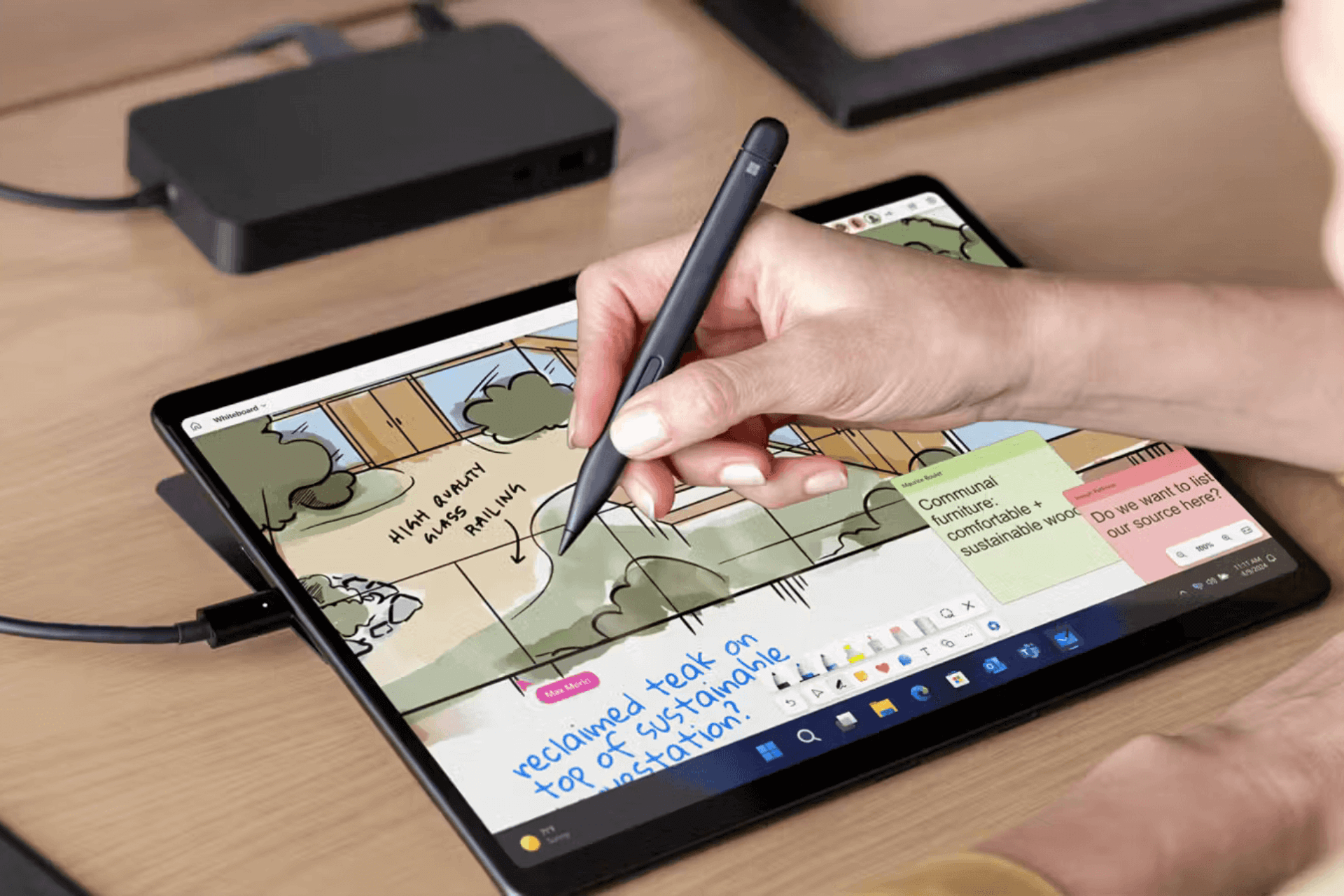Arduino Serial Monitor is not working? Try these 5 steps
2 min. read
Updated on
Read our disclosure page to find out how can you help Windows Report sustain the editorial team Read more
Key notes
- The Arduino board has a Serial Monitor function that you can use to print your coded data. It sometimes happens to get a blank page instead, which is frustrating.
- In this article, we're looking at some basic things that you can check just to make sure that you're getting everything right for the Serial Monitor to work.
- If you're a fan of this programming board, make sure to take a look at our dedicated Arduino Hub.
- Also, in our Developer Tools section, you might find other insightful information.

With Arduino, the Serial Monitor is a feature that can help in debugging sketches or controlling the device from your computer’s keyboard. Also, you will use the Serial Monitor to view data sent by a working sketch.
To see the Serial Monitor, the Arduino must be connected by USB to your computer.
However, sometimes the Serial Monitor just shows a blank page. Although, the Arduino sketch contains Serial.print() and Serial.println() functions, the text doesn’t appear in the serial monitor.
In this article we’ll be looking at some basic troubleshooting steps that should be useful.
What should I do if the Arduino Serial Monitor isn’t working?
1. Verify the communication ports
Arduino and the Arduino IDE should be connected to the same communications port. Unplugging and plugging back the Arduino can switch the ports.
For a simple check, re-upload the sketch from the same IDE that you are using to open the Serial Monitor.
2. Match the band rate on the Serial Port
The Serial Monitor on the computer and the Serial Port on the Arduino must have the same data rate (baud rate).
Usually, the baud rate is 9600, so the programming statement is Serial.begin(9600). Set the same value for the Serial Monitor from the dropdown box in the lower-right corner.
3. Make sure the programming statements are being executed
The Serial.begin() and Serial.println() programming statements must be executed. Sometimes a branching statement, such as if and else, will cause these statements to be missed.
Also, if they are not being executed, the Serial Port will not function.
4. Check the statements for syntax errors
Examine the Serial.print() and Serial.println() statements for syntax errors. Since print and println are common among several programming languages, sometimes a usage that is valid in one doesn’t work with the Arduino.
5. Check the wiring
Insect the wiring of any circuit connected to the Arduino. The digital pins 0 and 1 should not be used. Both are connected to the components on the Arduino that performs the serial text communication and may not be simultaneously used for something else.
To conclude, we hope that these indications were somewhat helpful to fix the Serial Monitor issue. Any feedback is welcome in the comments section below.
[wl_navigator]