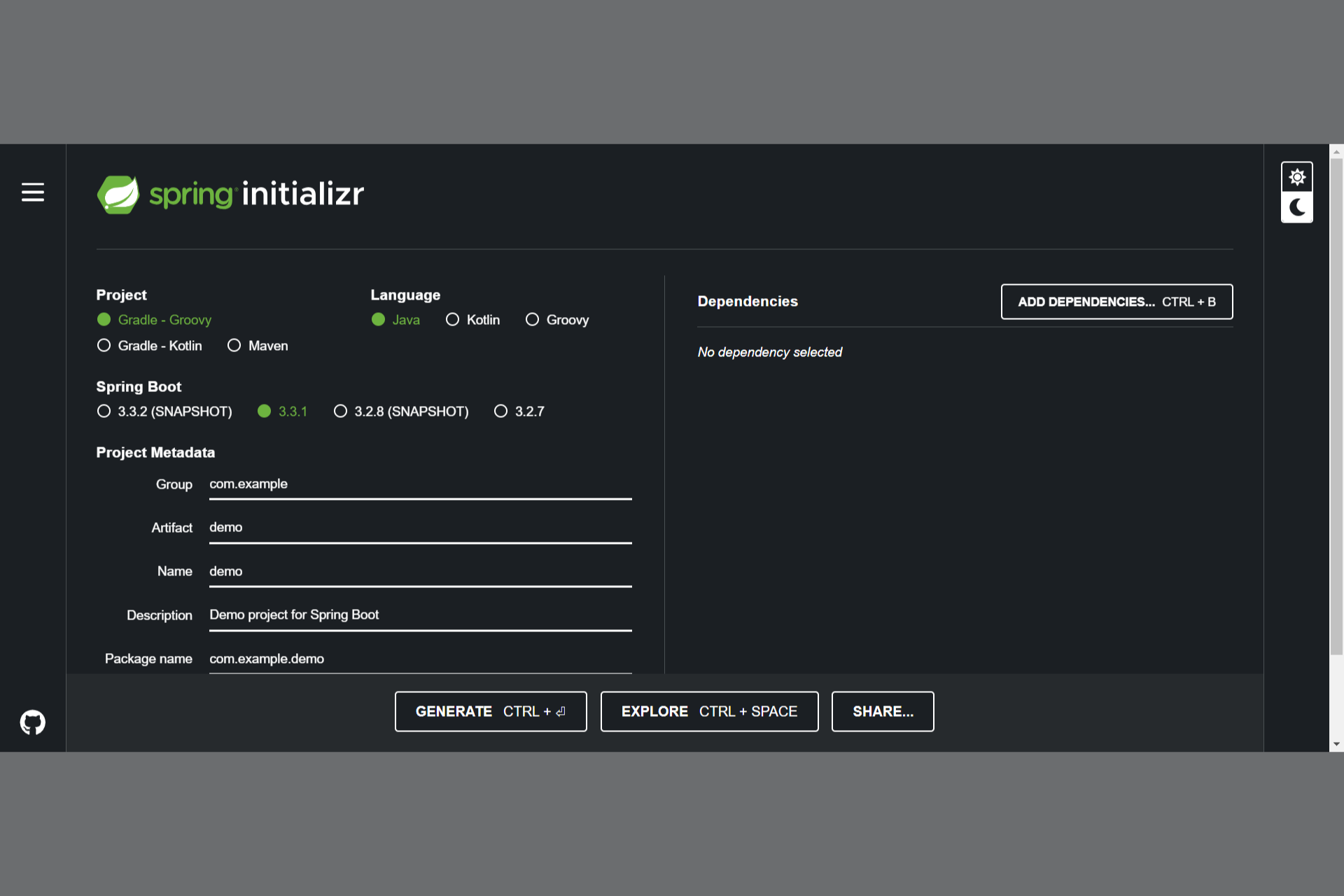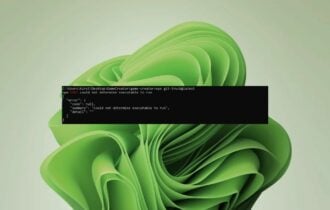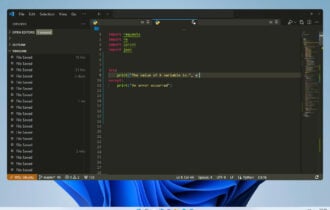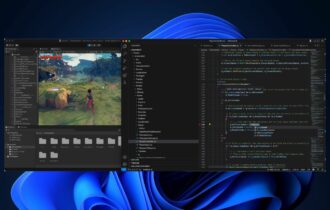Atom vs Visual Studio Code: Which one's Better for You?
Atom or Visual Studio Code, two best code editors compared
4 min. read
Updated on
Read our disclosure page to find out how can you help Windows Report sustain the editorial team Read more
Key notes
- Many are comparing Atom and Visual Studio Code, and while the two share many similarities, they are quite different.
- Visual Studio Code offers more features, while Atom relies heavily on extensions.
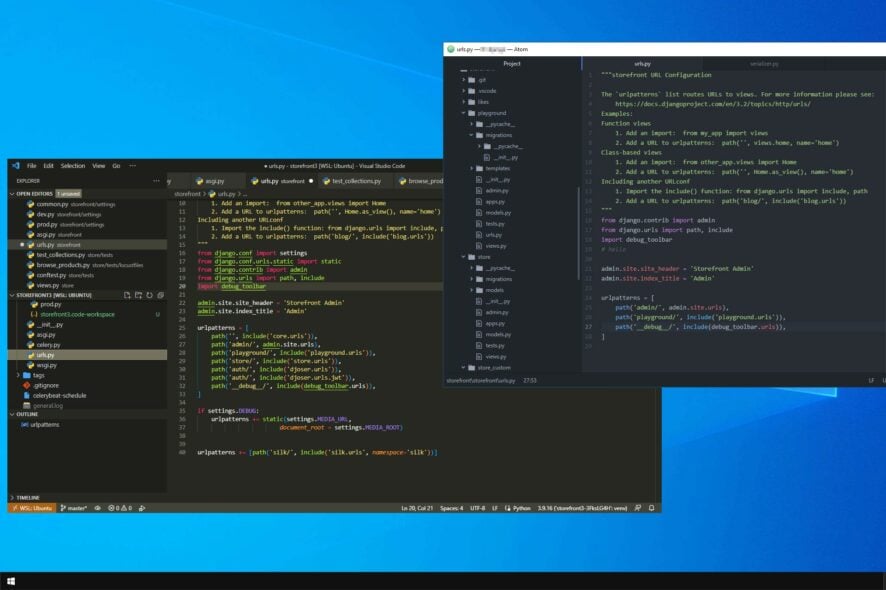
When it comes to development, Visual Studio Code stands as the most popular cross-platform code editor, especially for web developers. However, many wonder how Atom compares to Visual Studio Code.
Both applications share many similarities, so this comparison comes naturally for users. Picking the best software isn’t always simple or easy, and this is where this guide might come in handy.
So join us while we compare these two applications to determine which is better for you.
Is Atom still relevant?
Unfortunately, Atom isn’t in development anymore, and the developers announced last year that the project will get archived on December 15, 2022.
Although the software is still available for download, it’s not under active development, so don’t expect to get new features or updates.
Why is Atom shutting down?
According to the developers, the software had no significant feature development for several years. In addition, with the development of cloud-based tools, community involvement declined significantly.
As a result, developers decided to abandon the project and focus on GitHub Codespaces.
Atom vs Visual Studio Code, here are the biggest differences
User interface
The first thing you notice when you start Atom is its simple user interface. You have the folder tree on the left, and your open files on the right. The interface is minimalistic and it will allow you to focus on your code.
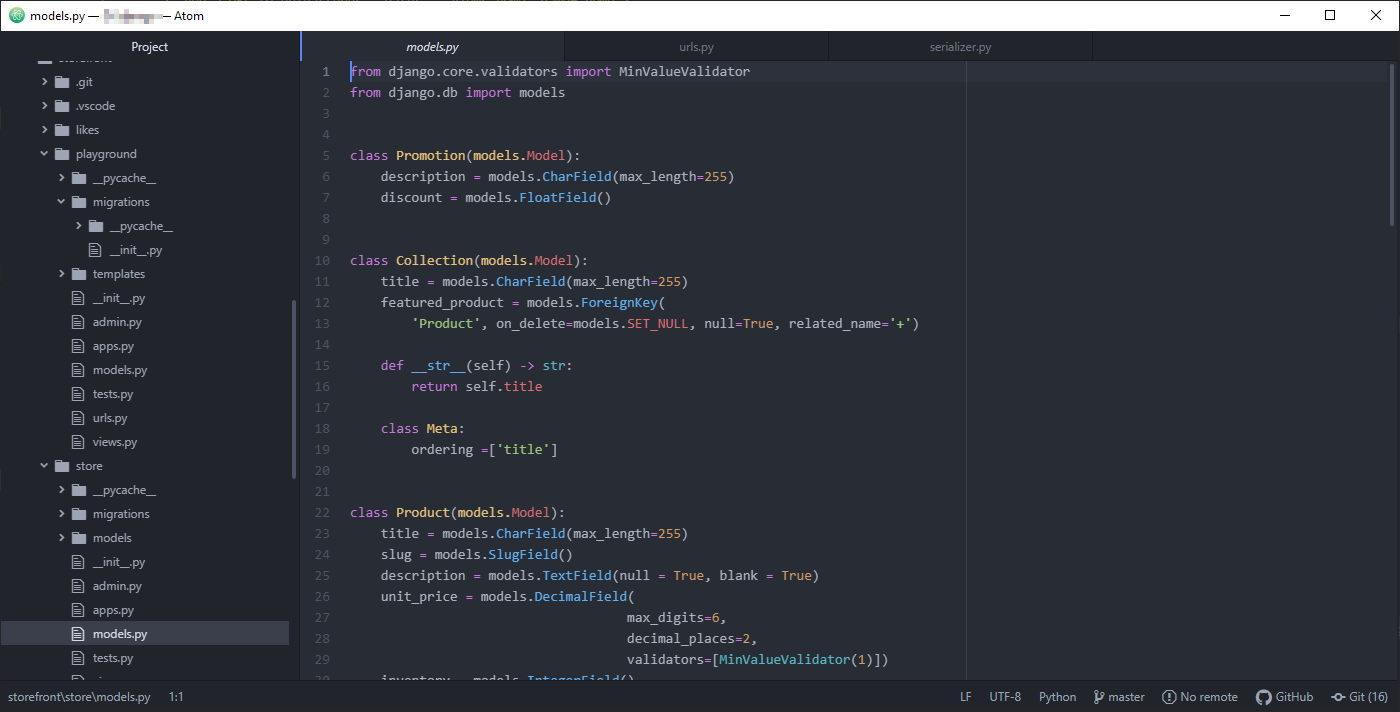
The software also has integrated GitHub support, and you can access GitHub from the hidden pane on the right. Thanks to this feature, you can easily host files on GitHub. We found Atom’s interface useful but a bit basic for our needs.
On the other hand, Visual Studio Code has a similar interface with the folder tree on the left and open files on the right. The software also has a panel on the bottom that can be used for debugging or as a terminal.
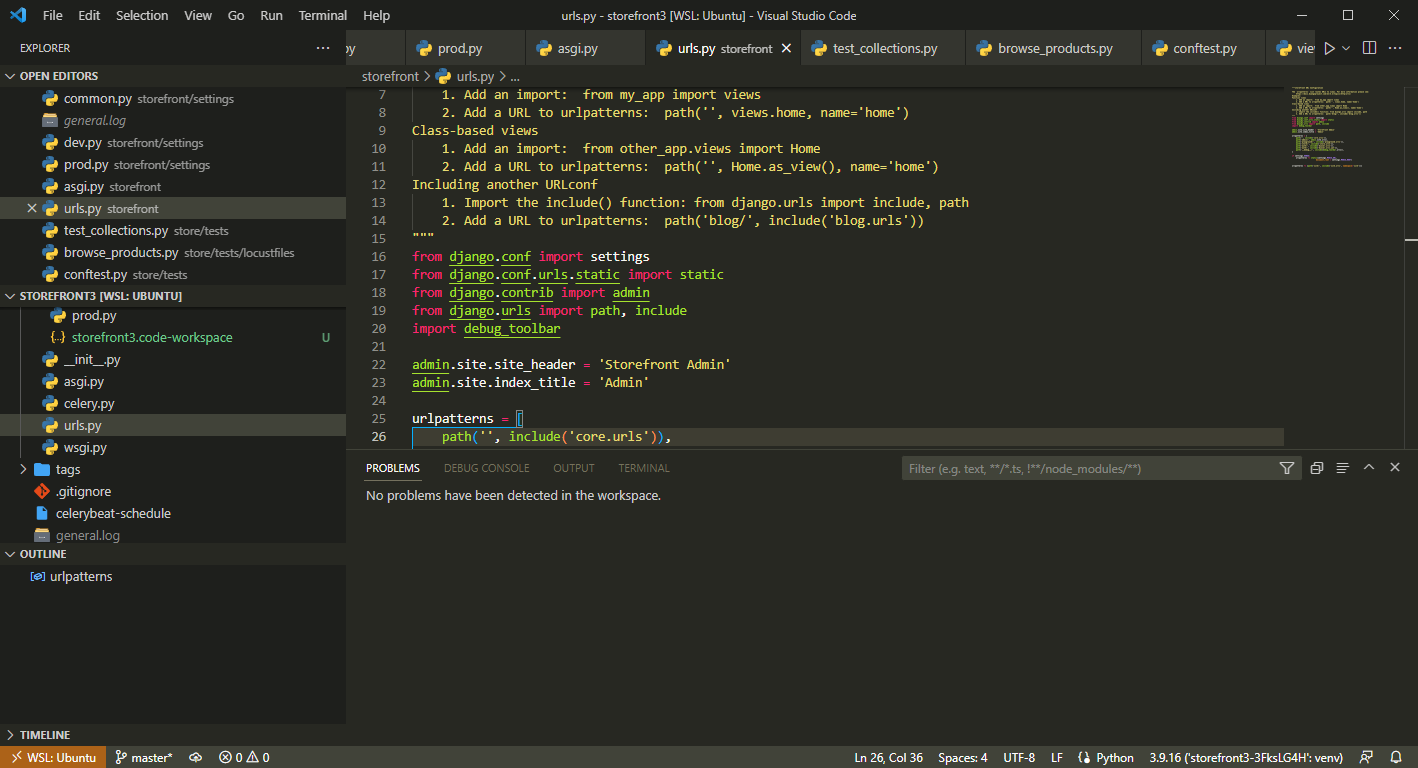
Overall, although both applications offer great user interfaces, we found Visual Code to offer more features and customization options.
Performance
In terms of performance, both applications were light on our resources and didn’t cause any performance issues on slowdowns.
As for memory usage, Visual Studio Code with multiple extensions did use a bit more memory, but the memory usage difference is negligible.
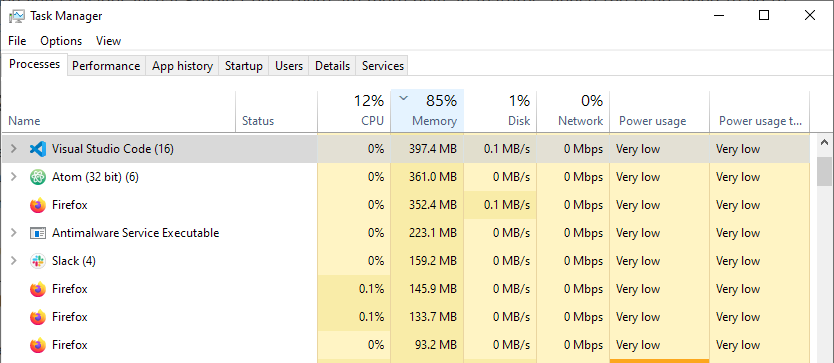
In terms of performance, we can say that both applications are evenly matched, but Atom can get sluggish after installing multiple plugins.
Functionality
As for functionality, both applications offer similar features. However, Visual Studio Code has several benefits.
For starters, it has a built-in debugger, IntelliSense for code competition, and code hinting. Of course, there’s also GitHub integration available.
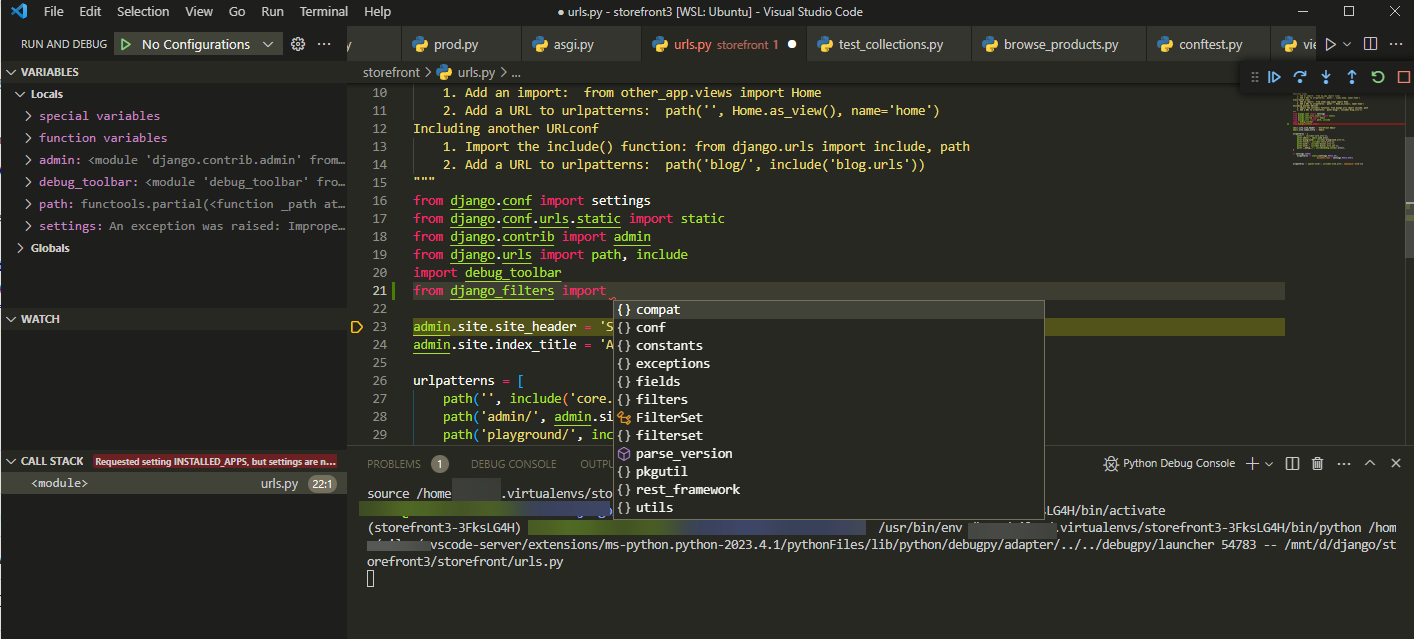
On the other hand, Atom doesn’t have a debugger or IntelliSense available out of the box, and if you want to use those features, you’ll need to add them using extensions.
However, GitHub support is available out of the box. Atom seems minimalistic in terms of features, whereas Visual Studio Code is more of an out-of-the-box solution that requires less configuration.
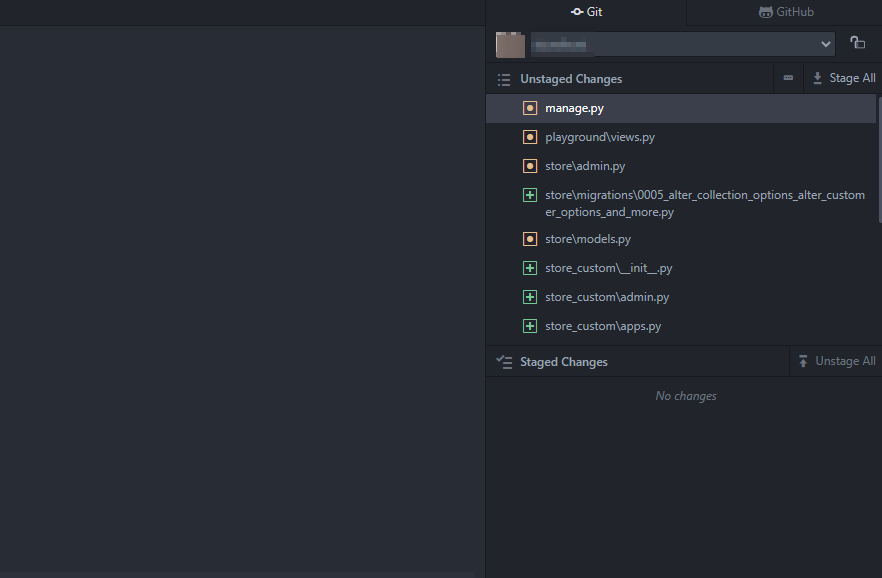
Extensions
Both applications support extensions and themes, allowing you to customize the software in functionality and appearance.
You can search for extensions from the left sidebar with Visual Studio Code. The marketplace has thousands of extensions, and you’ll surely find anything you seek.
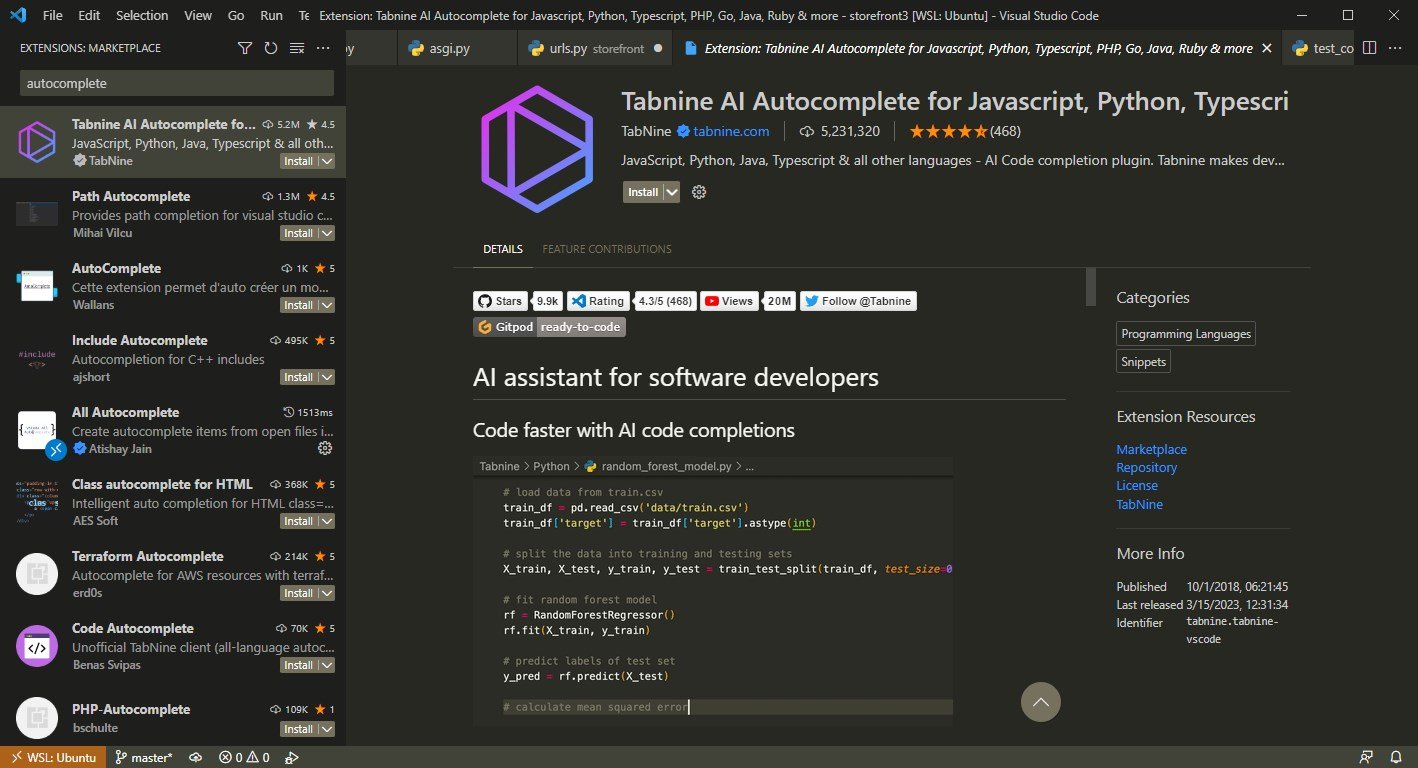
Once you select the desired extension, you can read its description in the right pane to learn exactly what it does and how to configure it.
If you don’t prefer using the sidebar, you can also visit Visual Studio Marketplace in your browser and search for the desired extensions there.
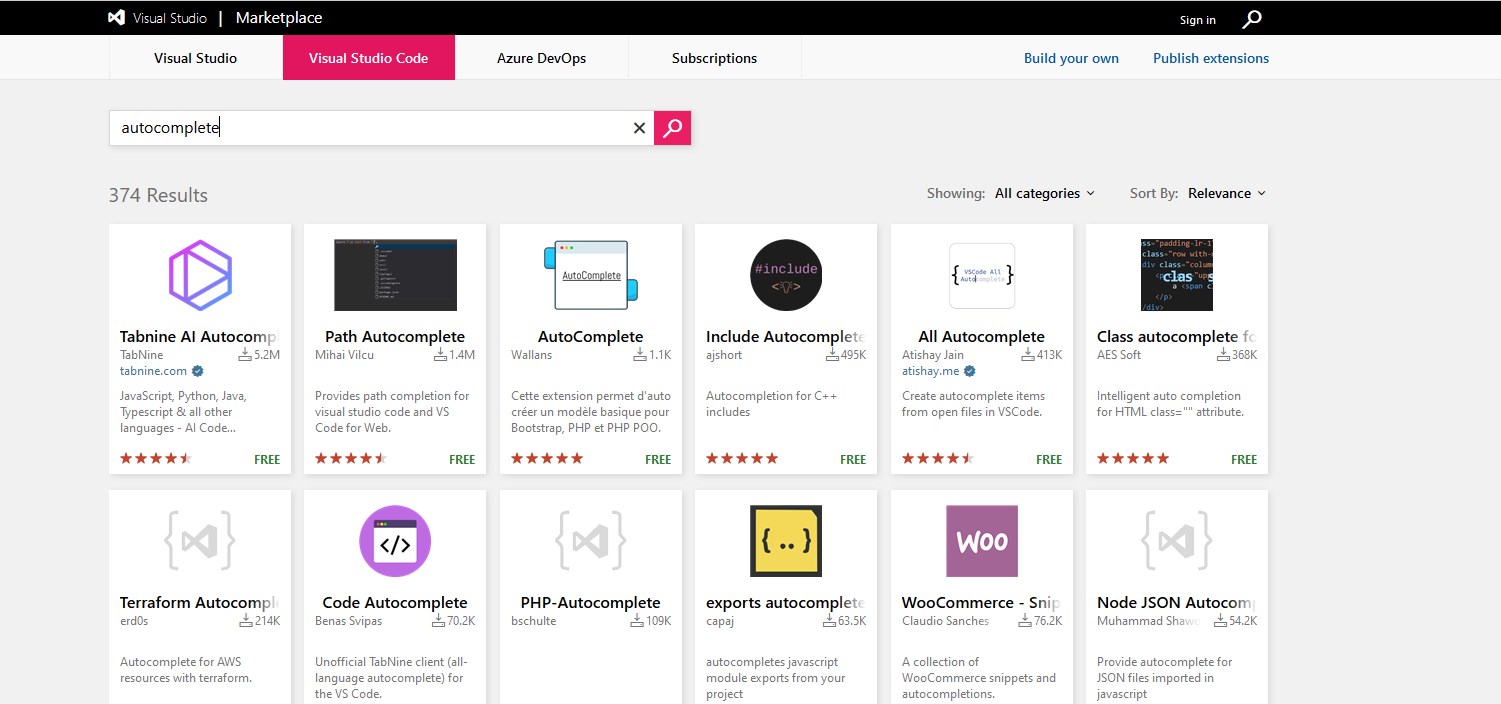
As for Atom, during our testing, we couldn’t search for or download any extensions. The software supports them, but we encountered issues while searching for them.
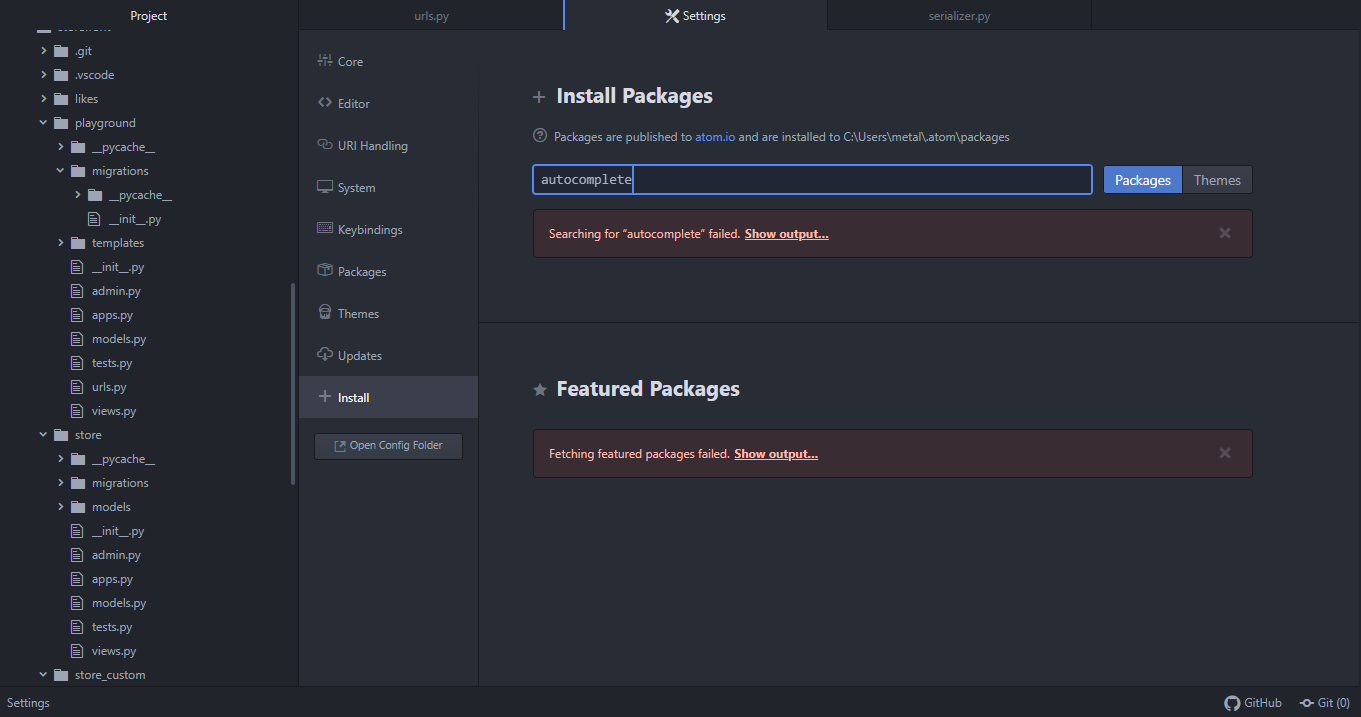
It’s worth mentioning that Atom extensions offer much more in terms of functionality, and this is why many have dubbed it a hackable text editor.
However, due to the simplicity and multiple ways to install extensions, we have to mention that Visual Studio Code seems like a better option in this regard.
Should I use VS Code or Atom?
Both applications have similarities, and in a way, Atom was a spiritual predecessor of Visual Studio Code. Visual Studio offers a better interface and more features out of the box, and in our opinion, it’s a better choice for all types of developers.
Another deciding factor is the active development, and since Atom has been discontinued and won’t be getting any new features or improvements, Visual Studio Code remains the only option.
If you want to get familiar with this software, why not start with our guide on how to open multiple files in Visual Studio Code?
What is your code editor of choice? Let us know in the comments section below.