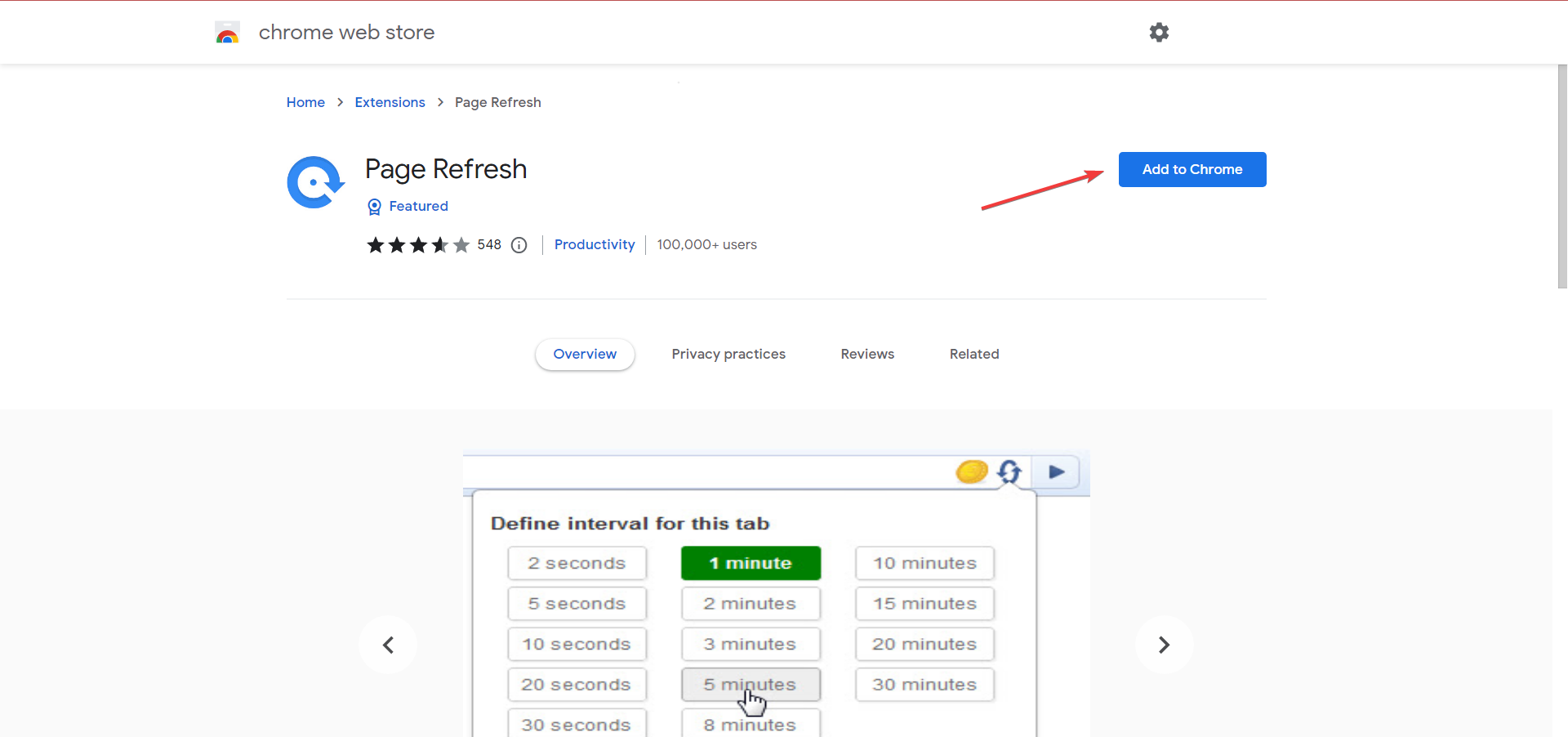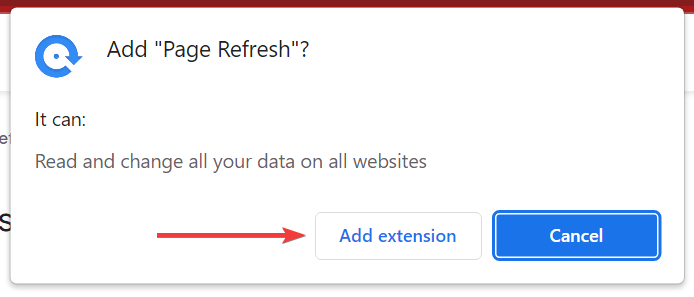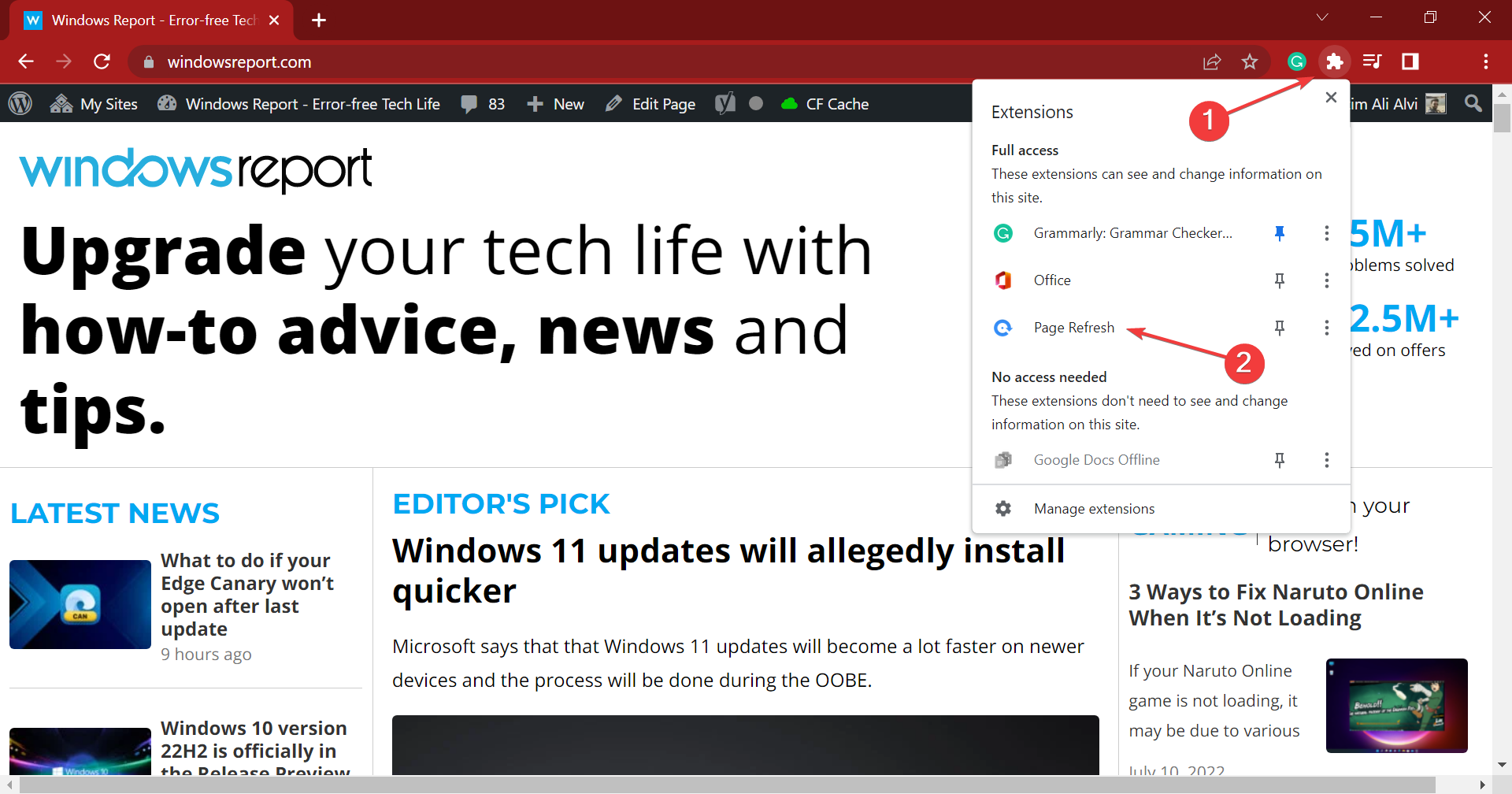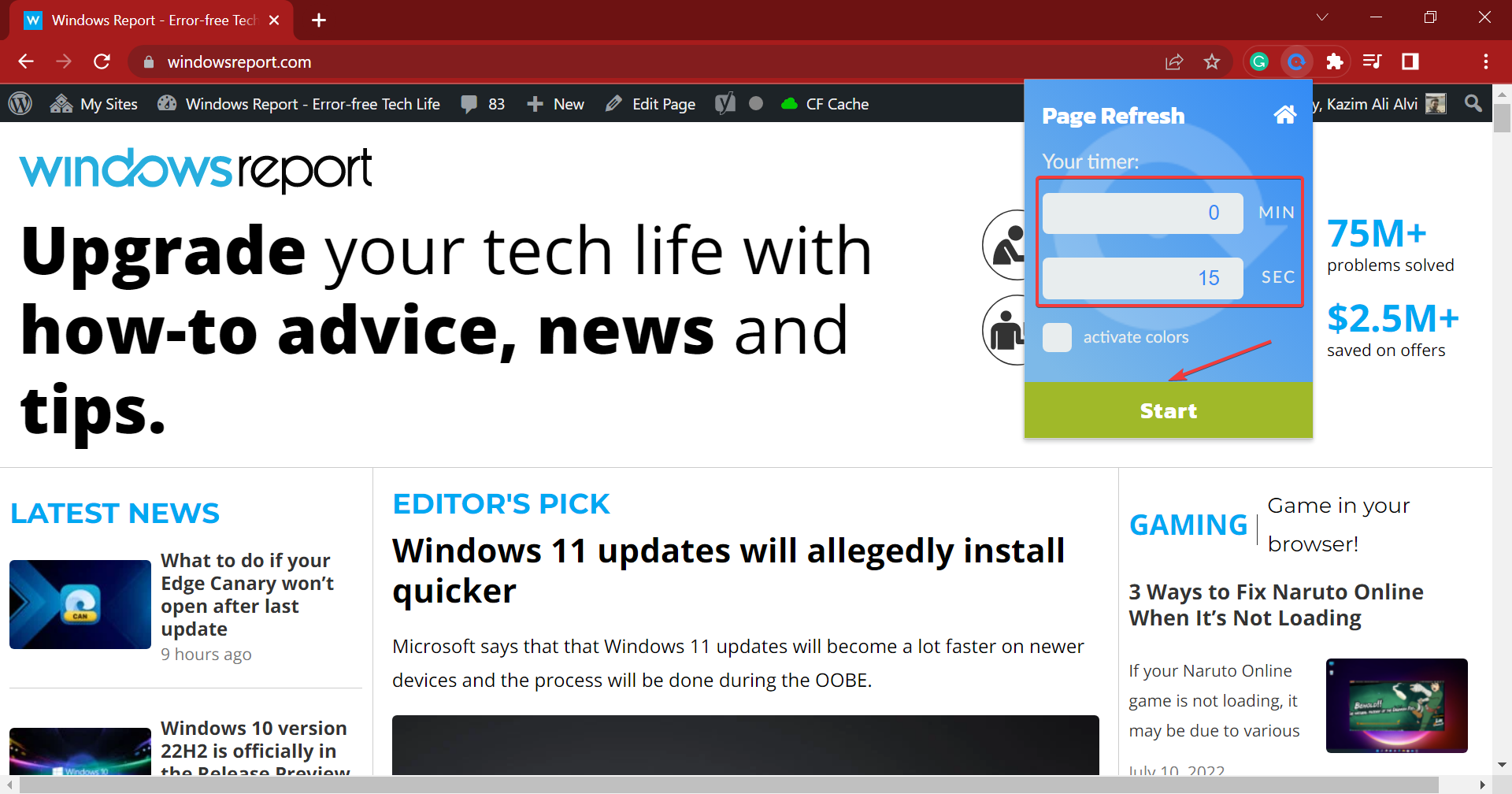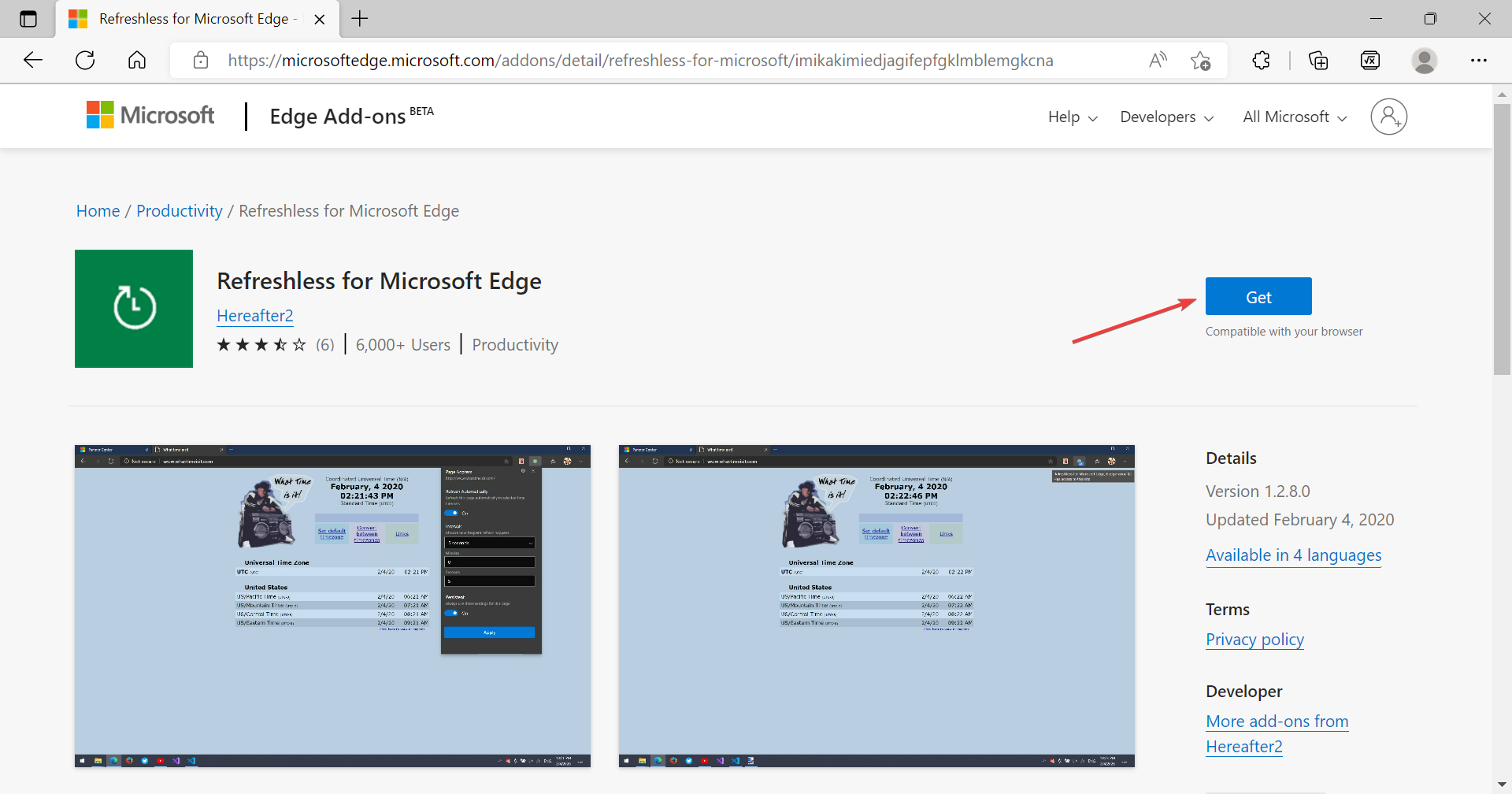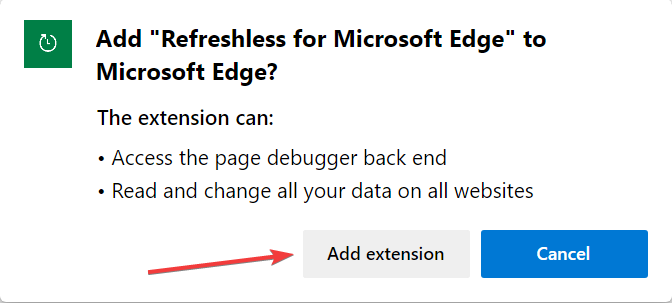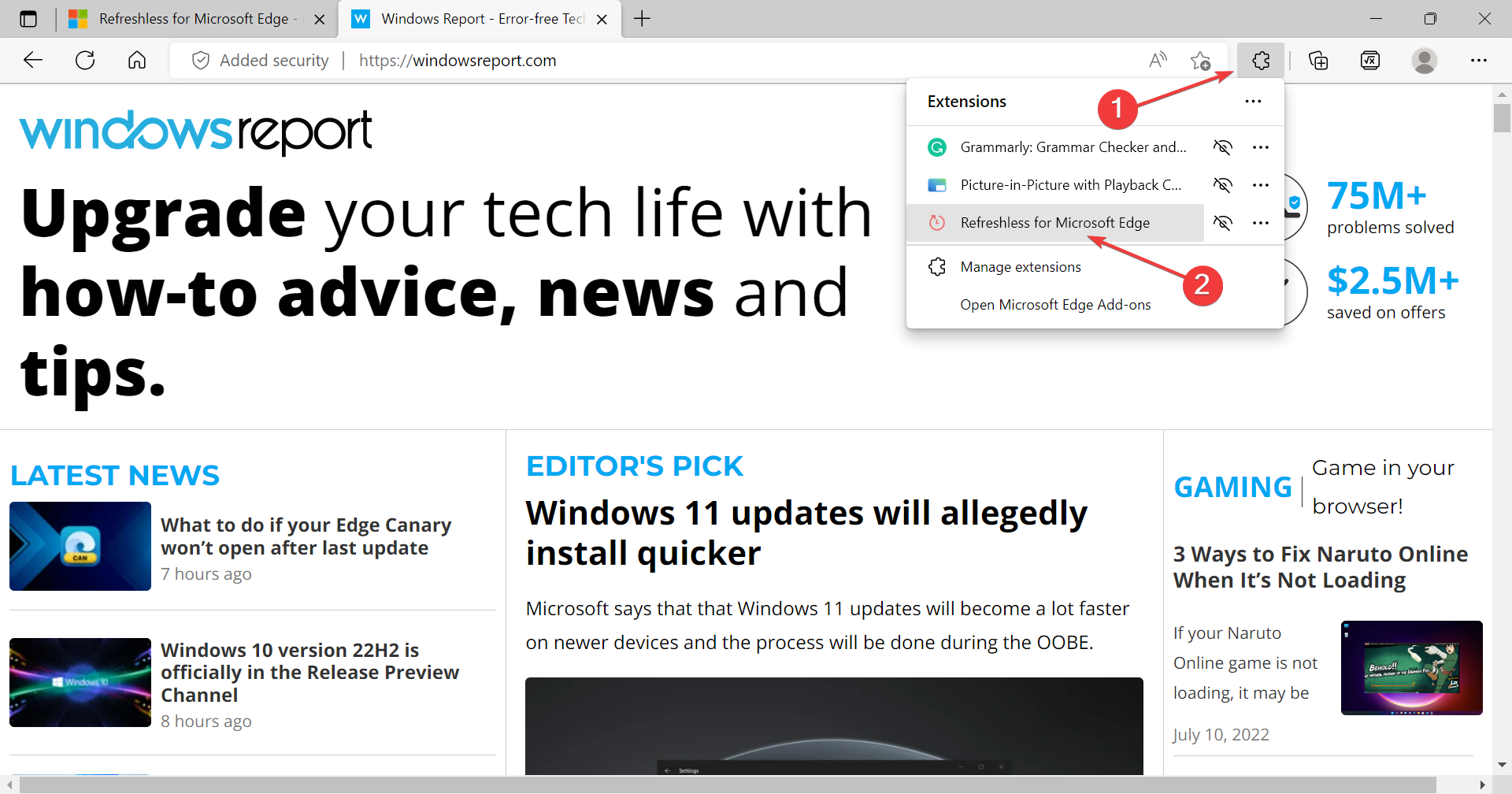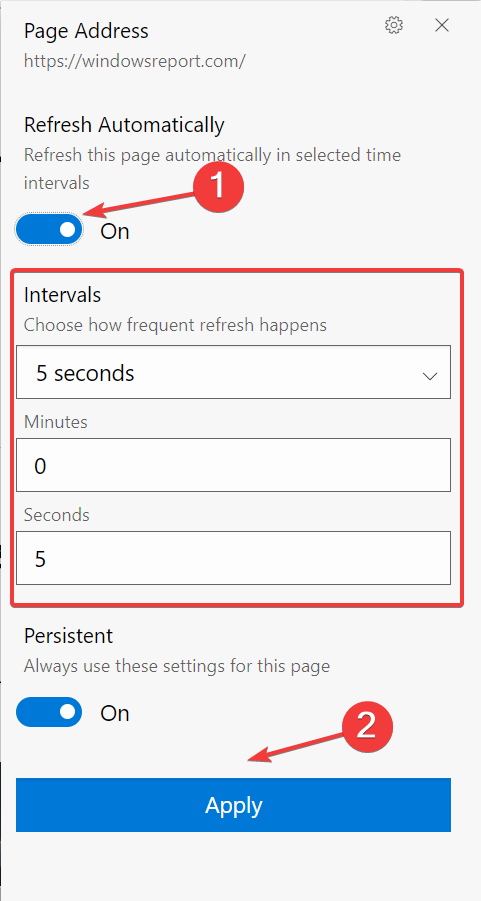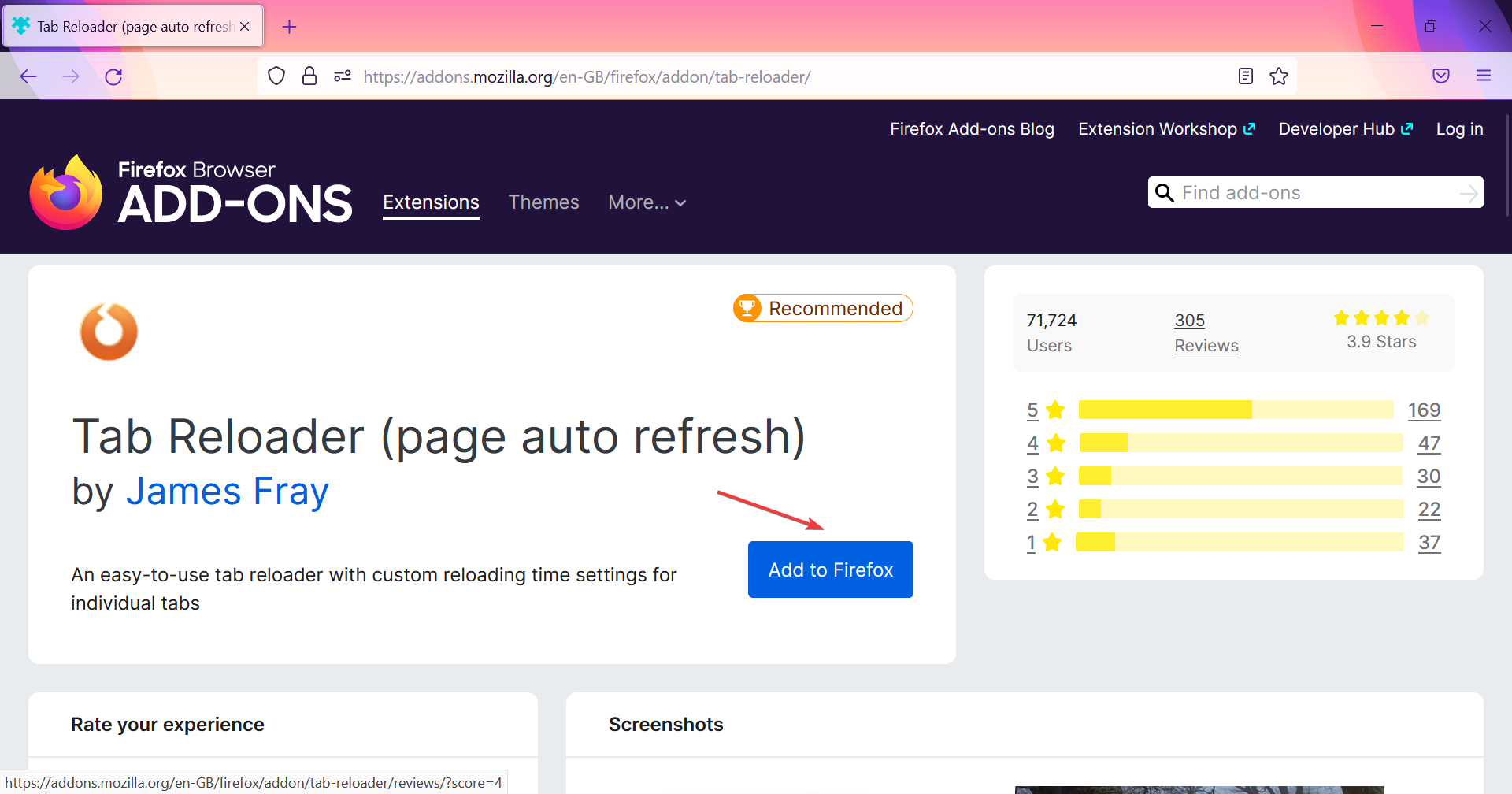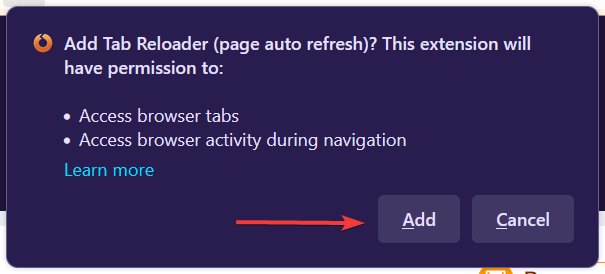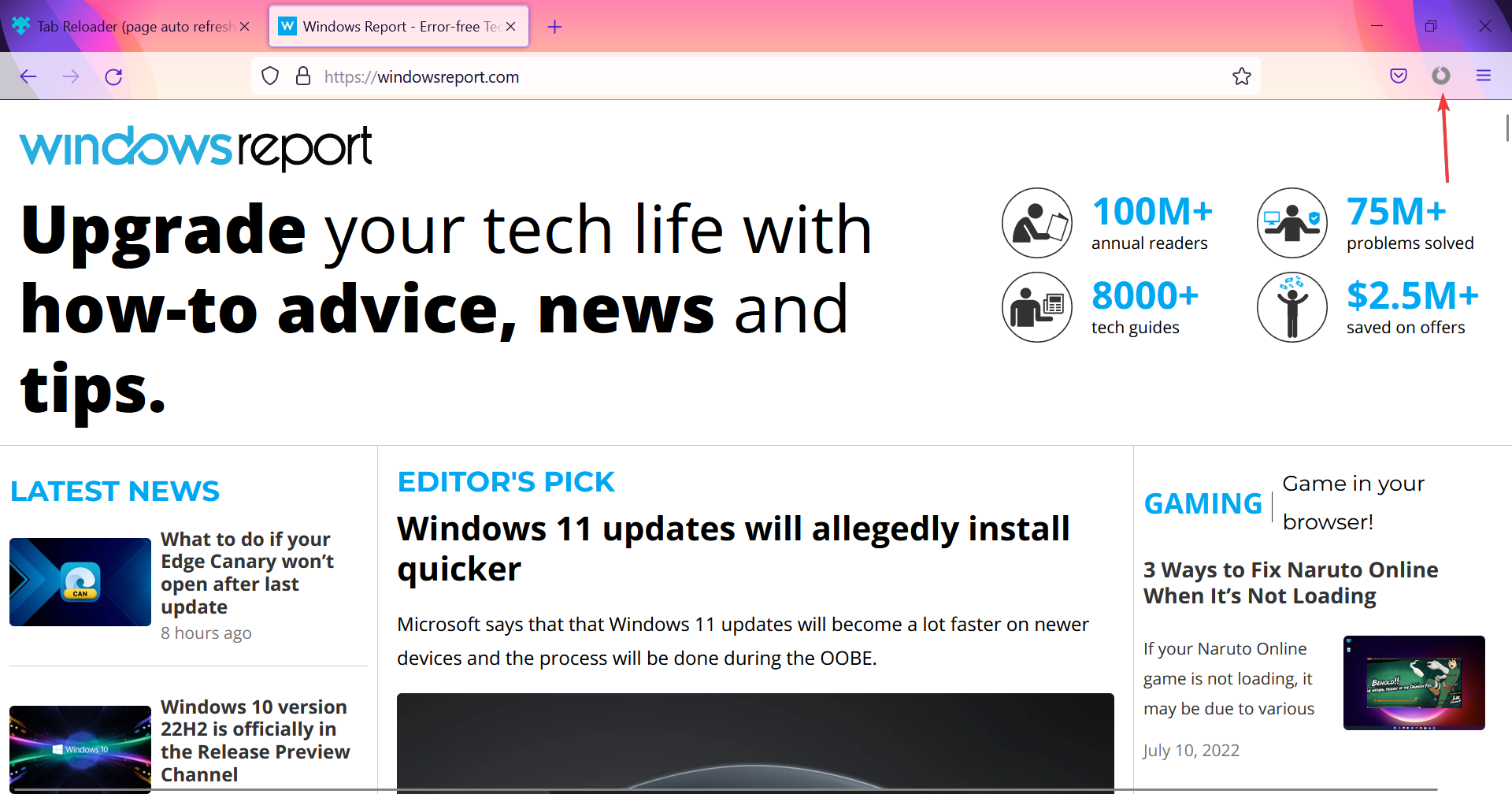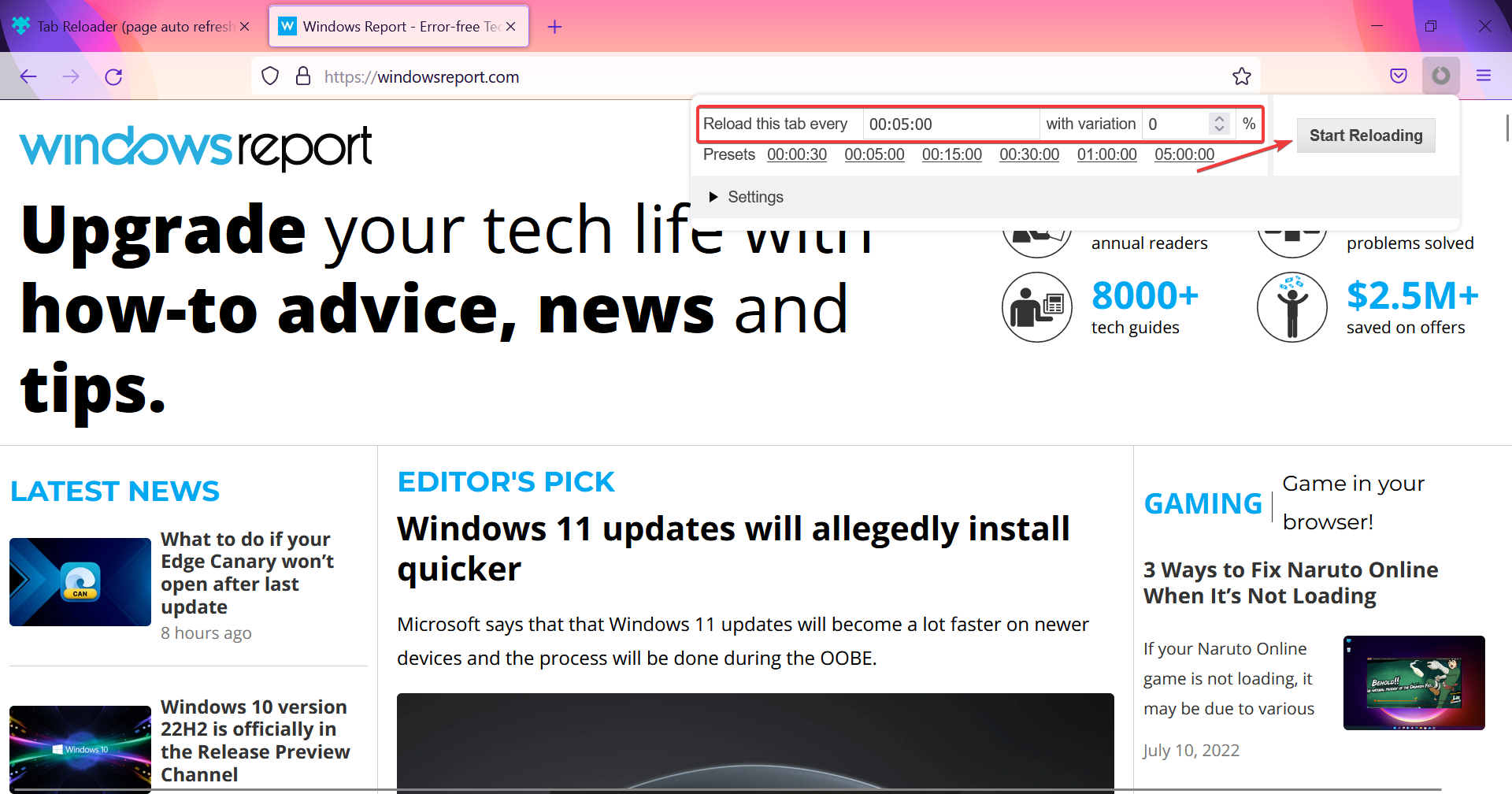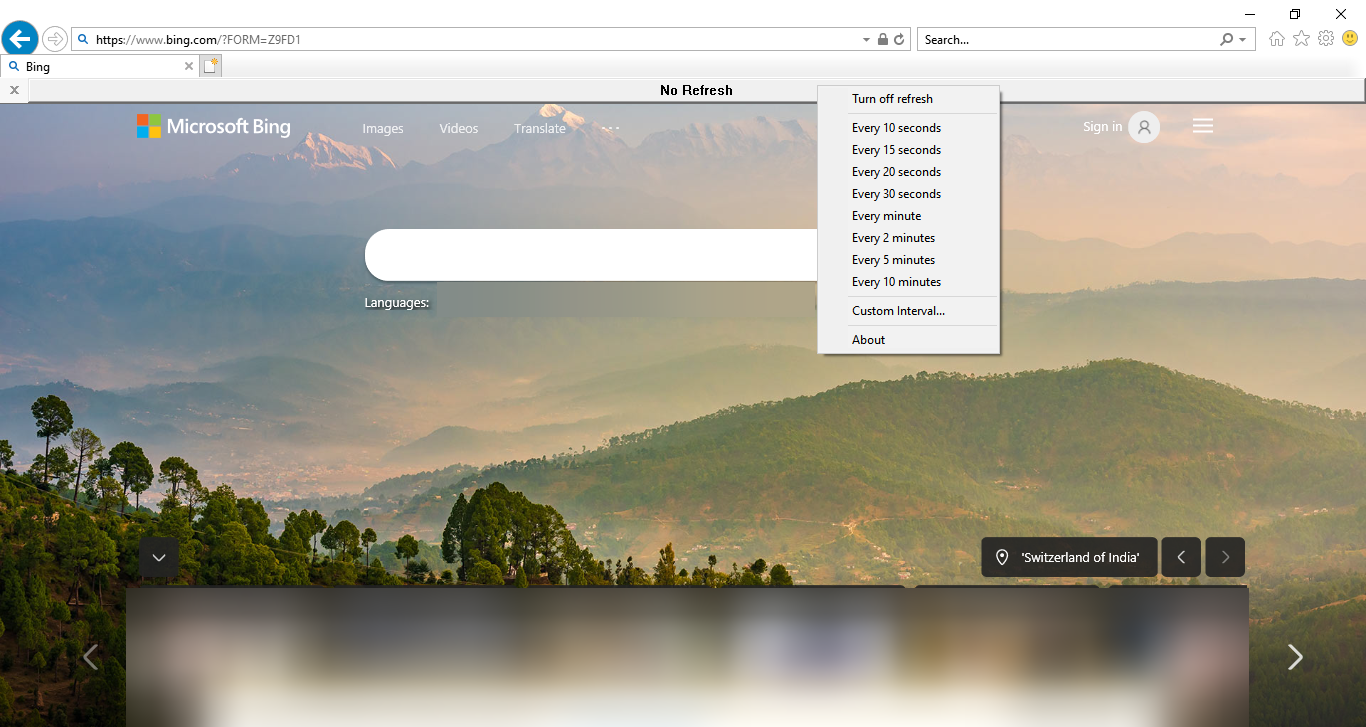3 Quick Ways to Automatically Refresh a Browser Page
Note that the Page Refresh extension would perfectly do the job
5 min. read
Updated on
Read our disclosure page to find out how can you help Windows Report sustain the editorial team Read more
Key notes
- Almost all major browsers lack the auto page refresh feature.
- This guide details how you can automatically update website pages in Firefox, Edge, Google Chrome, Safari, and Internet Explorer with additional browser extensions.
- Also, learn if websites can find out whether you are using an auto-refresh tool or extension.
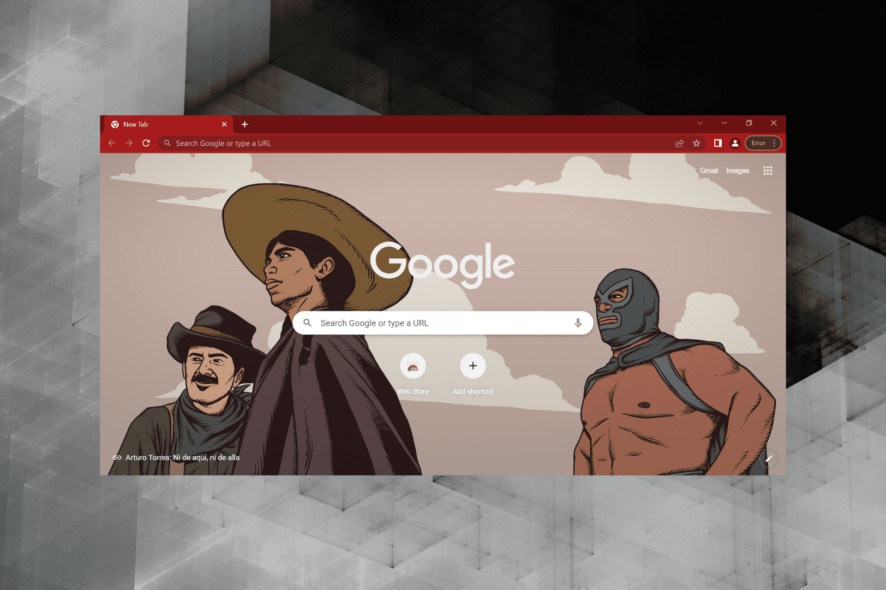
All browsers include reloading buttons to refresh the page. However, most don’t include auto-refresh page settings to configure those browsers to refresh webpages at specified time intervals automatically.
Nevertheless, there are various extensions for all the browsers that provide auto-refresh page features.
In today’s guide, we will explore some of the best extensions for Chrome, Firefox, Edge, Safari, and Internet Explorer browsers. Read on to find out more.
Can I set a tab to auto refresh?
Yes, you can set a tab to auto refresh in the browser with a custom-defined frequency. But, browsers don’t come with a built-in option for it.
Users generally rely on third-party apps or extensions to auto refresh a tab or particular website in their browser. In the following section, we will focus on auto-refresh extensions (except for IE) since these are easy to install and operate.
Can websites detect auto refresh?
Most website administrators wouldn’t care if you auto-refresh a website using a tool or do it manually. But, for websites that categorically deny using such tools, there are ways to identify it.
For instance, websites can identify the extensions installed on your browser if you are using an older version. For newer versions, though, websites can rely on the refresh rate to monitor things. So, the likelihood of a website detecting auto-refresh is bleak, but one can’t deny the possibility. .
How can I auto refresh pages in my browser?
How to automatically refresh a page in Chrome?
- Open Chrome, go to the Page Refresh extension, and click on Add to Chrome.
- Click Add extension in the confirmation prompt.
- Now, click on the Extensions icon in the Toolbar, and select Page Refresh.
- Set the timer for auto refresh, and then click on Start.
If you were wondering how to keep refreshing a page automatically in Chrome, the Page Refresh extension would perfectly do the job. Also, there are several other auto refresh extensions in Chrome that you can give a try.
How to automatically refresh a page in Edge?
- Go to the Refreshless extension on Microsoft Edge, and click on Get.
- Click on Add extension in the confirmation prompt.
- Now, click on the Extensions icon in the Toolbar and select Refreshless for Microsoft Edge.
- Enable the Refresh Automatically toggle, set the intervals either from the dropdown menu or manually set it, and then click on Apply.
- Also, you may toggle the Persistent setting On if you want the extension to remember the setting.
The Refreshless extension for Edge is one of the best to automatically refresh a page. So, if you are using Edge as the primary browser, install it. Also, there are a bunch of other auto refresh Edge extensions that you may check out.
How to automatically refresh a page in Firefox?
- Go to the Tab Reloader extension, and click on Add to Firefox.
- Click Add in the confirmation prompt.
- Next, open a webpage to automatically refresh.
- Now, click on the Tab Reloader extension in the Toolbar.
- Select the frequency for auto refresh and click on Start Reloading.
The particular page will now automatically refresh in Firefox after the set time period. Also, you can check the various settings to customize the extension.
How to automatically refresh a page in Safari?
As was the case earlier, you will find a wide range of extensions for Safari which will allow you to auto refresh the page. Simple Refresh is a great choice for Safari users.
It offers a straightforward interface, and you should be able to get things up and running in no time. Automatcally refreshing pages in Safari wouldn’t have been this easy!
How to automatically refresh a page in Internet Explorer?
While Internet Explorer has, to a large extent, become obsolete, there are still ways you can automatically refresh a page on it. One of the easiest ways is to use a dedicated third-party software like Auto Refresh for IE.
It’s easy to use and provides a set of instructions for the setup in a text file. So, you can always refer to it if stuck with a step. The tool gets integrated into Internet Explorer, and allows a bunch of auto refresh frequency options in addition to setting it up manually.
What is the best auto refresh extension?
There are hundreds of auto refresh extensions if you were to look through all major browsers, and one can’t really refer to a particular extension as the best. Some offer a user-friendly interface while others provide more customizations.
In the end, it all boils down to your requirements. But the ones we have listed for each browser should work well for most users.
So if you had been wondering how to automatically refresh a page until now, the extensions and tools here would help. These will come in handy for automatically refreshing dynamic website pages that frequently change and will allow you to do it automatically.
Also, find out how the best browsers for gaming, in case you were looking for one.
If you know of other great extensions to automatically refresh a page, list them in the comments section below.