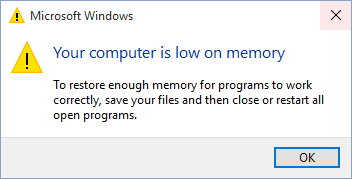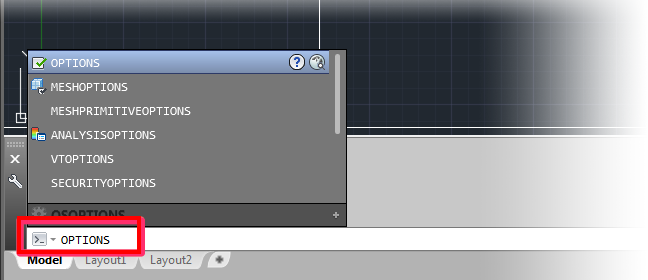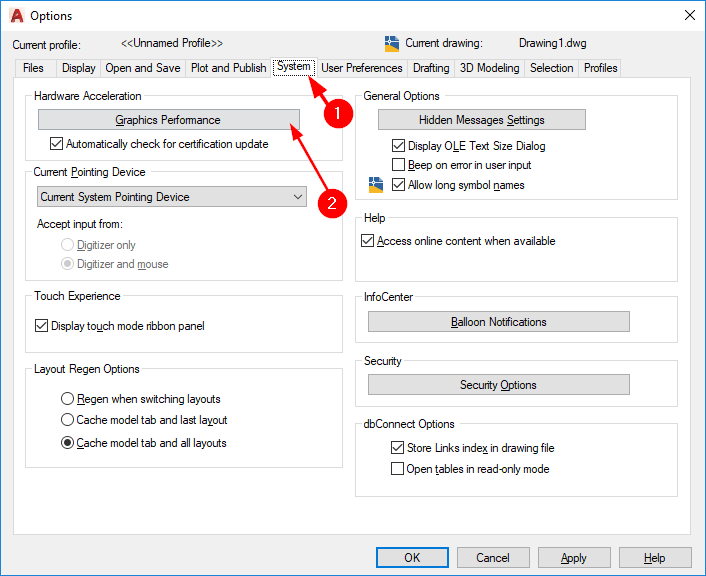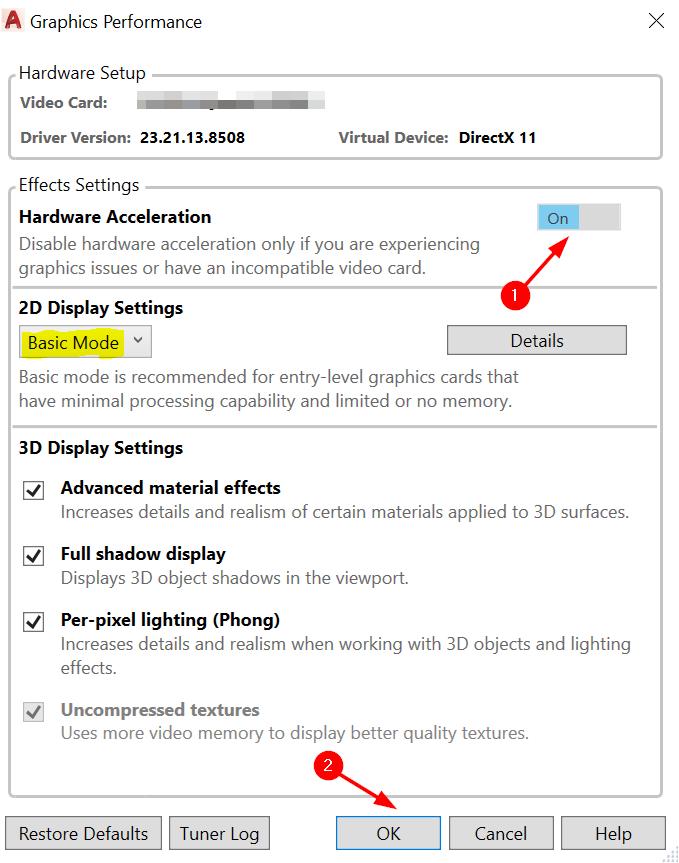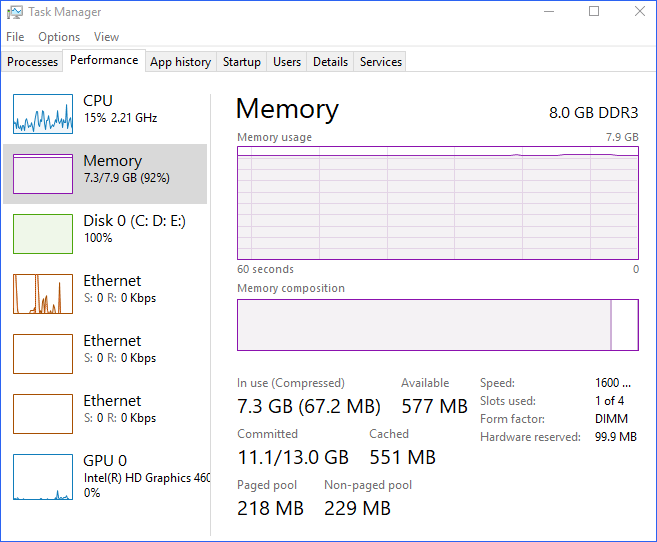Experiencing AutoCAD mouse lag? Here’s an easy fix
3 min. read
Updated on
Read our disclosure page to find out how can you help Windows Report sustain the editorial team Read more
Key notes
- AutoCAD is a computer-aided drafting and design program used to create technical drawings for various applications.
- Given the complexity of the designs and drawings, the mouse is a very handy tool when it comes to precision.
- However, some issues with your graphics or hardware may cause a mouse lag and give you some real headaches.

Mouse freeze, or mouse lag, is a notorious problem in AutoCAD software. It can be infuriating if you are right in the middle of a drawing session and all of a sudden your cursor freezes up and refuses to move.
Although AutoCAD is a powerful software on its own, there are times when you may experience performance issues or bugs. This can be frustrating, but there are ways to work around some of those issues.
The screen jitters or sticks and sometimes, the only thing you can do is to wait it out. One reason is if you have more than one monitor attached to your computer.
This causes issues with the mouse control inside AutoCAD, so you will need to turn off the secondary monitor.
Why I’m I facing an AutoCAD mouse lag?
It’s really hard to use AutoCAD when there is a mouse lag. The most common reason for a slow mouse in AutoCAD is that you are running out of physical memory (RAM).
Because Windows 11 is a memory hog OS, it is essential that you ensure your PC meets the minimum system requirements. A 64-bit system will allow you to allocate more memory to AutoCAD.
Also, make sure you have the most current version of your graphics card. If your system is running slowly, this could be related to graphics or video driver settings.
AutoCAD is primarily a graphics and graphics-intensive program. You can download the most current drivers from your computer manufacturer or graphics card vendor.
You can also use a dedicated tool that can automatically download and install corresponding driver versions. This will save you some time and you’ll be sure to have the correct up-to-date drivers.
For most users, a mouse lag in AutoCAD does not indicate any major underlying issue. Just make sure to check your system memory and follow the instructions in this guide.
What can I do to fix an AutoCAD mouse lag?
Disable hardware acceleration
- Open your AutoCAD interface, type Options in the Command line, and press Enter.
- Select the System tab, and click Graphics Performance in the Options dialog box that pops up.
- In the Graphics Performance dialog box that pops up, toggle Hardware Acceleration off then click OK.
Is AutoCAD GPU-intensive?
AutoCAD is a heavy application, it needs at least 8 GB of RAM and a good graphics card to run smoothly. A budget processor won’t cut it.
When it comes to CPU, AutoCAD works best with a fast CPU. If you have just 2 cores then your CPU is probably too slow.
A 4 core CPU will still work, but if you are running other programs at the same time then more cores will help AutoCAD run better.
For high-performance graphics, check out our recommended list that guarantees you an improved experience.
We also have a rich collection of CPUs if you are looking to upgrade your PC and perform more CPU-intensive tasks.
Aside from an AutoCAD mouse lag, you can also fix general mouse lagging issues in case your keep facing the same frustrations.
Alternatively, you can select one of our top recommended mice options for a consistent connection.
We hope this guide was helpful in fixing your AutoCAD mouse lag issues. Also, we’d love to hear from you on any additional thoughts you may have on this topic. Don’t forget to interact with us in the comments section below.