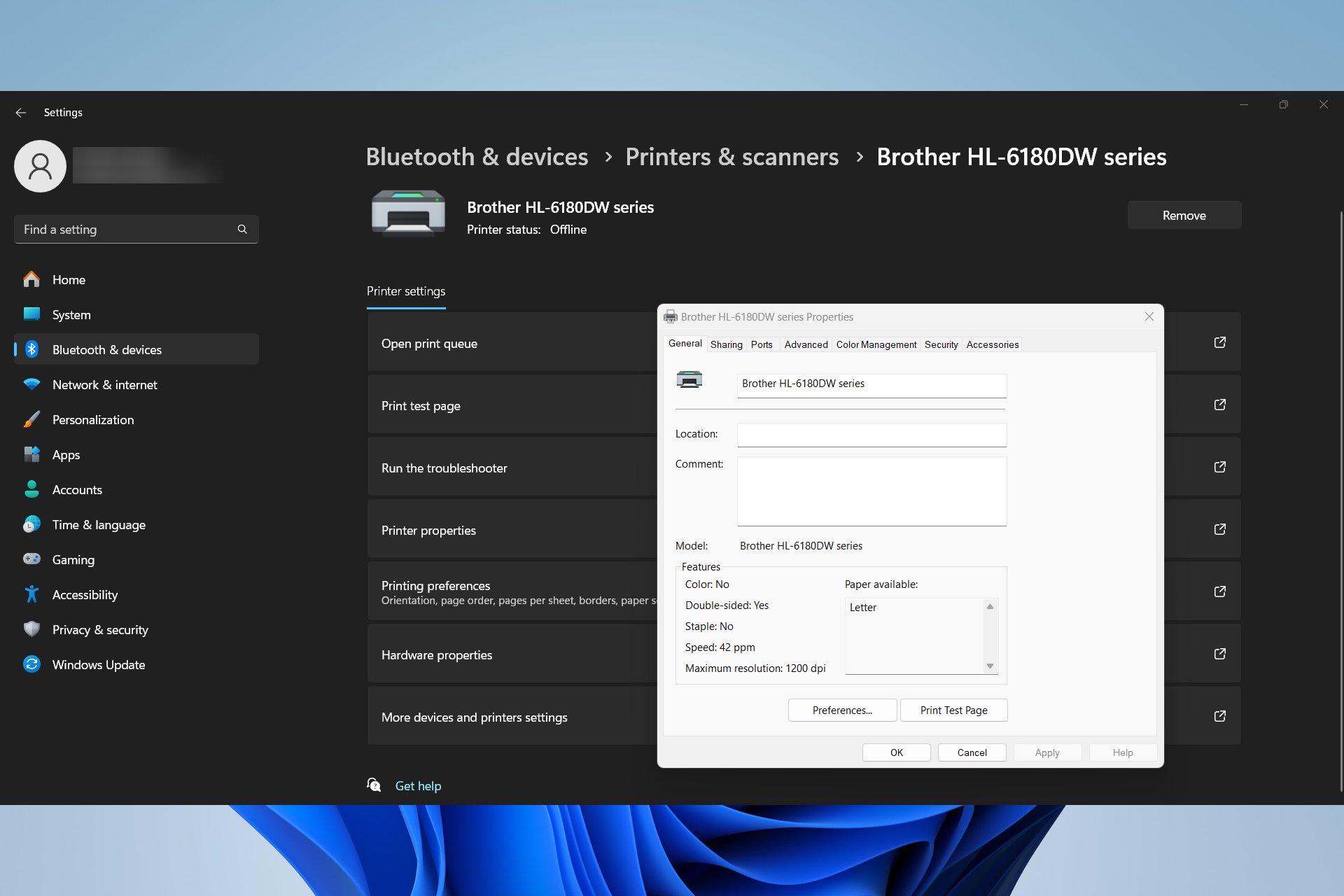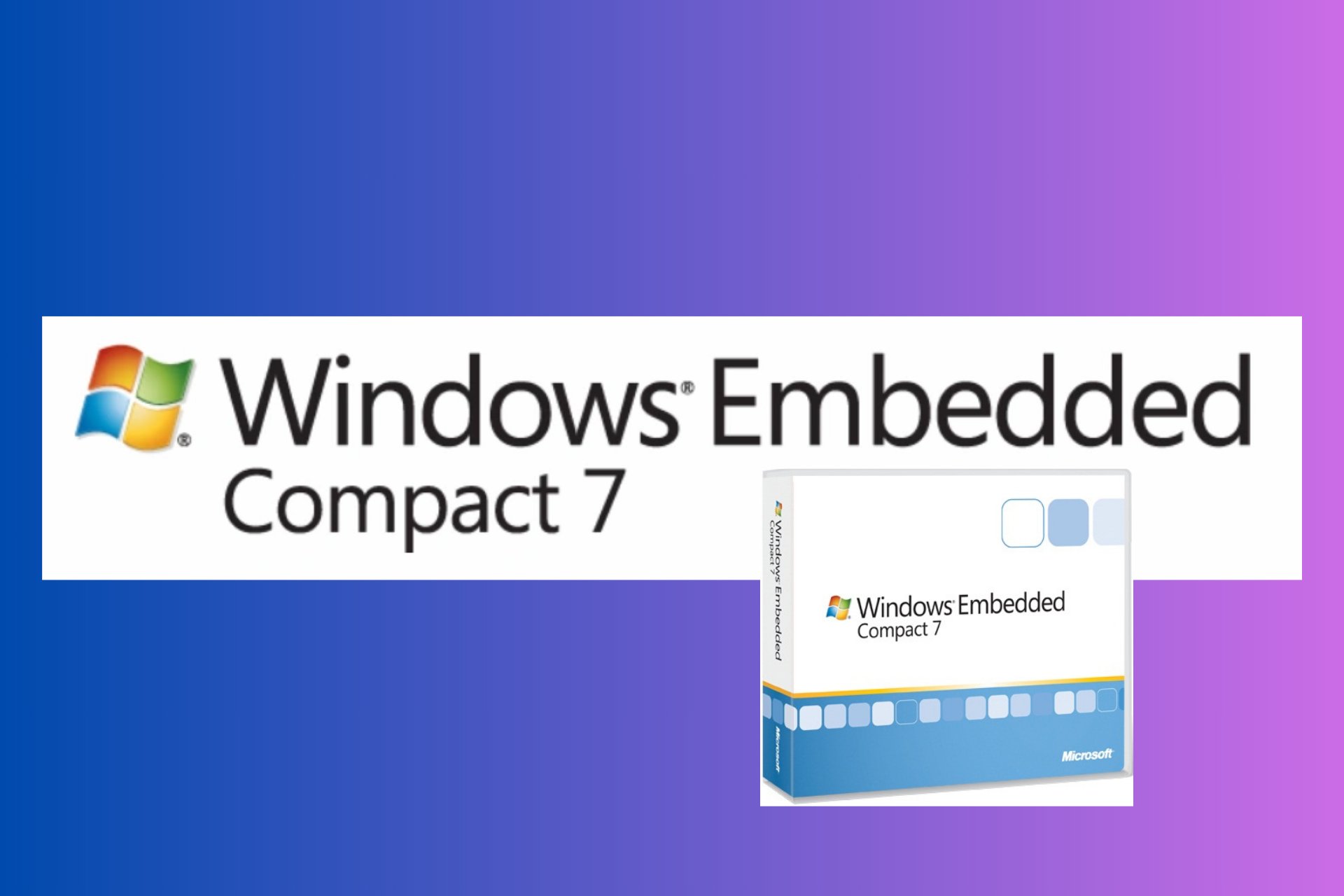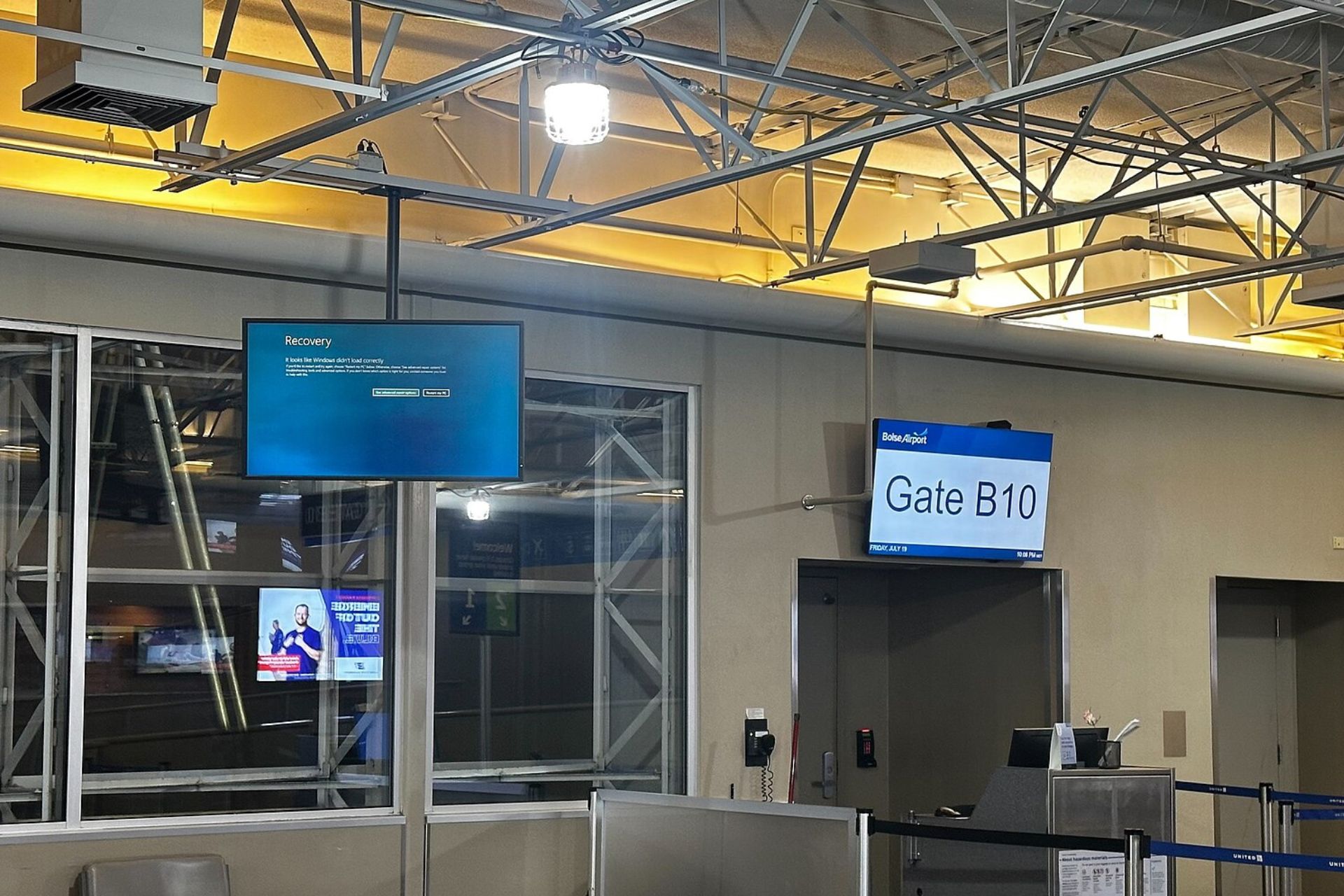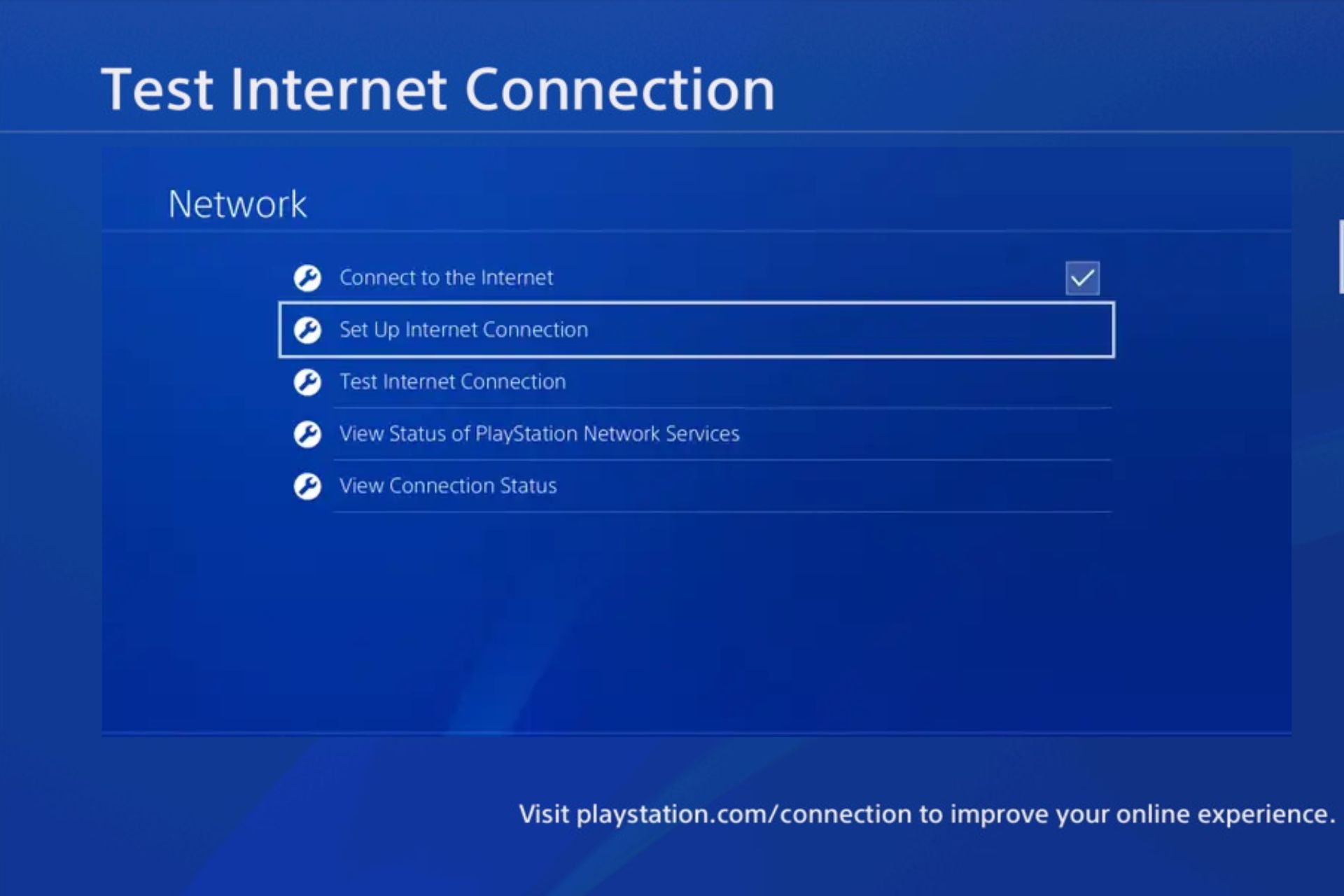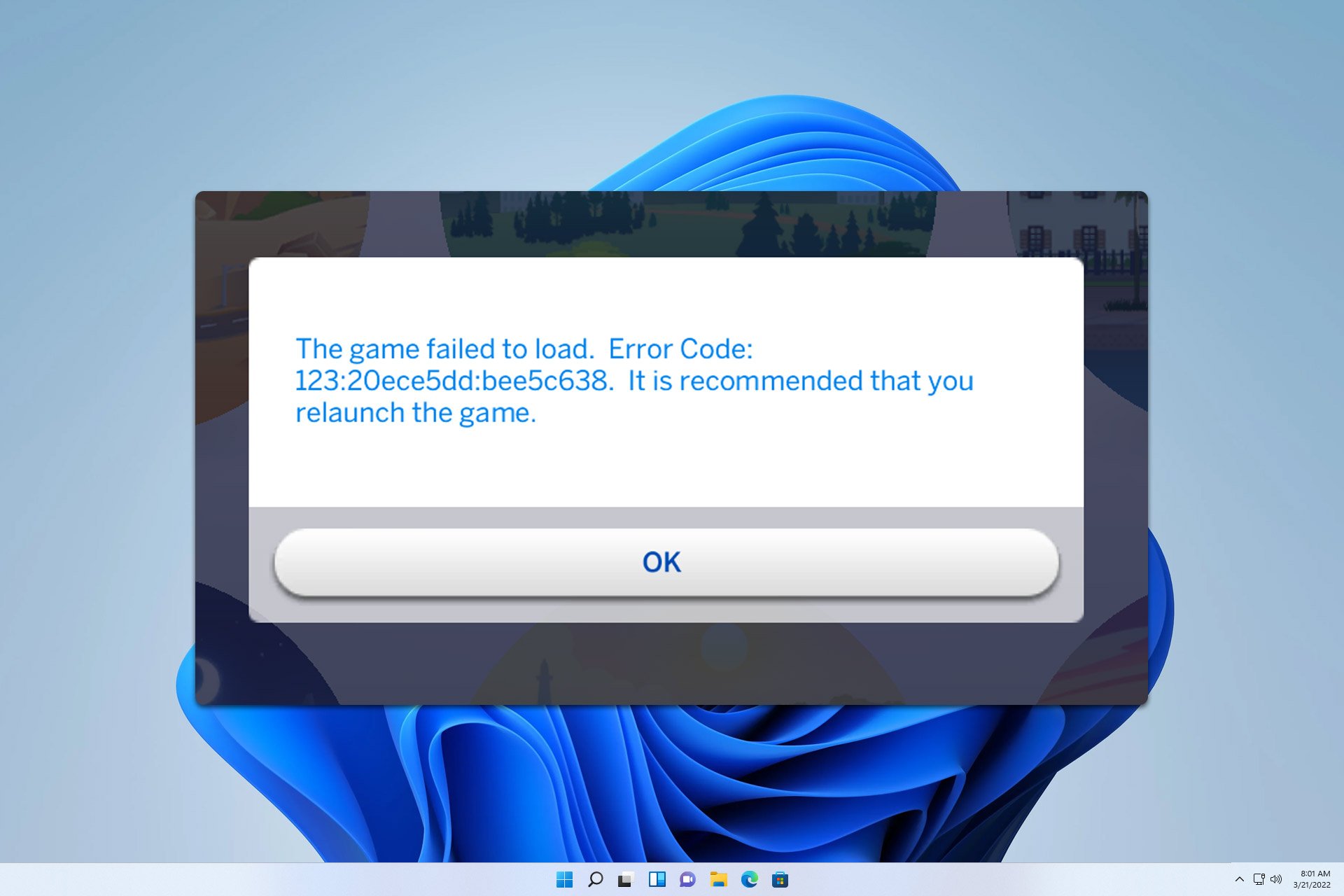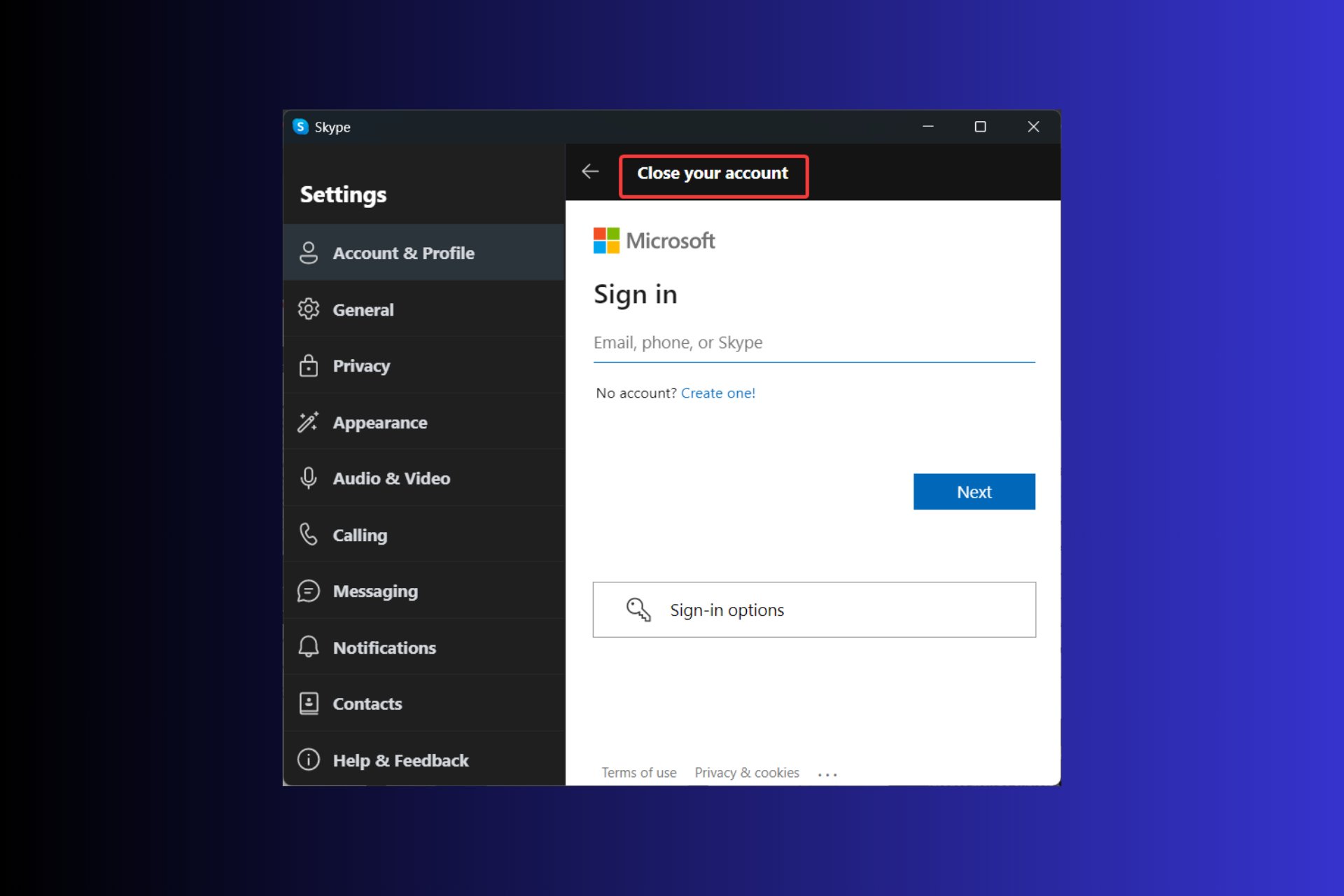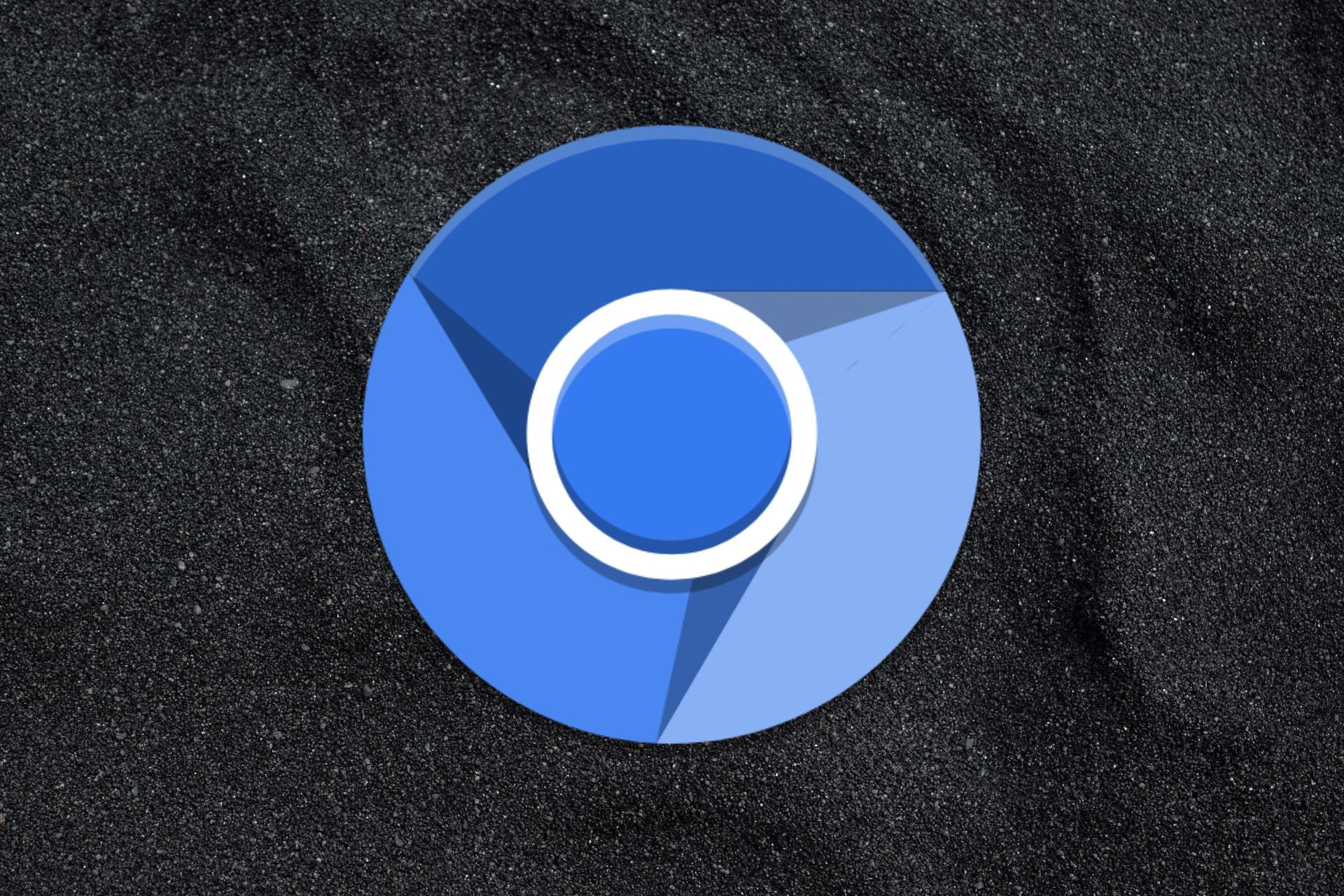Battery Drain on Surface Pro 4 Said to be Linked to an Irregular Sleep Mode
4 min. read
Updated on
Read our disclosure page to find out how can you help Windows Report sustain the editorial team Read more

Microsoft recently released an update for Surface Pro 4 and Surface Book which fixes the annoying screen issue. But it looks like that update didn’t solve all problems present, as people started to report that their Surface Pro 4 devices don’t go to standby normally. Essentially the Surface goes into standby mode, but not completely, which means that the CPU could stay active, resulting a significant battery drain.
“When the Type Cover is attached and I fold it down to get to work, the screen’s supposed to wake up as the tablet comes out of Sleep Mode, right? Well, for me, 1 in every 3 times I do that, the screen doesn’t wake. The tablet is clearly on and recognizes it’s been opened – you can tell because the wonderfully-backlit Type Cover glows with enthusiasm to help me with whatever document I was about to bang out – but the screen stays dead and black, the lazy son of a gun.”
The issue for the Surface Pro 4 sleep problem won’t arrive soon
Similar complaints flooded Microsoft Answers forum these days, with many users of Surface Pro 4 reporting the same issue. And because of the high amount of negative reports, Microsoft is aware of the problem, but the answer it gave to the users is not very encouraging, because the company promises the fix to come out early next year, which means that users will have to fight with this problem for a month or two.
“Yes, The ‘standby’ battery life is an issue we are working on and have been working on. We can put the processor into a deeper sleep state than it is currently set to. We couldn’t do it at RTM for a variety of reasons, power management is a very hard computer science problem to solve especially with new silicon. Currently it is not in the deepest “sleep” that it can be so there are wake events that would not otherwise wake it. We will have an update for this issue sometime soon in the new year.”
The only reasonable advice that Microsoft gave to the users to do until the fixing update is ready is to change the power settings, and switch from sleep to hibernate.
How to force Surface Pro 4 to hibernate and save power
So, while we’re waiting for Microsoft to deliver the fixing update, let’s make the Surface Pro 4 to Hibernate instead of Sleep. To enable hibernate mode on Surface Pro 4, do the following:
- Go to Search, type power options, and go to Power Options
- Go to Choose what closing the lid does
- Under When I close the lid instead of Sleep choose Hibernate for both Battery and Plugged In. You can also do the same for When I press the power button, if you are working with your Surface without a keyboard
After you change your power settings to put your Surface Pro to hibernate when the screen is turned off, you can also check the time of your stings for ‘Put the computer to sleep.’ It mustn’t be never, and the recommended time is 5 minutes on battery and 10 minutes when plugged in. To check times, do the following:
- Go to Search, type power options, and go to Power Options
- Choose Change plan settings to the right of the current Balanced power plan
- Set the times of Turn off the display and Put the computer to sleep to 5 minutes On battery, and 10 minutes when Plugged In
As you can see, there are still some problems even on the most modern devices like Surface Pro 4, and even when we thought the recent update fixed all the problems, the new issues appeared.
If you somehow manage to find the solution by yourself, please share it with us in the comments, I’m sure it would be helpful to a lot of new Surface Pro 4 owners.