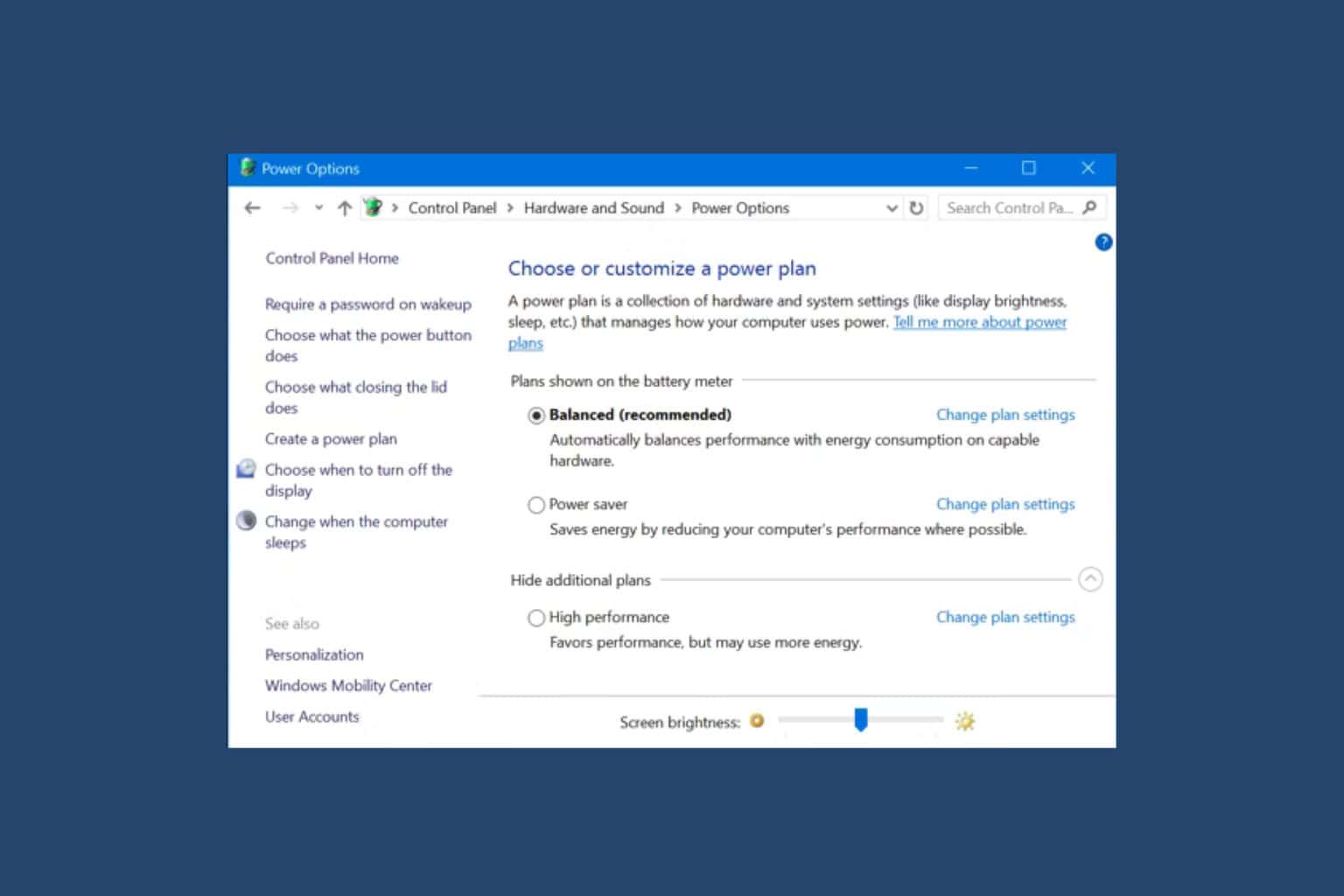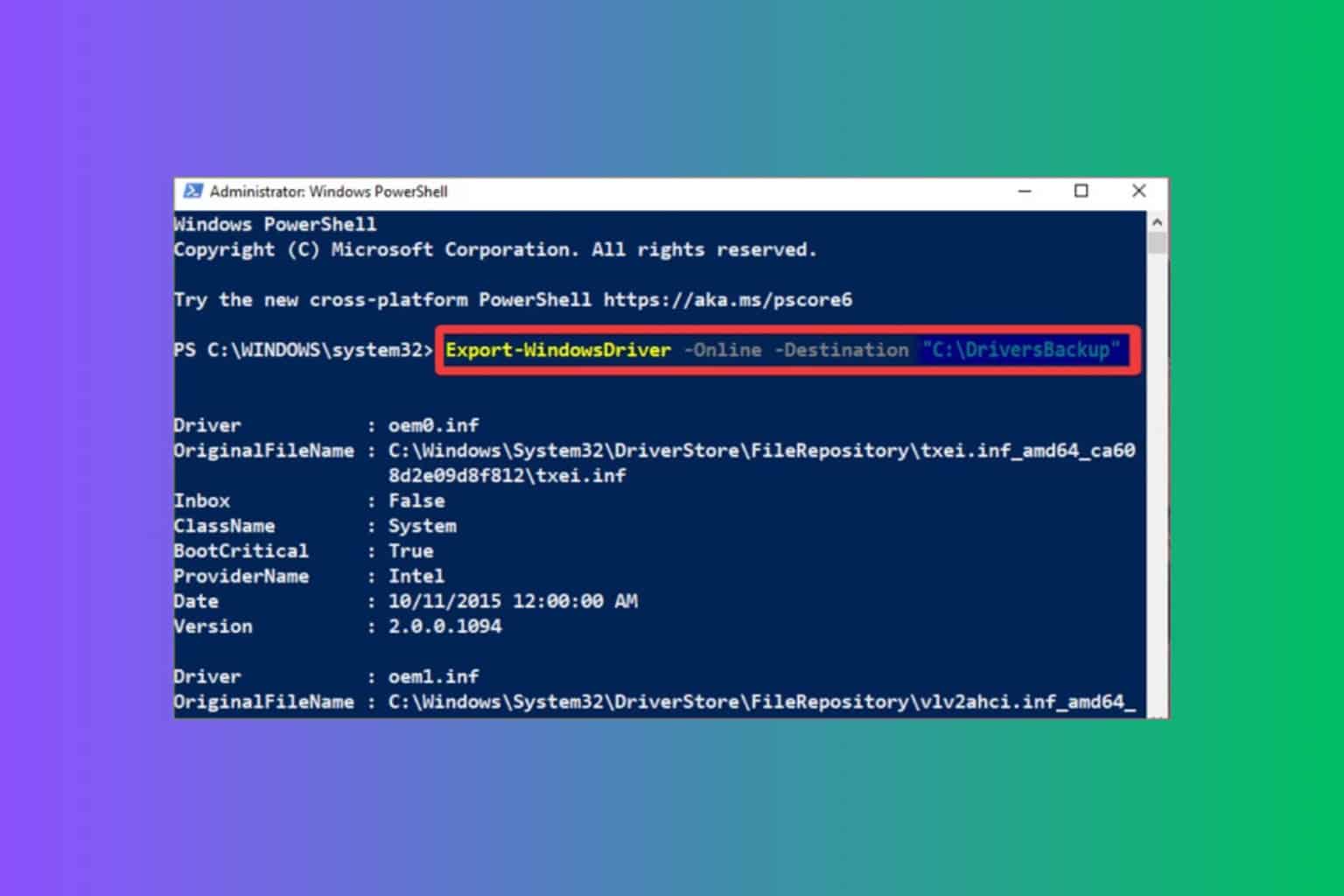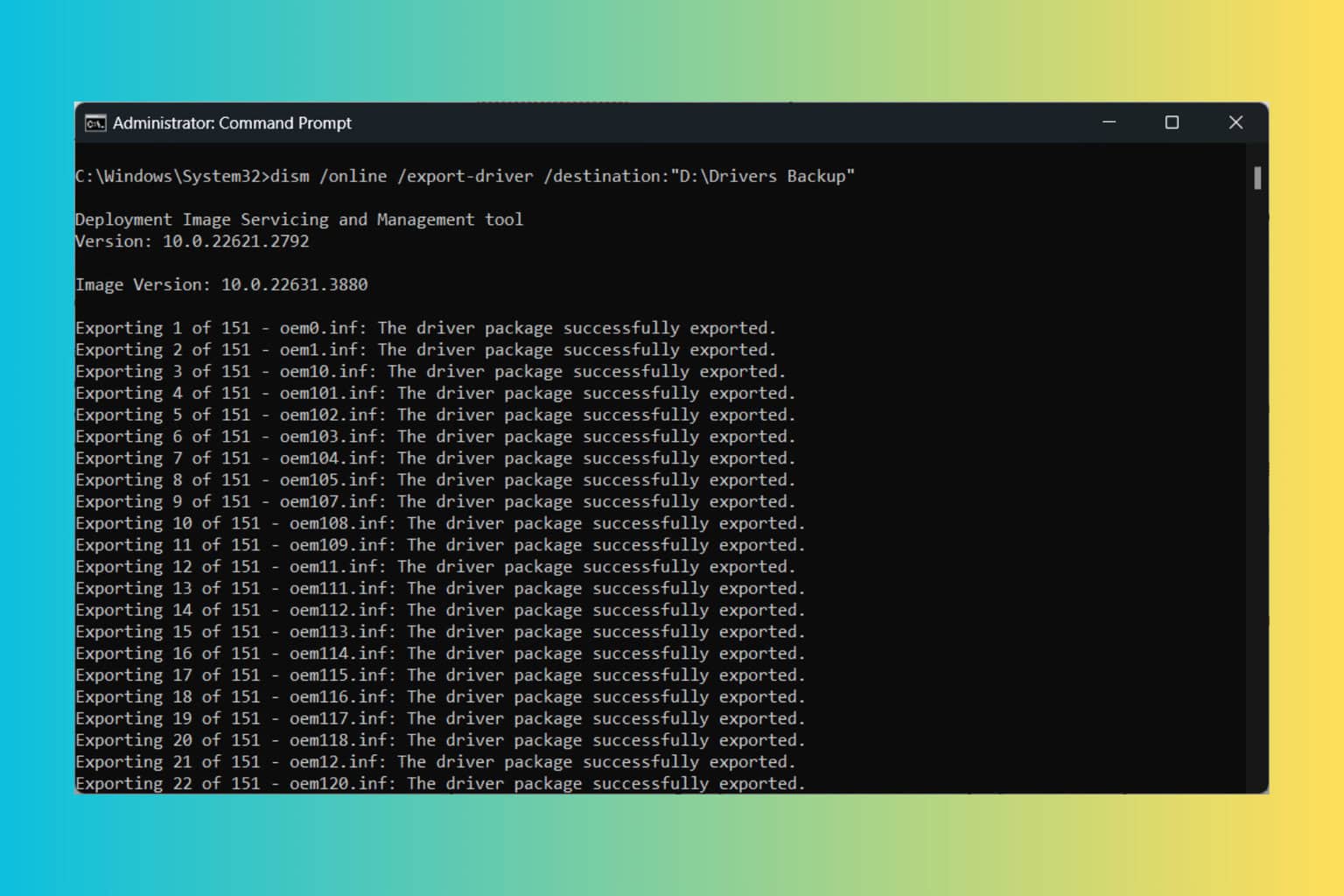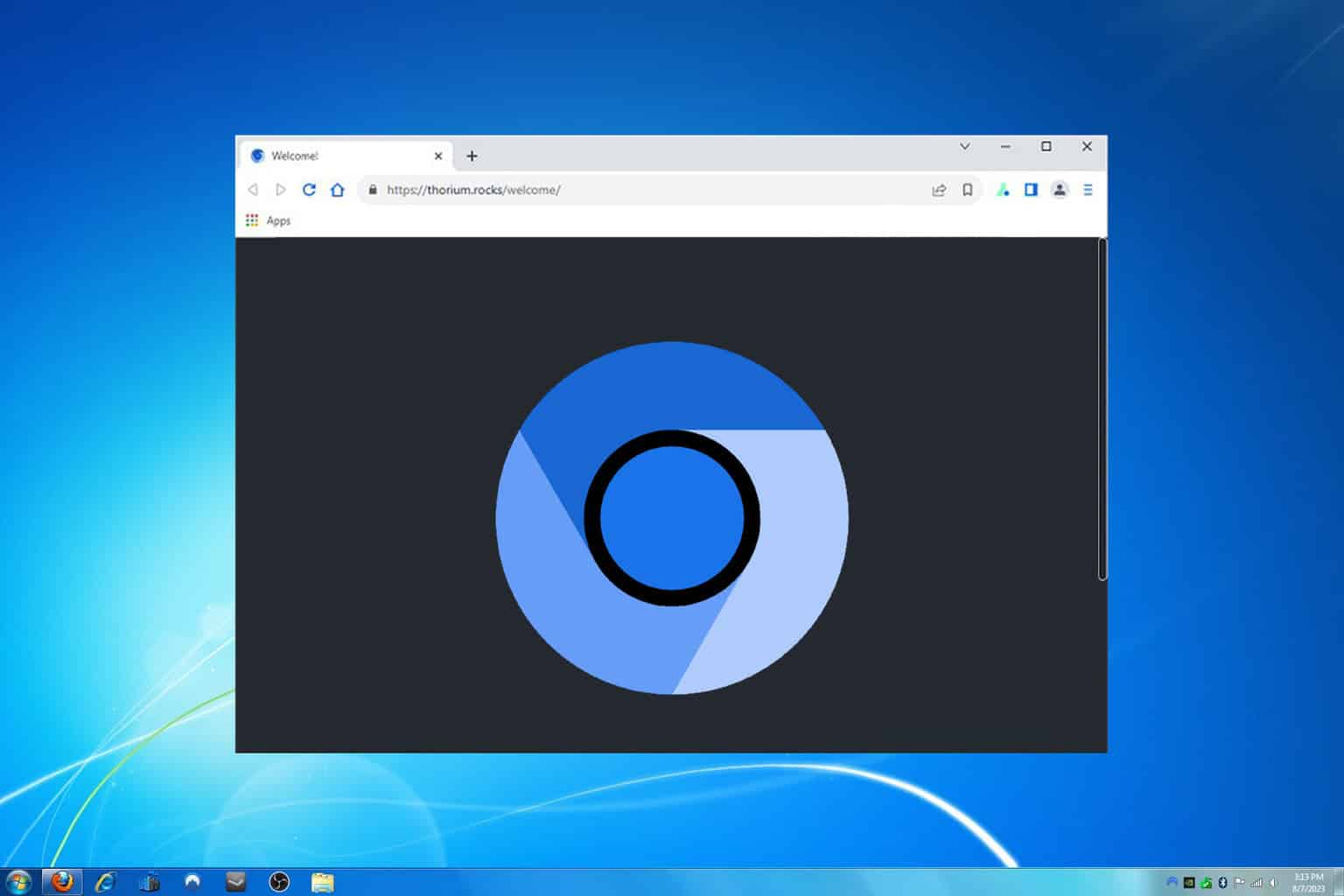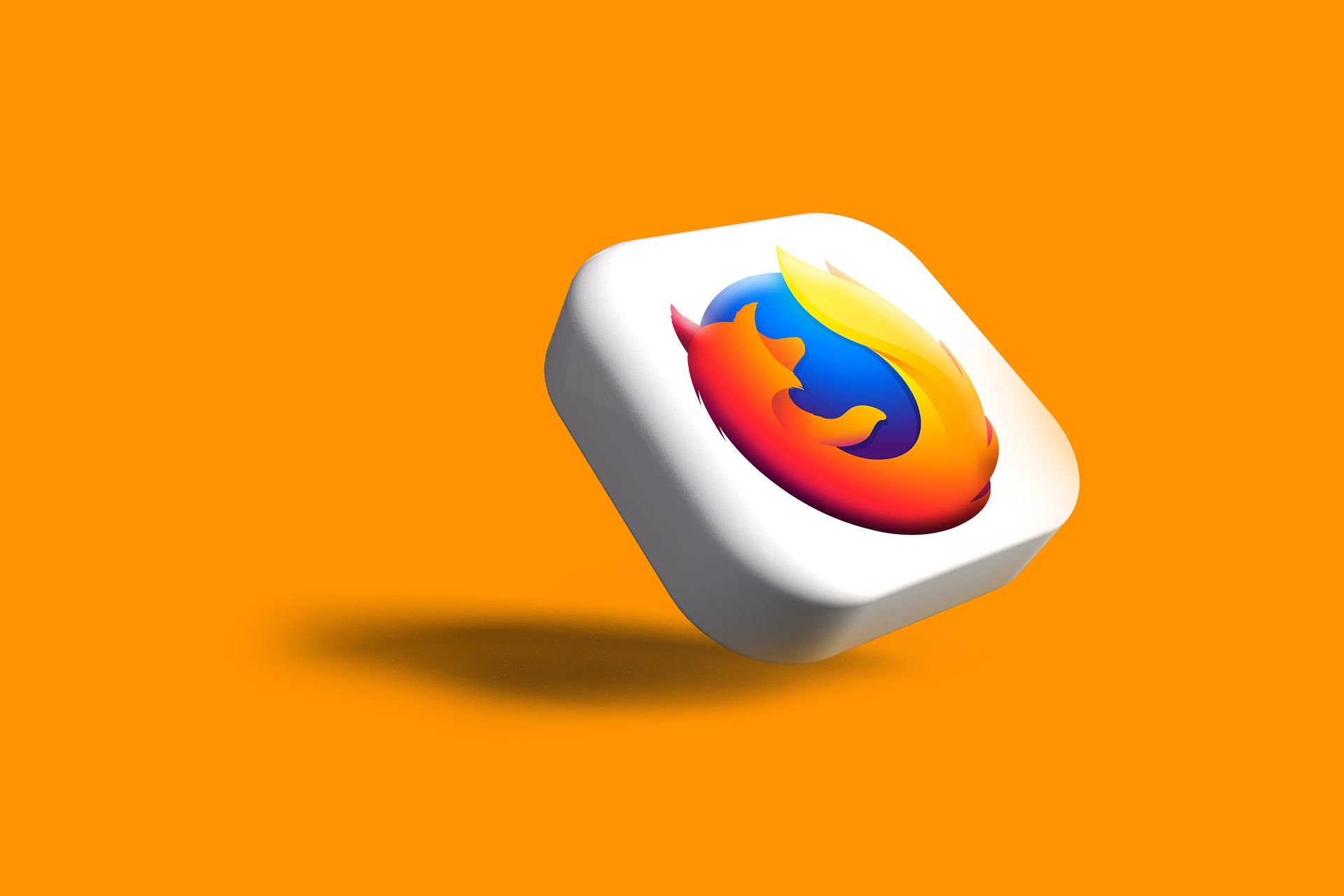How to Install or Remove the BCM20702A0 Driver in Windows 7
Downloading drivers from manufacturers' websites ensures your PC's safety
3 min. read
Updated on
Read our disclosure page to find out how can you help Windows Report sustain the editorial team Read more
Key notes
- To get the BCM20702A0 driver on Windows 7, you need to download it and install its components manually.
- You can find the driver on the Lenovo official website.
- The removal process for the driver is very simple, requiring only a few steps in Device Manager.
- Depending on your need, you can install the driver's 32 and 64-bit versions.
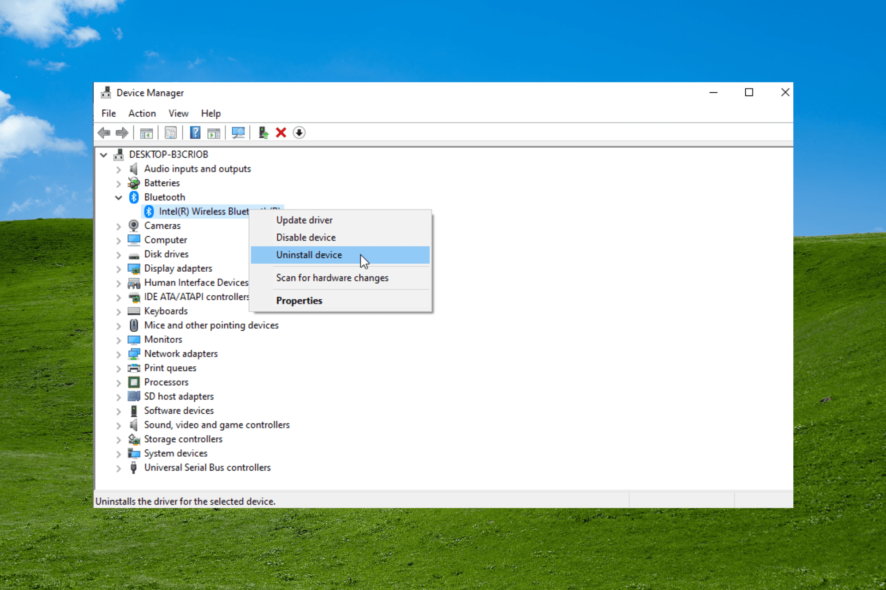
Drivers are important parts of a PC. They serve as the link between the hardware and software components and ensure things run smoothly.
The BCM20702A0 is an essential Bluetooth driver that ensures components work well. Unfortunately, some users can’t find this driver on their PCs. Also, there has been no luck finding the driver with the Device Manager.
Thankfully, just like you can install drivers manually on Windows 11, it is possible to do it on Windows 7. And we will show how in this guide.
What is the BCM20702A0 driver?
BCM20702A0 is a Broadcom driver that ensures Bluetooth components communicate well with your Windows operating system. Hardware components need drivers to work effectively.
The BCM20702A0 driver is currently available for Windows 11, 10, 8, and 7. However, you might need to download and install it manually to use it.
What are some errors that might occur related to it?
- BCM20702A0 driver Windows 7 Hp: Hp has stopped using the BCM20702A0 and has stopped supporting it. You will need to download it from a third-party website.
- BCM20702A0 driver Windows 7 Lenovo: You can download the 32 and 64-bit versions of the driver on the Lenovo website.
- BCM20702A0 driver Windows 7 Dell: It can only be downloaded on third-party sites.
- BCM20702A0 driver Windows 7 Acer: Driver is not available on official sources.
How can I install the BCM20702A0 driver in Windows 7?
1. Download the BCM20702A0 driver from the manufacturer’s website.

2. Double-click on the downloaded file and click the Continue button to grant it permission.
3. Press the Next button when prompted with the welcome info.
4. Tick the radio for I accept the agreement and click Next.
5. Select a location to save the driver and click Next.
6. Click the Finish button when the installation is complete.
7. Press the Windows + R keys on your keyboard to launch the Run utility.
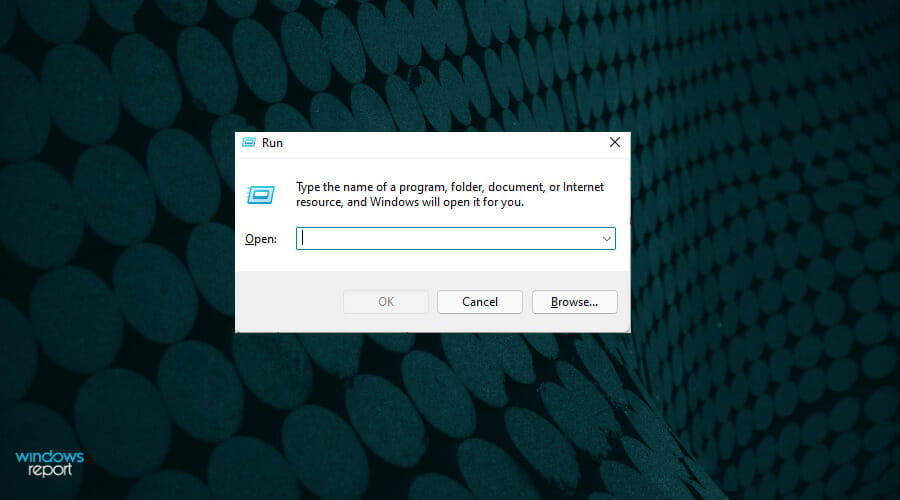
8. Type the location you saved the driver, e.g., C:\Tools\Drivers\Bluetooth\BCM20702A0\Setup.exe, and then press Enter.
9. Wait for the driver setup program to run and follow the simple on-screen instructions to complete the process.
The safest and easiest way to install the bcm20702a0 driver is from the manufacturer’s website, which is the Lenovo official website. On it, you can find all the drivers you need for your Lenovo products, and download their latest version.
Do keep in mind that Windows 7 has reached its End of Support. There haven’t been any recent updates to any of its drivers.
If you’re big on saving time, speed up the process using Outbyte Driver Updater. It’s an automated driver updater that detects what type of drivers your hardware needs and downloads and installs the latest version.

Outbyte Driver Updater
Keep your drivers updated at all times with this light and secure utility that requires minimal user input!How can I uninstall the BCM20702A0 driver from my PC?
- Press the Windows + X keys and select Device Manager.
- Click on the Bluetooth Adapter.
- Right-click on the BCM20702A0 driver.
- Select the Uninstall option.
- Click the Ok button to confirm the action.
With this, the driver and its other components will be removed from your PC.
There you have it: a complete guide on how to install and uninstall the BCM20702A0 driver on Windows 7. It is now up to you to ensure you have the latest version of the driver on your PC
Are you looking for how to update your drivers on Windows 10 instead? Then give a guide a quick read to see how it is done with ease.
Feel free to let us know if you faced any problems while installing the driver in the comments below.