Be My Eyes AI app is now available for Windows 10/11 PCs; but with limited features
You can download it from Microsoft Store right away
3 min. read
Published on
Read our disclosure page to find out how can you help Windows Report sustain the editorial team. Read more
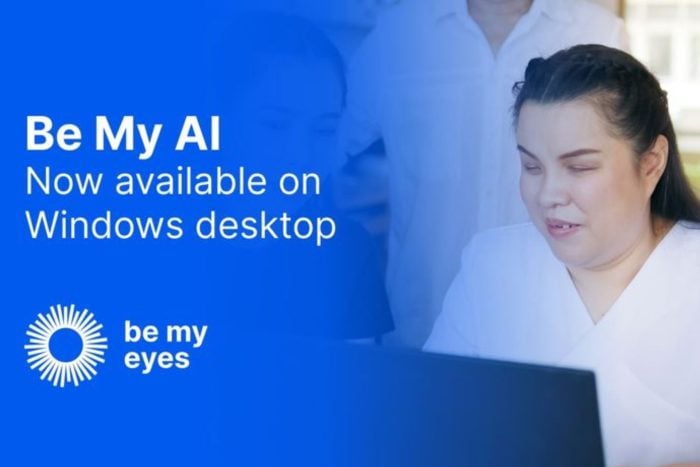
Be My Eyes has announced that its revolutionary app with the Be My AI feature is now available on Windows 10/11 PCs. Notably, this feature was available on iOS and Android earlier, but now it is available for download from Microsoft Store.
You mustn’t have forgotten about the Microsoft and Be My Eyes partnership that made headlines late last year. For the uninitiated, Be My Eyes is an app that connects blind and visually impaired users with sighted volunteers.
The app promises to help such users by making customer service easily accessible. That said, the Be My Eyes app’s new Be My AI feature gives the Windows and mobile app an AI twist.
The Windows version of the Be My Eyes AI app lacks some of the mobile version’s features
The Windows version of the Be My Eyes AI app also has four options to help users. These are Describe my screen, Take picture, Describe picture, and Describe clipboard. You can even see these options in action with the help of dedicated keyboard shortcuts seen in the image below.
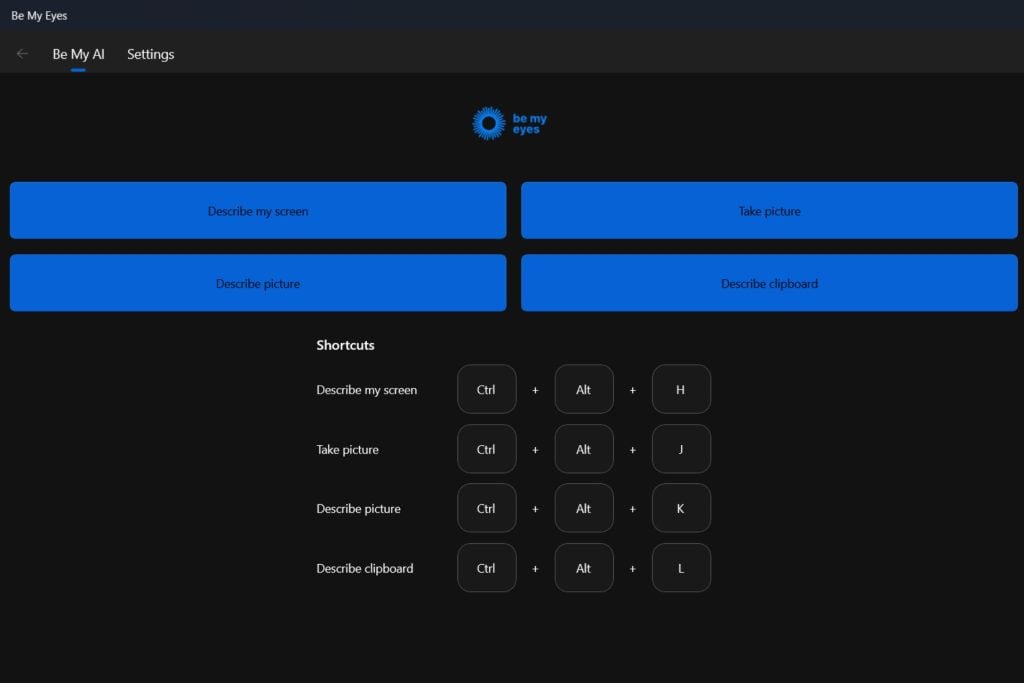
The Be My Eyes app offers a plethora of features to help visually challenged people access rich visual descriptions. The Be My AI feature uses GPT-4 with Vision model to offer a description of anything that appears on the screen. It could be an image, graphs, screenshots, or more.
The mobile version of the Be My Eyes app has lots of features
The company says that the Be My Eyes app can be used for a variety of actions applicable in multiple situations. We have listed a few options that the Be My Eyes AI app lets mobile users choose as soon as they open it.
- Describe my screen: Choosing this option allows getting detailed descriptions of an app interface or a web page layout. It helps visually impaired or low vision users get an idea of the visual elements without much hassle.
- Describe local images: This option lets you upload photos or documents from your PC. And, in return, you get a comprehensive description of the uploaded file in a matter of seconds. Not to forget, this is all done by the Be My AI feature by harnessing the power of the GPT-4 Vision model.
- Describe online images: While the previous option explains the local files uploaded by you, this one ensures describing the online images. Thanks to this option, none of the visual content from the web goes undescribed.
- Help you get ready for video calls: This one is probably the best option among the four. It allows users to know how is the lighting, and how they look before joining a video call. The app uses a built-in or connected camera to do all that.
Let’s not forget that the mobile app has most of the features while the Windows app has a lot of catching up to do. Worth noting that the Be My Eyes AI app for Windows is currently in the beta stage for now.
Therefore, it lacks a few features exclusive to the mobile app like live video support and community stories. Moreover, we expect these features soon to be available for users further down the line.
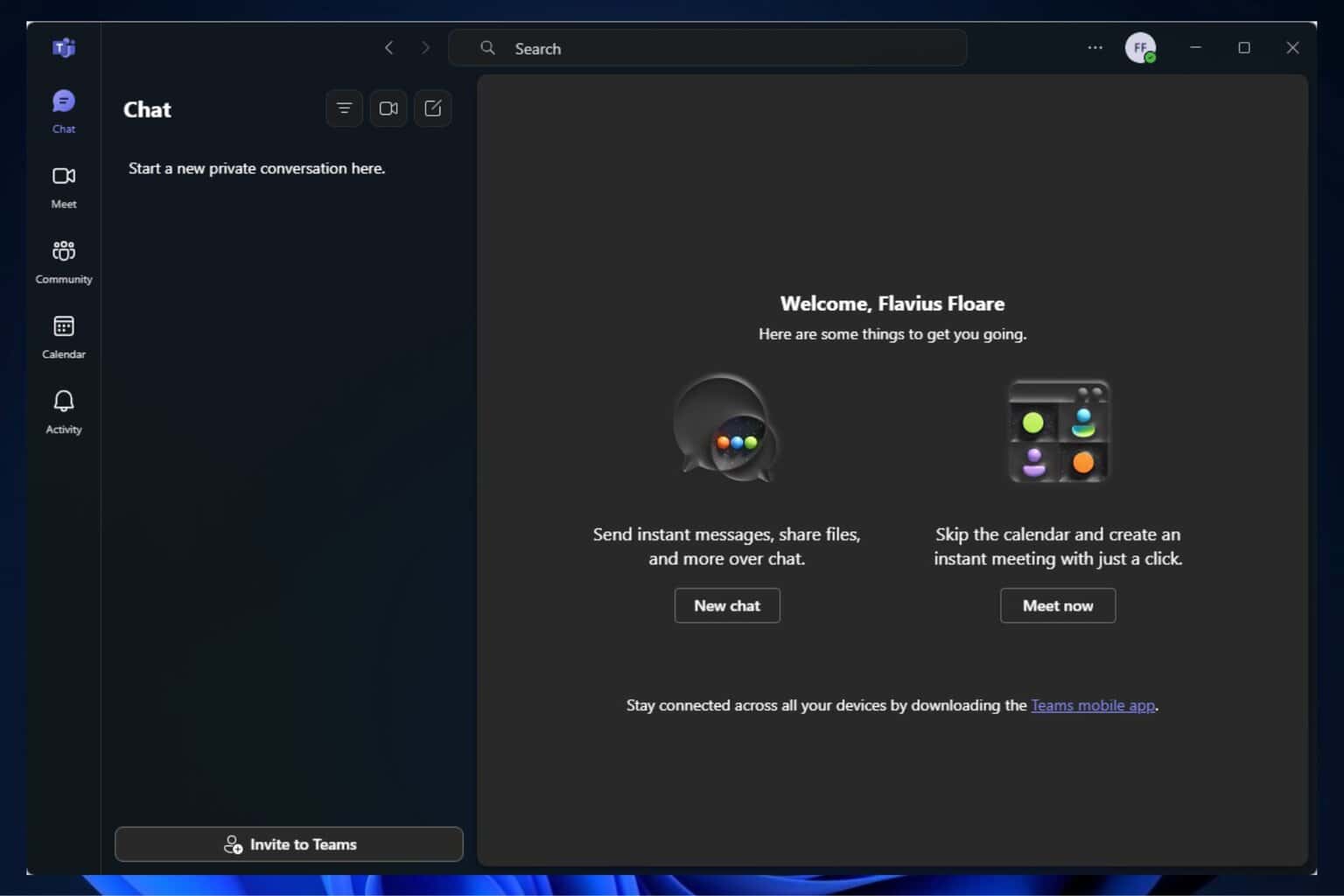
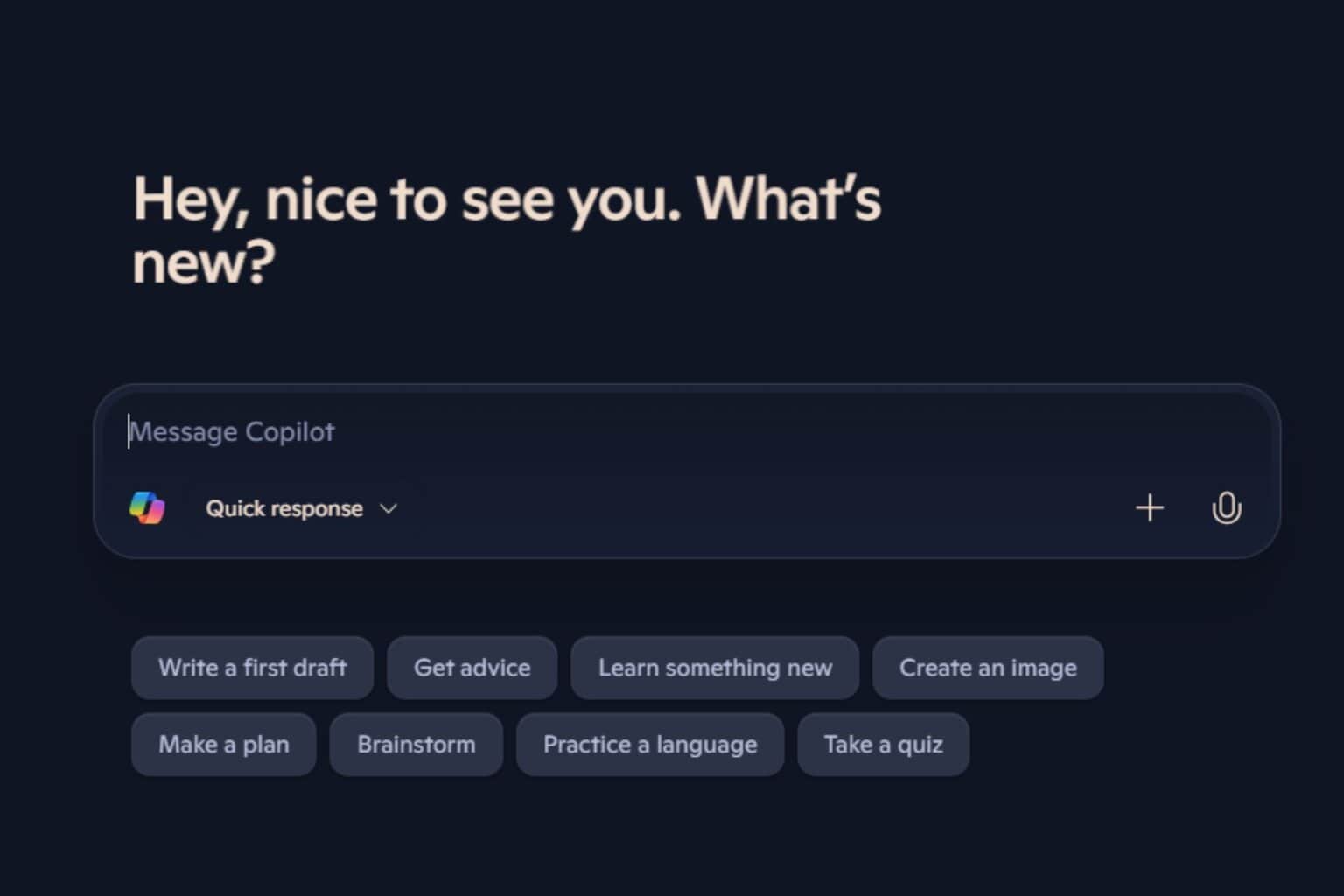

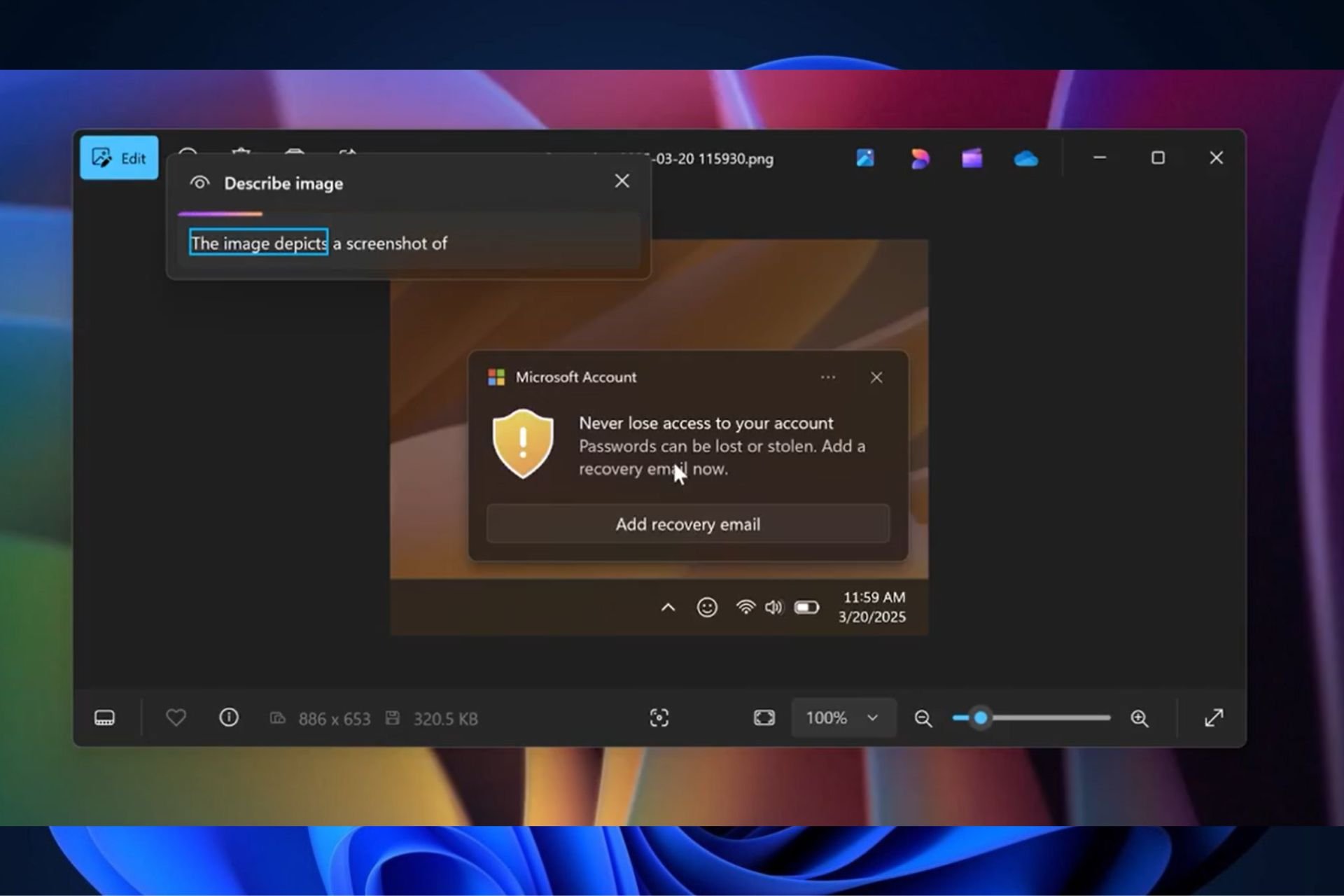
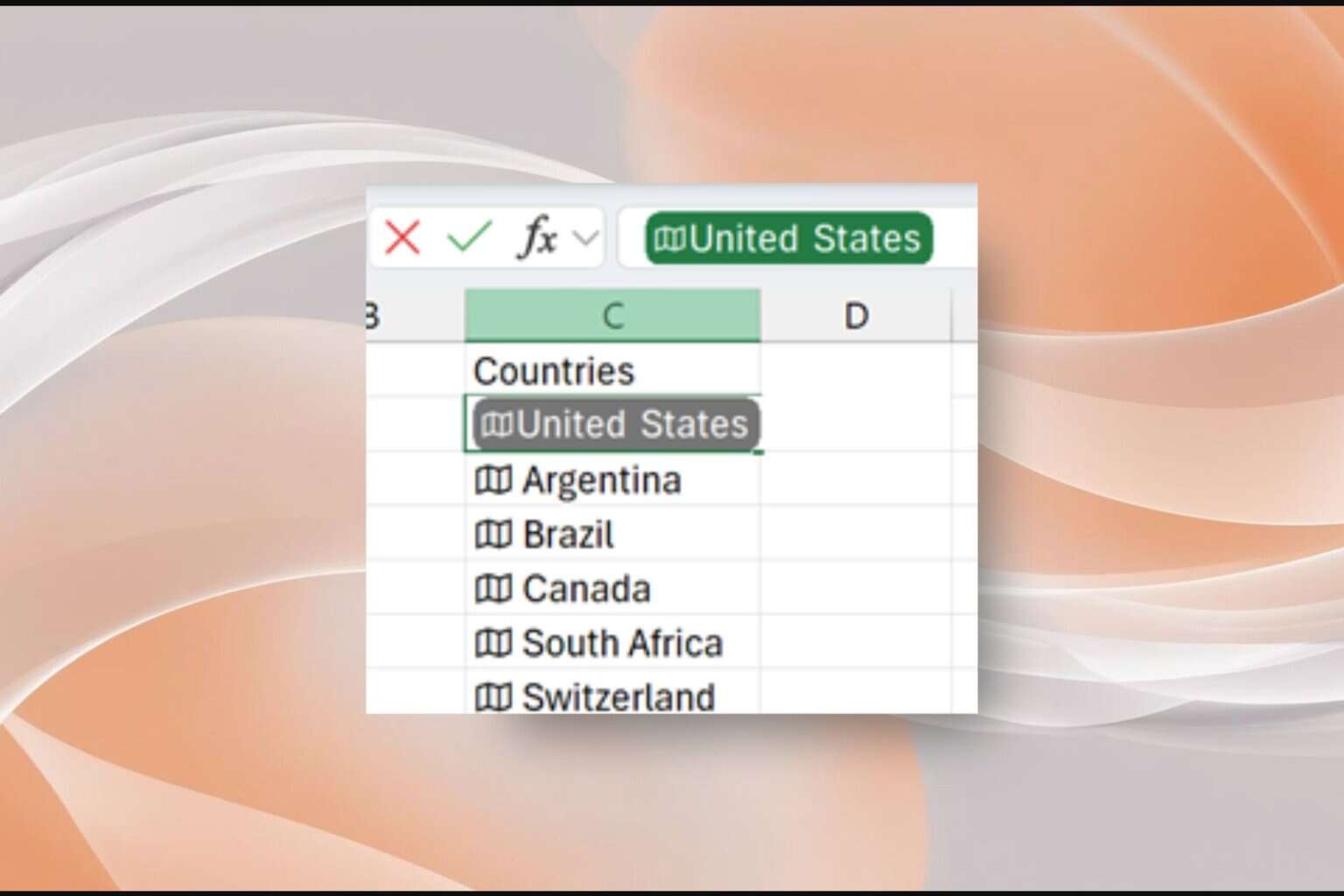
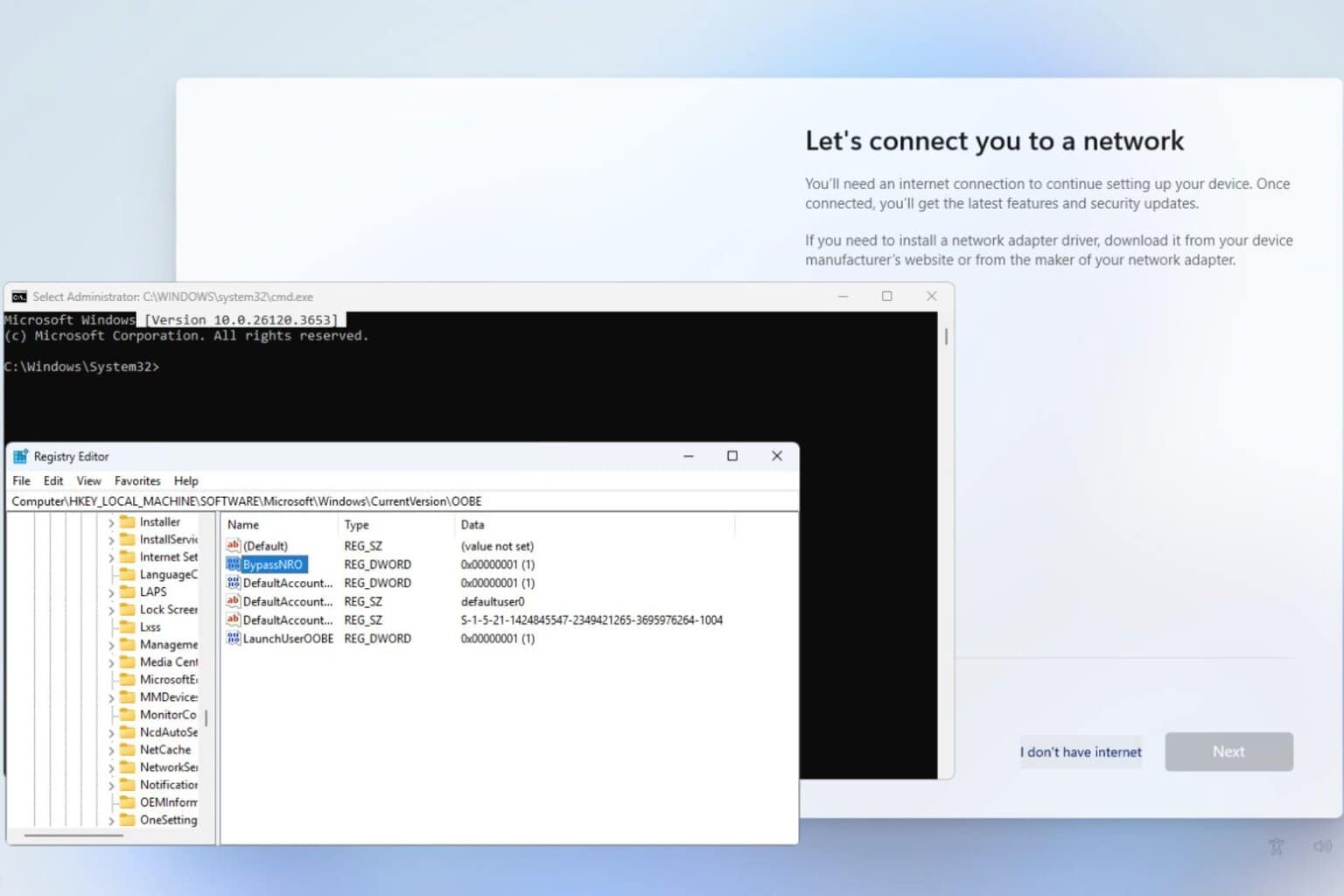
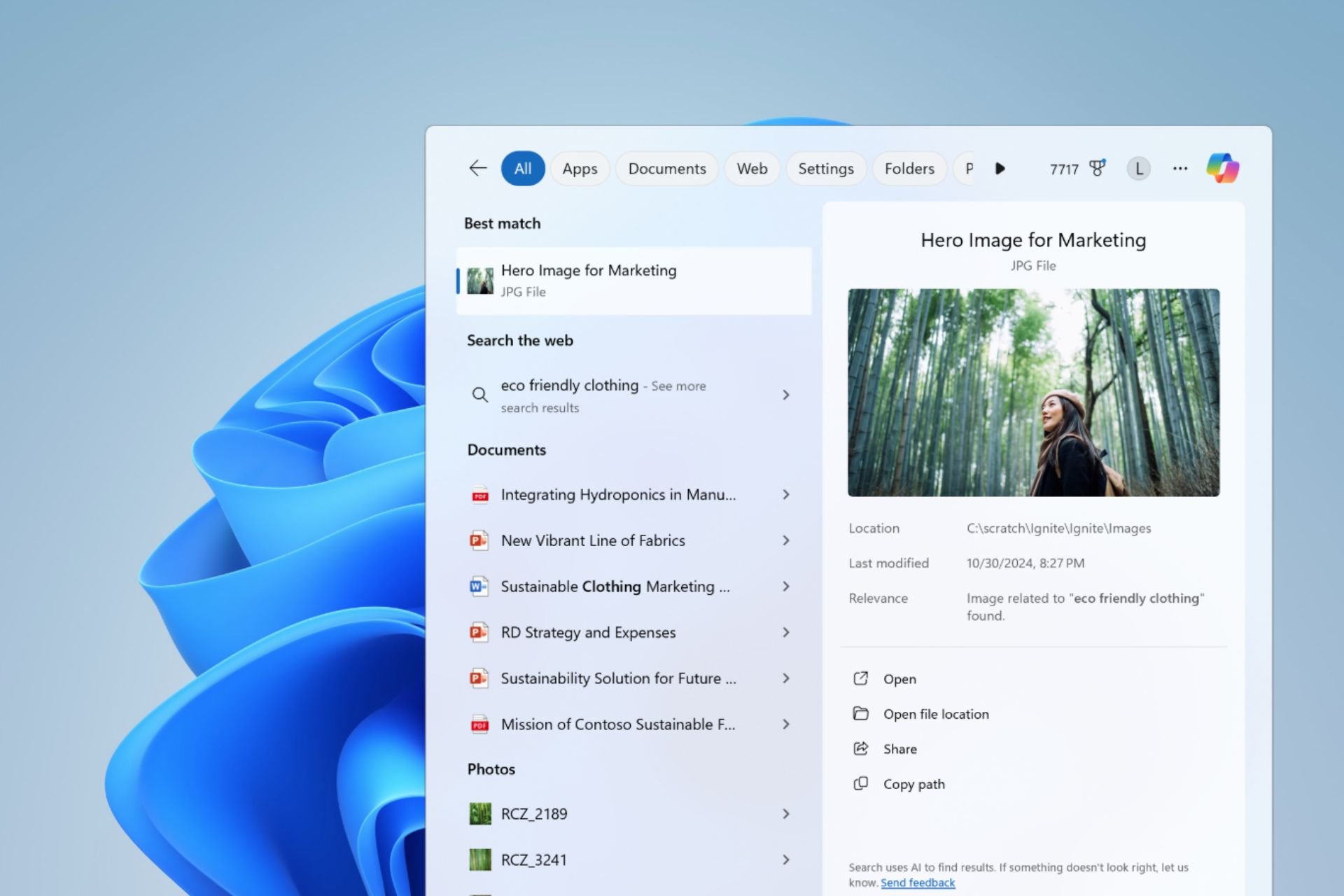
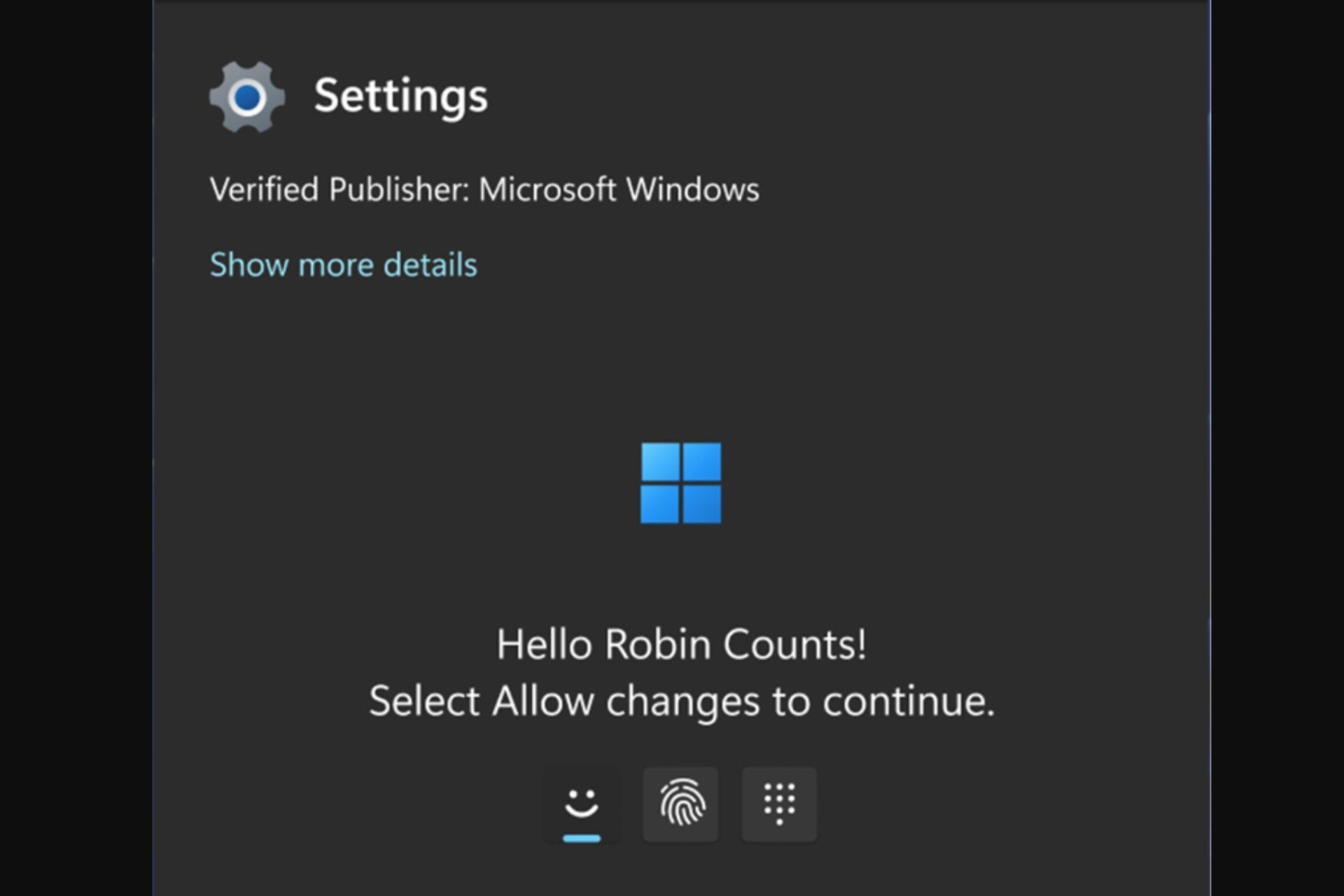
User forum
0 messages