Unleash your creativity with Bing Chat AI in Microsoft Edge
5 min. read
Published on
Read our disclosure page to find out how can you help Windows Report sustain the editorial team. Read more

In this modern digital age, whether you’re crafting a persuasive PowerPoint presentation, composing a captivating article, engaging on social media, or nurturing innovative ideas, creativity is the linchpin of your success. Fortunately, the integration of Artificial Intelligence (AI) into our digital landscape has unlocked new horizons. Let’s explore how harnessing the capabilities of Bing Chat AI in Microsoft Edge can elevate your creativity and streamline your search endeavors.
Accessing Microsoft’s Bing Chat AI in the Edge sidebar
Unlocking a streamlined process, let’s delve into a straightforward step-by-step guide on accessing the Sidebar Experience in Edge:
- Find the Bing Icon: Look for the Bing icon located in the upper right corner of your Edge browser toolbar.
- Click the Icon: Click on the Bing icon to activate the sidebar experience.
- Sign In: If you’re not already signed in, make sure to sign in with your Microsoft account.
- Ask Questions: Once the sidebar is open, you can ask questions using everyday language.
- Get Answers: You’ll receive complete answers right alongside your screen, making it easy to see and understand.
That’s it! You’ve successfully opened the sidebar experience and can now start asking questions and getting answers with Bing.
How to remove the Bing Chat button in Microsoft Edge on Windows 10, Windows 11, Mac, and Linux
What Bing Chat can do for you
Bing Chat in the Edge sidebar harnesses the full power of Bing Chat AI. It acts as your virtual assistant, readily available to aid you in various ways:
- Ask complex questions: No matter how intricate your queries, Bing Chat AI can handle them.
- Find comprehensive answers: It provides thorough responses to your questions.
- Get summarized information: For quick overviews, Bing Chat AI has you covered.
- Seek inspiration for your projects: All without the need to switch between tabs, making your creative process more efficient.
Bing Chat AI is more than just a source of factual information; it’s a wellspring of inspiration. Whether you’re in search of detailed travel itineraries, concise summaries of lengthy articles, imaginative ideas, or even advice on veganizing a recipe while maintaining its protein content, Bing Chat has your back. Beyond expanding your knowledge, it sparks creativity by introducing fresh perspectives and ideas that might otherwise remain hidden.
Features & tips for optimal use
1. Summarize online content
With Bing Chat in the Microsoft Edge sidebar, you can now easily summarize the online content you’re viewing. This feature is especially handy for longer documents, including PDFs, Word files, and extensive website content. Say goodbye to information overload!
2. Seamlessly explore the web
When you click on citations from the sidebar, your content opens in a new Edge tab. Meanwhile, your Chat remains on the side of your screen, ensuring you don’t lose track of your important conversations and research.
3. Make informed decisions
Whether you’re shopping or comparing products, Bing Chat in the sidebar has you covered. It can compare products right in your sidebar, even generating tables to help you make the most informed choices.
4. Bing Chat on mobile
You can access Bing Chat directly from Microsoft Edge on your iPhone or Android. This mobility ensures that you can take your chat with you wherever you go, allowing you to ask questions about web content and find answers on the fly.
5. Effortless task completion
Microsoft Edge, with Bing Chat at your side, makes online tasks a breeze. From streaming movies to organizing your browser tabs, Bing Chat is your versatile assistant, ready to assist you with a wide range of tasks.
Other AI tools in Edge
Compose
Crafting engaging content can be a formidable challenge, especially when you’re searching for the perfect words to convey your ideas. Whether you’re a writer, poet, artist, social media influencer, or any other type of creator struggling to unleash your creative side, Compose is the solution.
By selecting the Bing Chat icon in the upper-right corner of your browser and choosing Compose, you can type a few words and unlock a treasure trove of creative suggestions. These suggestions can breathe new life into your emails, website content, blogs, social media posts, and more. Compose not only speeds up your writing process but also allows you to fine-tune your tone, format, and length. Plus, you can easily paste your drafts into your browser with a single click.
Use Compose to draft your ideas and refine your spelling, tone, and organization. Whether you’re struggling to craft the perfect social media caption or seeking a writing prompt to ignite your imagination, Compose is your creative companion. With AI-generated suggestions at your fingertips, you can swiftly overcome creative blocks and get back to making things happen.
Microsoft Designer
Do you require eye-catching visuals for an event invitation, blog post, presentation, or social media campaign? Look no further. Microsoft Designer is a web-based design application seamlessly integrated into your Microsoft Edge browser. This innovative tool takes AI-driven creativity to new heights. Design visually striking and impactful social media posts with meticulously designed images.
You can find Designer in the Microsoft Edge sidebar by selecting the Bing Chat icon in the upper-right corner of your browser and choosing Designer from the apps in your sidebar. This creative AI tool empowers you to focus on your content while it handles the visual aspects.
Microsoft Edge is your all-in-one browser for enhancing your creativity whenever and wherever you need it. Use Bing Chat to brainstorm fresh ideas, Compose to craft expressive and captivating text, and Microsoft Designer to transform your content into visually captivating experiences. Allow your creativity to flourish and try Microsoft Edge to supercharge your imaginative endeavors like never before.
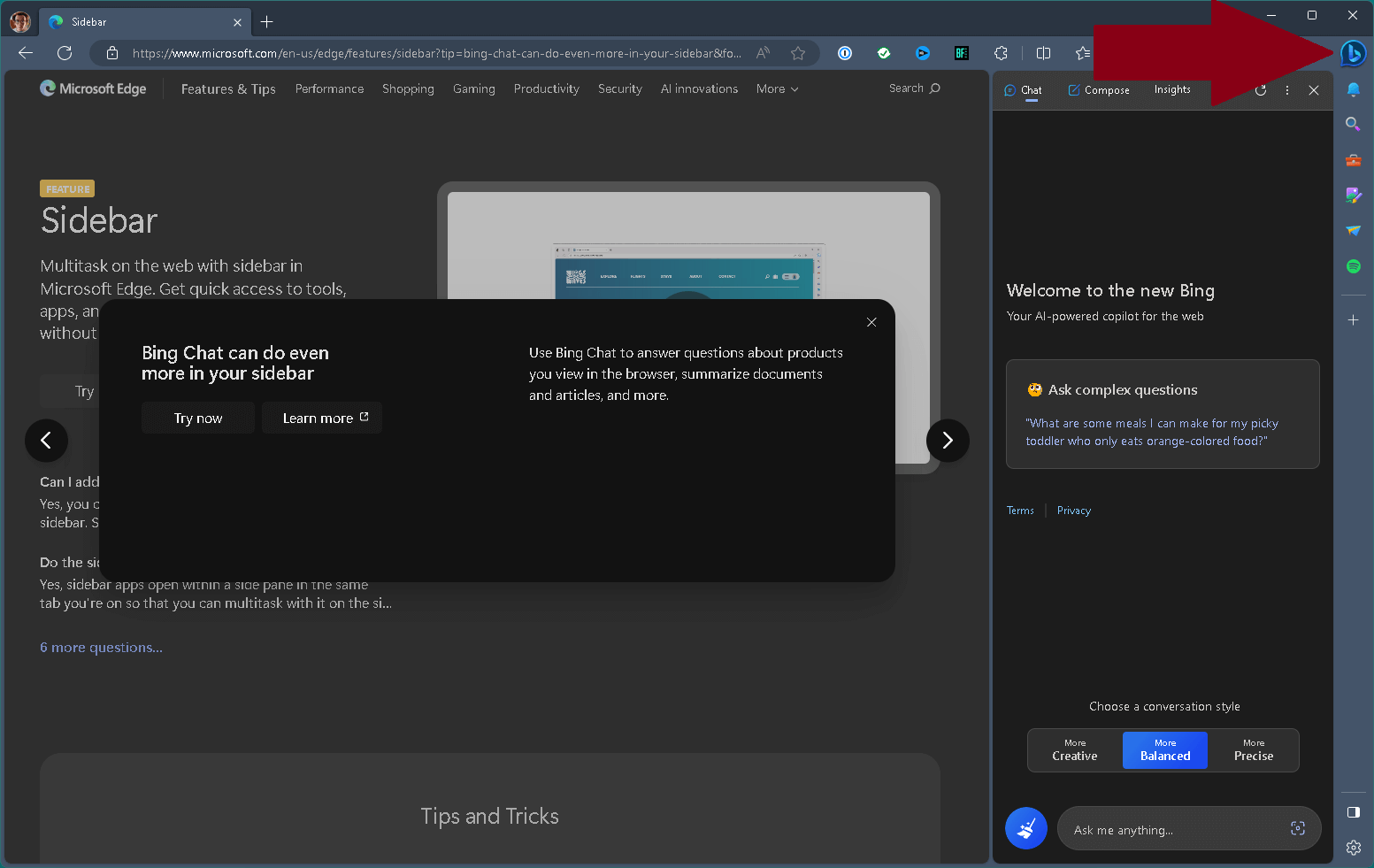
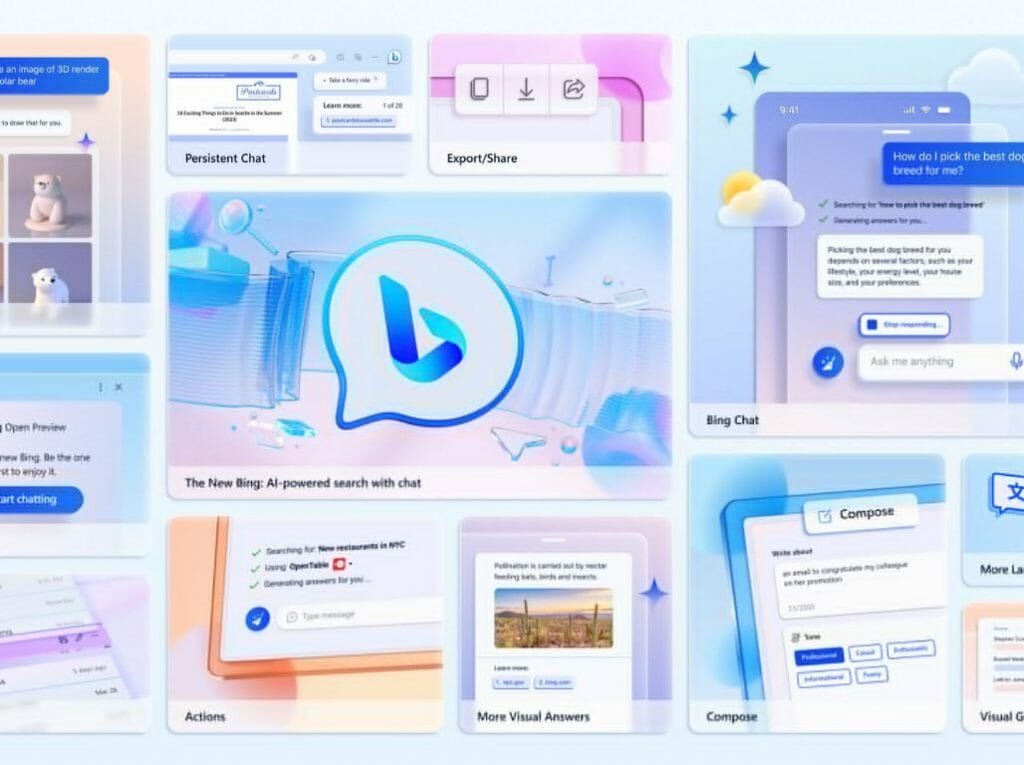
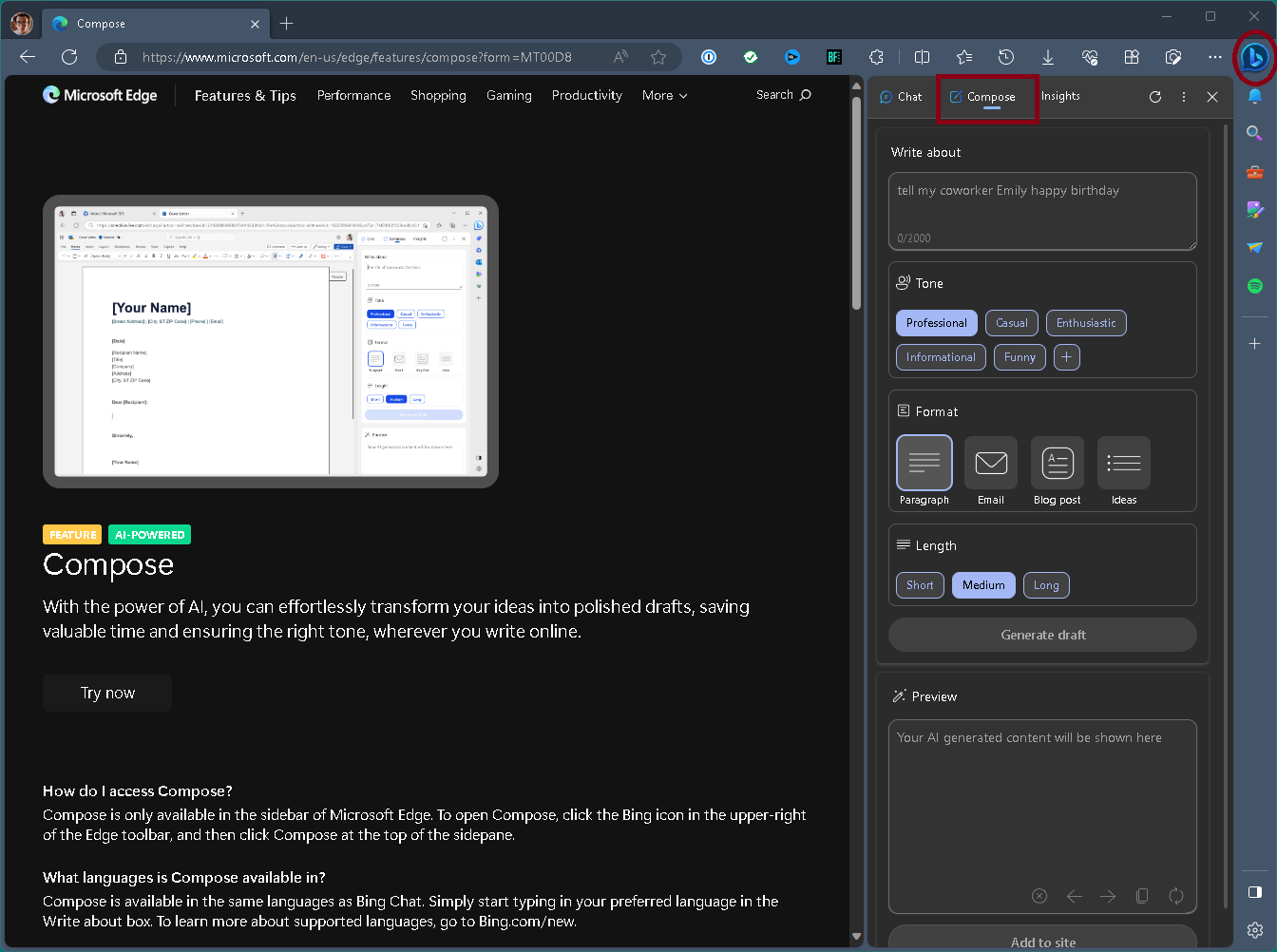
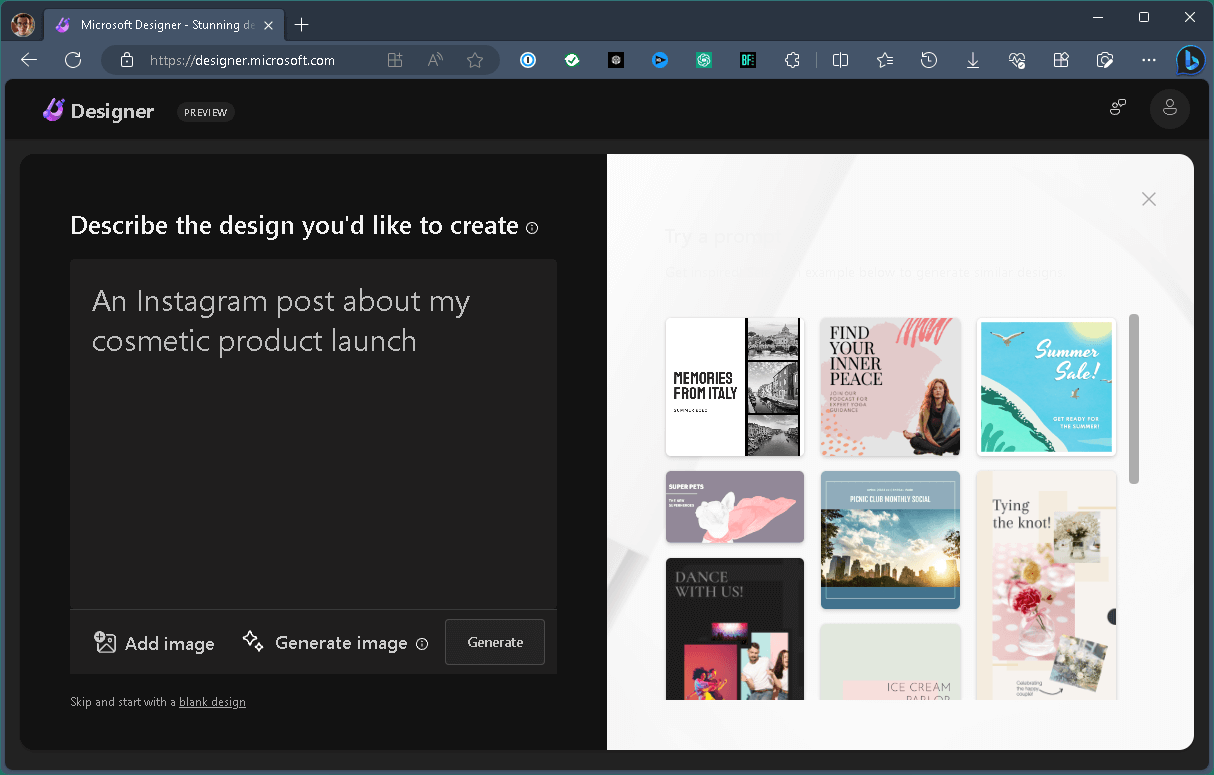








User forum
0 messages