Set Bing’s wallpaper of the day as your Windows desktop background
3 min. read
Updated on
Read our disclosure page to find out how can you help Windows Report sustain the editorial team. Read more
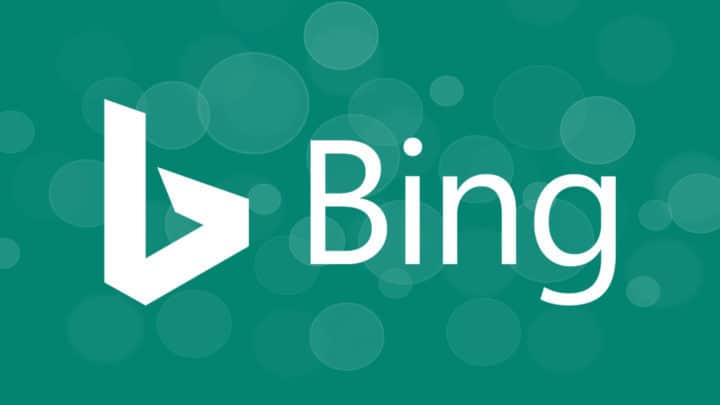
Bing Wallpaper is a free program that runs on Microsoft Windows devices and it automatically sets Bing’s wallpaper of the day as the desktop background.
On the Bing homepage, Microsoft displays a different hi-res photo every single day and the users can download it for free on their devices. You won’t be able to use it as desktop wallpaper though.
Bing users can also look and download photos that were published on previous days on the Bing homepage. You can download photos in order to manually set them as your desktop wallpaper, but you can also choose the automatic solution that will make things much easier.
Bing Wallpaper
Bing Wallpaper is free and it’s available as a Python script that needs to be run in a Python environment. It can also be run as an executable. You’re going to need to run the executable file every time you want it to download the newest photo from Bing and set it as your Windows desktop wallpaper. You have to add the program as a startup item or you can just as well create a task that runs once a day.
The program is automated and you just have to run it and make sure that you’re connected to the Internet.
Bing Wallpaper searches Bing n order to discover the latest wallpaper image and it downloads it to the local system if the query is a successful one and also if that specific wallpaper doesn’t already exist on the device. The image is going to be set as your desktop background automatically.
Creating a daily task
In order to create a task that runs once a day, you just have to follow these steps:
- Press the windows-key and open the Start menu.
- Type Task Scheduler and select the result.
- Right-click on the Task Scheduler Library, and go to Create Task.
- General: add a name and a description.
- Triggers: Choose new and on the text window “daily”. Click ok and the new window will close.
- Actions: Select new on the next screen browser. Select bing_wallpaper.exe. Click ok to close the window.
- On the main window you have to click on ok to create the task.
The task is going to run once every single day and you’ll be able to delete it with a right-click on the task, and then selecting delete from the context menu.
RELATED STORIES TO CHECK OUT:
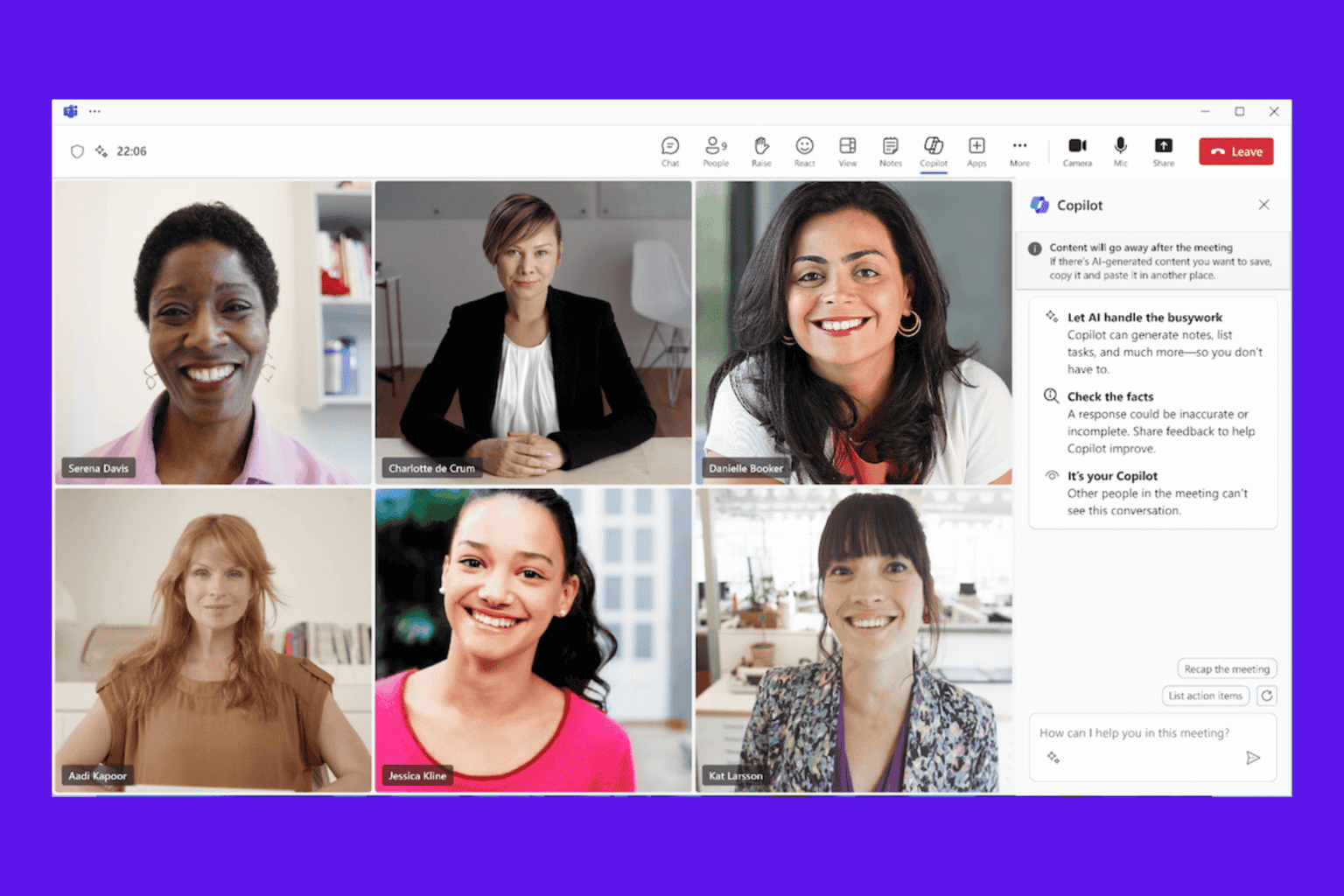

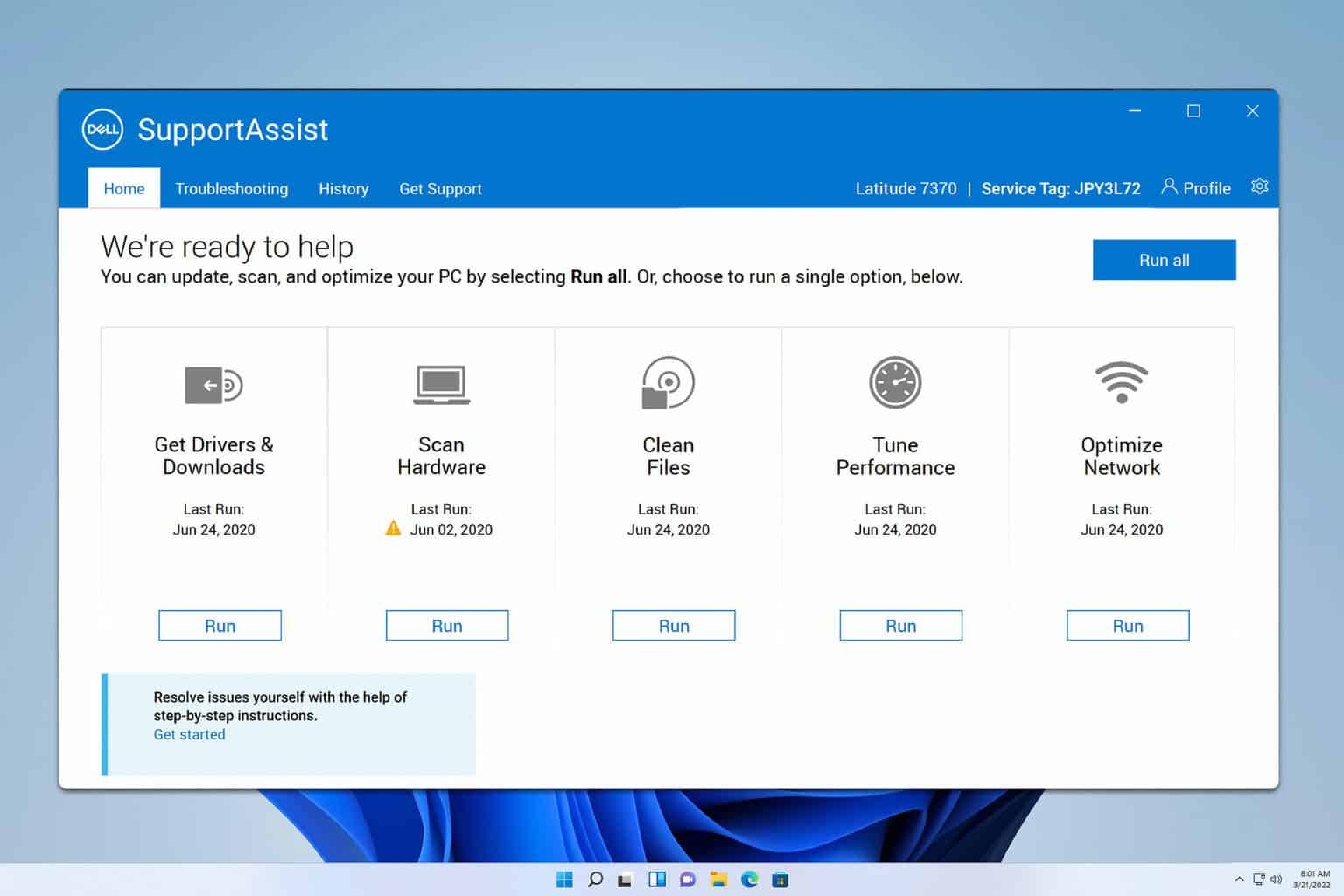

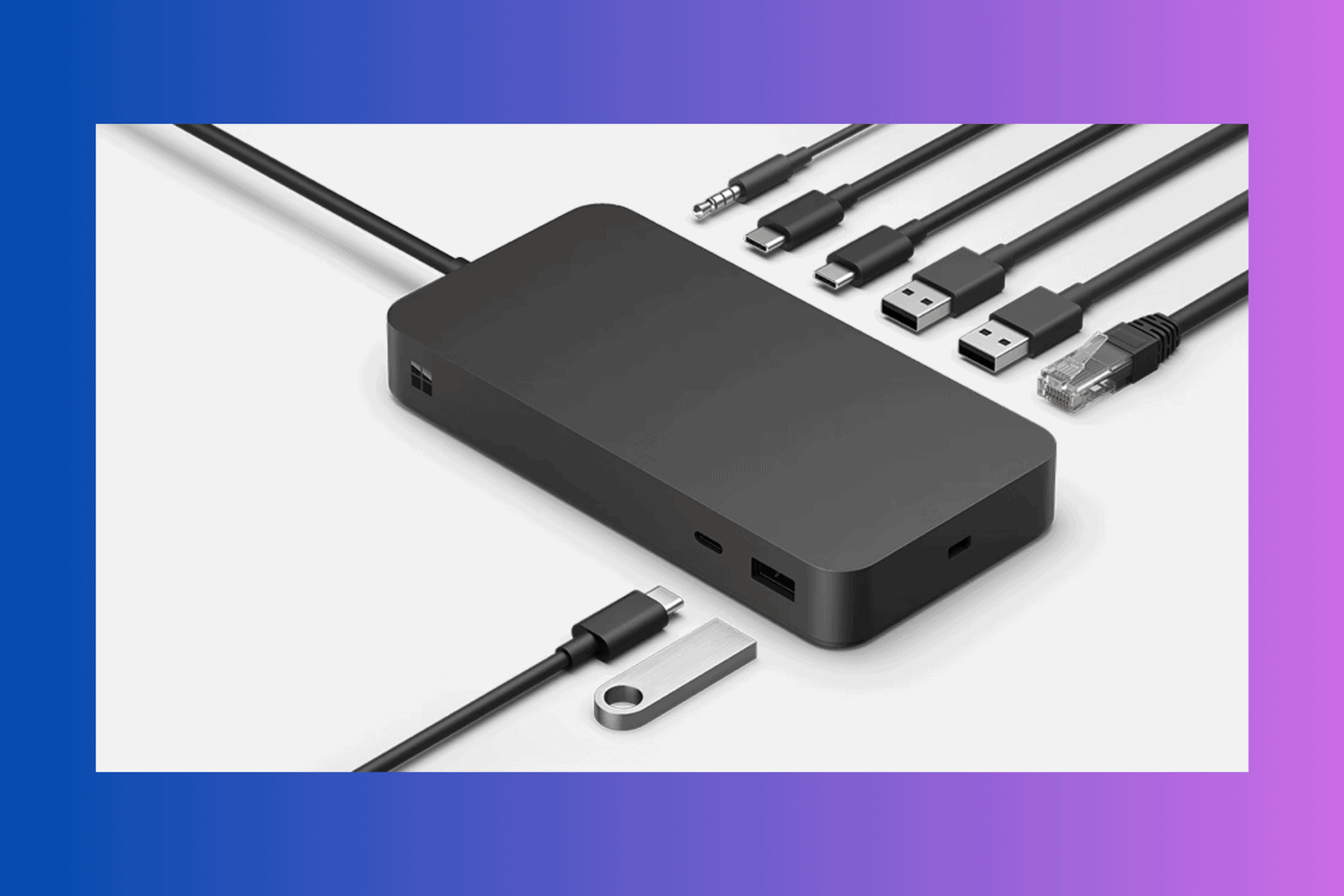
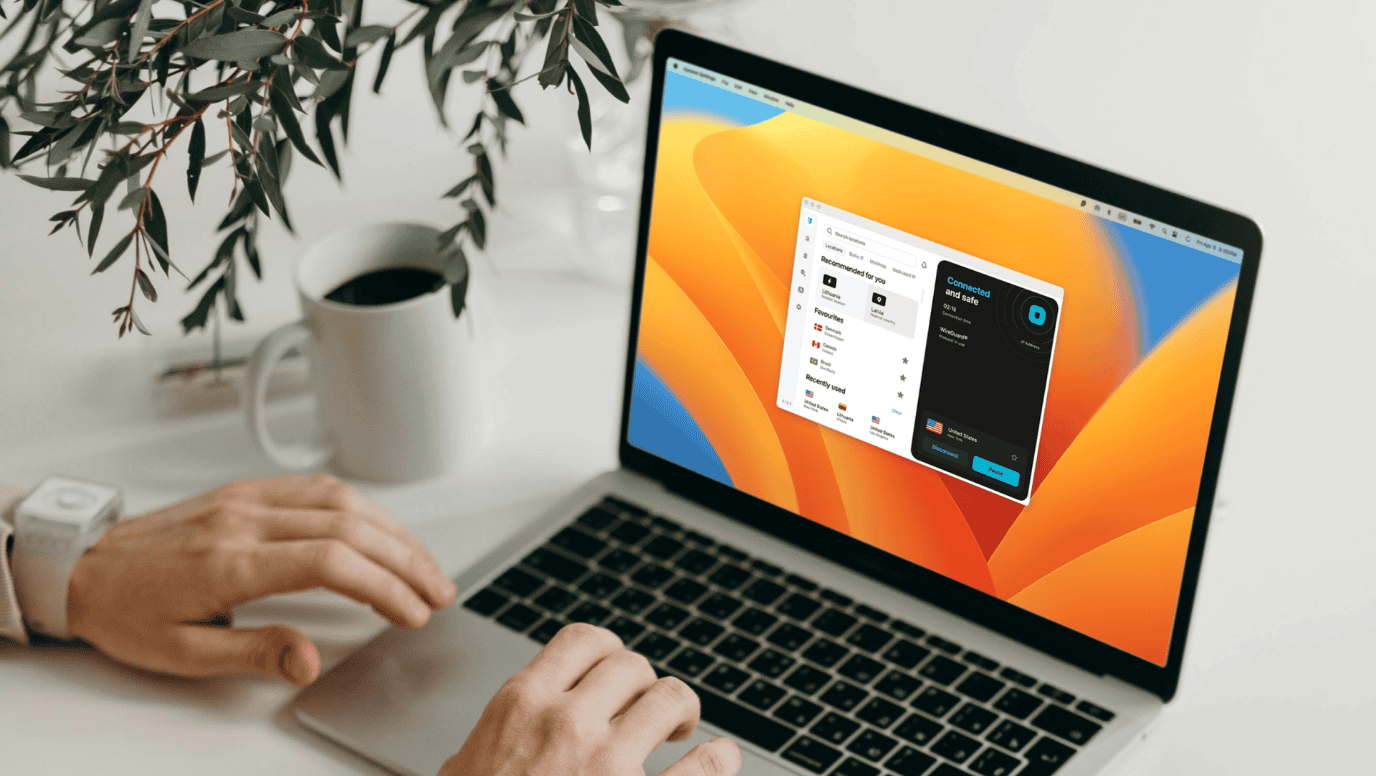
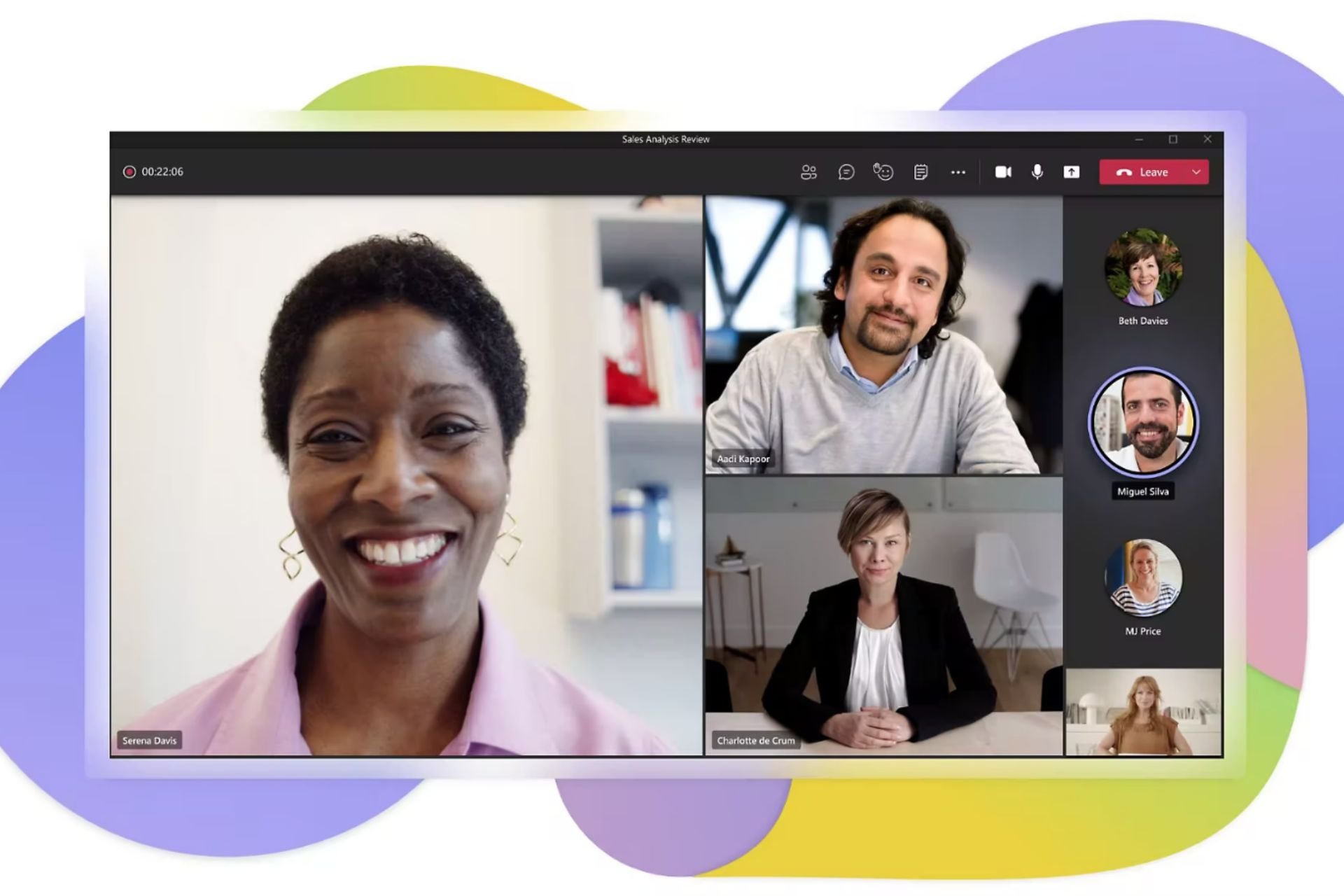

User forum
0 messages