Bluetooth L2CAP interface has a driver problem [Solved]
3 min. read
Updated on
Read our disclosure page to find out how can you help Windows Report sustain the editorial team. Read more
Key notes
- Getting the There is a problem with the driver for Bluetooth L2CAP Interface could cause performance issues on your device.
- In this article, we will show you a few easy steps to help you solve this issue, so keep on reading.
- Visit this Windows 10 Devices section as well for more interesting recommendations on the subject.
- Make sure to check out our Errors Hub for more guides and articles that will help you solve any issue.
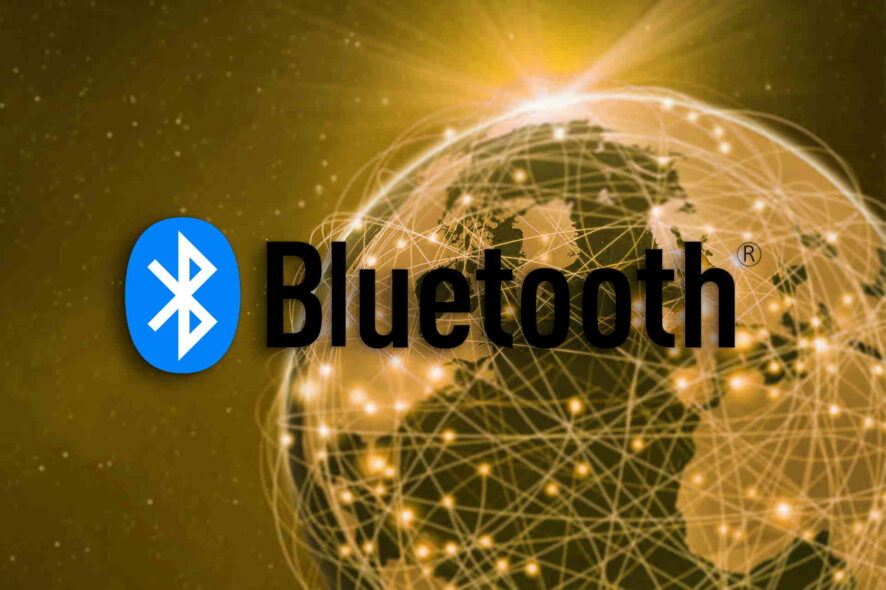
Users are getting the error message Reinstall device driver: There is a problem with the driver for Bluetooth L2CAP Interface. Reinstalling the driver might fix this problem.
Unfortunately, if the L2CAP driver has become faulty then certainly the entire system trustworthiness is also jeopardized which makes fixing the issue a priority.
In this article, we will take a closer look at how you can solve this error and we recommend that you follow our recommendation in the same order as we have listed them.
How can I fix the L2CAP interface driver problem?
1. Use a third party software
If you get a Bluetooth L2CAP Interface driver error, then checking and installing the correct drivers is essential.
Using a dedicated software that will do this automatically would be recommended, as it will avoid installing the wrong ones.
There are many versions of Bluetooth Interface drivers out there, and it’s important to make sure the appropriate one is being downloaded.
With a professional driver updater, you will download the correct driver which will avoid any permanent damage to your device by downloading and installing the wrong driver version.
2. Update the driver manually
- Go to Device Manager and select the Bluetooth driver.
- Right-click on the Bluetooth driver and select Uninstall.
- Next, go to View and select Check for hardware changes to install the latest Bluetooth driver.
3. Run the Bluetooth troubleshooter
- Go to Start and select Settings.
- Next, select the Troubleshoot option.
- In the Fix and find other problems section select Bluetooth.
- Click on Bluetooth and select the Run the troubleshooter option.
4. Run the Windows Update Troubleshooter
- Go to Start and select Settings.
- Next, select the Troubleshoot option.
- In the Get up and running section select Windows Update.
- Click on Windows Update and select the Run the troubleshooter option.
Note: If everything is working with your Bluetooth device and you have updated it, you can run an Update Troubleshooter.
Microsoft delivers new drivers through Update almost every day, and if your Update service doesn’t work properly, you’ll be unable to receive a driver update for your Bluetooth device.
There you have it. We hope that one of the solutions listed above helped you solve the Bluetooth L2CAP Interface problem.
As you could see, the issue can be solved very easily by updating either the Bluetooth driver or updating your Windows.
If you have additional suggestions or recommendations, please let us know in the comments section below.
[wl_navigator]

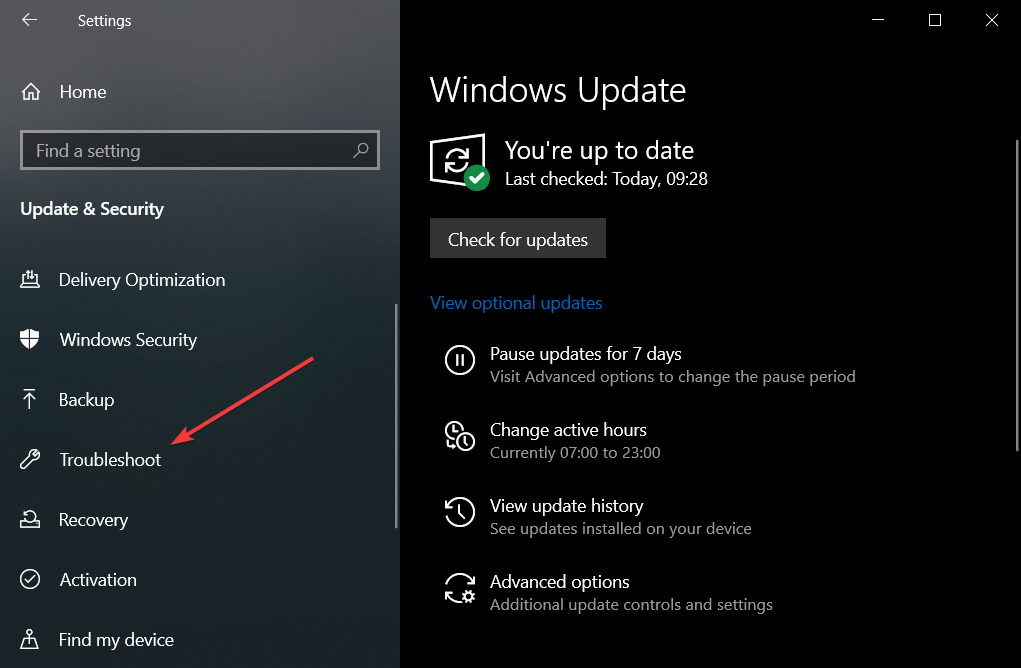
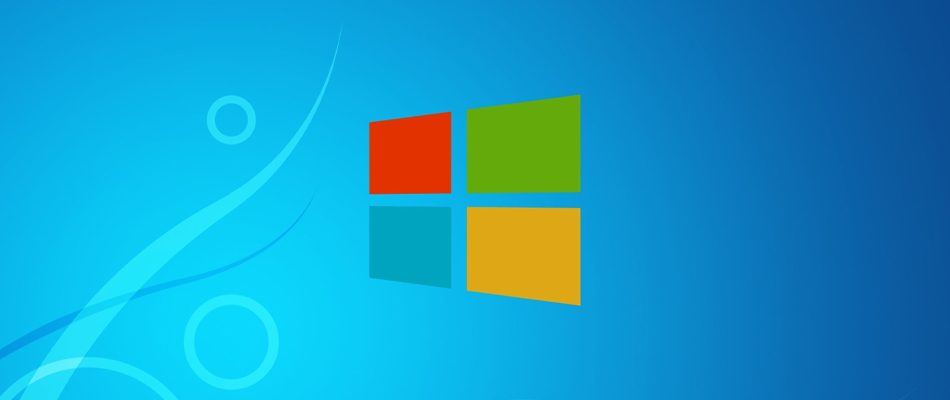








User forum
0 messages