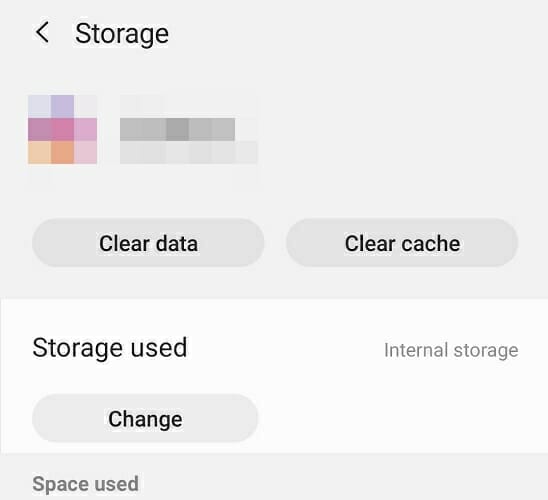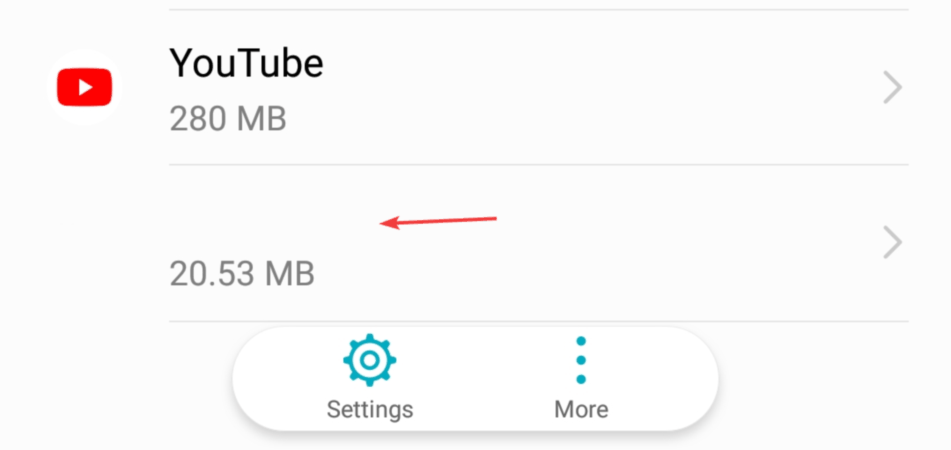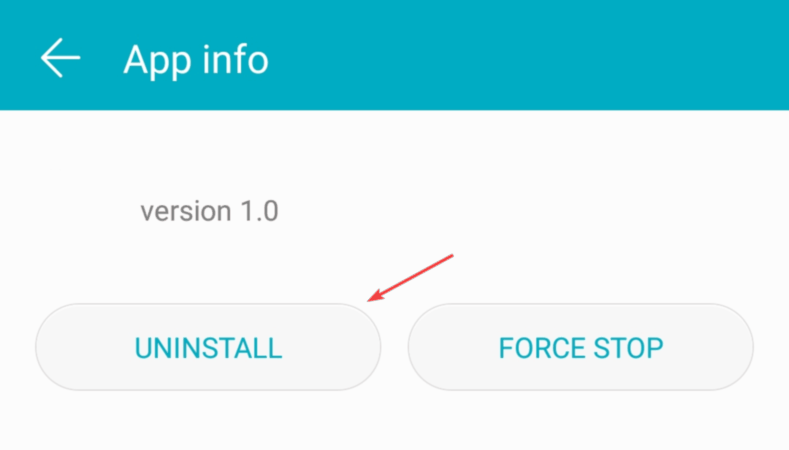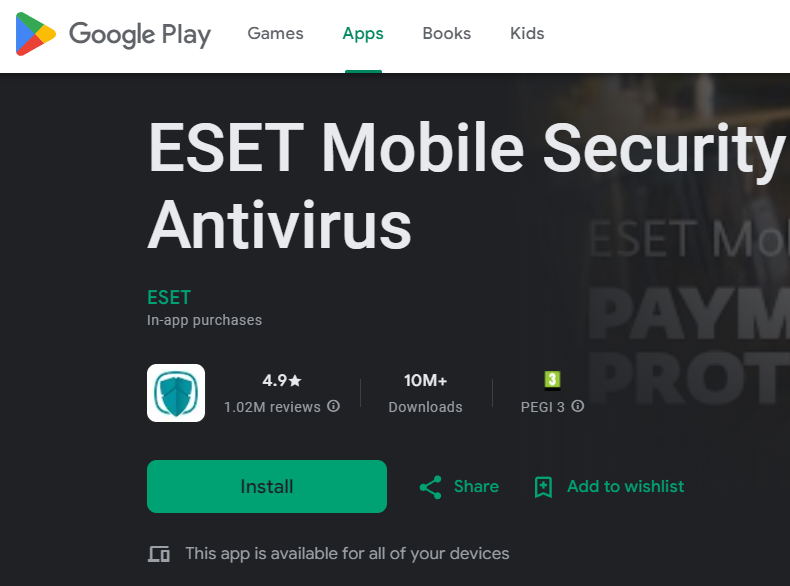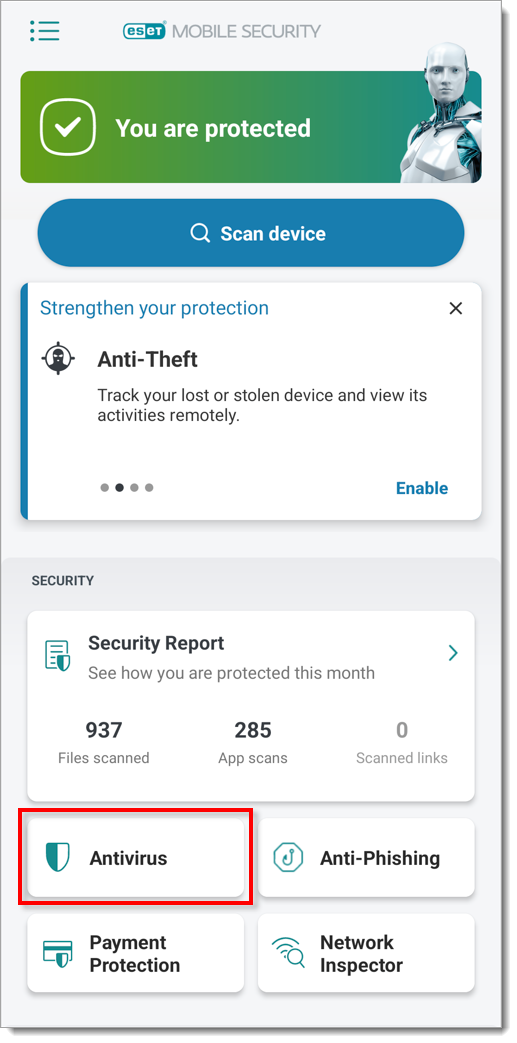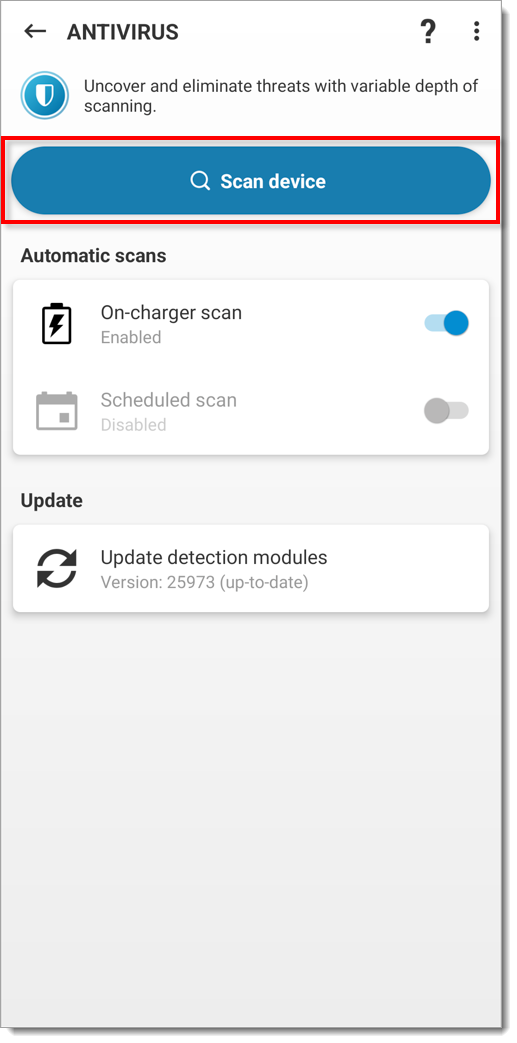Why Is My Chrome Opening Automatically on Android & How to Fix
Stop automatic browser opening in Android in just a few steps
2 min. read
Updated on
Read our disclosure page to find out how can you help Windows Report sustain the editorial team Read more
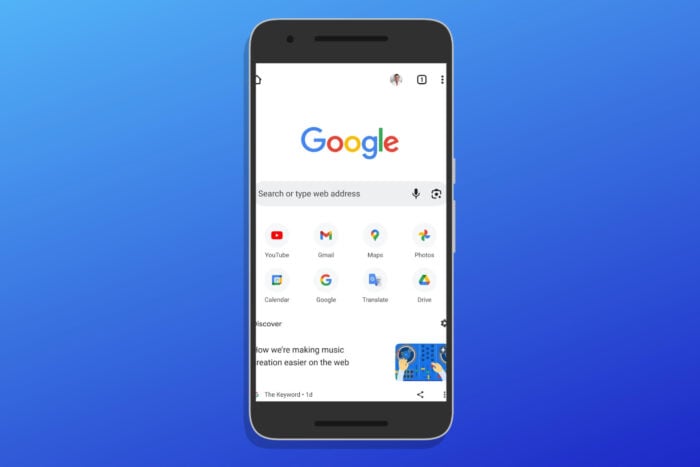
Chrome browser opening on Android without your command signals misconfigured settings, intrusive permissions, or even malware. If that’s happening to you, follow the methods below to fix it fast:
How do I stop Android from automatically opening my browser?
1. Clear cache and browser data
- On your phone, go to Settings > Apps > All and then select your web browser.
- Now select Force Stop, Clear Cache, and Clear Data.
- Note: If you use the same browser on your PC, it’s advised to clear its history and cache and turn off syncing temporarily.
- Start the browser again and check if the problem is resolved.
2. Remove any suspicious apps
- Go to Settings > Apps > All.
- Locate the app that has no name and select it. It’s usually located at the bottom.
- Now choose the Uninstall option.
Some apps might interfere with your browser and cause annoying bugs on your phone. Make sure to remove any suspicious apps that you don’t recognize and avoid uninstalling anything outside the Google Play Store.
Some of the most common apps that are linked to this error include:
- Bluetooth Auto Connect
- GPS Averaging
- ApkExtractorLite
- Bluetooth Toggle
- Deleo
- Spelling Corrector
- Peel Remote
- S Voice
- Save & Repost for Instagram
3. Scan your phone for viruses
- Go to the Google Play Store and download a reputable antivirus. We recommend ESET Mobile Security.
- Install it on your phone and launch the app.
- Tap on Antivirus.
- Select Scan device.
- Wait for the process to complete. If any threats are found, make sure to remove them.
If your browser keeps opening by itself, the most common cause is a malicious third-party application, so be sure to check installed apps and remove any apps that look suspicious to you.
Use the comments section below to let us know if you have any questions or suggestions.