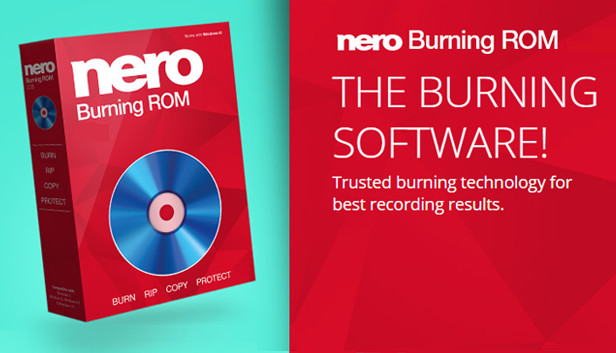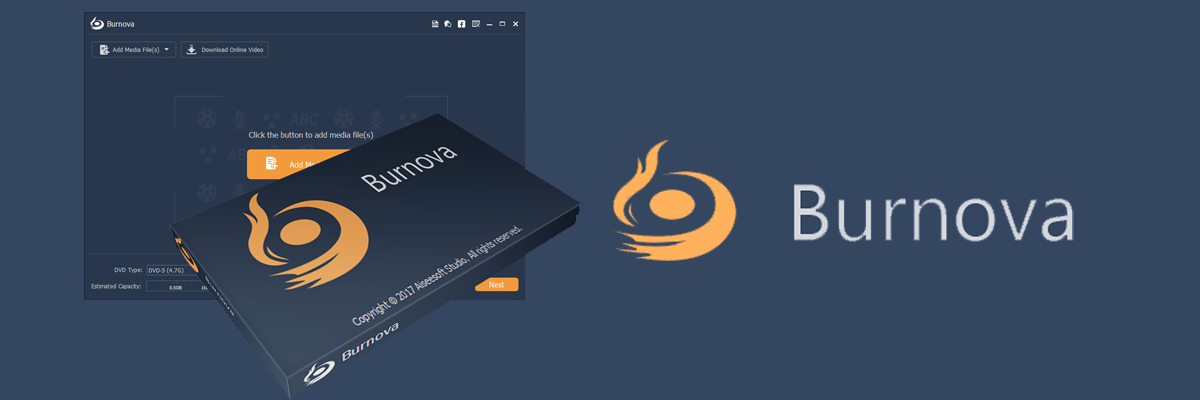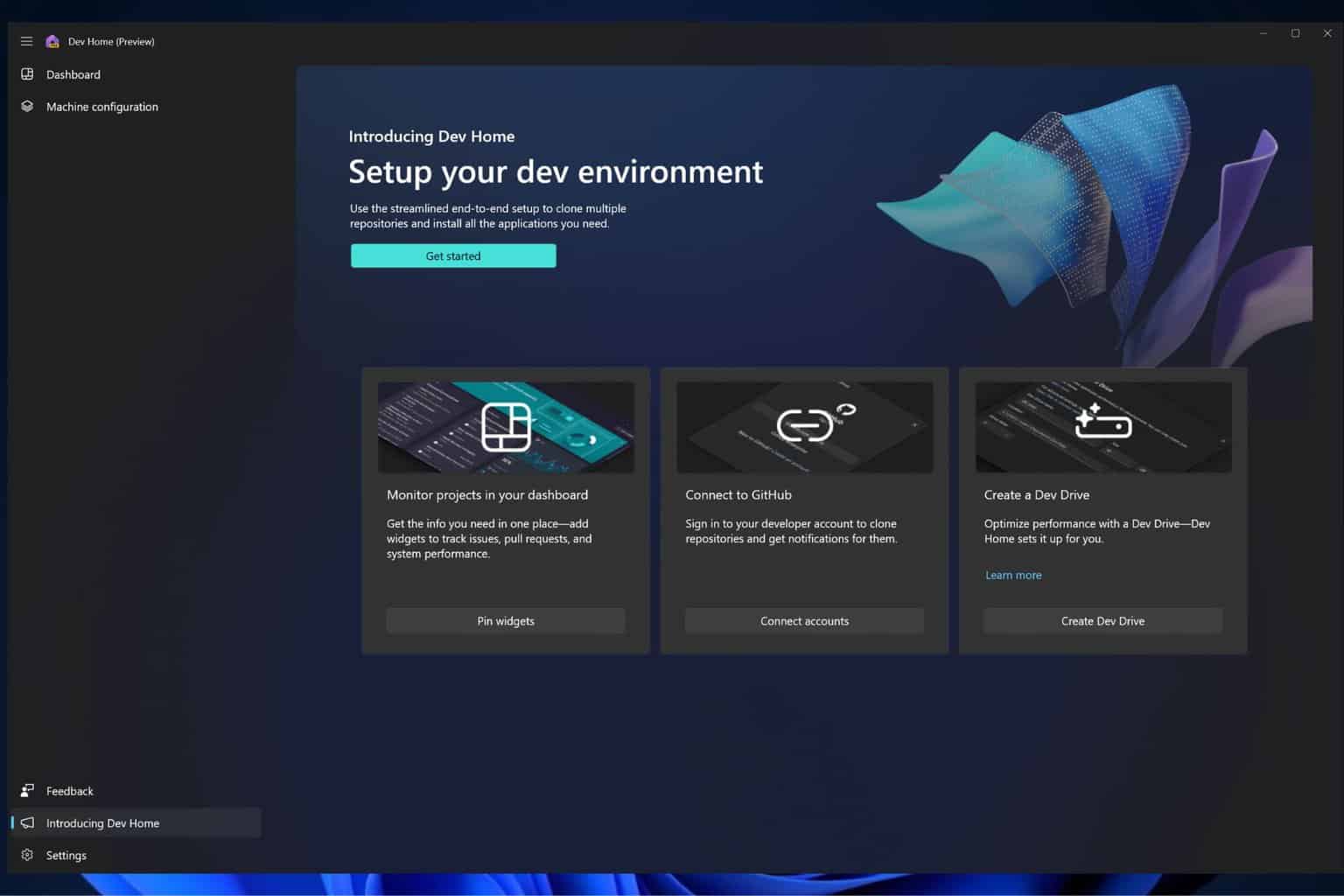How to burn MKV files to DVD [Windows 10 & Mac]
6 min. read
Updated on
Read our disclosure page to find out how can you help Windows Report sustain the editorial team Read more
Key notes
- In this article, we explore how to burn MKV files to DVD on Windows 10.
- These DVD ripper tools also offer basic editing features to add subtitles, change encoding format, and more.
- Explore more tips, tutorials, and detailed guides by visiting our How-to Hub.
- For more tutorials and recommendations on useful software, check out our Software hub.

If you have downloaded MKV files to your computer or already had a few files and trying to burn it to a DVD, you would need two things. A DVD writer and a DVD burner.
Not all DVD players support MKV format. This is where burning MKV files to DVD come in handy. You can burn MKV files to DVD using DVD ripper tools.
In this article, we explore how to burn MKV files to DVD on Windows 10 and Mac quickly burn large MKV files to DVD.
How do I burn MKV files to DVD in Windows 10?
WinX DVD Author
WinX DVD Author is one of the best DVD ripper tools available for Windows 10. The tool is completely free to install and use. It allows you to burn all videos, including MKV file, to a DVD.
Additionally, you can create a menu, insert substiles to your videos, set aspect ratio, and supports encoding systems like PAL and NTSC DVD.
WinX DVD Author supports various input formats, including MP4, VOB, FLV, MOV, and ISO. Additionally, the built-in YouTube download manager helps you to download YouTube videos directly from the app menu.
- Supports multiple input formats, including MKV
- Built-in YouTube video download manager
- Ability to add external subtitles with .srt files.
- Basic video editor to trim and crop video parts.

WinX DVD Author
Easily burn MKV files to DVD by using this powerful and easy to use software!Nero Burning ROM
Nero Burning ROM is yet another popular DVD ripping software that can help you convert MKV files to DVD. You can burn music and data to your preferred disc types such as CD, DVD, and Blu-ray as well as add some security to your disc with SecureDisc 4.0 feature
The built-in Gracenote technology helps retain the original album cover and integrate them into the audio file. So, you can browse your playlist without having to recreate it again.
- Enables copying MKV files to DVD.
- SecureDisc 4.0 to encrypt your disc data.
- Nero CoverDesigner to create unique arts for DVDs.
- Supports multiple audio and video formats.

Nero Burning ROM
Burn MKV files to DVDs in Windows 10 with this easy to use software option!Aiseesoft Burnova
If you have large MKV files like movies in MKV format, you can burn them to a DVD using Aiseesoft Burnova. Burnova is a premium DVD ripper that can burn MKV video to DVD disc, folder and ISO image file.
To burn MKV to DVD, launch Aiseesoft Burnova. Drag and drop the MKV file to the timeline. Use the edit button to rotate, crop, clip, or add effects to the video. Next, work with the preformatted templates and click Start.
- Burn MKV videos to DVD.
- Offers customized output files.
- Ability to add track and subtitles
- Basic video editing tools to crop and add effects.

Aiseesoft Burnova
This powerful software ensures the transformation of your MKV file to DVD is done smoothly without loss of quality.AnyMP4 DVD Ripper
This excellent DVD ripper enables you to rip and burn MKV files to DVDs, folders, and ISO image files. AnyMP4 DVD Ripper supports over 500+ digital video and audio formats, including MKV, MP4, MOV, AVI, MP3, etc.
AnyMP4 DVD Ripper can rip original DVD to MPG format without losing quality. It can also clone an uncompressed ISO file and folder without disturbing the original structure.
Like other DVD rippers, AnyMP4 DVD Ripper also offers a few additional features, including the DVD customization option. You can add subtitles, audio track, add filters and adjust effect, add watermark, crop, rotate, merge and cut videos with the built-in video editor.
- Convert MKV to DVD, folder, and ISO image files.
- Built-in video editor for DVD customization.
- Built-in GIF maker, video compressor, and metadata editor.
- Supports 500+ digital video and audio formats.

AnyMP4 DVD Ripper
This powerful software can transform MKV to DVD with just a few clicks of the mouse!DVDFab
DVDFab is a feature-rich all-in-one video and DVD solution. Using the tool, you can decrypt, copy, rip and burn DVD, convert audio and video to a different format and remove DRM and Cinavia encryptions.
To burn MKV to video, launch DVDFab. Open the Creator tab and then select the DVD creator. Drag and drop your MKV file to the timeline.
Clicking the wrench icon will bring the up advanced settings menu. Here you can add a title, choose the output format and video quality, and select encoding format and aspect ratio. Click Save to save the changes.
Next, select any of the preformatted templates. Clicking on Set Menu will show more customization options. Click the Start button and then choose the DVD as your source.

DVDFab
This easy to use software transforms MKV to DVD very fast, and the interface is easy to use. Try it now!The best way to burn MKV to DVD is to use DVD ripper tools like WinX DVD Author.
These apps come with all the necessary tools to not only convert and burn the MKV files but also allows you to make minor adjustment such as adding subtitles to your video.
Explore the apps and let us know your favorite tool in the comments.
[wl_navigator]