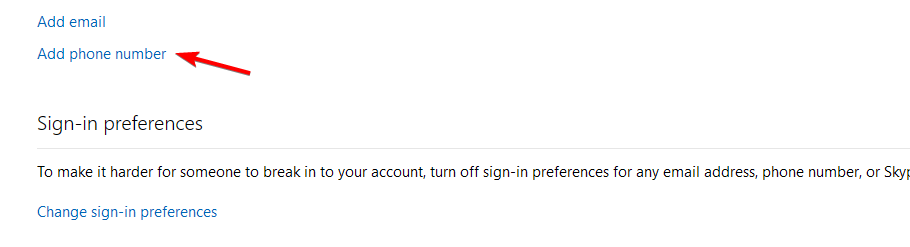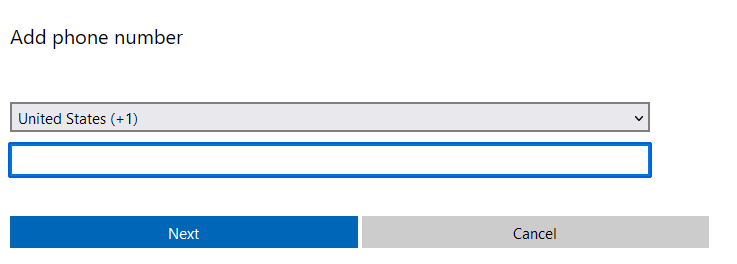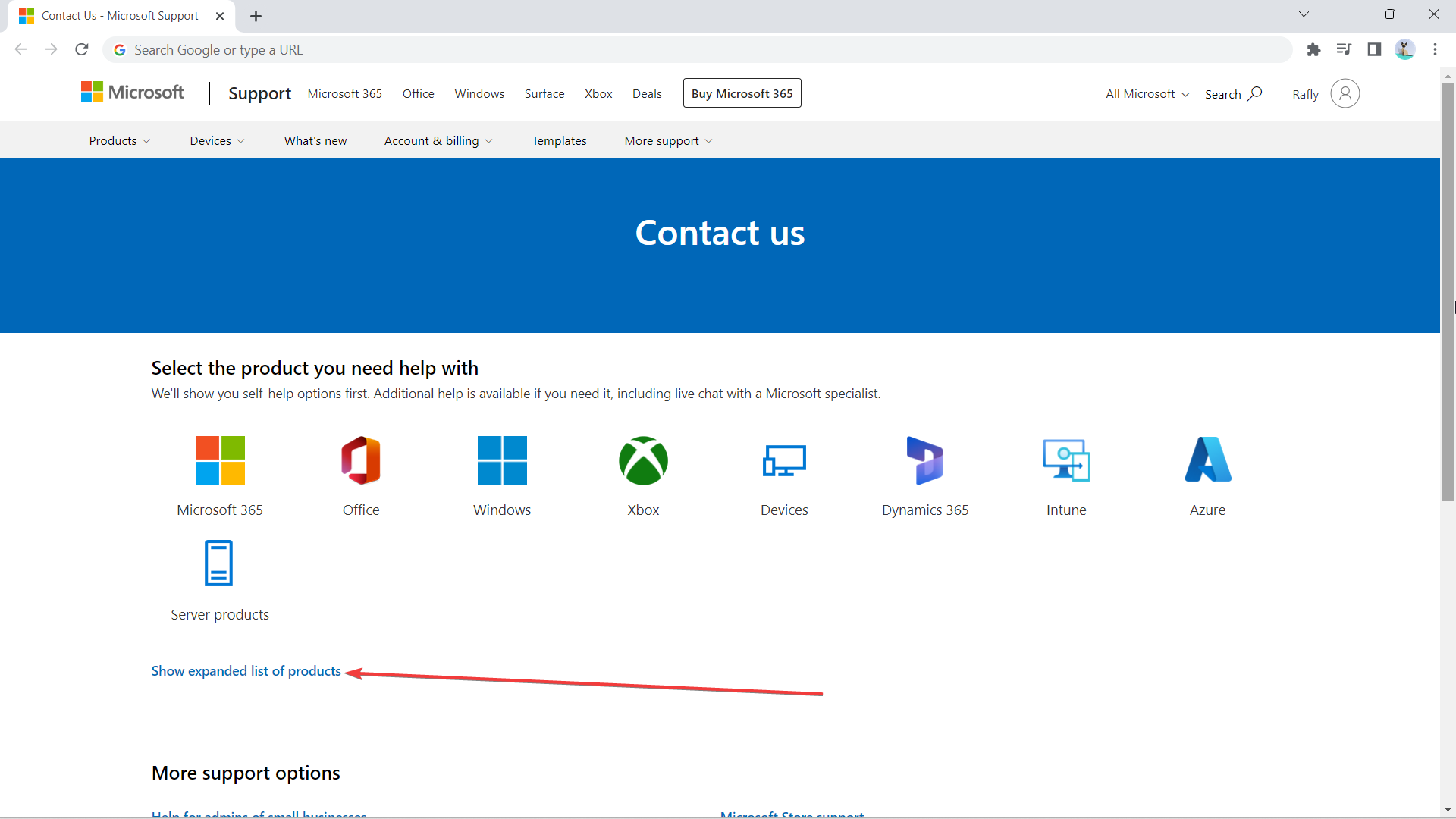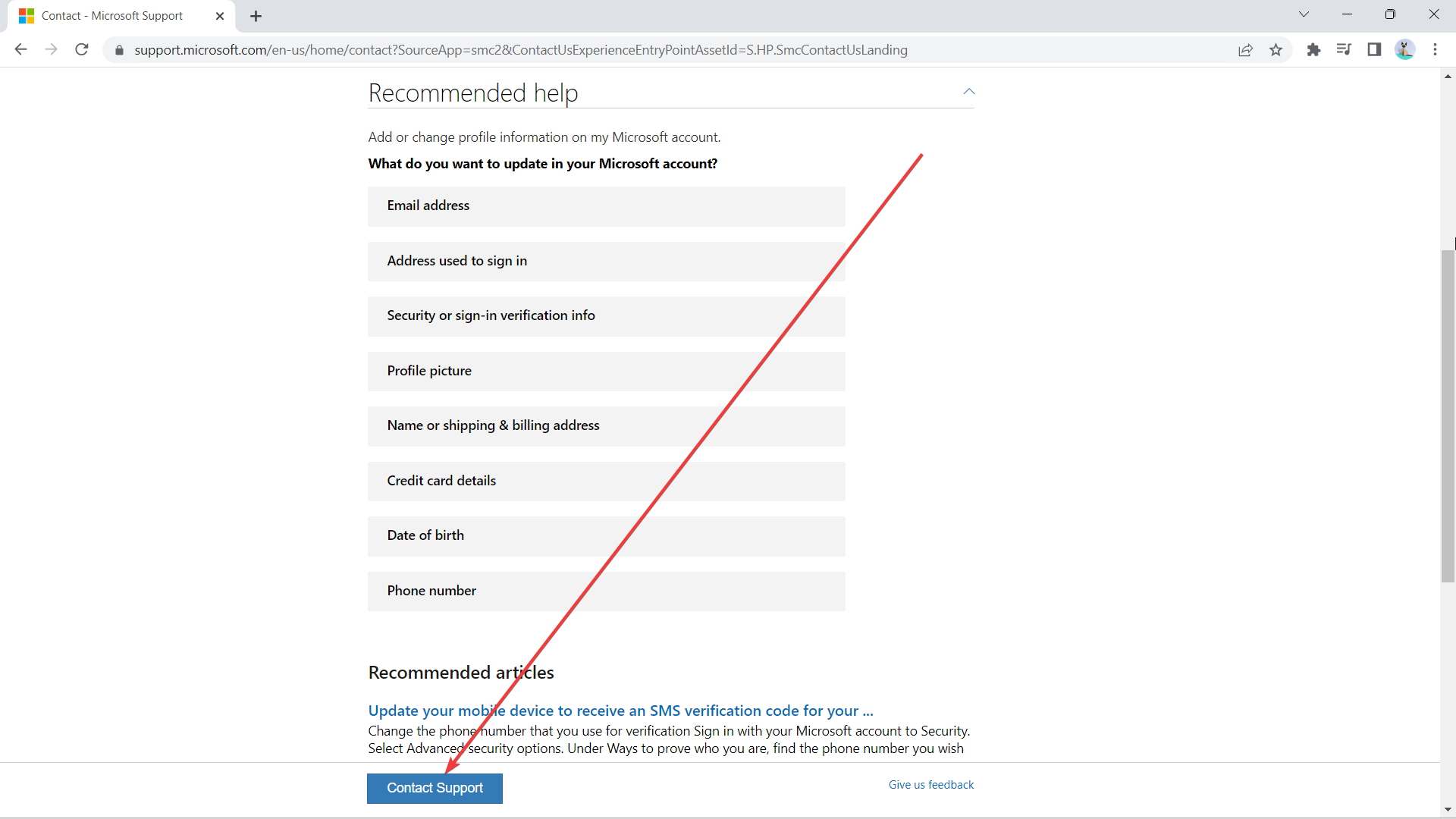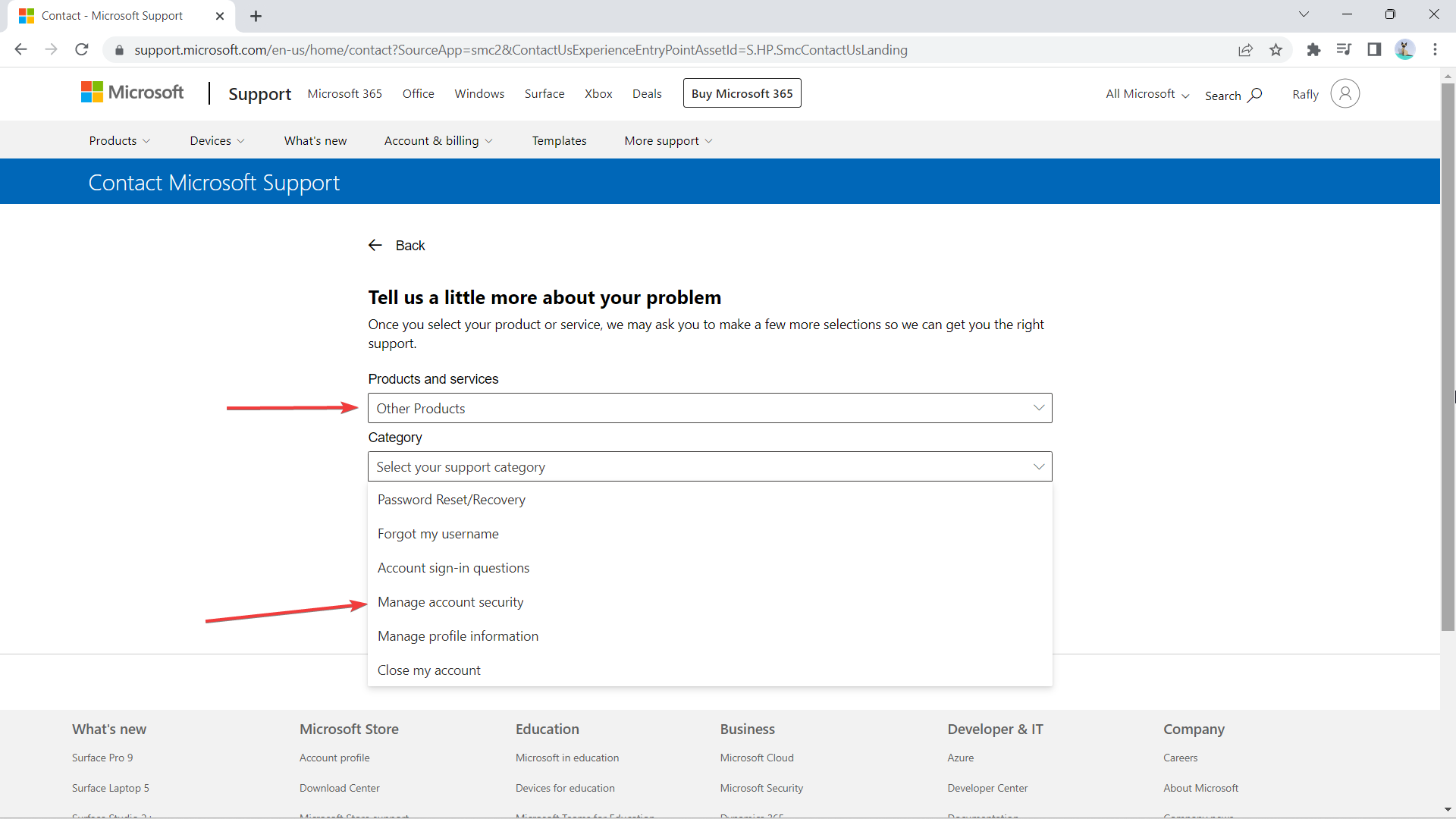Can't Add a Phone Number to Microsoft Account: 3 Ways to Fix
A stable mobile connection will prevent this issue from occuring
2 min. read
Updated on
Read our disclosure page to find out how can you help Windows Report sustain the editorial team Read more
Key notes
- In some cases, you might want to try using a different phone number to avoid this issue.
- Ensure that your number is properly entered and that your code is properly entered.
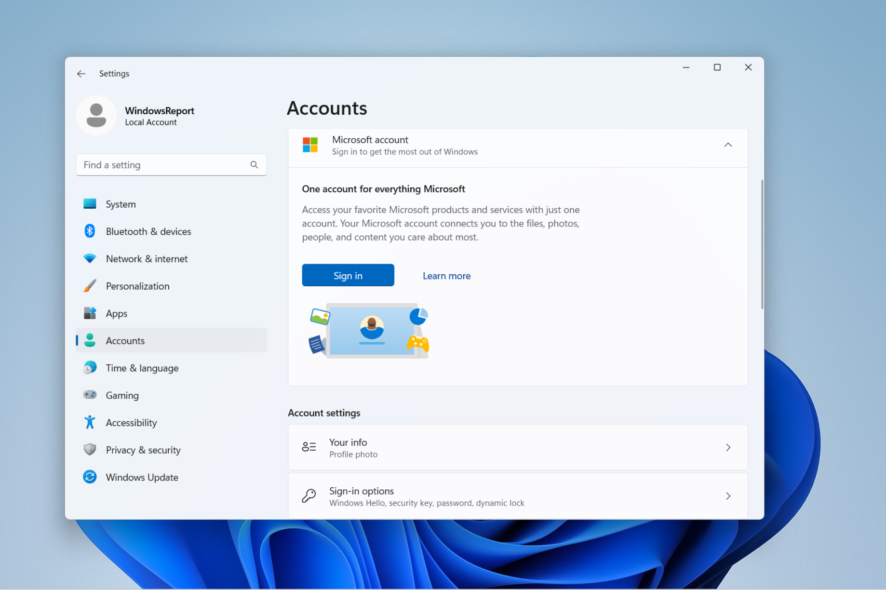
If you can’t add phone number to Microsoft Account, it will be more vulnerable since you won’t have an additional verification method.
Luckily, this is a minor issue, and it can be fixed easily by following the instructions from this guide.
Why can’t I add my phone number to my Microsoft account?
- Typing mistakes and incorrectly entered numbers can cause this problem.
- A weak signal will prevent you from receiving SMS messages.
- Phone settings will sometimes block messages from unknown numbers.
- In some cases, you just need to wait a bit more for the process to finish.
Now that we know what we’re up against let’s see how to fix the problem quickly.
What to do if I can’t add a phone number to Microsoft Account?
1. Use a different number
- Go to Microsoft account page.
- Click on Add a phone number.
- Now enter a different phone number that you’re using.
- Save changes.
2. Request another verification code for a few hours or even a day
- Try to add the number again.
- You’ll get a request code.
- If you don’t get a code, repeat the process again after a few hours.
3. Contact Microsoft support
- If any of the previous two aren’t working, go to Microsoft Support’s page. Click on Show expanded list of products.
- Scroll down and click Get help and support.
- Type I am unable to receive SMS code while adding a phone number to my account and click Get Help.
- Click Contact support.
- Select Other Products from the first drop down, and then Select your support category.
- A window to Chat with a support agent in your web browser will pop up. Click on it.
Adding your phone number to your Microsoft account shouldn’t be complicated if you’ve played your cards right. Otherwise, you might run into another This alias cannot be added to your account error.
After all, it doesn’t require much technical know-how, and with these simple fixes, you should be able to continue experiencing your Windows 11 to the fullest.