Fix: Unable to Rollback from Windows 10 Mobile to Windows Phone 8.1
3 min. read
Updated on
Read our disclosure page to find out how can you help Windows Report sustain the editorial team. Read more

Windows 10 is imagined as a single operating system for wide range of devices from tablets and PCs to smartphones. Speaking of smartphones, some users might not be pleased with Windows 10 on their smartphone, and there are users reporting that they are unable to downgrade from Windows 10 to Windows Phone 8.1, so let’s see if we can fix that.
Here’s What to do if You Can’t Rollback From Windows 10 Mobile To Windows Phone 8.1
Solution 1 – Use Windows Device Recovery Tool
If you’re using Lumia smartphone follow these steps to downgrade to previous version of Windows.
- Download and install Windows Device Recovery Tool.
- Start the Windows Device Recovery Tool and connect your device when the software tells you. If your phone isn’t automatically detected make sure that you disconnect all other phones from your PC and choose My phone was not detected option. Wait for your phone to be connected with the software, but if the tool isn’t connected after a minute you can try restarting your phone.
- Keep your phone connected to your computer and hold Power and Volume down buttons at the same time. Release them when phone starts vibrating.
- Press Install software to install it to your phone.
- Follow the instruction on your phone to complete the downgrade process.
If you’re using other Nokia phone, you’ll need to do this:
- Download and install Nokia Software Recovery Tool.
- Start the Nokia Software Recovery Tool and connect your phone with your computer. If you’re asked, select the proper
- USB mode on your phone Nokia Suite or Modem.
- Follow the instructions given by the Nokia Software Recovery Tool to complete the downgrade.
Solution 2 – Use ROM Recovery Tool
We have to warn you, this solution is difficult and potentially dangerous if not performed correctly. If you’re not careful you could damage your smartphone, so use this solution at your own risk. If you’re not sure how to do this, it’s probably better to take your device to a repair shop or hire a professional to do it for you.
- Find Recovery Tool folder on your computer. If you don’t have it installed install it first. The folder location should be:
- C:Program Files (x86)Microsoft Care SuiteWindows Phone Recovery Tool
- Open an administrator command prompt here.
- Locate ROM Recovery Tool, it should be located in:
- C:ProgramDataMicrosoftPackagesProducts
- Now you need to find FFU file for your device, it should be something like:
- C:ProgramDataMicrosoftPackagesProductsrm-914RM914_3058.50000.1425.0005_RETAIL_eu_hungary_4 29_05_443088_prd_signed.ffu
Warning: Location of FFU file for your device might be different, please be careful when locating your FFU file. Do not use the location above for next step.
- Now enter the following into Command Prompt (Again, change the file location to match the location of your FFU file. Do not use the location specified above, it’s just an example):
- thor2 -mode uefiflash -ffufile “C:ProgramDataMicrosoftPackagesProductsrm-914RM914_3058.50000.1425.0005_RETAIL_eu_hungary_429_05_443088_prd_signed.ffu”
- Your phone should begin the flashing process so you’ll need to wait until it’s finished.
- After flashing process is complete enter this into Command Prompt to reboot your phone.
- thor2 -mode rnd -bootnormalmode
Once again we have to mention, this step is intended for advanced users, so if you’re not sure how to do it, please find a professional to do it for you.
Read Also: Fix: This Program Doesn’t Run on Windows 10





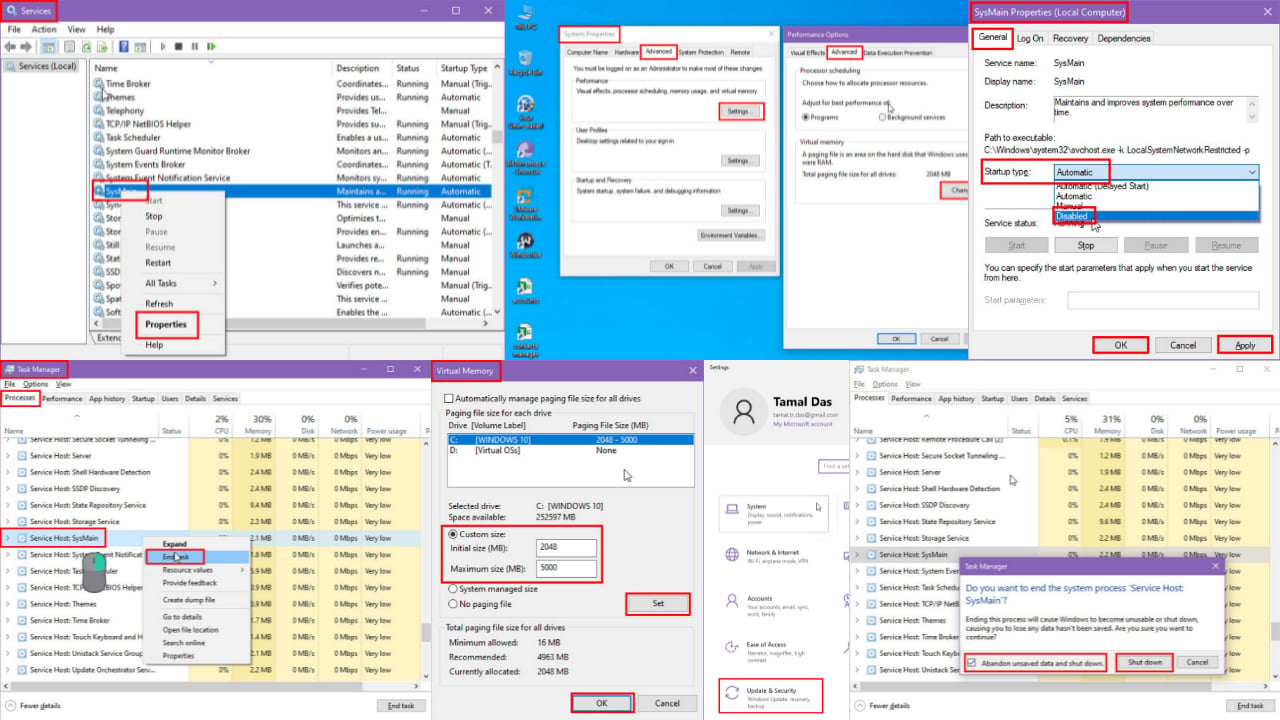
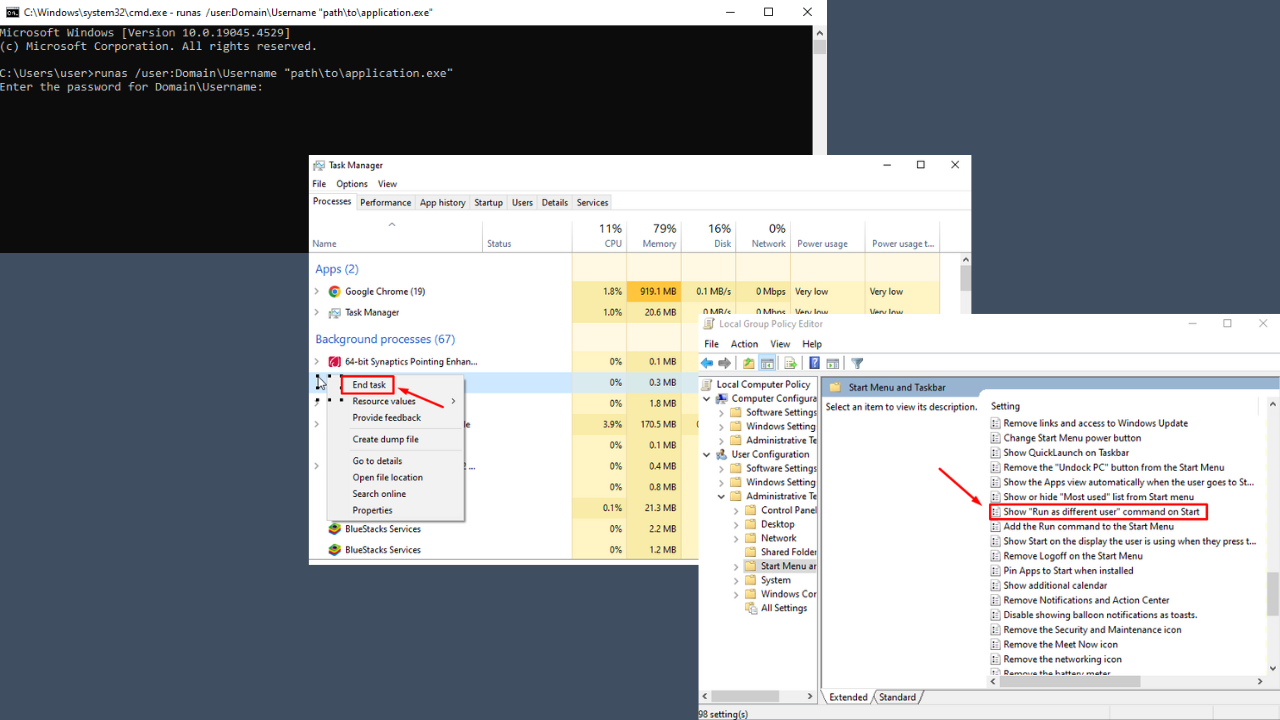
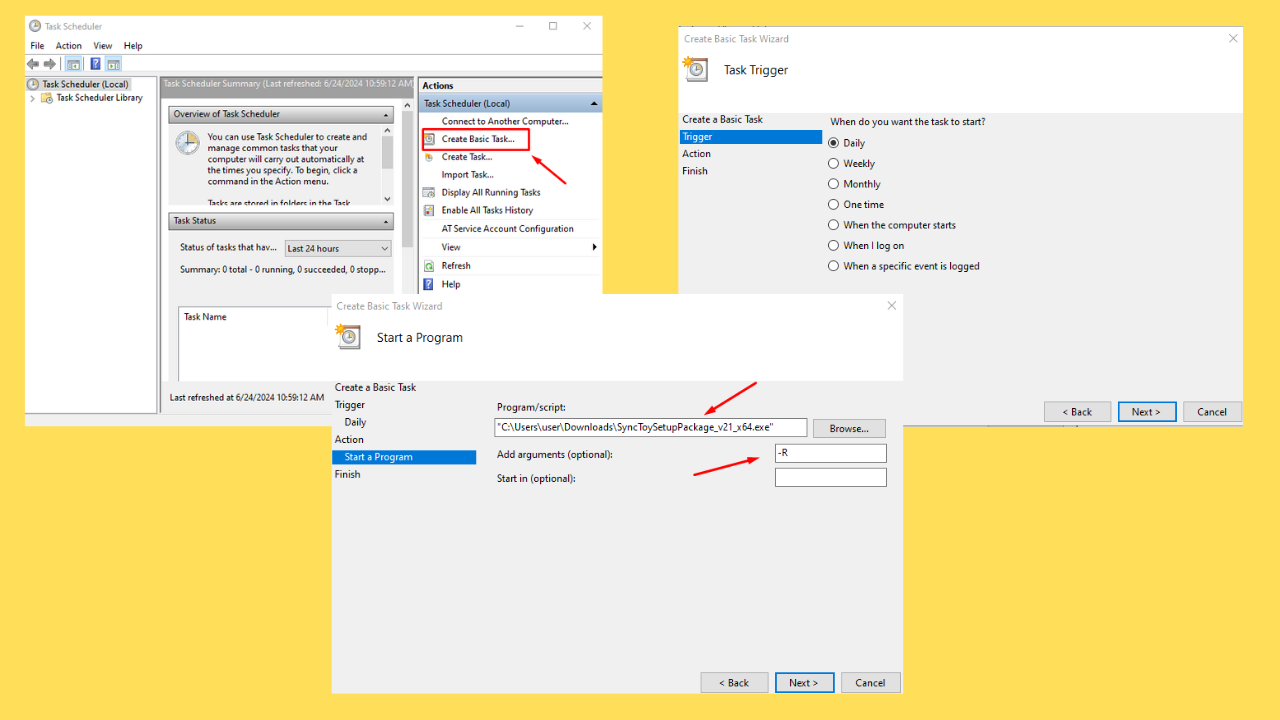
User forum
0 messages