Solved: 4401-Network-File Error on Channel 4
Make sure the Chanel 4 servers are up and running
3 min. read
Updated on
Read our disclosure page to find out how can you help Windows Report sustain the editorial team. Read more

If you’re trying to watch Channel 4, but receive the 4401-network-file error, keep reading. We’ll help you sort it out.
The Channel 4 error highlights the app’s inability to connect with the servers and playback the requested content. Find below what you can do to get it fixed.
How do I fix Channel 4’s (All 4) 4401-network-file error?
Start by rebooting your device and verifying your internet connection. Also, make sure the Channel 4 servers are up and running. You could use Downdetector for that.
If none work, head to the fixes listed next.
 NOTE
NOTE
1. Use a VPN
- Download and install a reliable VPN with servers in the UK. Our top choice here is ExpressVPN because it’s fast, reliable and has great local coverage.
- Open the app, and click on the ellipsis to open the server list.
- Locate the United Kingdom, pick a city, and connect
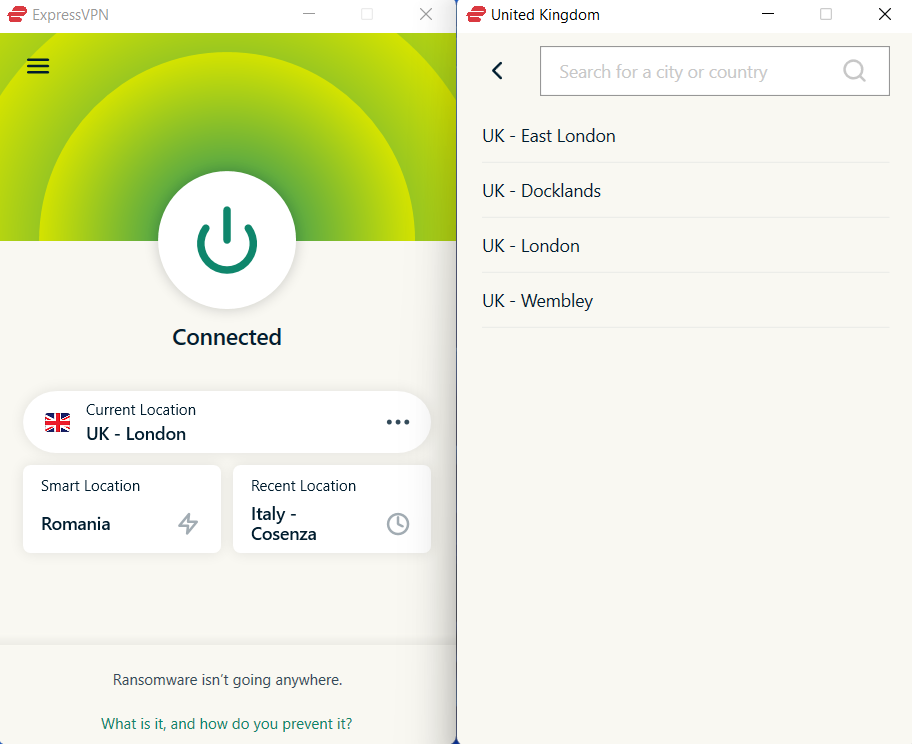
- Once the connection is up and running, go back to channel 4 and try again.
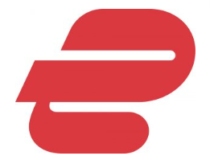
ExpressVPN
Don’t let errors interrupt you from watching Channel 4 with this powerful VPN solution.2. Clear the app data
- Open the streaming device, go to Settings, and select Applications.
- Now, choose Manage Installed Applications.
- Scroll down and select Channel 4 from the list.
- Finally, choose Clear data and then Clear cache to delete all the app files. If prompted with a confirmation box, choose the appropriate response.
3. Reinstall the app
- On the streaming service, go to Settings, and select Applications.
- Select Manage Installed Applications.
- Locate and choose Channel 4 from the list.
- Now, select Uninstall.
- Finally, choose Confirm to start the process.
- Once the app is uninstalled, download Channel 4 again from the app store.
4. Access Channel 4 through the official website
When you get the Channel 4 error 4401, the problem could be limited to the smart device. In most cases, when this happened, the official Channel 4 website worked fine. So, connect to it and watch your favourite shows!
Besides, you could use a mobile device, an iPad, or a PC. Try out the different options until one works!
5. Contact Channel 4 support
If nothing else works, you can always contact Channel 4 support. The team will inform you of any server outages or similar issues triggering the playback error.
And if it indeed is a problem at their end, wait for a while. Things like these are usually fixed within hours, or at a max, a day.
One of these solutions will surely fix the Channel 4 4401-network-file error. Besides, if it’s a network connection to blame, it’s best that you contact the Internet service provider for a resolution.
In the unlikely scenario that it turns out to be a geo-restriction error, you can look at our solutions to watch Channel 4 worldwide!
For any queries or to share what worked for you, drop a comment below.
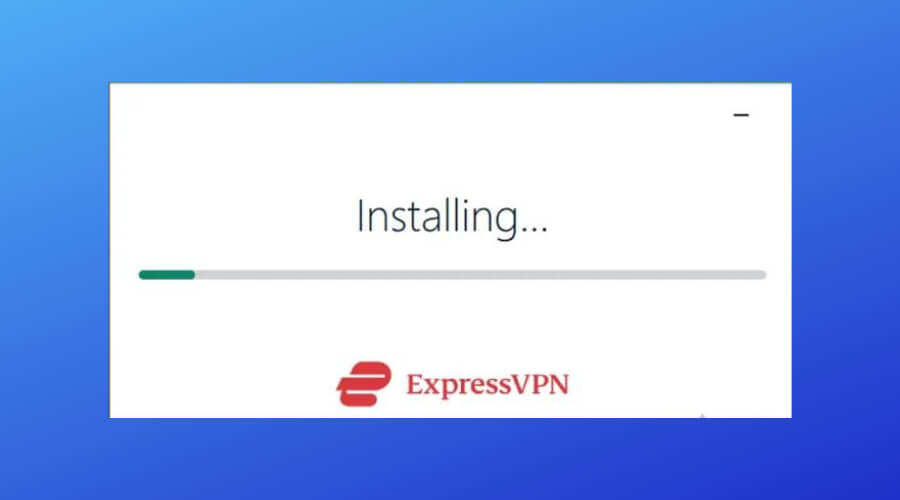













User forum
0 messages