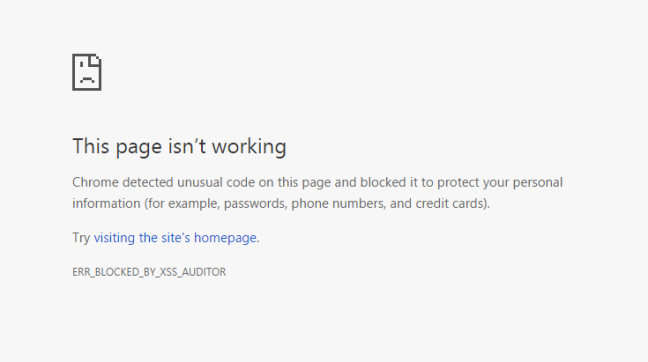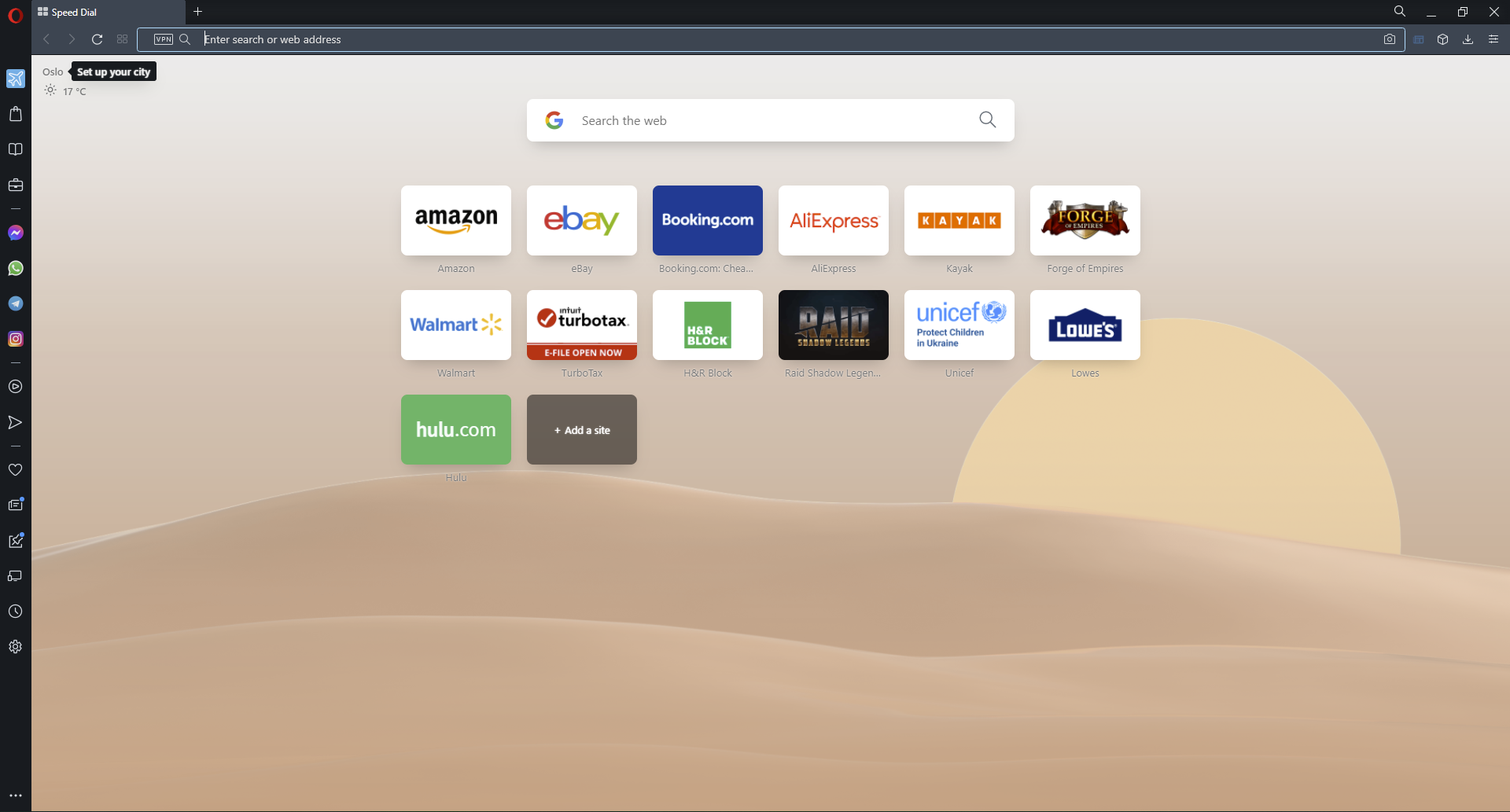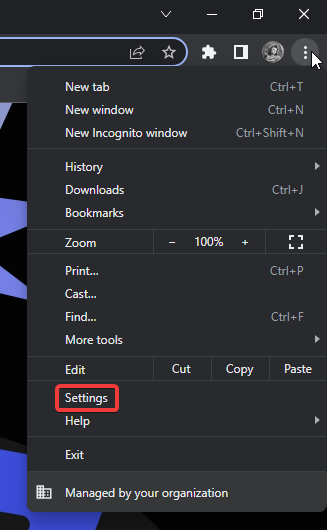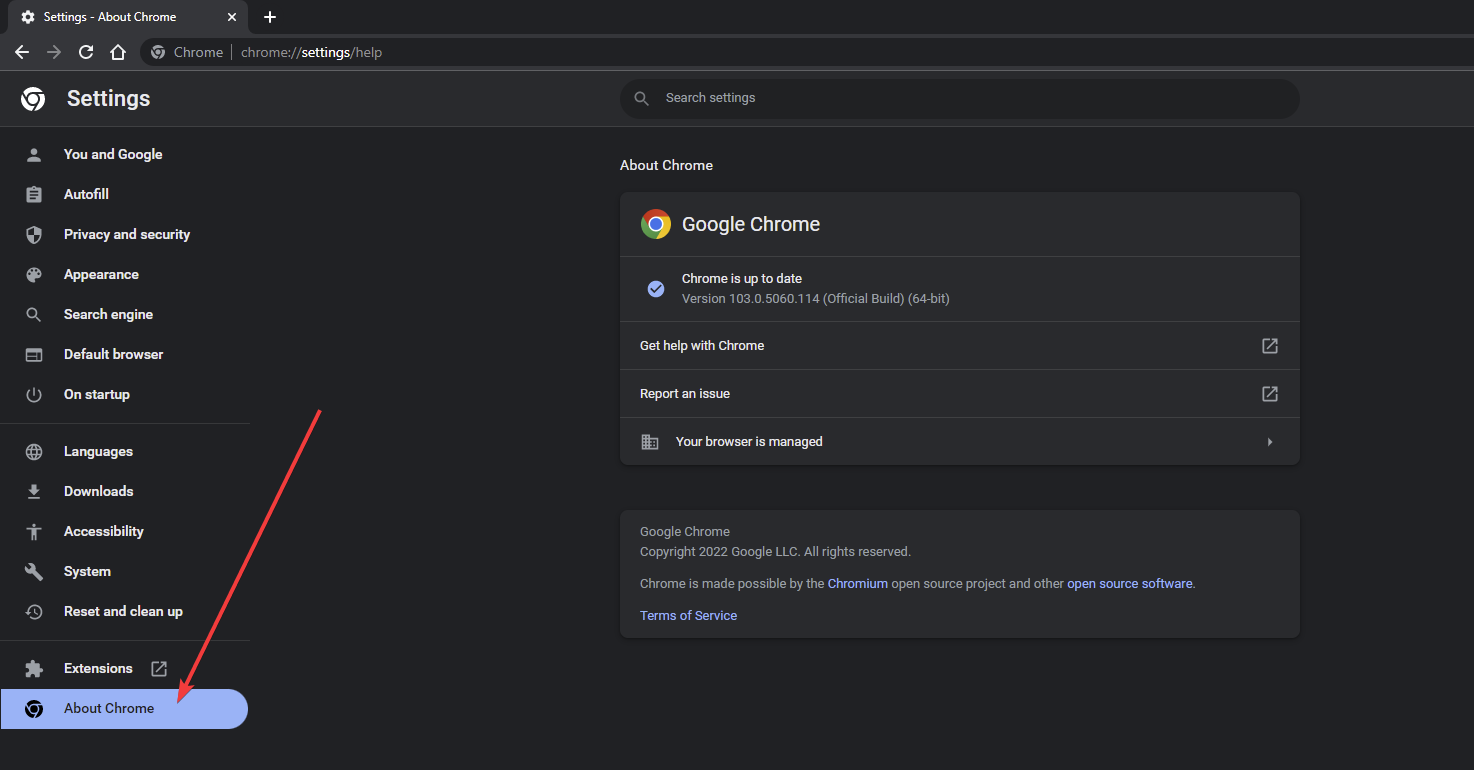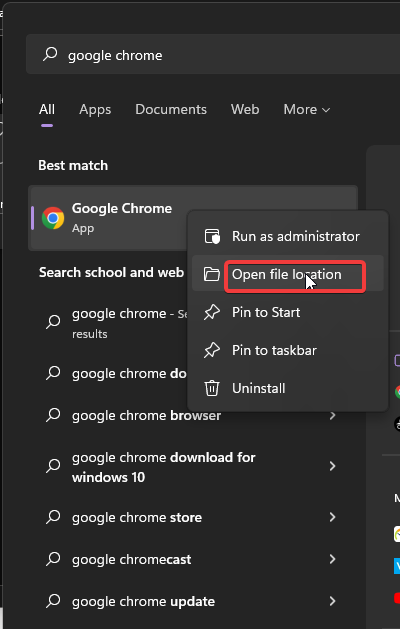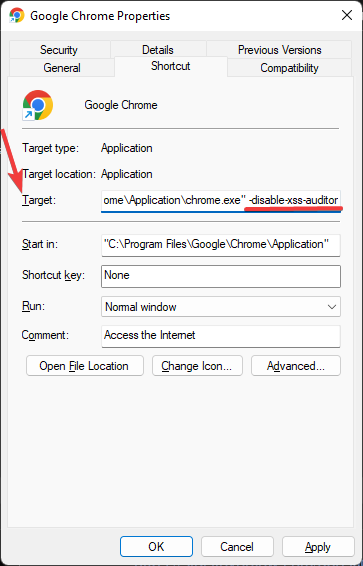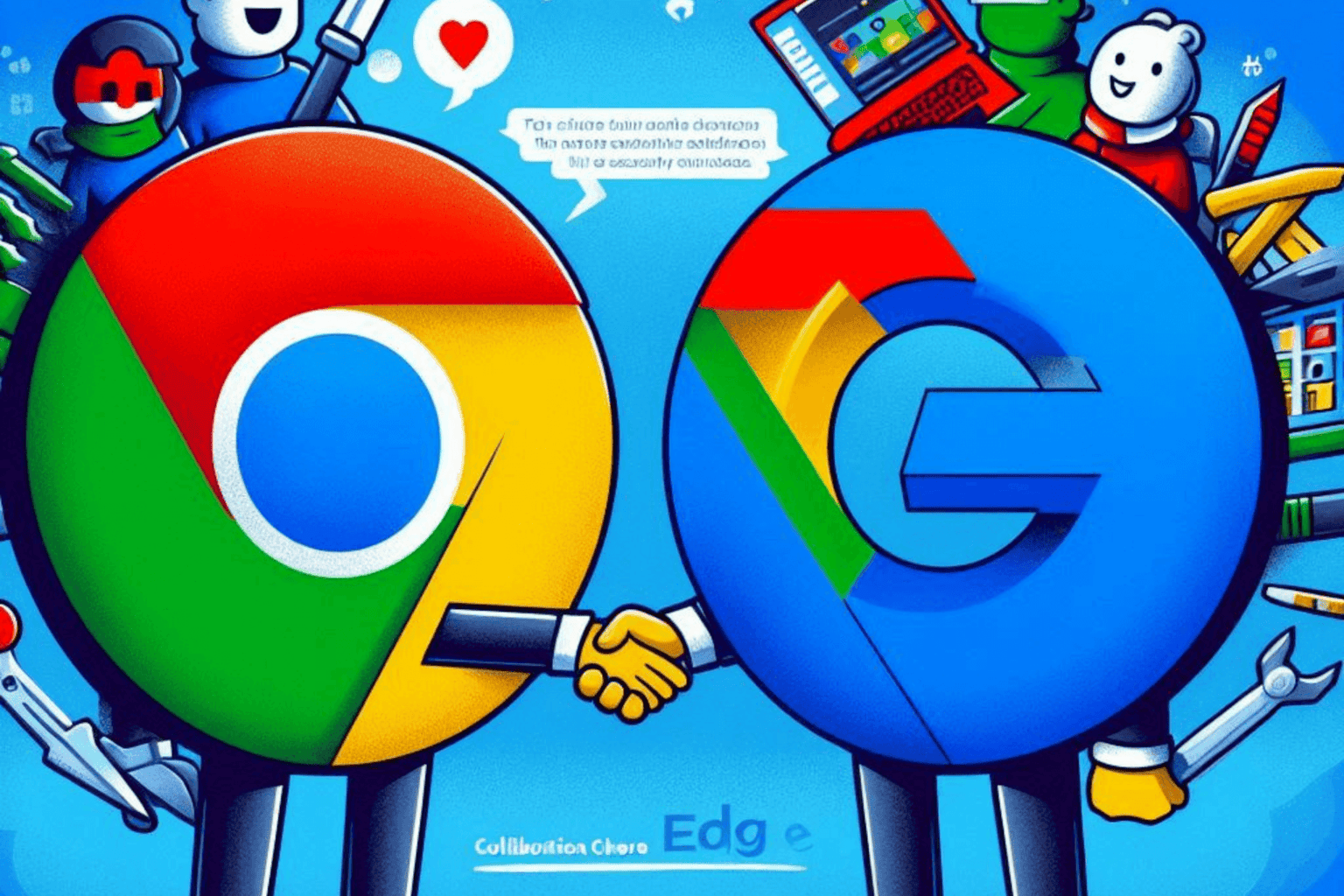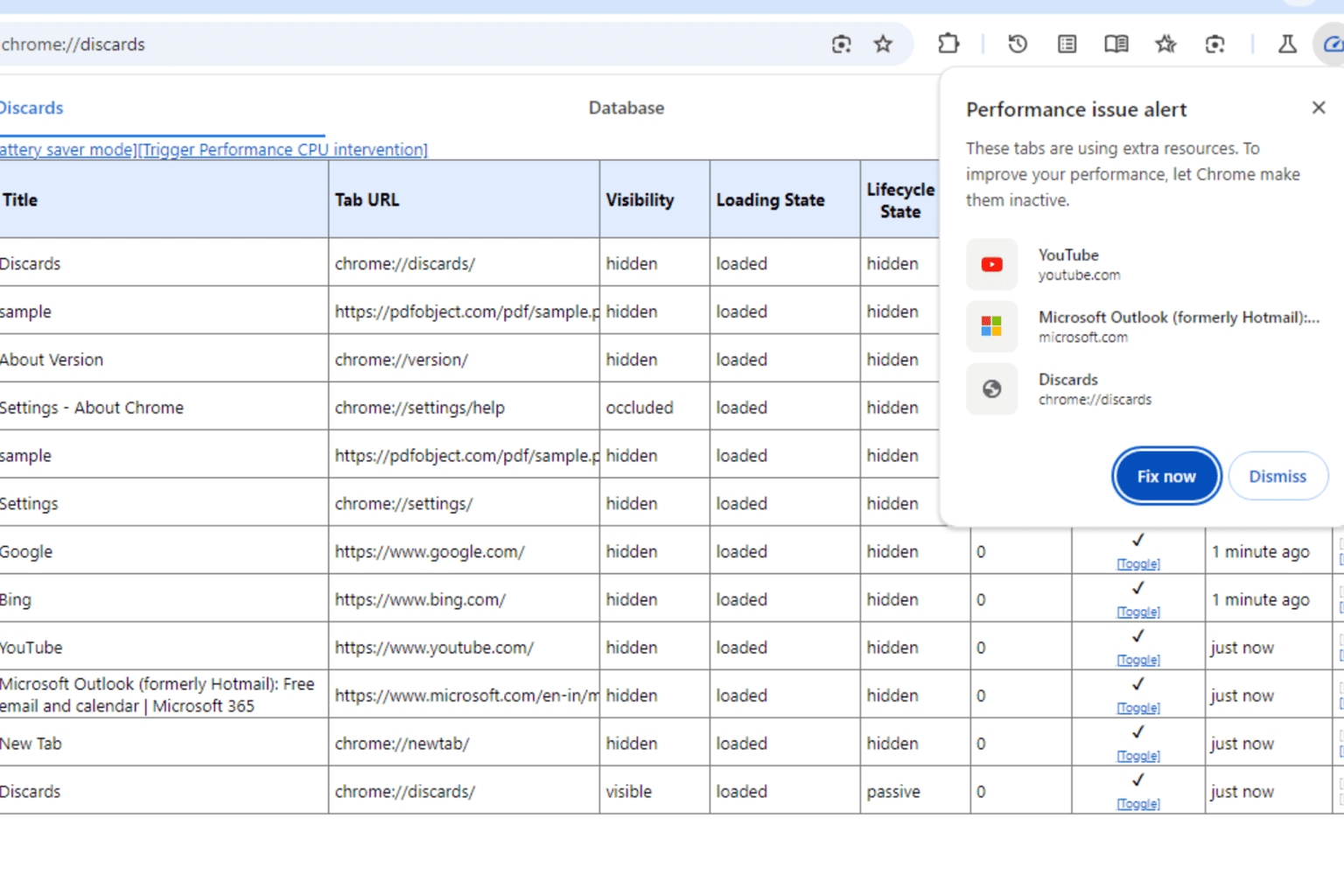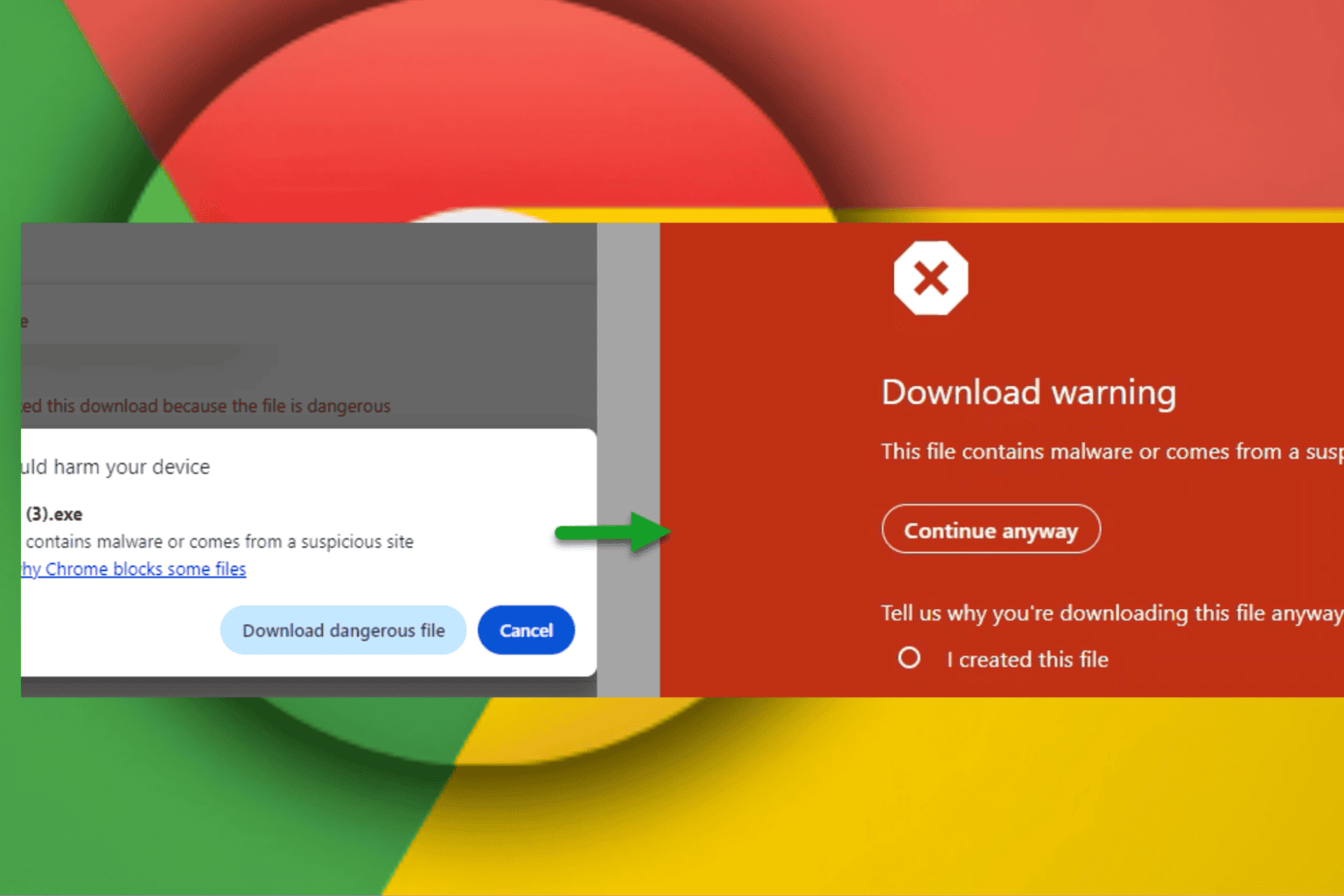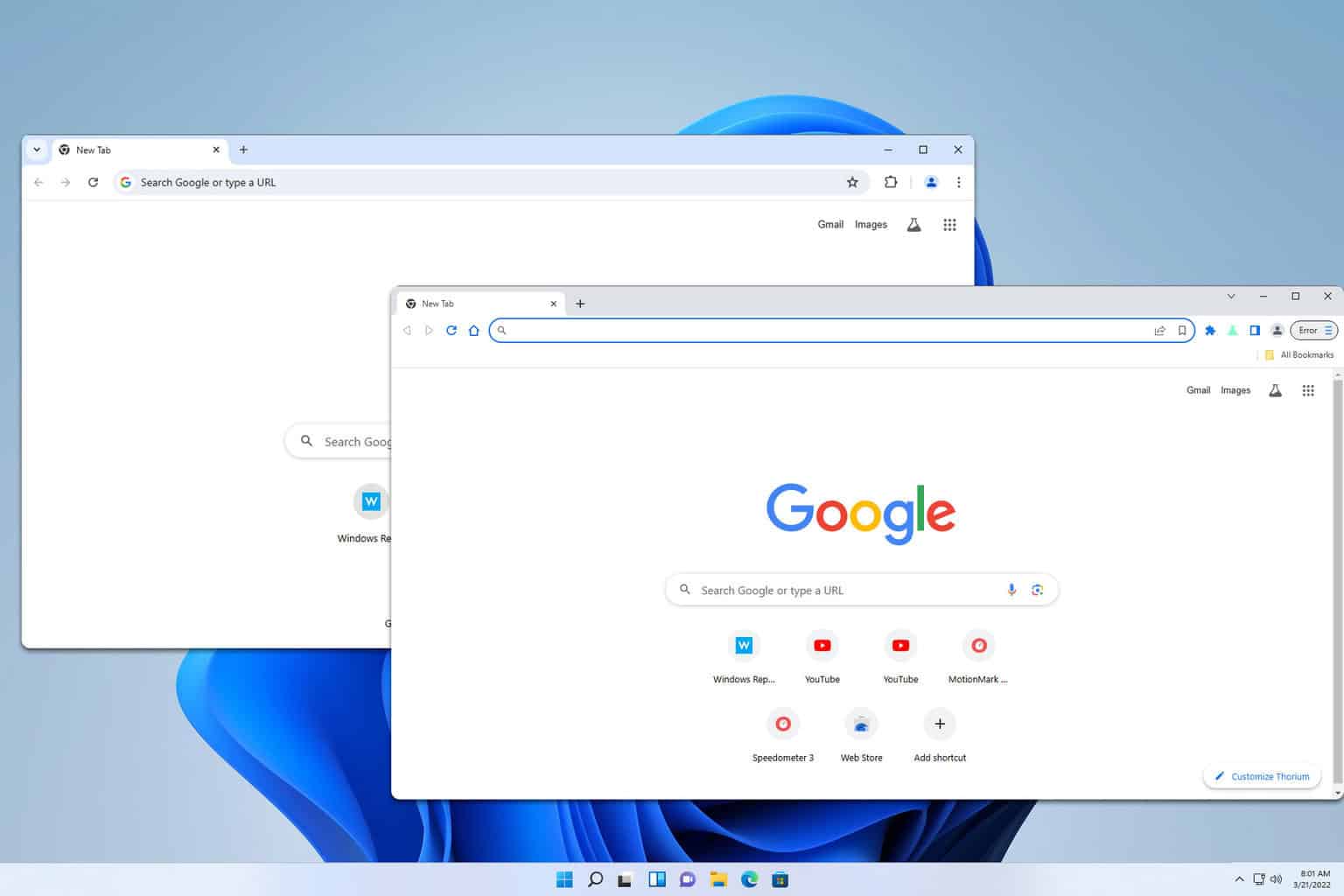Fix: Chrome Detected Ususual Code on this Page and Blocked it
Some browser errors happen because of malware
3 min. read
Updated on
Read our disclosure page to find out how can you help Windows Report sustain the editorial team Read more
Key notes
- Users have reported receiving the error: Chrome detected unusual code on this page and blocked it when trying to enter information in forms.
- This error is associated with Chrome's XSS protection and will block code with potential malware in it.
- The XSS protection can be disabled in Chrome's properties and will allow Chrome to bypass the error.
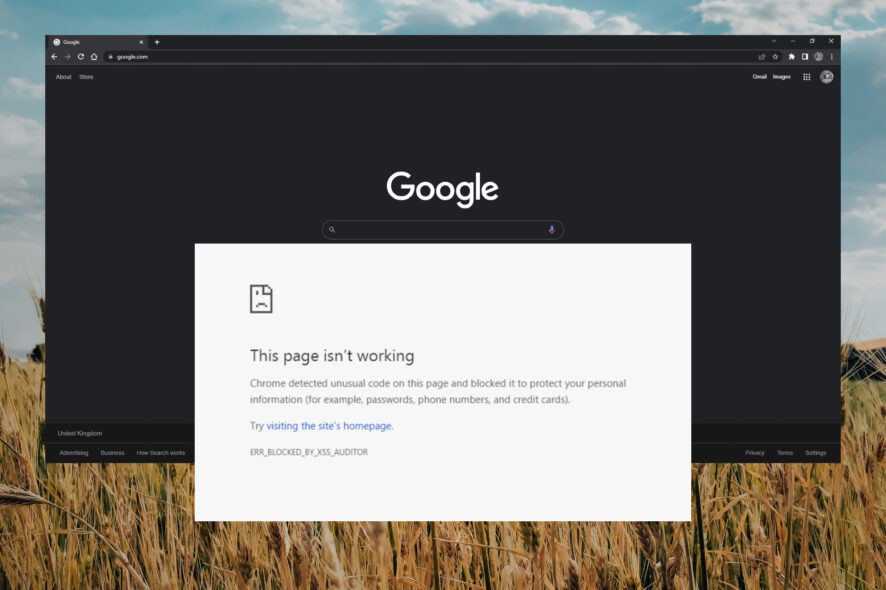
Google Chrome is one of the most popular browsers out there because of its multitasking abilities and performance. However, users have reported receiving the error: Chrome detected unusual code on this page and blocked it. Here are our solutions to fix this issue.
Why am I getting the Chrome detected unusual error?
The error: Chrome detect unusual code on this page and blocked it is an issue associated with XSS protection in Chrome. The error occurs to protect your personal information when filling out forms in Chrome.
Google has this error because there is a chance that there may be some malware in the XSS script, but in blocking the code they also prevent secure code. For more information on how to avoid browser attacks, we have a guide for that.
How can I fix the Chrome detected unusual code error?
1. Use a different browser
Browsers like Microsoft Edge, Firefox, and Opera do not block embed code and thus this error will not occur. We recommend using Opera Browser as if offers some of the best security features, like a free built-in VPN and ad blocker.
Opera also lets users know if the website they are visiting is secure with HTTPS certification that can be found in the address bar. That way, users know that it’s safe to enter personal information on that site.

Opera Browser
Browse securely using Opera’s free VPN and avoid unusual code errors.2. Check for updates
- In Chrome, click on the three dots in the top right corner and select Settings.
- Click About Chrome to reveal any necessary updates.
- Update your browser if prompted.
An out-of-date browser can lead to many issues, one of which is the unusual code error. Regularly check for Chrome updates if it’s not set to automatically update.
3. Disable XSS protection
- Click on the Start menu and search for Google Chrome.
- Right-click on Google Chrome and click Open file location.
- Select Google Chrome and then right-click and select Properties.
- Locate Target and add -disable-xss-auditor to the end of the current text.
- Click Apply and restart Chrome.
By disabling XSS protection, Chrome will ignore any XSS errors and thus remove the unusual error code from occurring.
We hope one of the above solutions helped solve the error: Chrome detected unusual code on this page and blocked it. Let us know in the comments which solution worked for you or if you have another solution that worked and isn’t mentioned in this article.