How to Enable/Block 3rd Party Cookies in Chrome Incognito Mode
4 min. read
Published on
Read our disclosure page to find out how can you help Windows Report sustain the editorial team. Read more
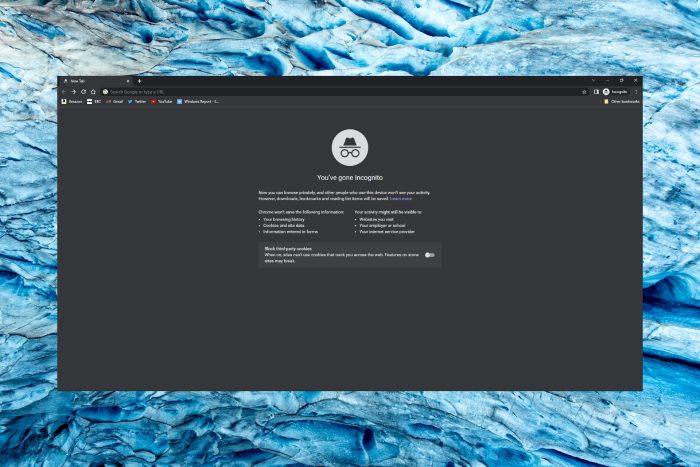
If you’re wondering how to not accept cookies on websites, Chrome has a great option for private browsing that makes it easy for you to block third-party cookies in Incognito.
By default, the Incognito mode does not save browsing history, cookies, site data, or information entered in forms. Speaking of that, you may also choose to manually delete autofill entries from Chrome. However, some users want to allow or enable cookies in Incognito mode.
Many people prefer private browsing because it prevents trackers and protects browsing data. In fact, you can even choose to hide bookmarks made in Incognito for enhanced privacy.
But what are third-party cookies in Incognito anyway? Besides being yummy, cookies, in general, are meant to facilitate your online experience by retaining particular information such as content or ad preferences, sign-in information, and so on.
The ones created by a particular website that you visit are called first-party cookies, while the ones generated by complementary sites (such as the ones providing the ads visible on the particular page you visit) are called third-party cookies.
Now that that’s out of the way, let’s see how to enable cookies in Chrome Incognito mode or block them, as per your needs.
Does Incognito mode use existing cookies?
By default, Chrome Incognito is set to not use existing cookies or other data previously saved in your browser or device. This allows Chrome to act as if you have never visited a particular webpage before whenever you launch it in a new Incognito session.
And speaking of Incognito sessions, all cookies and site data are automatically cleared after ending one in Chrome.
However, users can adjust their settings to enable cookies in Incognito mode if they wish. Users can also:
- customize the sites for which they want to enable cookies
- choose to block all third-party cookies or all cookies, including first-party cookies
- enable cookies for one site and disable them for another
- delete all cookies for a preferred time range and more
How do I enable/block third-party cookies in Incognito mode?
- Enable/Block from New Tab Page
- Adjust browser settings
- Should I block third-party cookies in Incognito?
1. Enable/Block from New Tab page
- Open Chrome and click on the three dots in the top right corner.
- Select New Incognito Window (or press Ctrl + Shift + N).
- Toggle Block third-party cookies to Off in order to enable cookies in Incognito Mode. Set the switch back to On in order to block third party cookies in Incognito.
This is the quickest and most convenient way to allow or disable cookies in Incognito mode. If you want to customize which sites allow cookies, have a look at the following method.
2. Adjust browser settings
- Open Chrome and click on the three dots in the top right corner.
- Select Settings.
- Under Privacy and security, click on Cookies and other site data.
- Select Allow all cookies.
- Alternatively, if you only want to allow cookies from a specific site, you can add the URL under Sites that can always use cookies.
- Finally, you can choose to check the box next to Block third-party cookies in Incognito or simply Block third-party cookies.
That is the main difference between the two options: block third-party cookies in Incognito vs block third-party cookies.
3. Should I block third-party cookies in Incognito? ?
If you block third-party cookies, some website functions may no longer work as expected. This happens because many sites rely on these cookies to function properly.
Take for instance session cookies, video controls, sign-in credentials for specific accounts, and so on. Now, you can block third-party cookies in Incognito and there is no specific restriction against this as long as it works well for you.
However, blocking all cookies is not recommended, just as it is clearly indicated in the browser’s settings.
You should now know how to enable cookies in Chrome Incognito or how to allow only cookies from specific sites while browsing privately.
Let us know in the comments below if you had any difficulty or issues when allowing cookies in Chrome Incognito mode.
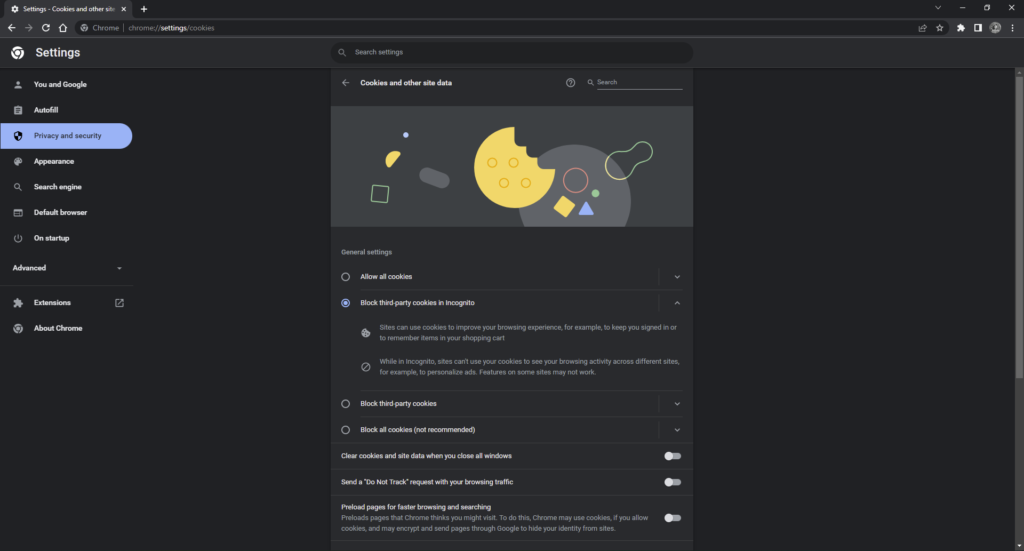
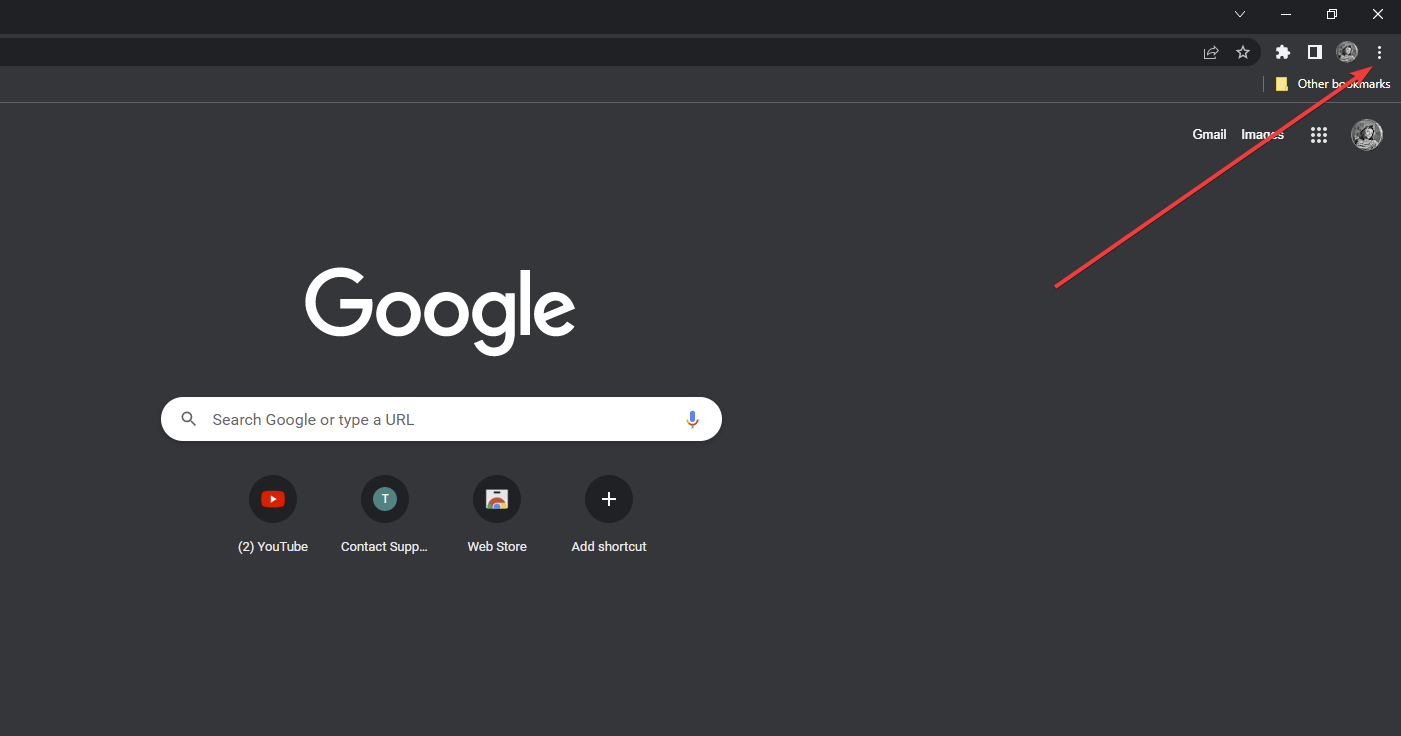
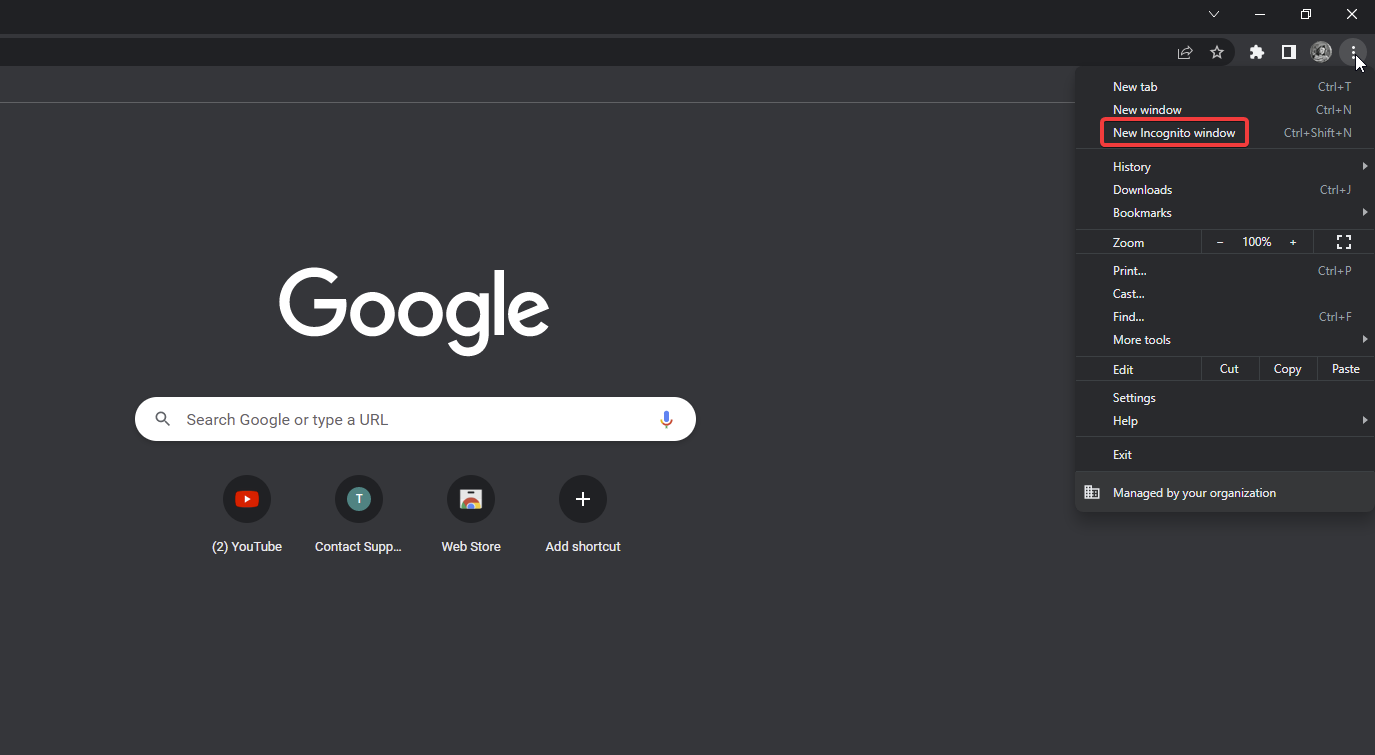
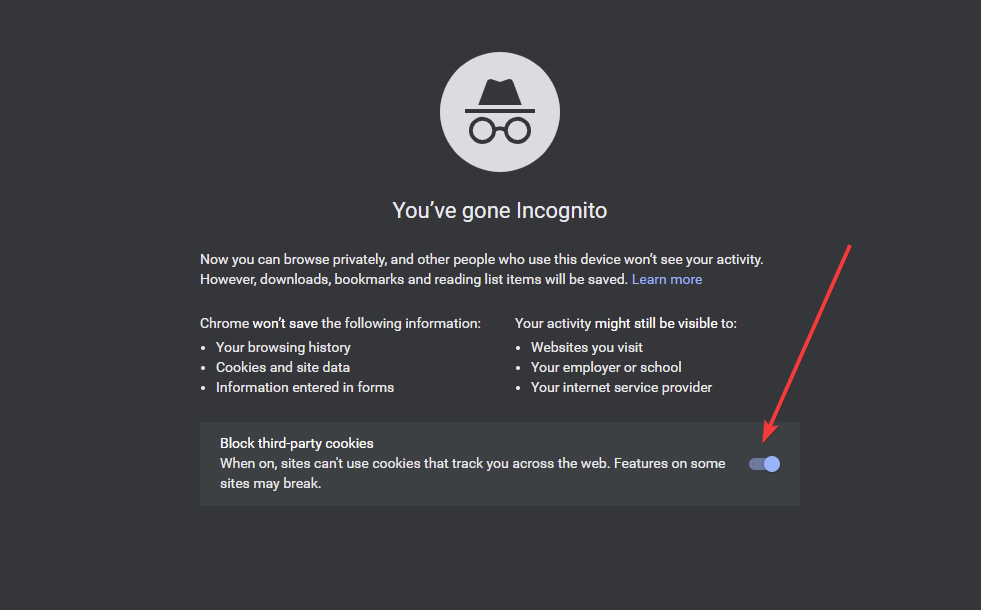
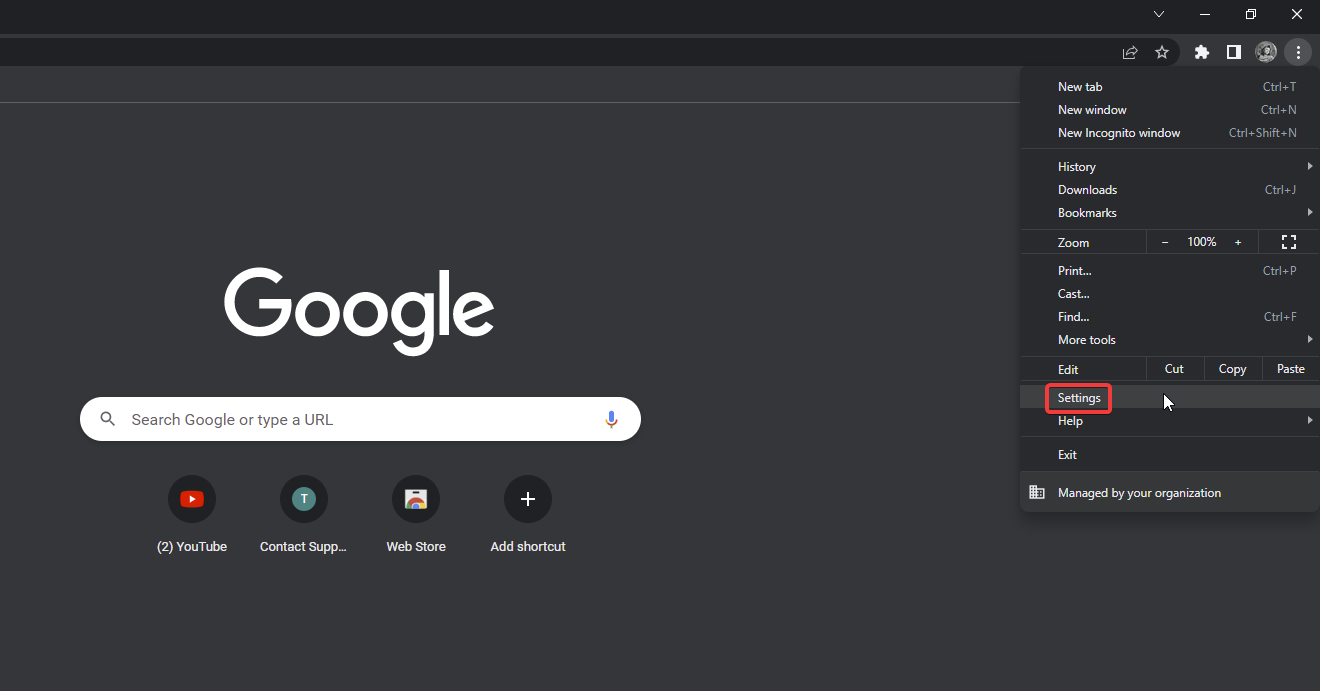
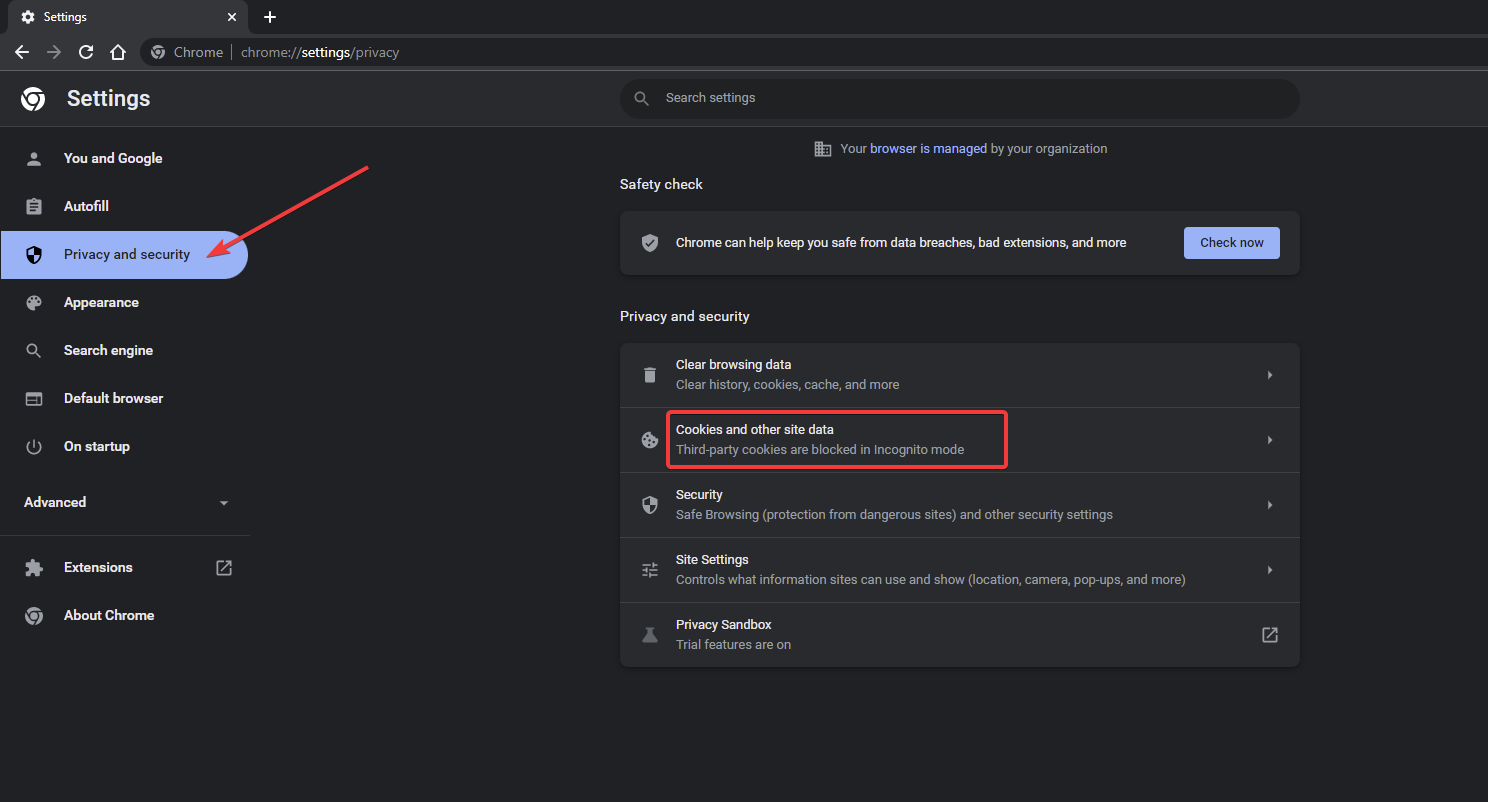
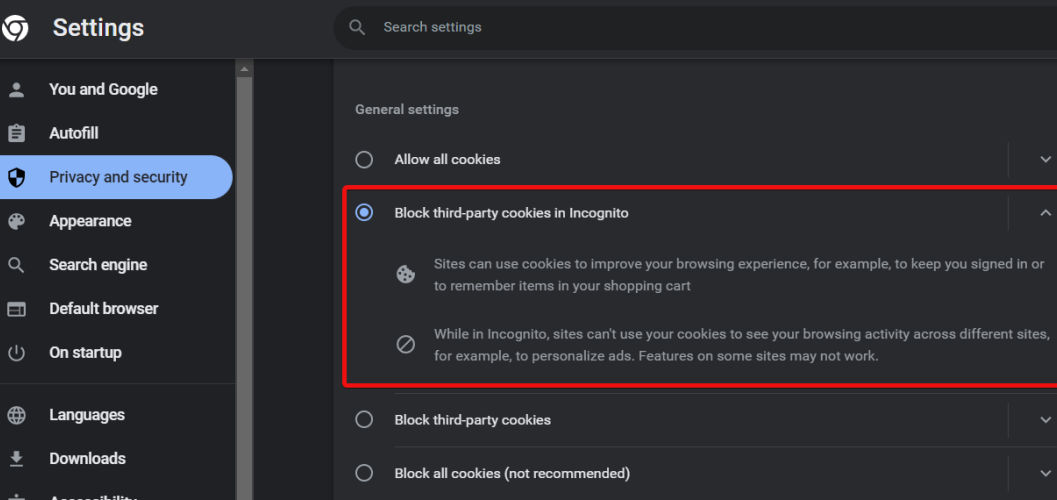
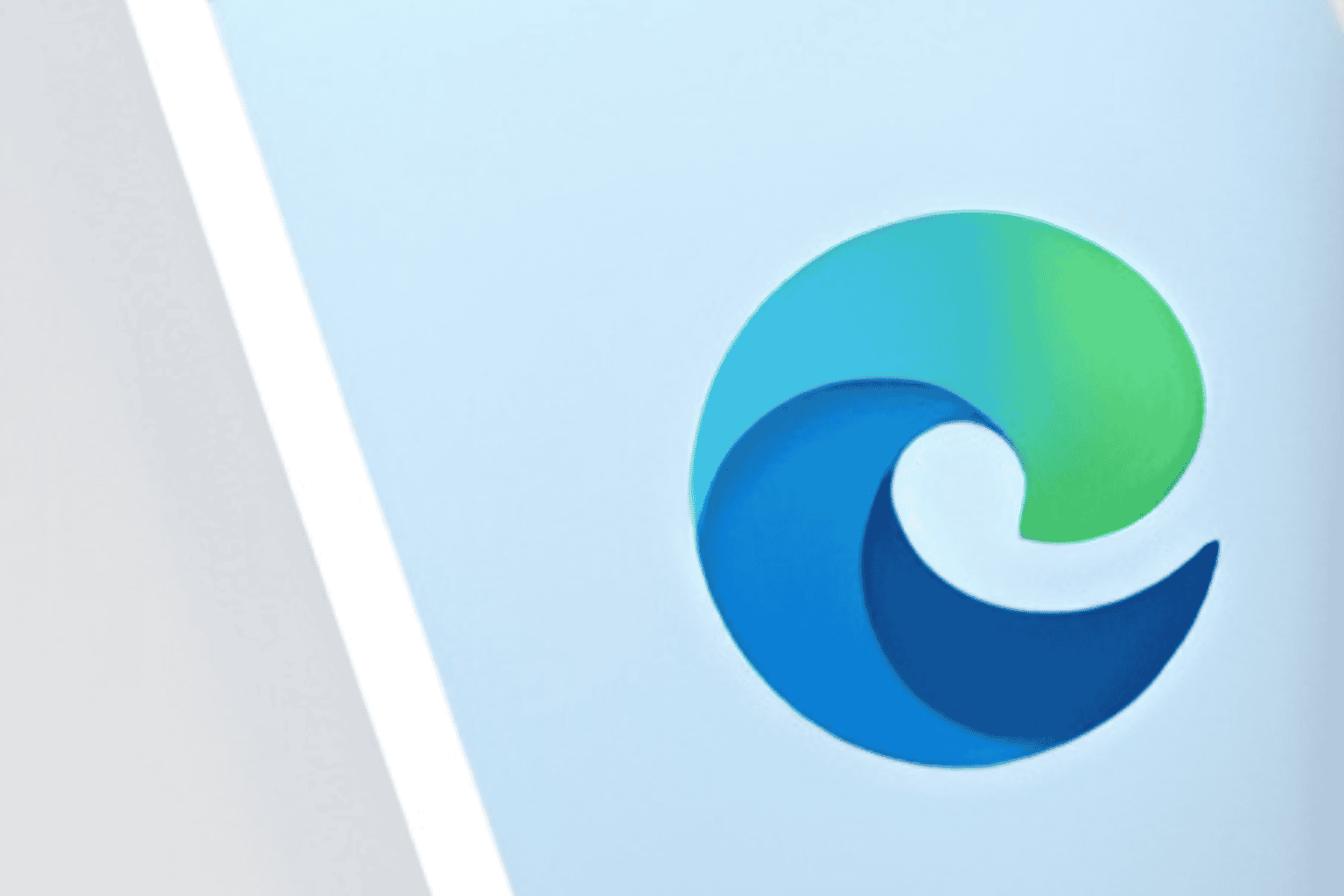







User forum
0 messages