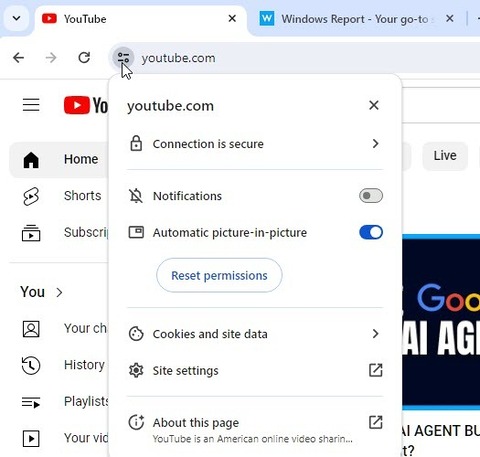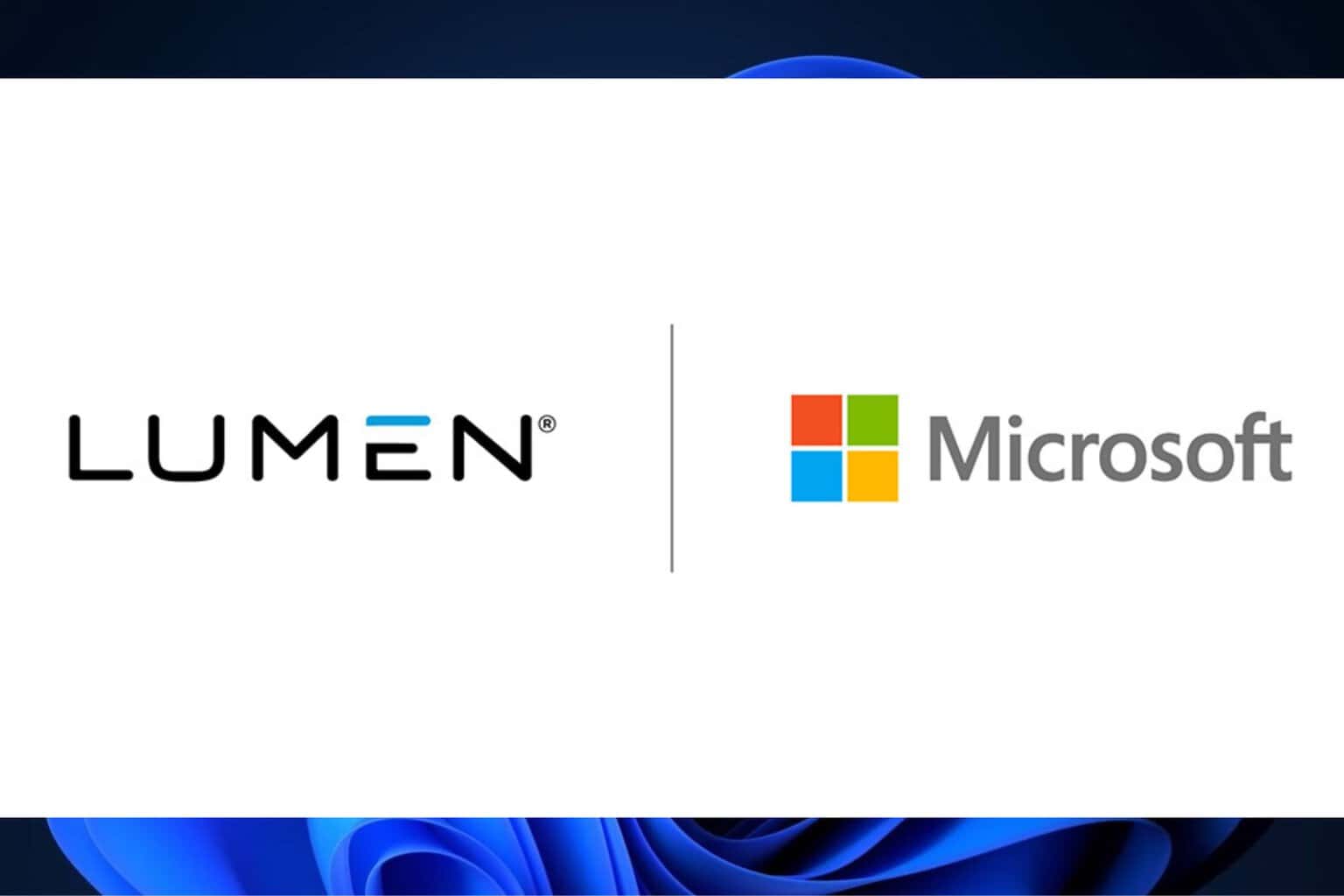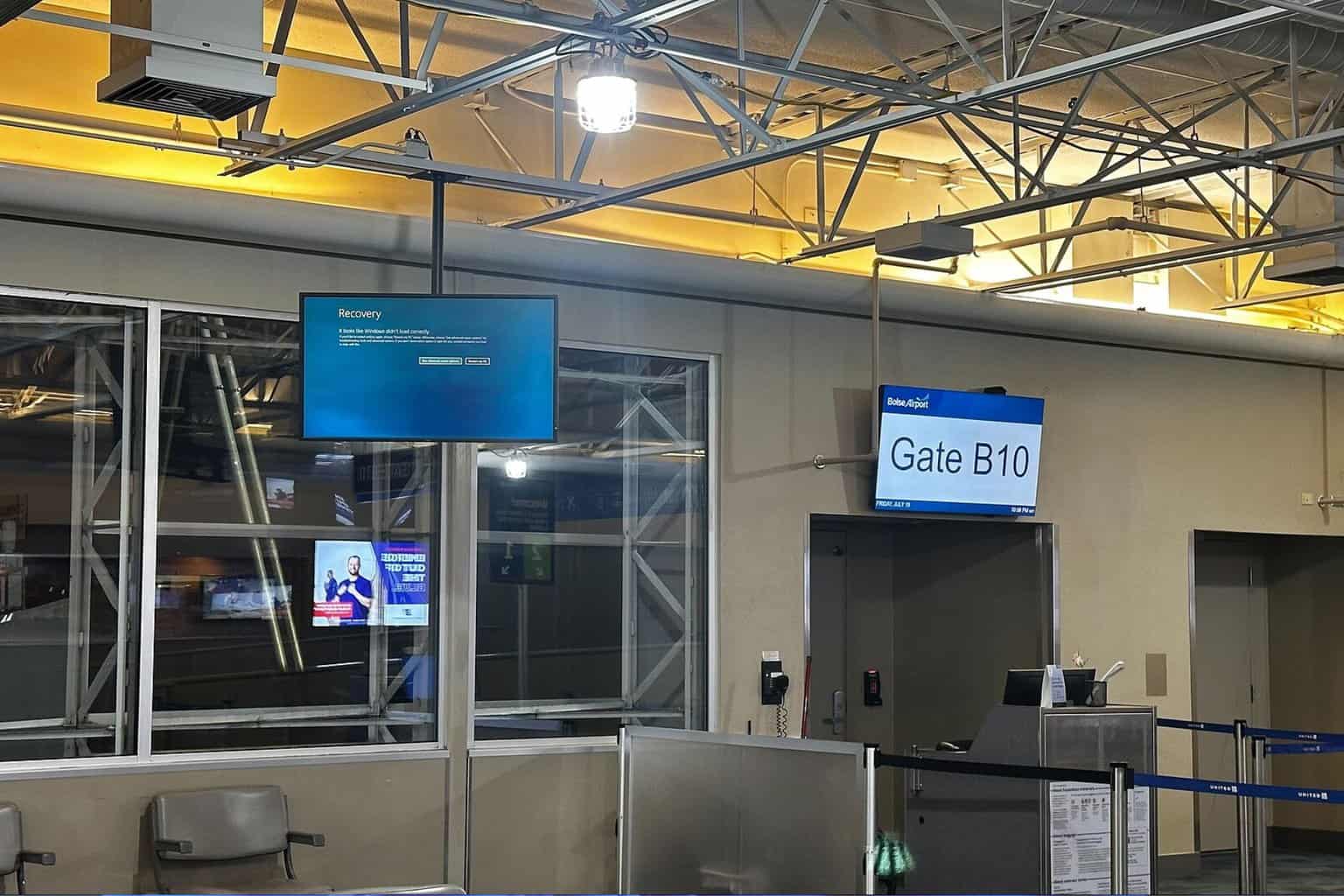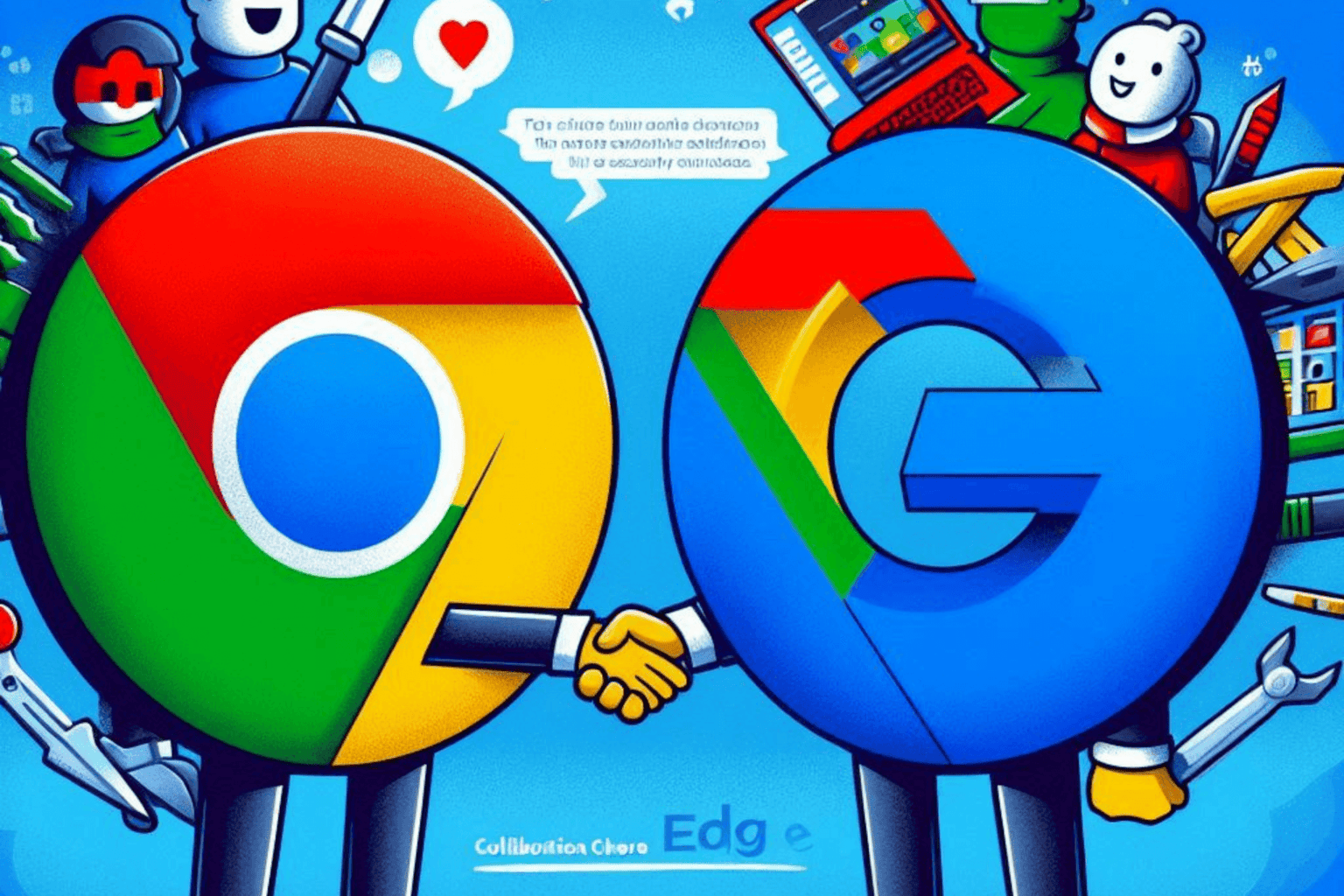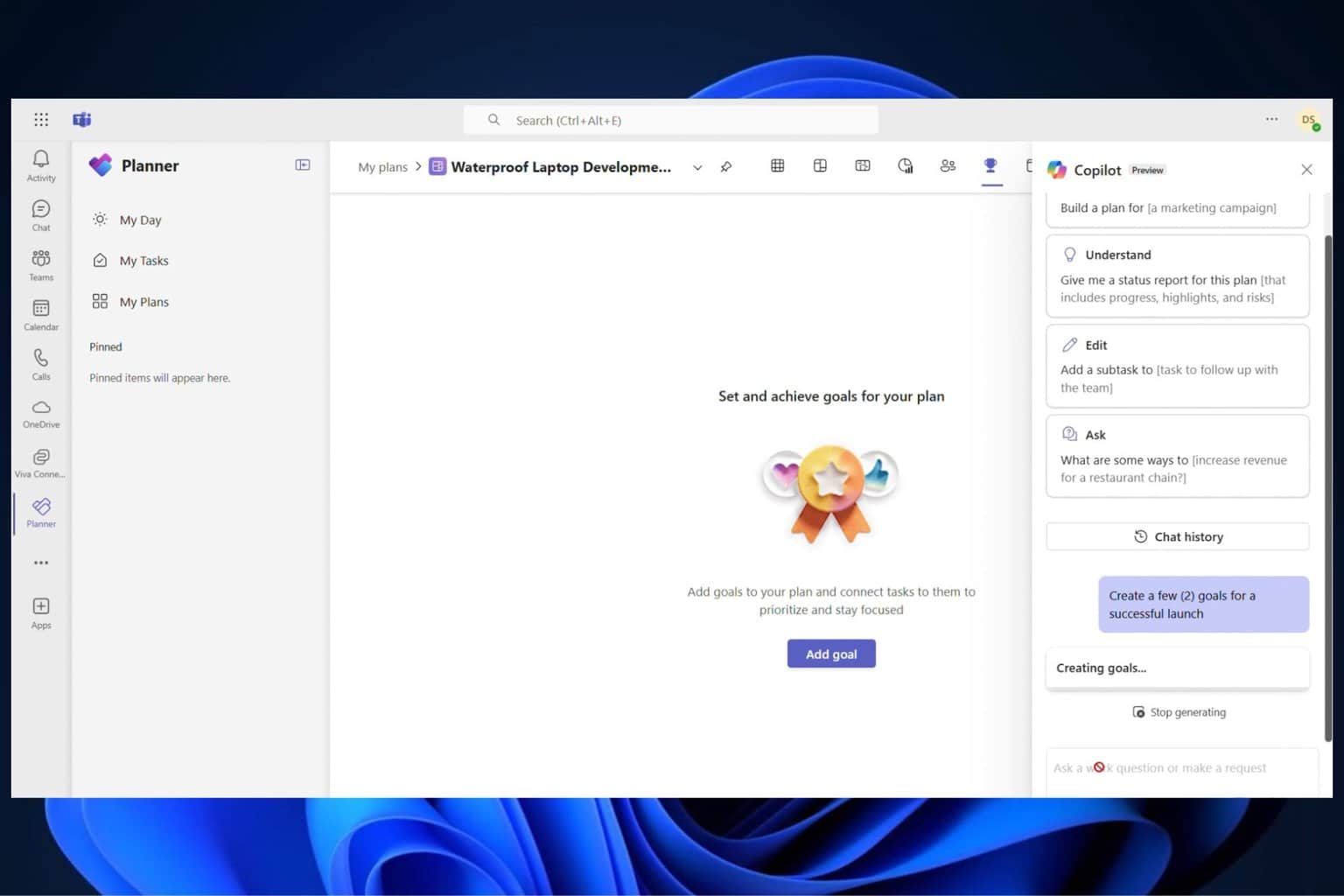Chrome is receiving Auto Picture-in-Picture for videos
Chrome Expands Auto PiP Support to Video Playback, after video conferencing apps
3 min. read
Published on
Read our disclosure page to find out how can you help Windows Report sustain the editorial team Read more
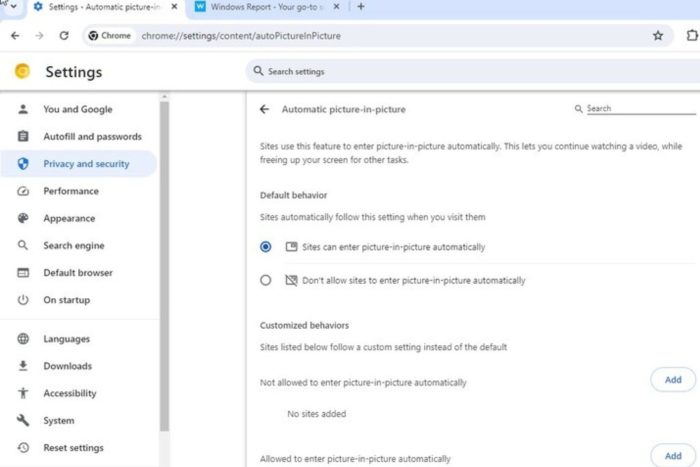
Google is expanding the Auto Picture-in-Picture (Auto PiP) feature beyond video conferencing web apps to video playback in the Chrome browser on Windows, Mac, Linux, and ChromeOS.
The feature is currently being tested in the Canary channel, you can expect YouTube to support Auto PiP with videos in Chrome.
Auto PiP allows videos to automatically enter Picture-in-Picture mode when you switch tabs, creating a small overlay window that stays on top of other windows. Until now, the Auto PIP feature has been limited to video conferencing web apps but is now being worked on to make it compatible with videos also.
How to enable the Auto picture-in-picture for Video Playback in Chrome
- Launch Chrome.
- Visit chrome://flags.
- Find and enable the following flags:
- Auto picture-in-picture for video playback
- Auto picture-in-picture video heuristics
- Auto picture-in-picture for video playback
- Relaunch Chrome.
Note: Auto picture-in-picture video heuristics flag must be also turned on for Chrome to determine appropriate times to trigger auto pip.
Auto picture-in-picture for video playback: Enables auto picture-in-picture for video playback.
It requires chrome://flags/#auto-picture-in-picture-video-heuristics to be enabled, and it is available on Mac, Windows, Linux, ChromeOS, and Lacros devices.
You can also find it with this flag: #auto-picture-in-picture-for-video-playback
Auto picture-in-picture video heuristics: Enables the use of video heuristics for tracking HTMLVideoElement visibility in Mac, Windows, Linux, ChromeOS, and Lacros devices.
The feature is not working right now, here is how it could.
If you switch tabs or navigate away from the video page, Chrome might automatically pop the video into a PiP window.
This PiP window would hover on top of other windows, allowing you to continue watching the video while working on other tasks.
This improves your YouTube experience if the site supports it and allows users to watch videos while multitasking. Users have full control over the auto pip feature for individual sites via site settings. These permissions and settings have been available since the introduction of Automatic PiP for Web Apps.
With the feature enabled, the ‘Automatic Picture in Picture’ permission and setting appear in the tuning icon.
Users can modify permissions for each site to ‘Ask,’ ‘Allow,’ or ‘Block’ by clicking on ‘Site Settings.’.
The main setting for ‘Automatic Picture in Picture’ is accessible via Settings > Privacy and security > Site settingsExpand ‘Additional Permissions’ and select ‘Automatic Picture in Picture.’
By default, Chrome permits sites to enter PiP mode automatically. Users can manage Auto PiP permissions for websites through the settings page.