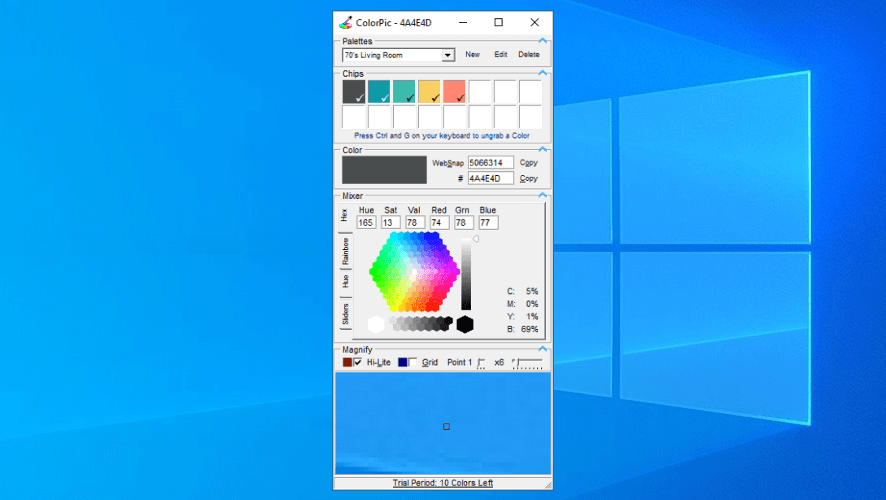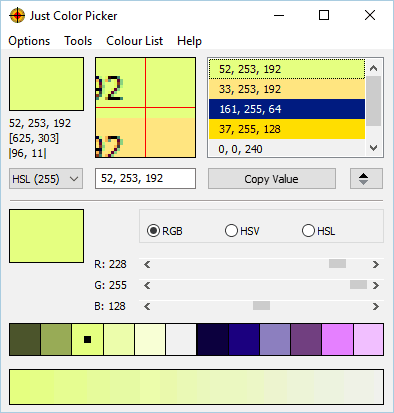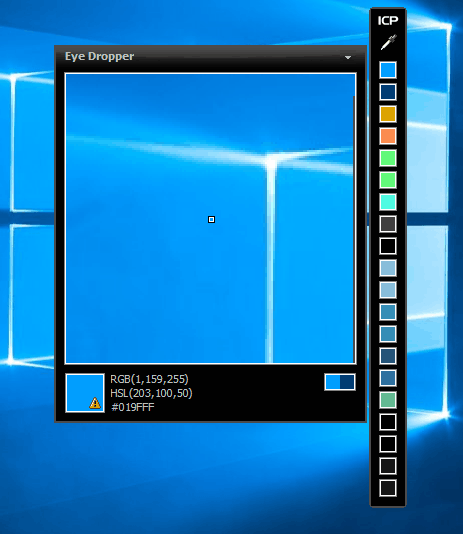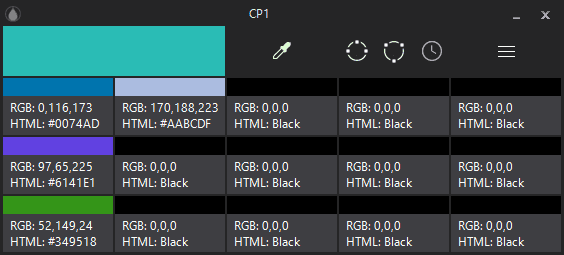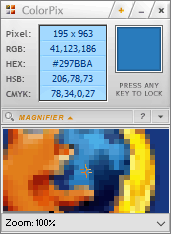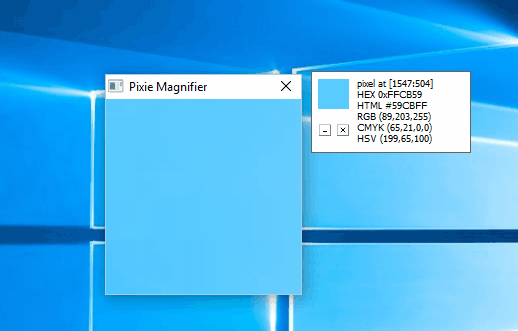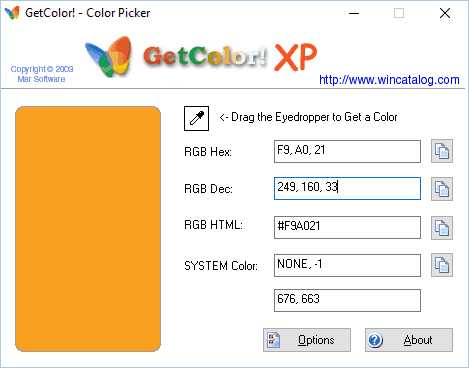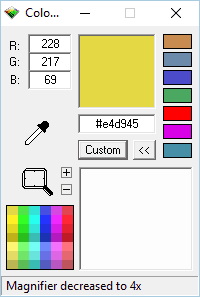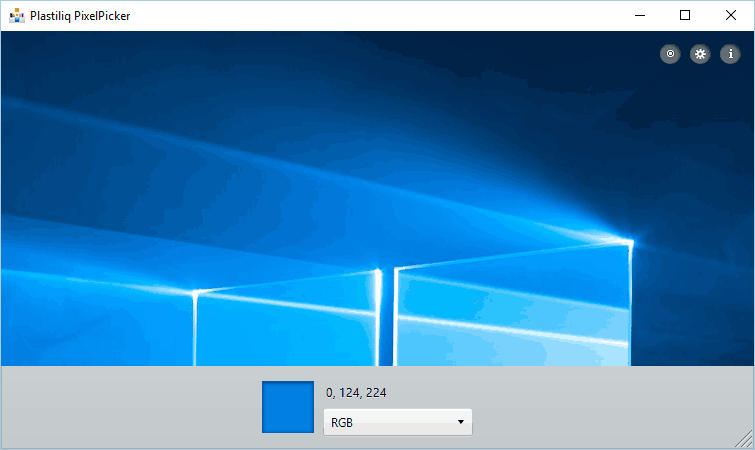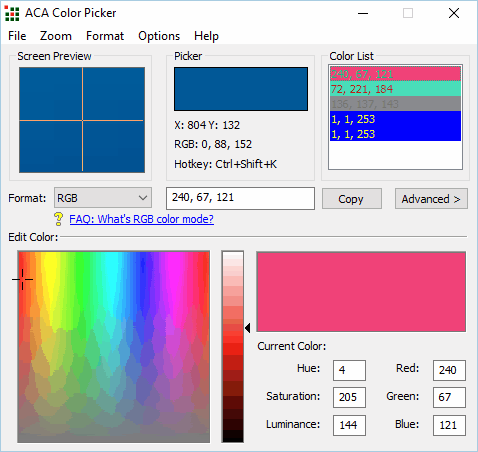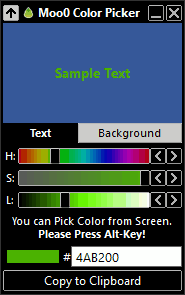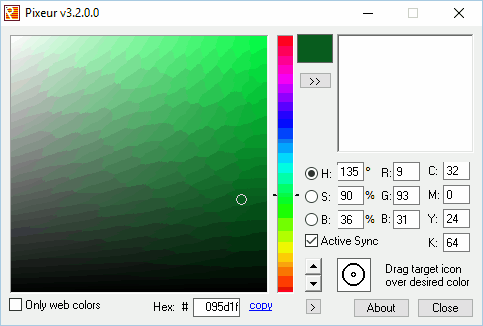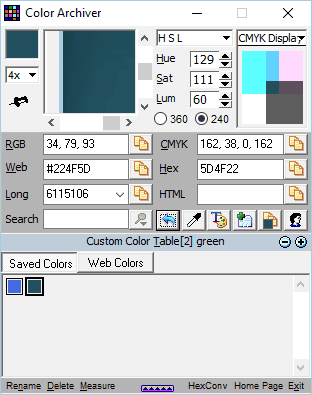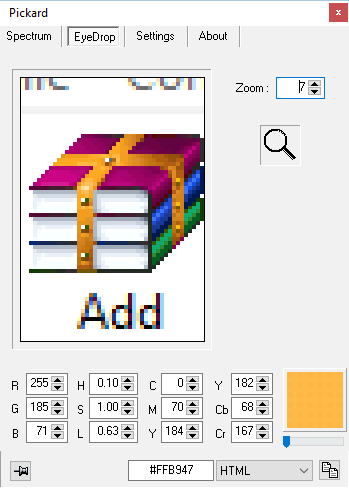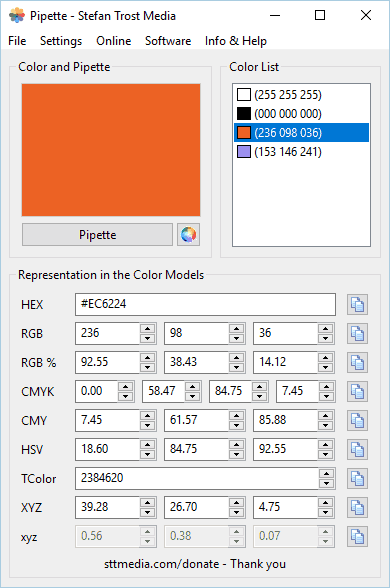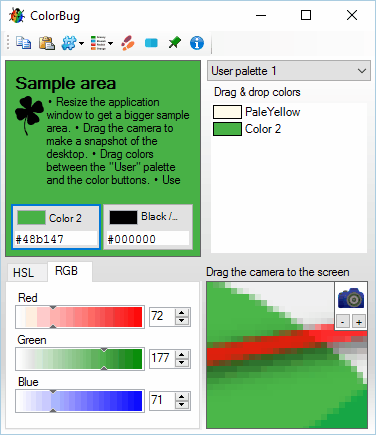Color Picker Software for Windows: 18 Best Apps in 2024
22 min. read
Updated on
Read our disclosure page to find out how can you help Windows Report sustain the editorial team Read more
Key notes
- Check out our comprehensive list on the best color picker apps that you can get right now.
- You can also take screenshots and use a color picker to extract colors from the images.
- If you have a stack of pictures and want to get a closer look, use image zooming software.

If you’re a designer you probably used color picker software at least once. Many design applications have a built-in color picker tool, but sometimes you might need a tool that has some extra features.
If you’re a designer and you’re looking for color picker software, today we’re going to show you some of the best color picker apps for Windows 10.
What is the best color picker software for Windows 10?
1. ColorPic
If you’re looking for a simple color picker software, ColorPic might be perfect for you. The application is simple to use and to select a color you just have to click your mouse.
ColorPic can show you colors in both hex and decimal format, and you can easily adjust hue and saturation values along with RGB channels.
In addition, the application will also show you the percentage of Cyan, Magenta, Yellow, and Black.
The application has a magnification area at the bottom that you can use to precisely pick a color from your screen.
It’s worth mentioning that you can zoom in and out of the magnification area in order to pick the desired color easily.
In addition, you can also use the arrow keys to move your mouse and to perform precise selections.
The application has a color mixer and you can choose between Hex, Rainbow, Hue, and Sliders mixer. This feature is rather useful if you want to select a specific color or perform a slight adjustment to an already selected color.
The application supports web-safe colors and it can easily snap to the nearest web-safe color if needed. You can also choose between point samples, 3×3, or 5×5 color sampling.
Lastly, you can create color palettes using ColorPic and save the selected colors for later use.
The application allows you to copy selected colors right to the clipboard, so you can easily use them with other design tools.
ColorPic is a simple color picker tool so it will be perfect for first-time users. The application is completely free, so you can use it without any limitations.
2. Just Color Picker
Just Color Picker is another simple color picker software for Windows. The application has a rather simple interface, and you can see the selected color along with the magnifier section at all times.
The application supports 10 different color formats and you can easily choose between HTML, RGB, HEX, CMYK, etc.
All selected colors will be added to your palette, and you can easily export them and save them for later use. You can also open, edit and save Adobe Photoshop .aco color switches and GIMP .gpl palette files.
In addition, you can also add comments to your selected colors thus providing additional details about them. The application has support for RGB, HSV, or HSL adjustments so you can easily adjust the selected color.
The application allows you to see the different shades of the selected color, and there’s even a gradient view available so you can choose between a wide range of colors. In addition, there’s support for both RGB and RYB color wheels.
If needed, there’s a text preview feature so you can see how your color compares against different backgrounds. As for available colors, you can copy them easily simply by clicking them.
Just Color Picker is a simple application that offers a humble user interface that might turn away some users.
The application relies on Alt + X shortcut for color selection, so you won’t be able to select any color, even from the application, without using the shortcut.
This seems a bit confusing at first, but you’ll get used to it after a while.
Overall, Just Color Picker doesn’t have any major flaws, so feel free to try it out. The application is completely free, and thanks to the portable version it will work on any PC without an installation.
3. Instant Color Picker
Unlike previous entries on our list, Instant Color Picker comes with a modern user interface, so it looks visually appealing. The application allows you to pick any color from the screen simply by clicking it.
There’s a magnifier tool that you can zoom in up to 8x and you can easily see the color code in it even before you select a color. As for color sampling, you can use single-pixel, 3×3, or 5×5 sampling.
Your palette can have up to 20 colors, and you can click on each saved color and see more information about it. Available information includes color codes and variations of the color.
If needed, you can also change the lighting or saturation of the selected color. The application is quite simple to use, and you can even pick a color by pressing a keyboard shortcut.
After doing that, its color code will be added to the clipboard so you can easily paste it to any other application.
We have to mention that Instant Color Picker supports RGB, HSL, HSV, CMYK, HTML, Hex, ActionScript, Delphi, VC++, and VB color formats.
Of course, you can easily get a color code in any of these formats and paste it into a different application.
It’s worth mentioning that you can save your color palette in image format, but you can also save it in a .aco format that is compatible with Photoshop.
The application has a Quick Color Palette feature thus allowing you to easily choose colors from a color spectrum. In addition, there are Named Colors so you can search the list of colors with ease. There’s also a test layout feature that allows you to see how different color combinations will look.
Overall, Instant Color Picker is a great tool. The application has a modern design and it offers a wide range of features.
It’s also worth mentioning that the application is completely free so you can use it without limitations.
4. CP1
CP1 is another simple color picker software that we wanted to show you. The application has a simple and modern user interface, so it’s perfect for basic users.
There is support for RGB and HTML hexadecimal format and you can easily copy any color code simply by selecting it.
Color picking process is rather simple, and after you start it, the application will turn into a large magnifier that allows you to select the desired color precisely.
The application offers both Wide and Narrow Palette modes so you can see the different shades of the selected color. Of course, there’s a History Palette as well that saves all your selected colors.
It’s worth mentioning that the application allows you to export and save your color palette as .txt or .json file. Unfortunately, .aco Photoshop file isn’t available.
We have to mention that CP1 doesn’t allow any color adjustments and you can’t adjust brightness, color or saturation which is a flaw in our opinion.
Overall, CP1 is a decent tool, but it lacks some advanced features that other entries on our list have. On the other hand, CP1 has a modern user interface and it’s quite simple to use, so it’s perfect for basic users.
The application is completely free, and with the portable version available you can use it without installation.
⇒ Get CP1
5. ColorPix
If you’re looking for a simple color-picking software, ColorPix might be perfect for you. This application is rather simple and it comes with color picker and magnifier.
The magnifier allows you to zoom up to 1600% so you can select the desired color with ease.
The application is simple to use, and in order to select a color, you just have to hover your cursor over the desired color and press any key on your keyboard.
This will cause the color to become locked. After the color is locked, you can see its RGB, HEX, HSB, and CMYK code available.
If you need to use the color in any other tool, you can simply click to copy it to the clipboard.
Thanks to this feature, you can easily select any color on the screen and use its color code in any application.
Even though ColorPix is rather simple to use, it doesn’t offer any advanced features.
The application doesn’t support color palettes, so you won’t be able to save your colors. In addition, you can’t edit your selected color by changing its hue, saturation, or brightness.
Overall, ColorPix is a decent tool, but it offers only the most basic options when it comes to color picking. The application is completely free and portable, so it will be perfect for basic users.
If you want a more advanced color picker, you might want to consider a different tool.
6. Pixie
Pixie is another simplistic color picker software. The application is rather simple and it doesn’t offer any advanced features. Pixie has a rather humble user interface that relies heavily on shortcuts for color picking.
The main window will show you HEX, RGB, CMYK, and HSV color codes of the currently selected color.
However, you can’t select colors and add them to palettes. Instead, you can use the shortcut key to copy the color’s hex value.
Thanks to this feature, you can easily use the selected color in any other application.
The application has a magnifier, but in order to use it you need to press a keyboard shortcut.
We also have to mention that the magnifier doesn’t update automatically, so you’ll have to press the keyboard shortcut to update the preview. This seems like a major flaw and it makes the magnifier harder to use.
The application doesn’t allow you to change color or saturation of the selected color, but you can open color mixer with a keyboard shortcut and perform some minor adjustments.
Pixie is an incredibly small and portable application, so it will work on any PC without issues. We have to mention that this tool offers rather limited functionality, so it might be suitable only for the most basic users.
One of the biggest flaws is the lack of color palette and history, so you can’t save your selected colors.
If you don’t mind the lack of this feature, you might want to try Pixie, especially since it’s completely free and portable.
7. GetColor
If you’re looking for a free and simple color picker, GetColor might be perfect for you. The application has a simple user interface that allows you to pick any color from your screen.
Color picking is rather simple and you just have to drag and drop the eyedropper tool to select a specific color. After doing that, you’ll see the selected color in RGB Hex, RGB Decimal, and RGB HTML format.
After you select a color, you can easily copy its code to the clipboard and then use it in a different application.
The application allows you to preview the selected color, but unfortunately, there isn’t a magnifier tool which makes color picking a bit more complicated.
Speaking of missing features, there’s no ability to customize your colors, and you can’t change their hue or saturation.
In addition, you can’t create a color palette and save your colors which is a major flaw in our opinion.
GetColor is a simple color picker application, but it offers the most basic features, so it might not be suitable for advanced users.
On the other hand, if you’re a basic user that needs a simple color picker, this application might be just what you need. The application is completely free, so you can use it without any restrictions.
8. Color Cop
Color Cop is another simple and free color-picking software. The application has a humble interface that allows you to select colors simply by dragging and dropping the eyedropper tool.
As for sampling, the application supports 1px, 3x3px, and 5x5px sampling. There’s also a built-in magnifier tool that can help you select any color that you want with precision.
Magnifier supports up to 16x zoom, which should be more than enough for most users. The tool has an auto copy feature that will automatically copy the selected color code to the clipboard so you can use it in other applications.
Regarding color codes, the application supports HTML hex, Delphi hex, and six additional formats.
The application supports web-safe colors, and you can also reverse the selected color, generate a random color or convert the current color to grayscale.
The application also has a colorful history feature that can memorize up to seven different colors. In addition, there’s also a complementary color palette that has 42 different colors to offer.
It’s also worth mentioning that the application has a color mixer, so you can easily adjust the selected color.
Color Cop is a solid tool, but we have to admit that there’s no ability to save your palette, which is our only complaint.
The application has a simple design that some users might not like, but despite its design, this is still a solid color picker software.
This is a freeware application, and since it’s completely portable you can run it on any PC without an installation.
9. PixelPicker
If you’re looking for freeware color picker software, you might want to try PixelPicker. The application is rather simple to use, but we have to mention that it works a bit differently than other applications on your list.
To pick a color, first, you need to drag and drop to the part of the screen that you want to use for color picking.
After doing that, that section will be added to the magnifier and you’ll be able to zoom in and out with your mouse.
Now you just have to drag and drop over your magnifier to select the desired color. After doing that, you’ll see the selected color along with its code below the magnifier.
Now you just need to click the selected color and you can paste its code to any third-party application.
Regarding color formats, the application supports 10 different formats including RGB, ARGB, HTML, CMYK, HSL, HEX, etc.
We have to mention that PixelPicker doesn’t allow you to save your colors so there’s no support for palettes or color history.
The application is rather simple to use, and you’ll get used to it after a few tries.
PixelPicker offers a simple user interface, so it’s perfect for first-time users. The application is completely free, so feel free to try it out.
10. Hex Color Finder
Another freeware color picker software that we need to mention is Hex Color Finder.
The application offers a simple user interface that lets you pick colors using the drag-and-drop method. After you pick a color you can easily adjust the amount of red, green, or blue.
There’s also a gradient available, so you can choose from a wide array of colors.
Color palette feature is available allowing you to store about 30 different colors for later use. The application allows you to create presets so you can switch between different palettes with a single click.
As for color customization, you can invert the selected color, and change its lighting or contrast.
Hex Color Finder is a simple color picker software, but it offers all the necessary features. Using this tool you can easily copy the color code of any color and use it in other applications.
Unfortunately, you can’t export color palettes, so you won’t be able to use them in tools such as Photoshop.
Overall, this is a simple application and since it’s completely freeware we strongly advise you to try it out.
11. ACA Color Picker
Unlike previous entries on our list, ACA Color Picker isn’t a freeware application. The tool is simple to use and in order to select a color from your screen you just need to move the mouse to the desired location and press the shortcut key.
We have to mention that the application will automatically copy the color code to the clipboard so you can use it with different applications.
Regarding the supported formats, the application offers Standard, Bytes, Percentage, and Decimal as output formats.
There’s also a magnifier feature that can zoom up to 36x. The application has a color palette so you can easily see all selected colors.
Thanks to the color export feature you can save your palettes in .aco format and use them in Photoshop. You can also save the color list and use it later.
If needed, you can rename the colors in order to distinguish them better. There’s also a color mixer so you can easily edit the selected color.
If you want to save space on your screen, you can always minimize the application to the system bar and it will keep working in the background.
ACA Color Picker is a decent tool and it offers almost all the features an average user needs. However, the application isn’t free, so in order to use it you need to purchase a license.
Many other tools on our list offer the same features while being completely free, so if you want to save money you might want to consider a different tool.
12. Moo0 Color Picker
There are many free and simple color pickers, and one of them is Moo0 Color Picker. The application has a minimalistic interface and it’s rather simple to use.
To take a screenshot, you just have to move your cursor over the desired color and press the keyboard shortcut to pick your color.
The application will show you the hex code of your color and you can easily copy it to the clipboard with a single click. You’ll be pleased to hear that you can adjust your color by changing its hue, saturation, and lighting.
The application also allows you to preview your text against different backgrounds so you can easily find the best color combination.
Despite the simplistic user interface, the application doesn’t have a lot to offer.
There’s no support for color pallets, so you won’t be able to save your colors. In addition, the magnifier feature is also missing making precise color picking harder than it should be.
Moo0 Color Picker is a basic color picker, and even though it doesn’t offer any advanced features, it’s simple to use so it’s perfect for basic users.
The application is completely free, so you can use it without any limitations.
We have to mention that application will try to install some additional applications from this developer, so be sure to disable their installation during the setup process.
13. Pixeur
Another free color picker tool for Windows that we want to show you is Pixeur. This is a simple application that allows you to pick colors simply by using the drag and drop method.
If you’re picking colors for a website, you’ll be pleased to hear that this application supports web colors as well.
Pixeur offers color mixer so you can easily adjust your colors by changing RGB or CYMK components. In addition, you can also change color hue, saturation, and balance.
After you select a color, its hex value will become available so you can easily copy it and use it in other applications.
All your picked colors will be available in the color history panel, and you can easily export the selected colors and save them for later use.
Speaking of saved colors, you can copy them in Hex, reversed Hex, RGB, or Long Value format.
Pixeur has a simple user interface which might be its only flaw.
The application has all the necessary features so it’s perfect for first-time users. If you don’t mind the application’s humble user interface, feel free to try Pixeur.
14. ZZoom
If you’re looking for a minimalistic color picker that doesn’t have any advanced features, you might want to consider Zoom. This is a lightweight application that allows you to pick any color from your screen.
The application has a magnifier field that you can use to pick the precise color. Magnifier supports up 15x zoom and you can zoom in and out with your mouse wheel.
It’s worth mentioning the magnifier has a grid for extra precision.
Color picking is rather simple and it relies on shortcuts. Simply move your cursor over the desired color and press the C key on your keyboard to copy the color code.
We have to mention that you’re limited only to Hex format, but you can see the RGB value of the color before you pick it.
ZZoom is a simple tool so it doesn’t offer any advanced features. There are no color adjustments or color palettes, so you can’t save your selected colors.
On a positive note, the <span id=”urn:local-text-annotation-yqydx7xtupot5ufm4b4qfiychk62vqig” class=”textannotation disambiguated wl-thing” itemid=”http://data.windowsreport.com/windowsreport/entity/application_software”>application is completely free and portable so it will work on any PC without an installation.
15. Color Archiver
Another free color picker on our list is Color Archiver. With its simple user interface, this application is perfect for first-time users. To pick a color, you need to drag and drop to the desired part of the screen.
After that, you just need to click the magnifier and select the desired color. This method might be a bit confusing at first, but you’ll get used to it after a few tries.
The application allows you to see color codes in RGB, Web, Long, CMYK, and Hex formats. In addition, you can easily copy the color code and use it in different applications.
You can also adjust your colors and change HSL, HSV, RGB, or CMYK values. If needed, there’s also a standard color mixer available for color adjustment.
Color Archiver is a decent tool, but its humble design might turn away some users.
The application has a unique way of picking colors that might take you a few tries to get used to it. Overall, this tool is completely free and portable, so feel free to try it out.
16. Pickard
If you’re looking for a portable and free color picker, Pickard might be the perfect choice for you.
The application allows you to pick colors from the color spectrum, but at the same time, you can adjust the hue, saturation, and luminosity of your color.
In addition, you can also change the amount of red, blue, and green <span id="urn:local-text-annotation-hlkor4xp2wh2lzkz0wbp2e5r4beptyol" class="textannotation disambiguated wl-thing" itemid="http://data.windowsreport.com/windowsreport/entity/color”>color right from the color spectrum.
Pickard is a simple application and it works great as a color picker, but it lacks the color palette feature. With this feature missing, you’re unable to see previously selected colors and save colors for later use.
Despite this minor flaw, Pickard is a solid tool and since it’s completely free and portable there’s no reason not to try it.
17. Pipette
Another solid color picker software for Windows is Pipette. Using this application you can easily pick any color from your screen.
The application is rather straightforward so your color code is copied to the clipboard automatically.
Another useful feature is color list that allows you to save all your selected colors.
18. ColorBug
If you’re looking for color picker software that has a wide array of features, you might want to consider ColorBug.
To pick a color you need to select the desired part of the screen and then use the magnifier area to pick the color manually.
After you pick a color, you can easily adjust HSL and RGB values using built-in sliders.
The application also has a useful text area that allows you to see how your color looks compared to different backgrounds.
Of course, a color palette feature is available, and you can name your colors in order to differentiate them easily. It’s important to mention that you can export your color palettes and use them with other design tools.
Regarding colors, you can see the color code in 13 different formats and you can easily copy and use it in any other application.
ColorBug also offers some extra features including a color step tool. With this tool, you can see different shades of colors and pick any color for your project. In addition, the application offers a gradient tool so you can create gradients with ease.
If you’re a web designer, you’ll be pleased to hear that you can export the gradient to CSS code and use it for your projects.
ColorBug is a great color-picking software that allows you to have multiple color palettes and switch between them with ease.
The application also offers some extra features such as a gradient generator and color step tool.
ColorBug is completely free, and with the portable version available you should be able to run it on any PC without an installation.
Conclusion
Color picker software is a must-have if you’re a designer, and there are many great color-picking applications available.
Most applications on our list are completely free and portable, so don’t hesitate to try them out.