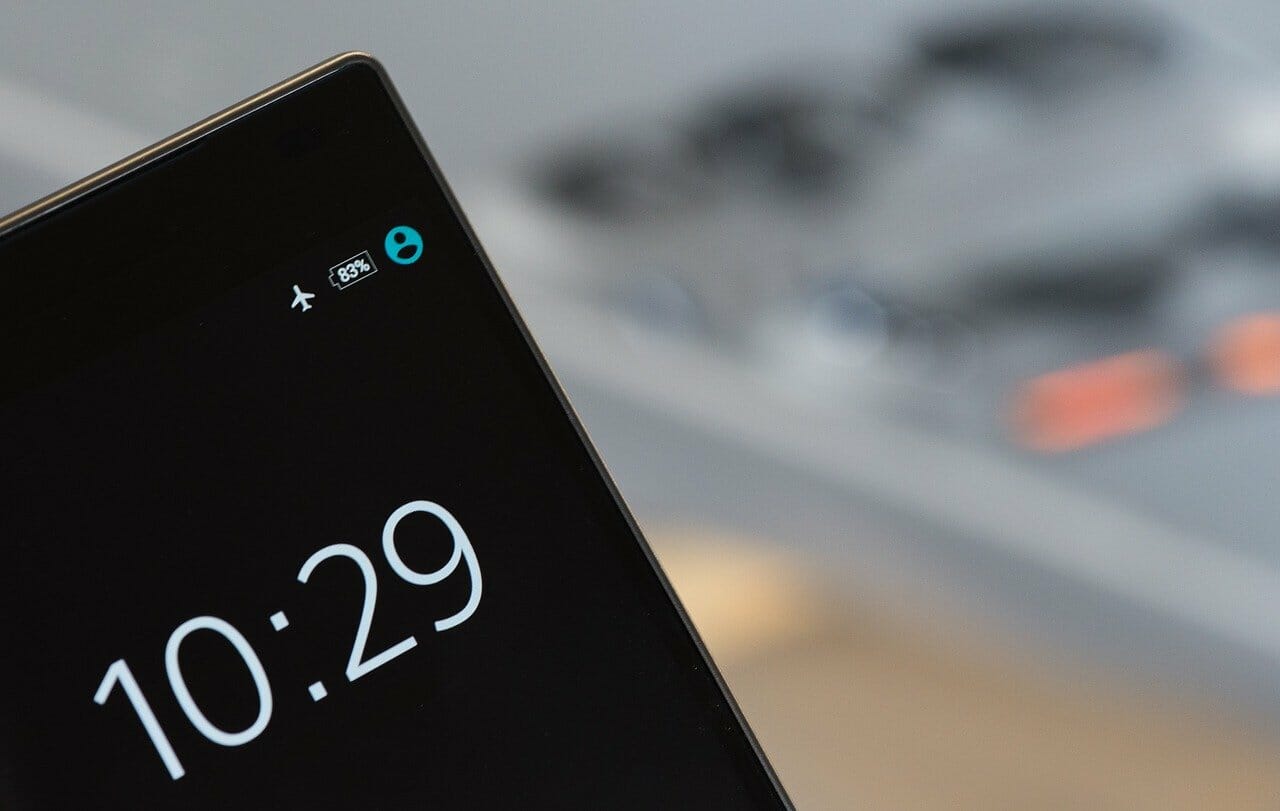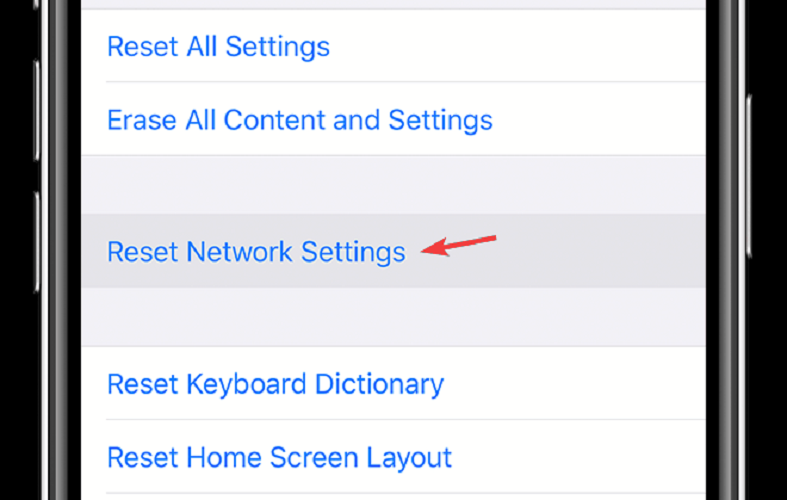Com.apple.mobilephone Error 1035 [Verizon, AT&T]
3 min. read
Updated on
Read our disclosure page to find out how can you help Windows Report sustain the editorial team Read more
Key notes
- You may experience issues while setting up or updating your visual voicemail settings.
- The com.apple.mobilephone error 1035 is usually caused by network connectivity glitches and misconfigured voicemail settings.
- Find more easy-to-follow fixes for common device errors in our thorough Fix hub.
- For some more useful information on this topic, don't hesitate to explore our iPhone webpage.
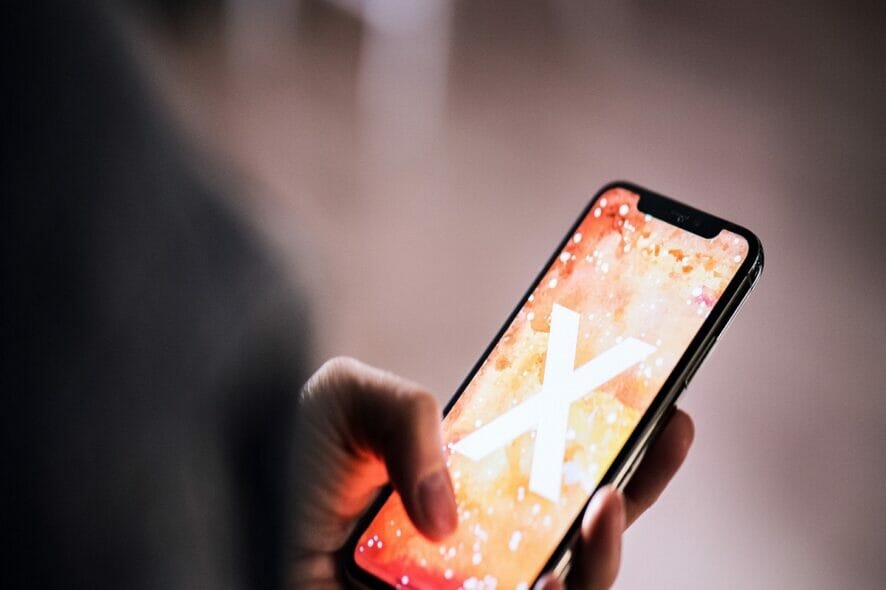
Visual voicemail allows you to view voicemails that you receive on your iPhone, which can come in very handy in some situations.
Voicemail greetings are the short messages that your callers listen to before they record voicemail messages.
The com.apple.mobilephone error 1035 pops up sometimes when you attempt to configure or update your iPhone‘s visual voicemail greetings.
This software issue comes with a prompt that says:
The operation couldn’t be completed. (com.apple.mobilephone error 1035.)
This problem arises due to network connectivity misconfiguration. It also comes up mostly when you are connected to a Wi-Fi network, and not mobile data.
In this guide, we’ll teach you how to get rid of this com.apple.mobilephone error 1035 quickly.
How do I fix com.apple.mobilephone error 1035?
1. Put your device in Airplane Mode
Before we go into more in-depth troubleshooting procedures, first make sure that the com.apple.mobilephone error 1035 is not caused by a minor connectivity issue.
To check this, disable all your connectivity options using the Airplane Mode.
Swipe your screen and tap on the Airplane Mode icon. Leave Airplane Mode enabled for around a minute and then disable it back.
When your network connections come back on, recreate the error, and see if it still shows up. If it does, continue to the next solution.
2. Configure the visual voicemail
- Swipe your screen and enable your Wi-Fi connection.
- Open the Call applet on your iPhone.
- Dial 1 and hold it until you are taken to the voicemail settings screen.
- Put in your voicemail password.
- Continue to set up your voicemail.
- When done, hang up the phone.
- Restart your device.
When your iPhone comes up fully, return to your voicemail, and confirm if the solution worked.
3. Switch to your mobile data
- Go to the Settings app and tap on Cellular.
- Toggle on the switch to enable Cellular data.
- Return to the previous screen and tap on Wi-Fi.
- Switch off your Wi-Fi connection.
4. Reset your iPhone network
- Open the Settings app.
- Tap on General.
- Go to Reset > Reset Network Settings.
- Allow the phone to restart.
Putting your iPhone in airplane mode and then disabling airplane mode is the most straightforward fix for the com.apple.mobilephone error 1035.
Switching to mobile data and resetting your network also help.
However, if the problem is caused by configuration in your voicemail, you have to set it up properly.