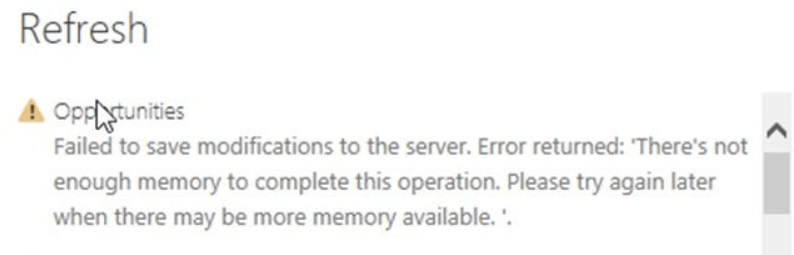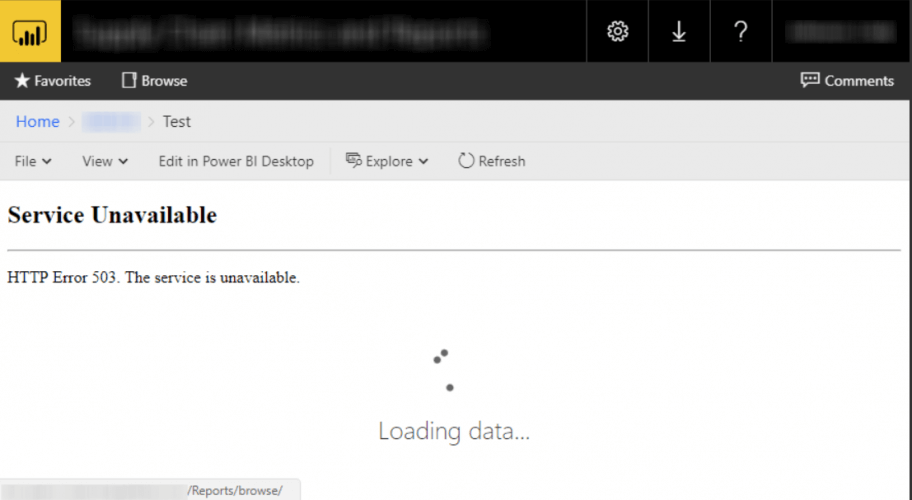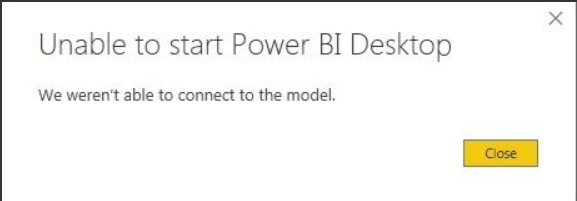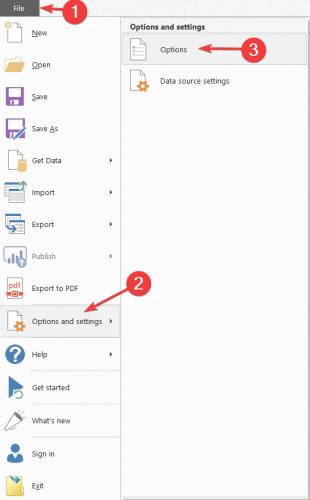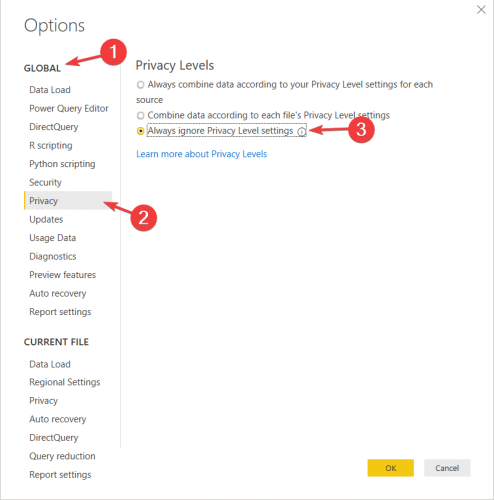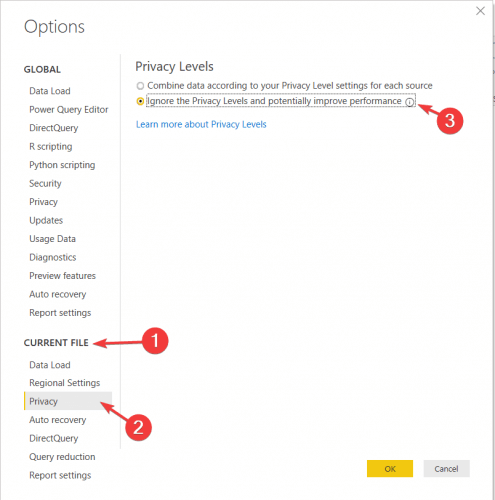Fix connection errors in Power BI with 6 easy solutions
5 min. read
Updated on
Read our disclosure page to find out how can you help Windows Report sustain the editorial team Read more
Key notes
- If you have the Failed to save modifications to the server error, remove the report and publish it again. After that, you can schedule a refresh without any issue.
- For The service is unavailable error, you should keep everything on the same server if you want to avoid this problem.
- If you're interested in PowerBI, visit our PowerBi Tutorials and Guides Hub. You will find lots of useful information there.
- For news and support, head over to our PowerBI section.
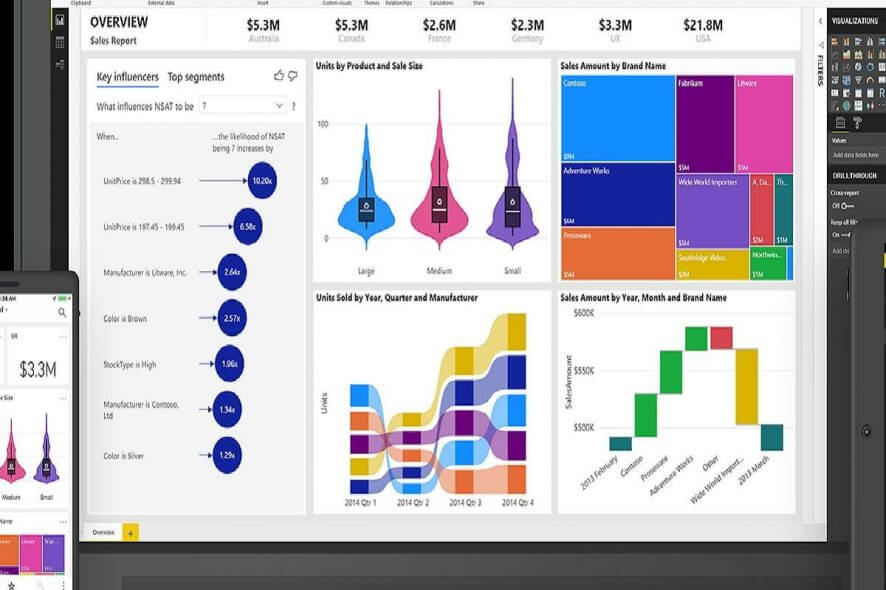
A crucial part of Power BI is an internet connection. This way, you can share data and communicate with others about the project. However, Power BI has many connection issues.
In this article, we will describe them and we will show you how to fix the connection errors in Power BI.
Many people can’t save modifications on the server and they’re getting an error message. One user reported the following on the official forum:
I had no problem loading the entities, or creating the conections. The report seems to be fully functional as well, but when trying to refresh from Power BI Desktop, the following error message pops up.
So, the problem appeared when the user tried to refresh from Power BI Desktop because there’s not enough memory to complete the operation.
Another issue refers to a firewall error, as one user reported on the forum:
when I try to refresh it I get the following error: Formula.Firewall: Query Est Review Effort (step Merged Queries1) references other queries or steps, so it may not directly access a data source. Please rebuild this data combination.
So, the problems are with the data combination selected, and with accessing a data source.
Quite a few users encountered an issue in Power BI Report. Simply put, the service is not available, as one user reported on the official forum:
When I run either report I see Service Unavailable. HTTP Error 503. The service is unavailable. with the loading data image.
Also, the restart didn’t fix the error.
The invalid connection credentials is another severe issue of Power BI, as one user said on the forum:
The following occurs when I referesh the data: Something went wrong Invalid connection credentials. Please try again later or contact support.
So, the problem appears when the user refreshed the data.
Sometimes, errors can be unexpected. A user described the following issue:
Trying to save a Power BI file and getting Unexpected Network Error. Have tried doing a save as and that has failed as well. Tried to local drive as well as to the network. I can save/export to Power BI template, but that is not much use.
Therefore, trying to save a Power BI file was unsuccessful because of an unexpected network error.
Probably the most severe issue is that the program was unable to start, as a user described:
I downloaded PBI on 24th June 2018. I am unable to start the application. My system information is following listed. OS – Windows 7 Ultimate (64 Bit). RAM – 8 GB
So, the Power BI Desktop won’t start, because the program wasn’t able to connect to the model. Today we will show you how to fix these connection problems in Power BI.
How can I fix network issues in Power BI?
1. Failed to save modifications to the server error
For this, there is a very simple solution. Remove the report and publish it again. After that, you can schedule a refresh without any issue.
2. Firewall error
You can solve the problem with a few changes in Power BI.
- Click on File, select Options and Settings, then click on Options.
- Go to Global, then Privacy, and then check Always Ignore Privacy Level Settings.
Alternatively, you can solve the error by following the steps below.
Open the Options menu like in the solution above.
- Go to Current File and select Privacy.
- Check Ignore the Privacy levels and potentially improve performance.
3. The service is unavailable
This issue appears when Power BI Desktop is on one computer and the client connects to Power BI Report on another server. You should keep everything on the same server if you want to avoid this problem.
4. Invalid connection credentials
You can test the network connectivity with this PowerShell script: Test-NetConnection -ComputerName watchdog.servicebus.windows.net -Port 9350
5. Unexpected network error occurred
This problem appeared to an older version of Power BI. Remember to update your program to avoid errors such as this.
Your Power BI is outdated? Install the latest version from here!
6. We weren’t able to connect to the model error
To solve the issue, try the 32-bit version of Power BI Desktop, as the 64-bit version can cause problems for some users.
Conclusion
As you can see, the problems are not as severe as they seem. Connection errors are usually caused by some faulty option or an outdated program. Set your Power BI properly and keep the program updated for maximum performance.
Did our solutions work for you? Let us know in the comments section below!
[wl_navigator]