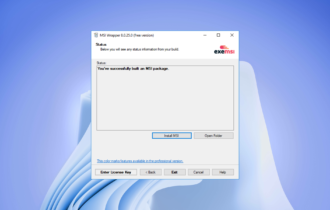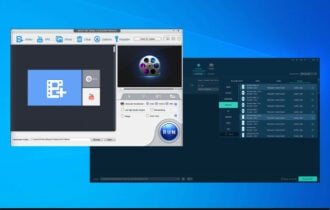How to convert .mkv to .mp4 without losing quality
3 min. read
Updated on
Read our disclosure page to find out how can you help Windows Report sustain the editorial team Read more
Key notes
- MKV is a popular file format, but unfortunately, certain devices can’t play it at all.
- There’s a way to fix this issue, and in today’s article, we’re going to show you how to convert MKV to MP4 with ease.
- Not only will we recommend native Windows 10 tools, but third-party software as well.
- Besides, you can also use a video player to perform the task as well.

MKV format is rather popular, but it doesn’t work on all devices, so sometimes it’s better to use MP4 instead. Speaking of which, in today’s article we’ll show you how to convert MKV to MP4 with ease.
There are several methods that you can use to do this, so be sure to closely follow instructions from this article and you’ll be converting MKV to MP4 in no time.
How to convert a MKV file to MP4?
1. Use WinX HD Video Converter Deluxe
If you’re looking for an MKV converter to MP4, then you must try WinX HD Video Converter Deluxe. The software supports a wide array of formats, so it can convert almost any file type.
In addition, the software works with videos from various devices, such as camcorders, DSLR cameras, action cameras, drones, etc.
As for file conversion, you can convert videos and optimize it to work on mobile and other devices, or optimize them for uploading to video sharing websites:
Other great features:
- Level-3 hardware acceleration
- 47x faster
- Supports basic video editing
- Lossless compression
- Ability to download videos

WinX HD Video Converter Deluxe
WinX HD Video Converter Deluxe is a powerful file converter that will easily convert MKV files to MP4.2. Use Wondershare UniConverter
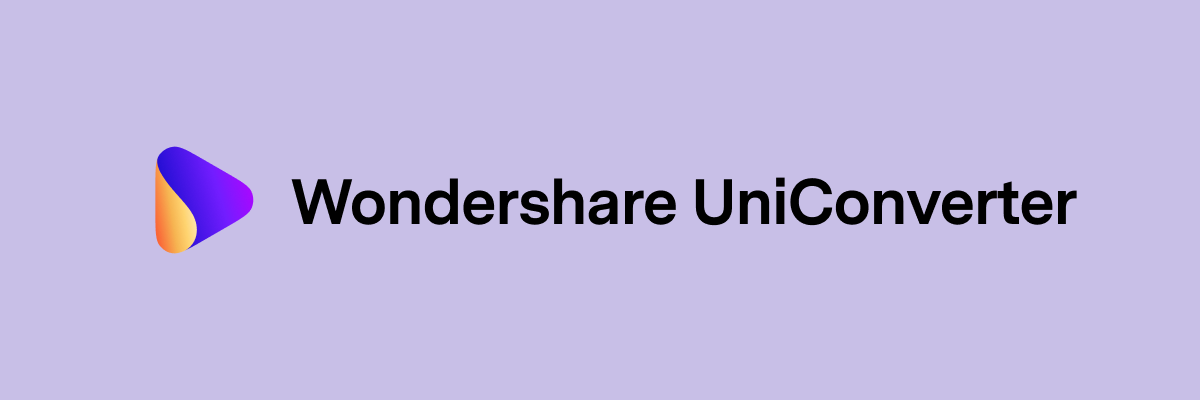
Another software that can work as an MKV converter to MP4 is Wondershare UniConverter. The device supports MP4, AVI, MKV, WMV, MOV, MP3, WMA, ACC, OGG, FLAC, and many other formats.
Speaking of which, the device can optimize your videos for both iOS and Android devices, as well as game consoles.
It’s also worth mentioning that the software supports batch file conversion allowing you to convert multiple videos with ease.
Other great features:
- Supports more than 1000 video and audio formats
- 30X faster conversion speed
- Screen recording
- Ability to download videos
- DVD burning
Wondershare UniConverter
Wondershare UniConverter is a file converter that supports over 1000 different formats, and it can easily convert MKV to MP4 files.3. Use VLC
- Download VLC and install it. You can also use a portable version instead.
- Open VLC.
- Go to Media > Convert / Save.
- Click the Add button and choose the MKV file that you want to convert.
- Now click on the arrow next to Convert / Save and choose Convert.
- Set Profile to Video – H.265 + MP3 (MP4), choose the destination directory, and click on Start.
- Now, wait for the conversion process to finish.
If needed, you can always click the wrench icon in order to customize the conversion settings.
4. Use Handbrake
- Download Handbrake software and install it.
- Add the file MKV file that you want to convert.
- Now select MP4 as the output format and customize the settings.
- Start the conversion and wait for the process to finish.
Keep in mind that Handbrake is an advanced MKV converter to MP4 software, so you might have to experiment with different settings until you get the desired results.
5. Use Cloudconvert
- Visit the Cloudconvert website.
- Now click on Select File and upload the file, or link a file from cloud storage.
- Optional: Change the conversion settings. Keep in mind that this is intended only for advanced users.
- After the conversion process is finished, download your MP4 file.
There are many websites that offer file conversion feature, and you’re free to try any of them.
Converting MKV to MP4 isn’t hard, but you’ll need to use tools such as WinX HD Video Converter Deluxe or Wondershare UniConverter to do it.
If these tools don’t work for you, then feel free to try any other solution from this article.


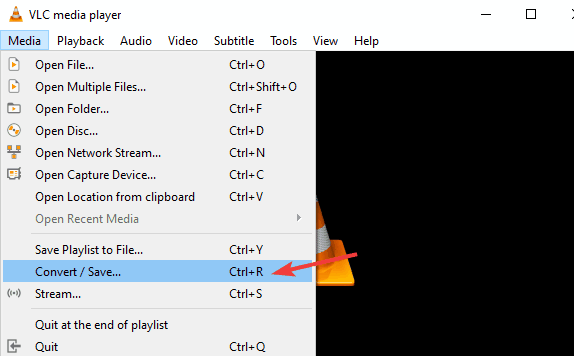
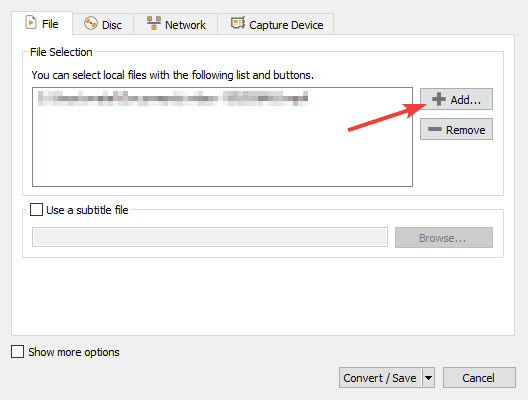
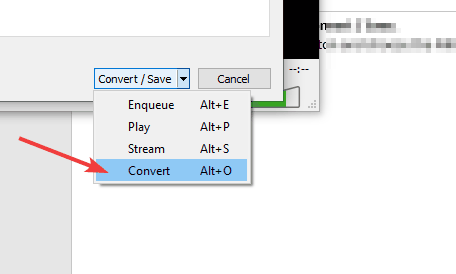
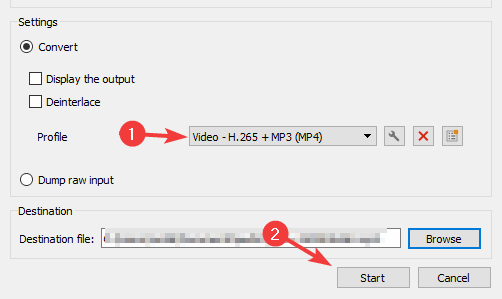
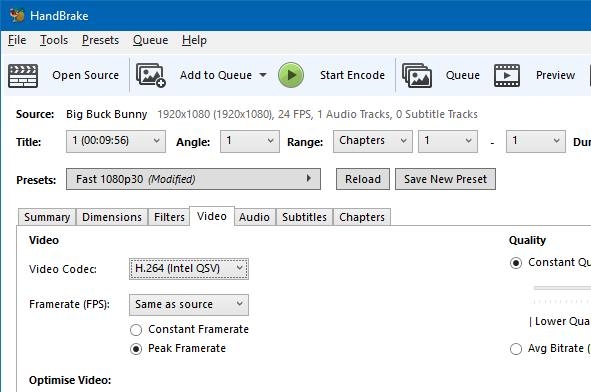
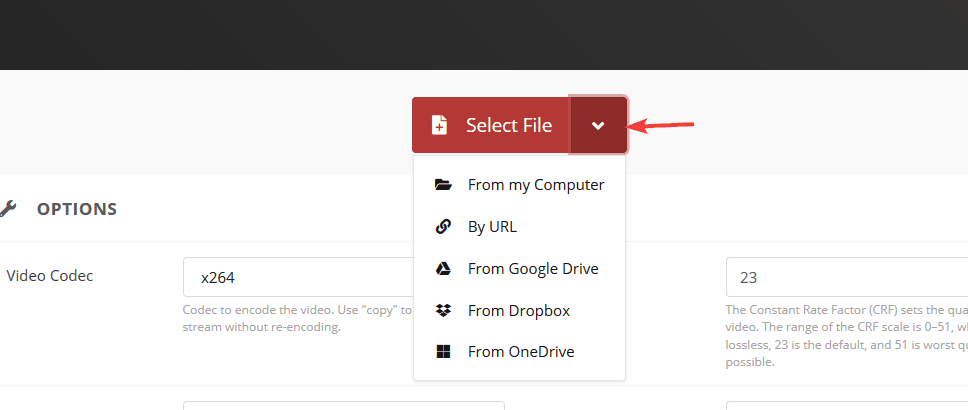
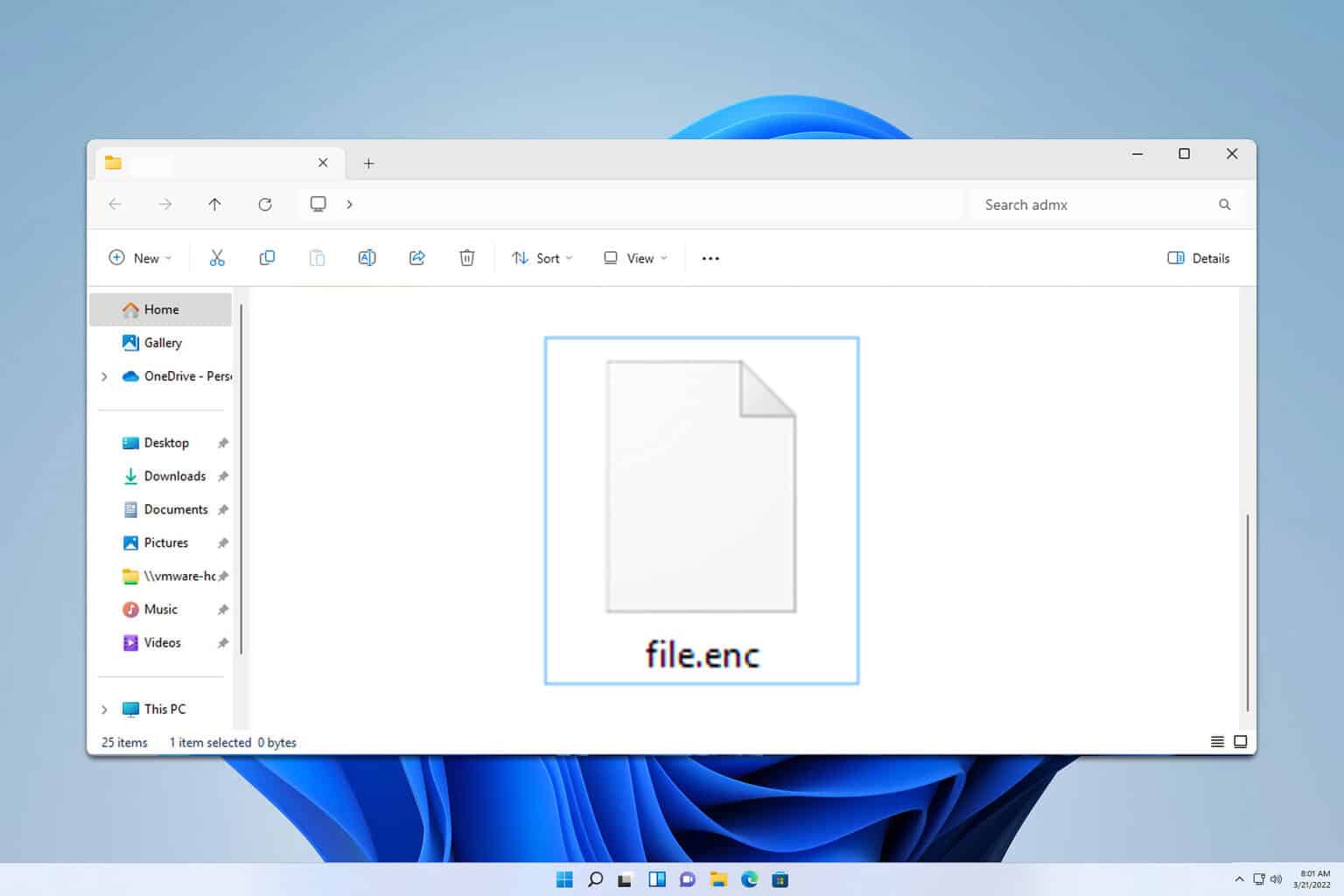
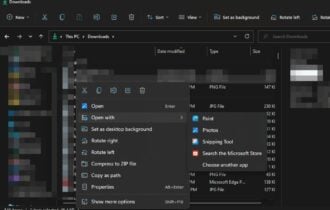
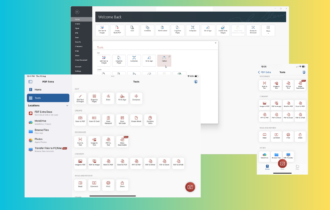
![Convert M4A to MP3 [3 Different Ways]](https://cdn.windowsreport.com/wp-content/uploads/2023/07/How-to-Convert-M4A-to-MP3-3-Different-Ways-2-330x210.png)