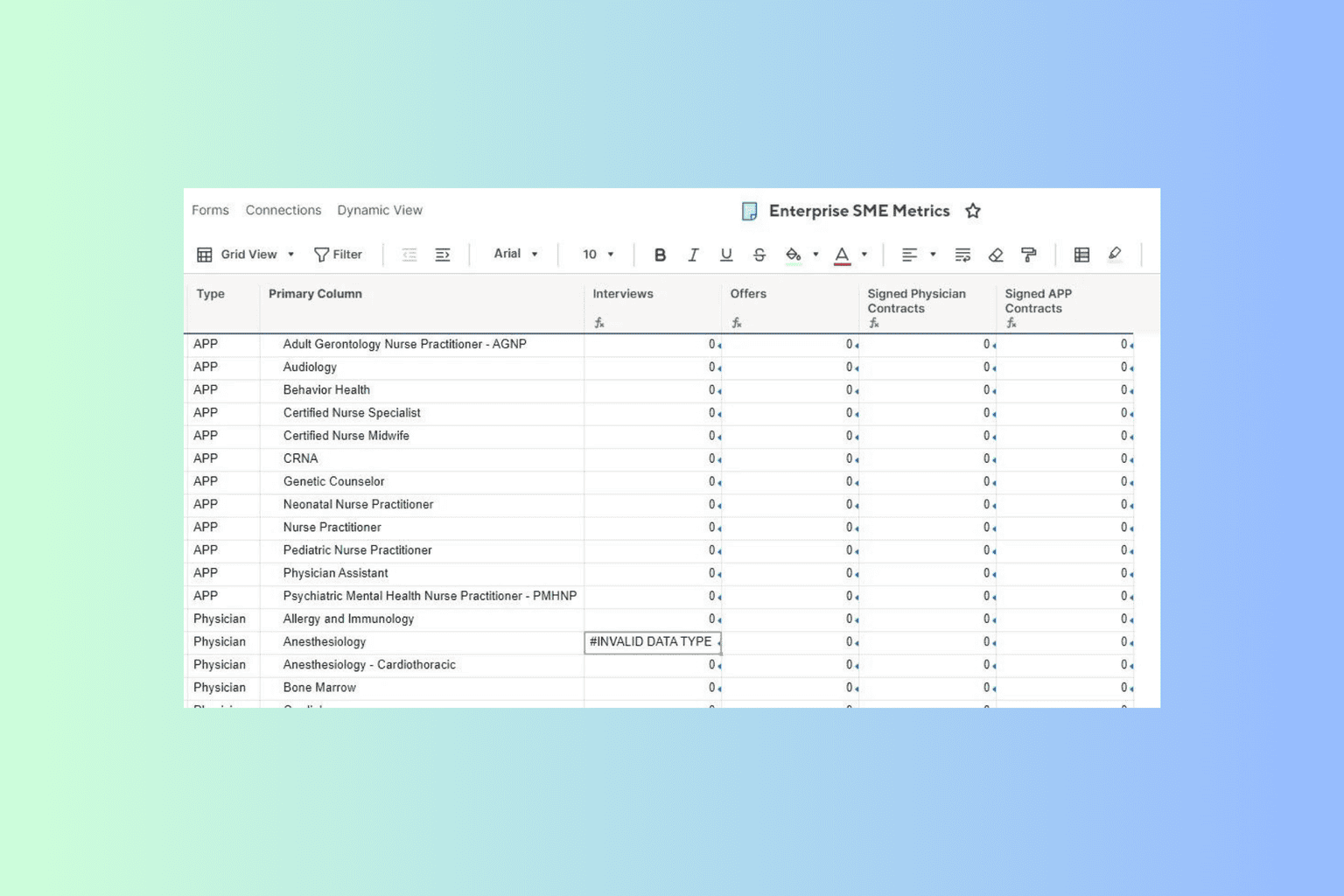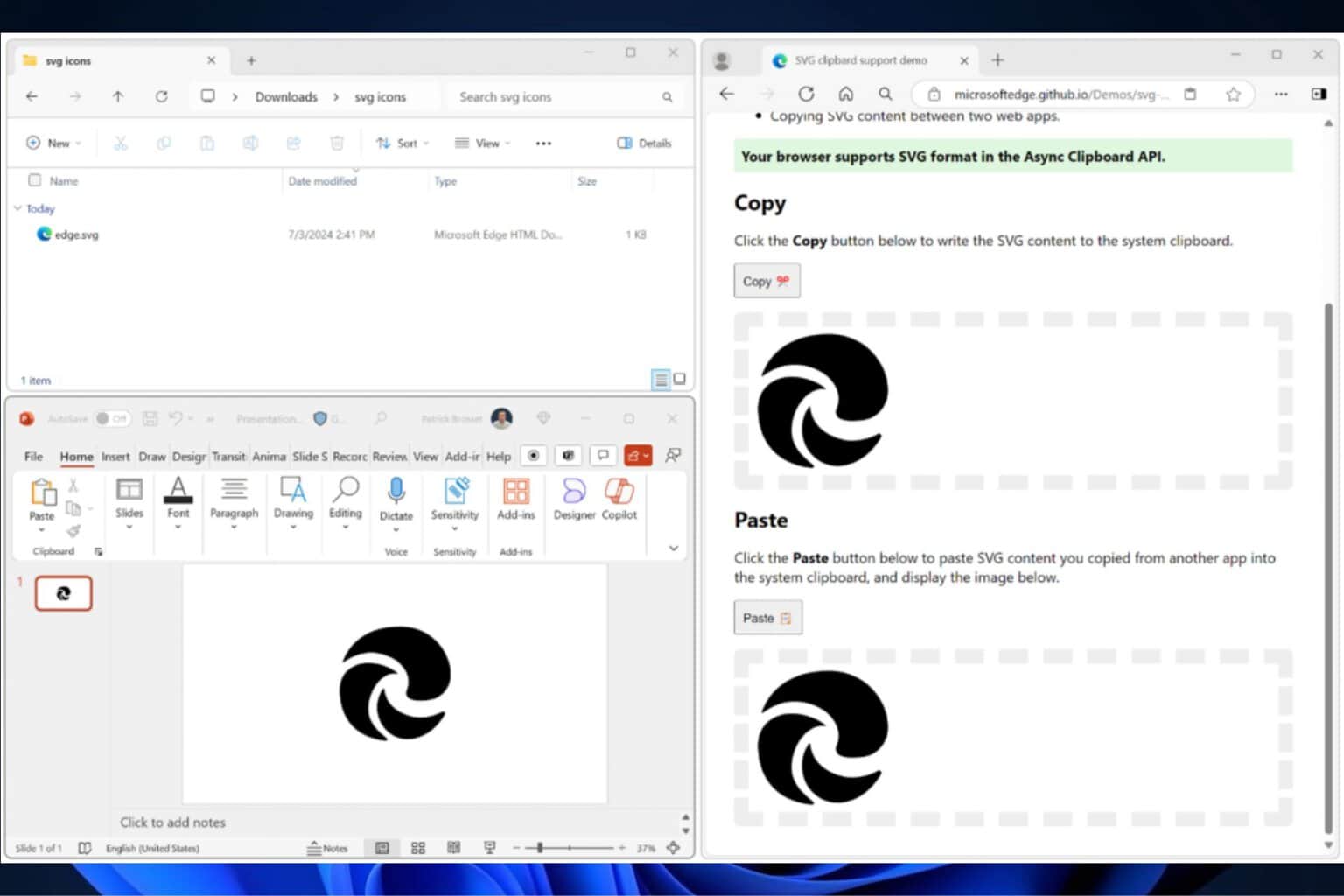Fix: Edge cookies get deleted after restarting
Be mindful of your privacy settings
2 min. read
Updated on
Read our disclosure page to find out how can you help Windows Report sustain the editorial team Read more
Key notes
- Microsoft Edge has been seeing drastic changes.
- But, some users reported that their cookies always get deleted after restarting.
- In this article, we've prepared three workarounds for you.
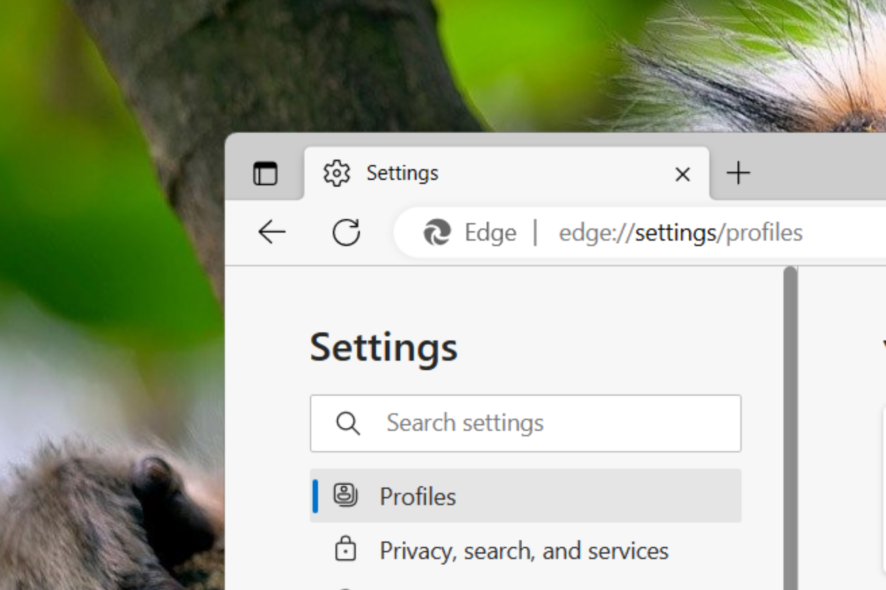
Microsoft has been paying more and more attention to its often-overlooked web browser Edge. Not only did it integrate the ChatGPT-powered Bing search engine into the browser’s ecosystem, but the tech giant also launched a reward initiative to keep people engaged.
But what’s going to happen if your cookies on Edge get immediately cleared every time you restart the browser?
It can be an annoying experience. After all, we rely on these cookies to store our data on the internet and let it remember our information temporarily so we don’t lose track every time we want to revisit the site again.
Moreover, if your cookies get deleted, you’ll need to re-enter all login credentials (like username and password) each time you visit a new website. While it may be good for your privacy especially if you’re using a public desktop, it can be irritating if you’re working on a personal PC.
If you relate to this situation, say less. Here, we’ve prepared three simple workarounds you can try,
How to fix Edge cookies getting deleted after restarting
1. Reset
1. With your Edge browser open, click on the three dots on your upper right ➜ Settings.
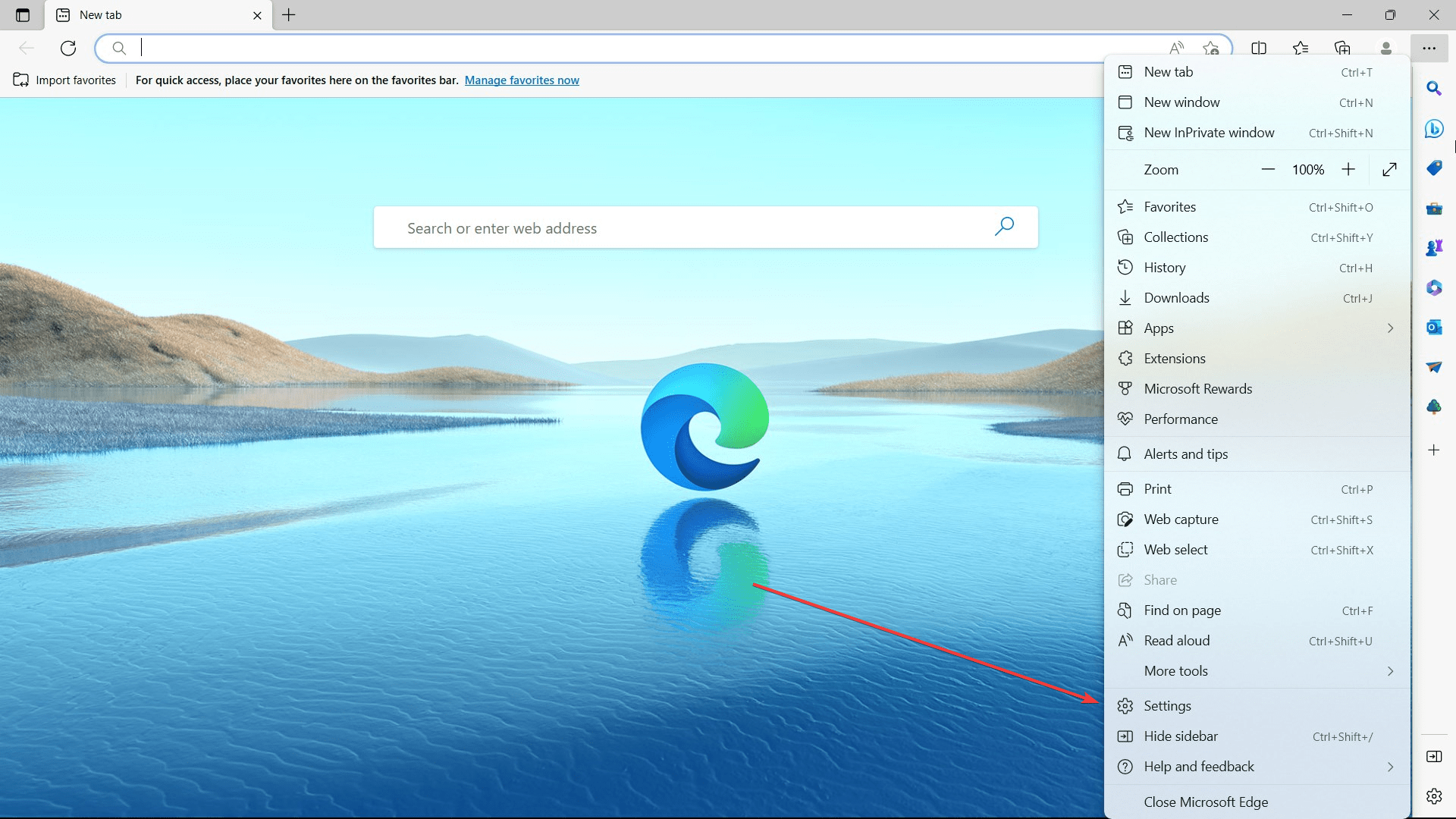
2. Click Reset settings ➜ Reset.

2. Enable third-party cookies
1. With your Edge browser open, click on the three dots on your upper right ➜ Settings.
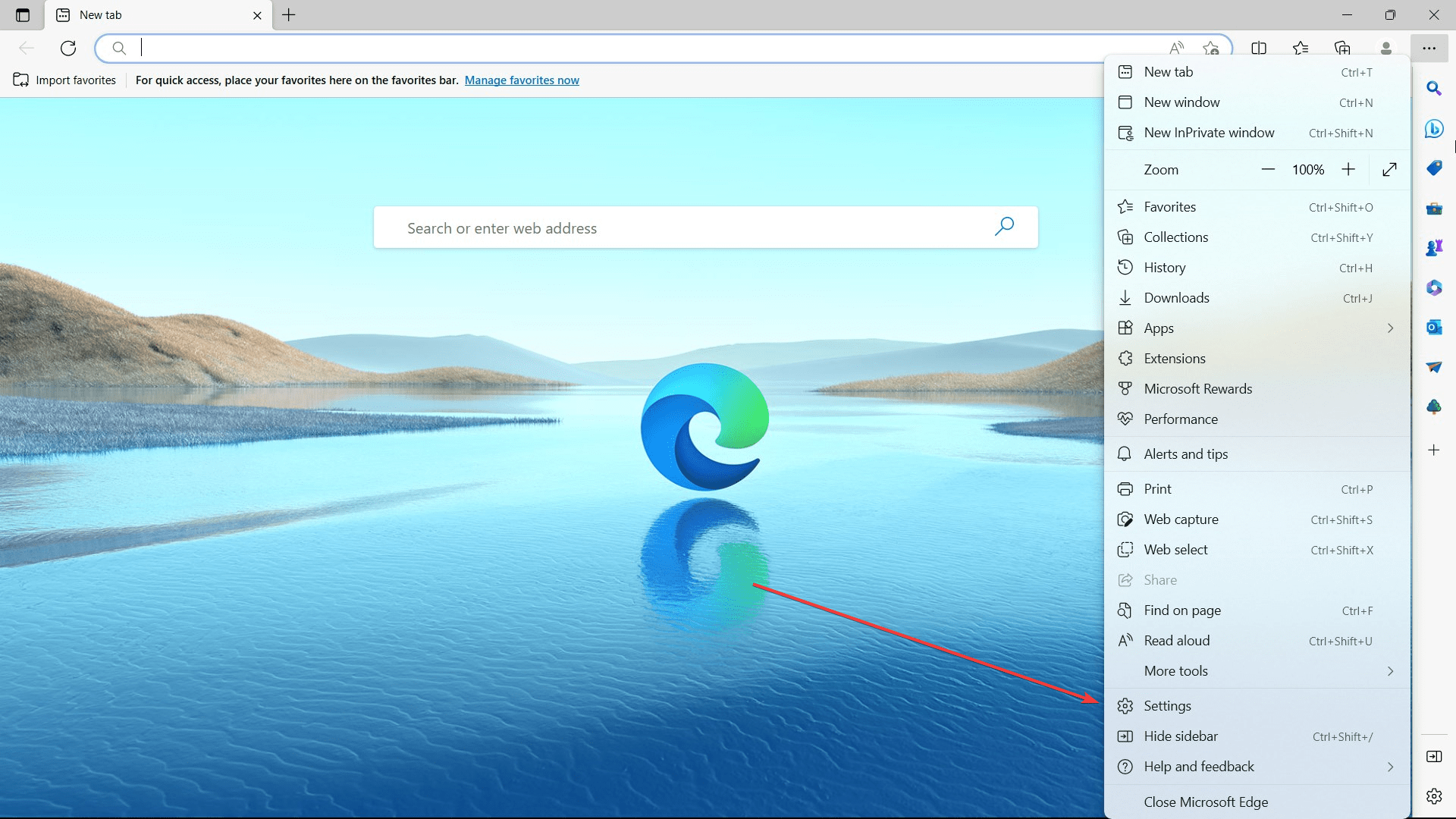
2. Go to Cookies and site permissions ➜ Manage and delete cookies and site data.
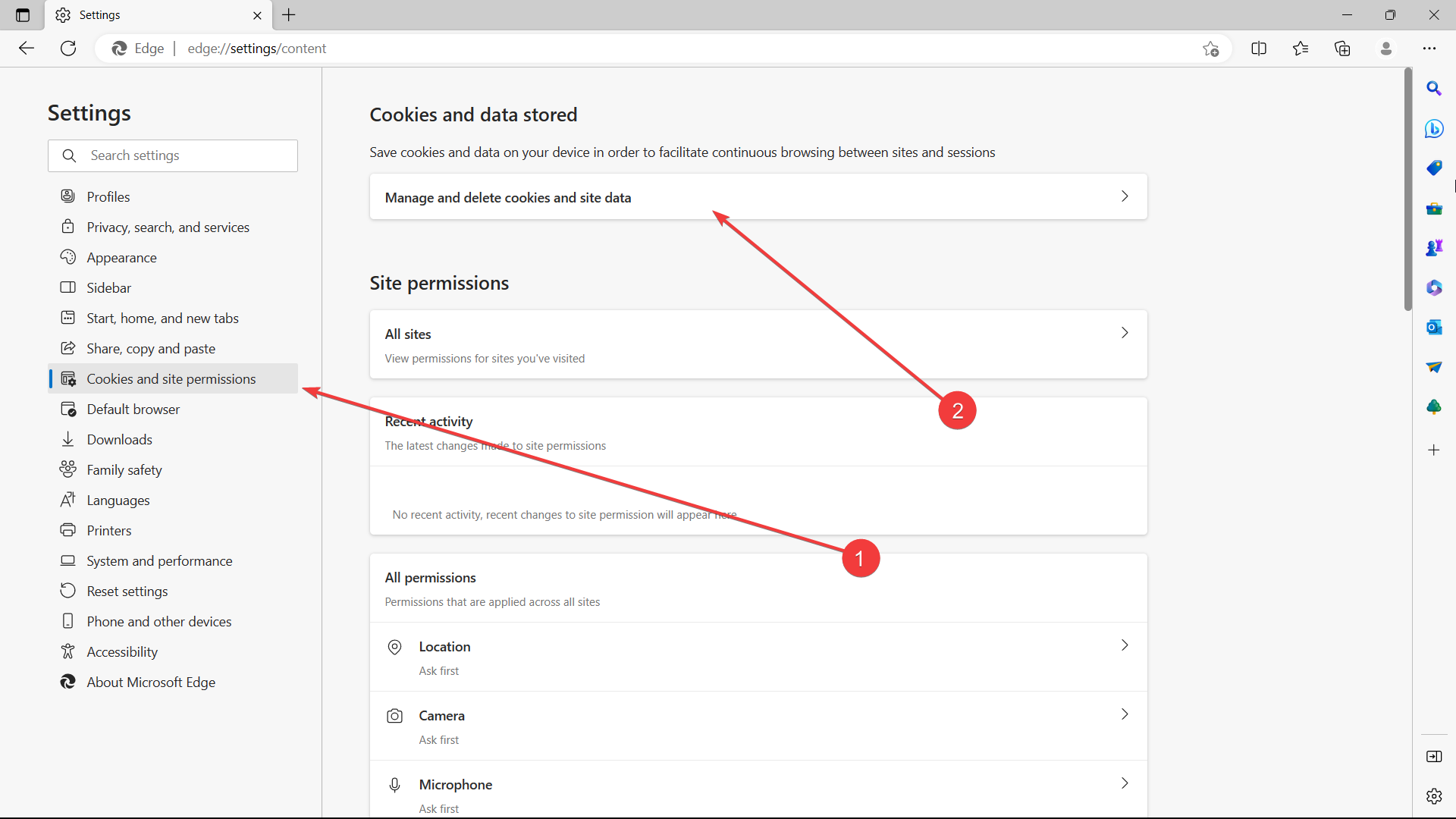
3. Make sure the Block third-party cookies option remains unticked.
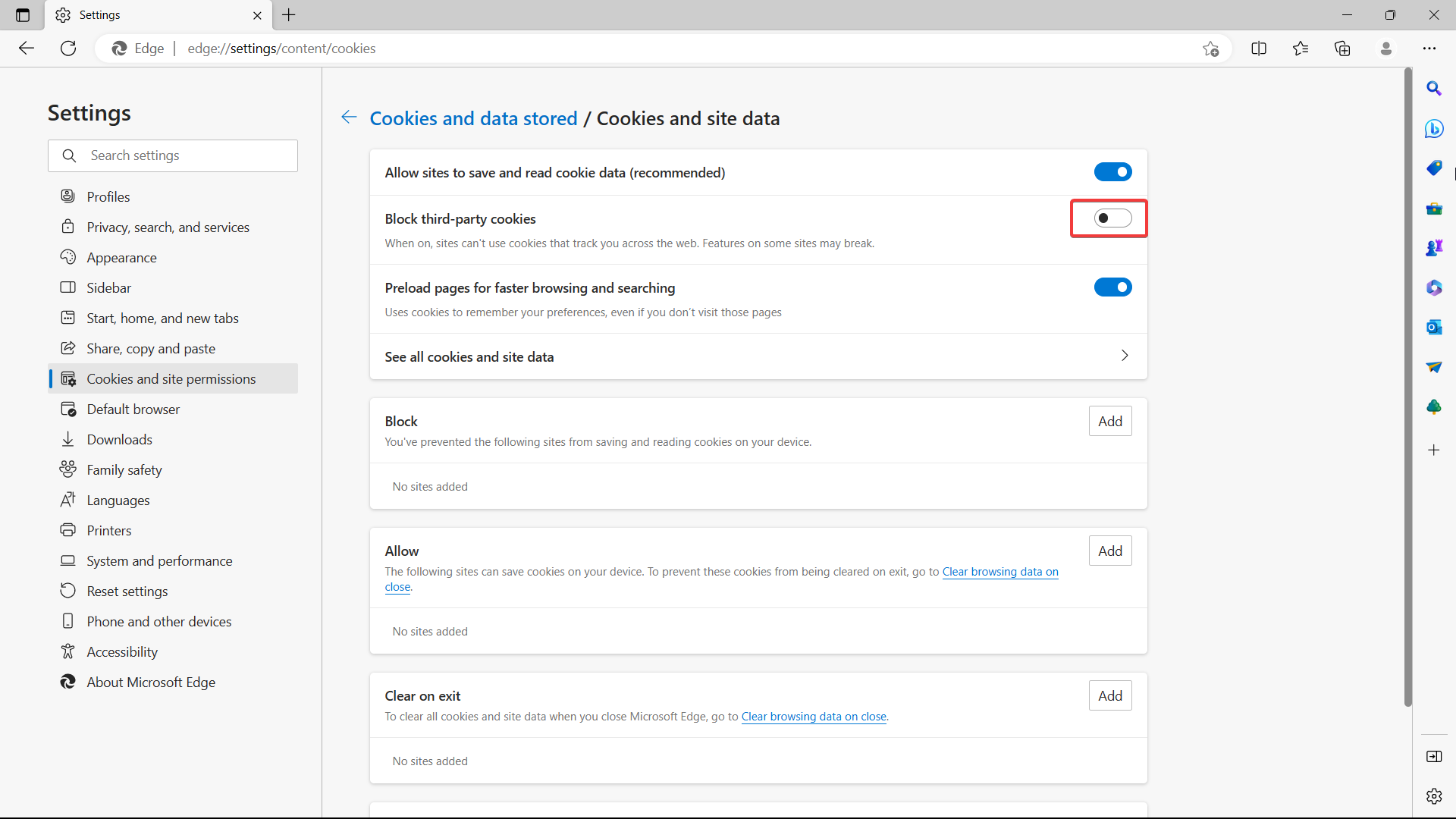
3. Disable automatic browsing data deletion
1. With your Edge browser open, click on the three dots on your upper right ➜ Settings.
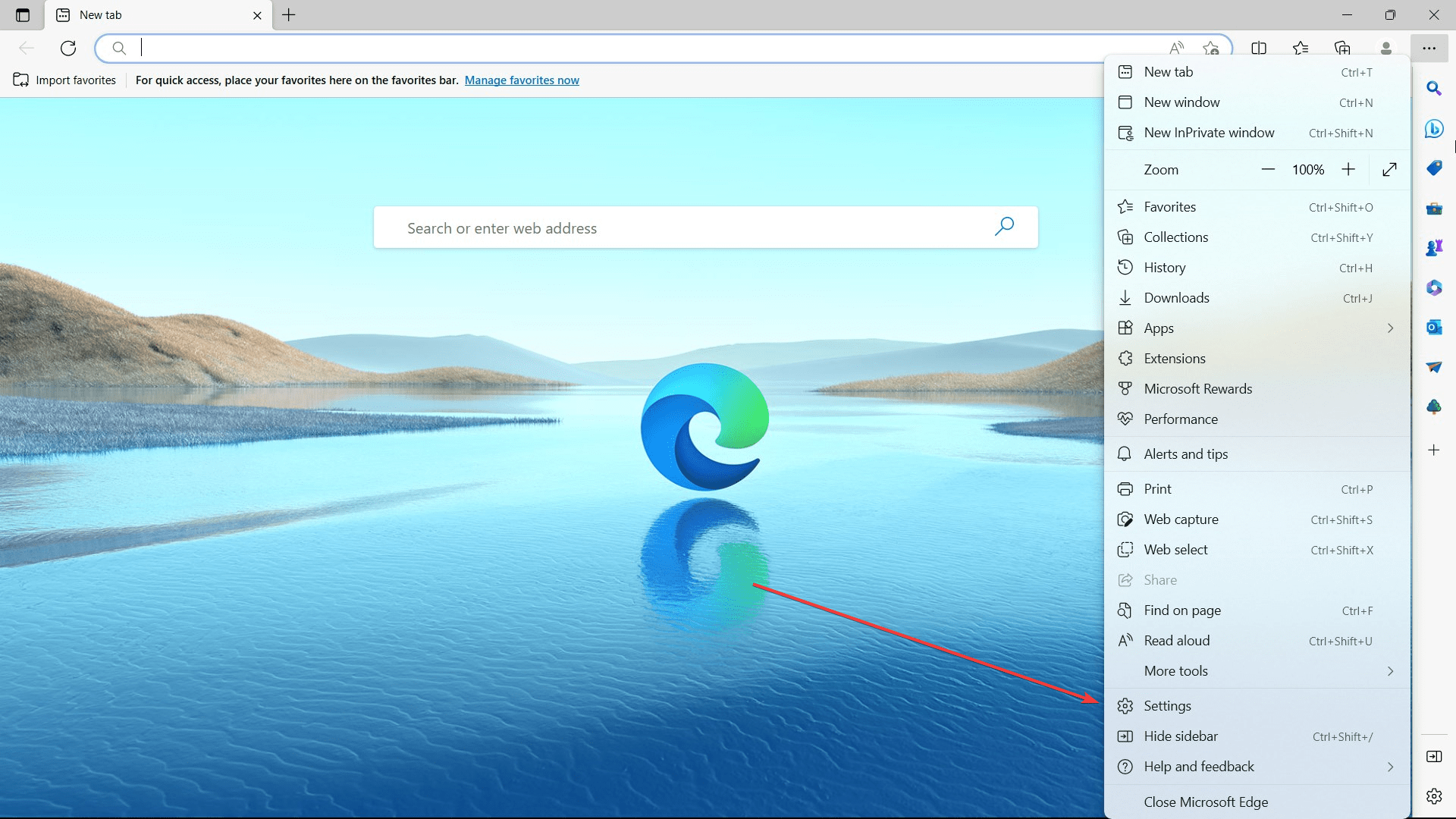
2. Go to Privacy, search, and services ➜ Choose what to clear every time you close the browser.
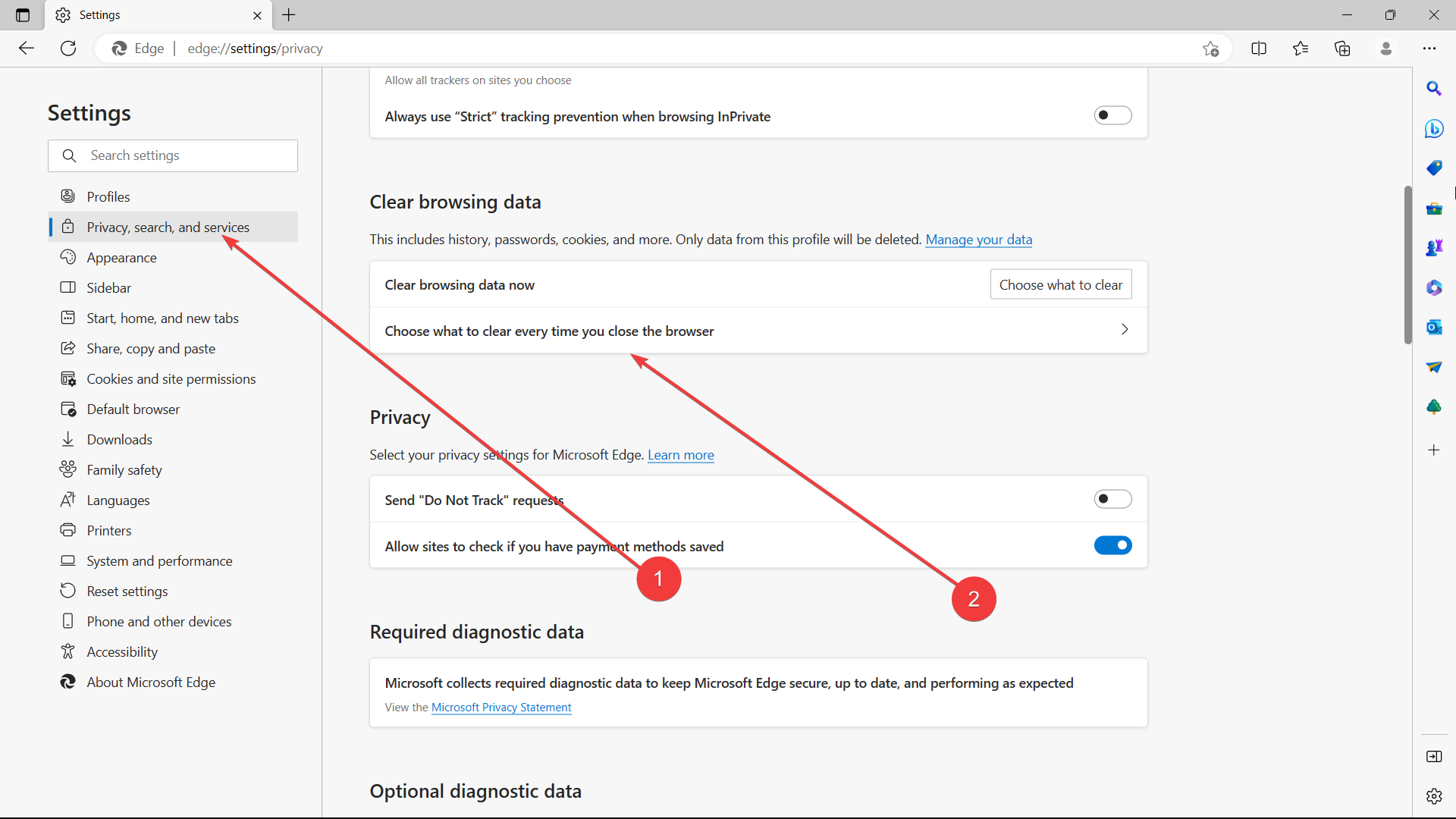
3. Make sure the Cookies and other site data option remains unticked.

Have you ever had this problem before? If you do, feel free to let us know in the comments!