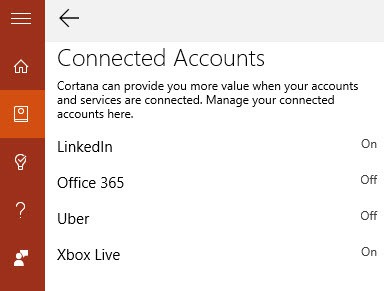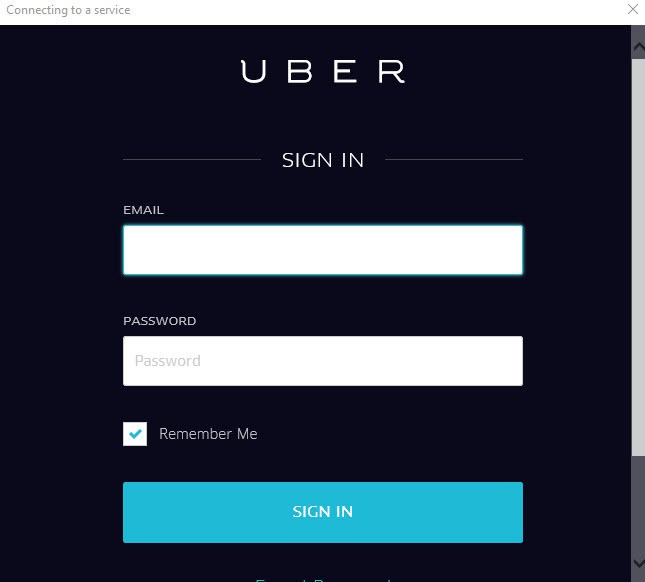How to Place an Uber Order in Windows 10 with Cortana
2 min. read
Updated on
Read our disclosure page to find out how can you help Windows Report sustain the editorial team Read more
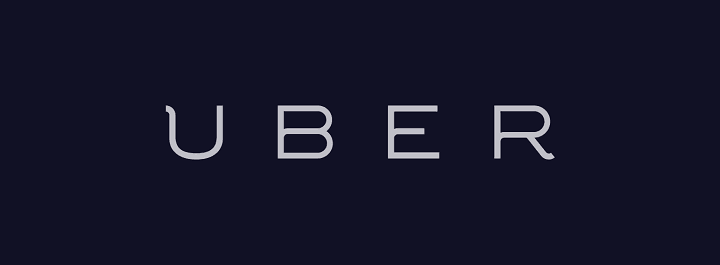
Among other new features, the Windows 10 Fall Update also brought a couple of new Cortana options. After the ability to receive notifications about missed calls and messages from your phone on your Windows 10 computer, Microsoft now integrated Cortana with Uber, the most famous online taxi service in the world.
After the November Update, you can now perform new actions with Cortana, including ordering a Uber car. To activate integration with Uber, Cortana will need access to your info, such as schedule, reminders, and location, and the whole process can be completed with minimal user interaction.
Get an Uber car directly from Windows 10
Microsoft announced this addition for Cortana earlier this year, at its Build developer conference, and the company kept its promise by bringing the Uber integration with its first major update for Windows 10. Microsoft explained at the Build conference how the Uber integration was supposed to work in Windows 10:
“By integrating with Uber, Cortana will not only recommend a Uber for you at the exact time you need it based on your schedule but will also order it for you. For example, let’s say you’ve purchased a movie ticket online and received an email confirmation. Cortana has this information and will display a reminder to you prior to the movie start time.”
If you’re not sure how to activate Uber services on your Windows 10, just follow these steps:
- Open Cortana , choose the Notebook option and then Connected Accounts
- On the Connected Accounts page, choose Uber to start the process
- Read through the Cortana terms, and if you agree, tap or click Connect
- Sign-in to Uber with your login info
- Read through Uber’s revelations about the Cortana integration, and if you agree, choose Allow
- And at the end, you have to choose if you want Windows 10 to save your login info
Uber integration with Cortana is a great move by Microsoft (and Uber), because this feature will make Cortana even more useful to users. For example, if Cortana recommends you a good restaurant, you can call Uber to drive you there, so your efforts would be minimal.
What do you think about this new Cortana feature? Will you use it? Tell us in the comments. We’re definitely looking forward to getting an Uber car waiting for us straight from your Windows 10 devices.