How To Use CPU-Z to Check Your Motherboard Information
The application offers all the information at a glance
3 min. read
Updated on
Read our disclosure page to find out how can you help Windows Report sustain the editorial team. Read more
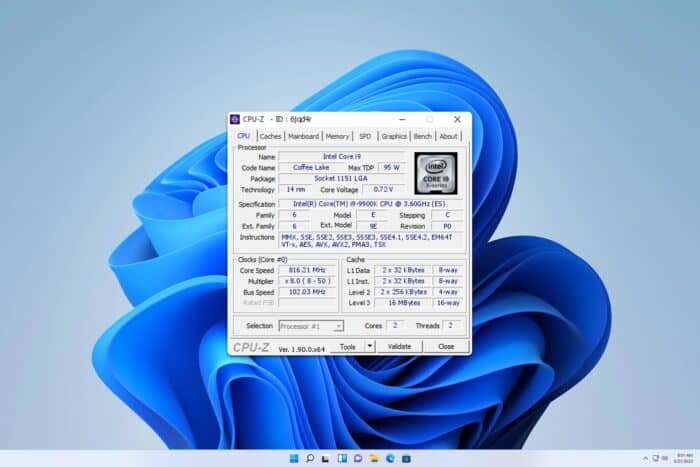
CPU-Z is a well-known system information software, but if you’re not familiar with it, in this guide we’ll show you how to use CPU Z and everything else you need to know about it.
How can I use CPU-Z?
What does CPUID CPU-Z do?
CPU-Z gathers your system information, such as CPU, motherboard, and memory information, and displays them in an easy-to-use interface. It can also benchmark your CPU.
How do I check my system information with CPU-Z?
- First download and install CPU-Z.
- Start the application.
- When you start it, you’ll see a CPU tab and there you can see all your CPU information such as CPU model, core speed, multiplier, cache, etc.
- The Mainboard tab hosts all your motherboard info, such as manufacturer name, model number, bus information, chipset, BIOS information, GPU width, and more.
- The Memory tab allows you to see relevant memory information, such as the total memory, channel, frequency, and other information.
- Next, there’s an SPD tab that lets you inspect each memory slot, so can see the timings for each module, its serial number, or model.
- Lastly, there’s a Graphics tab that shows you the memory size of your GPU, memory frequency, model, and other information.
How to do a CPU-Z test?
- Open CPU-Z and go to the Bench tab.
- Choose your Benchmark and select the option to Bench CPU or Stress CPU.
- You can even select a reference CPU to see how your processor compares to it.
Does CPU-Z show temperature?
No, this software won’t show you the temperature of your components. For that purpose, you need to use temperature monitoring software instead.
Is CPU-Z accurate?
Yes, the software is rather accurate in regards to showing your CPU, memory, and motherboard information. However, the software might not be reliable for GPU information and benchmarking.
Is it safe to use CPU-Z?
Yes, the application is free from any malware and we have used it for years without any issues.
How to use CPU-Z to overclock?
CPU-Z doesn’t support overclocking, but it can give you CPU and RAM information, so you can check if your overclocking settings have been applied properly.
How much does CPU-Z cost?
CPU-Z is freeware, meaning that it’s completely free to use.
We hope that you found our guide informative and that you now better understand how to use CPU-Z.
If you want to learn more, we suggest visiting our CPU-Z review for more in-depth information. In case you encounter any issues, we have a guide on what to do if CPU-Z is not working, so don’t miss it.
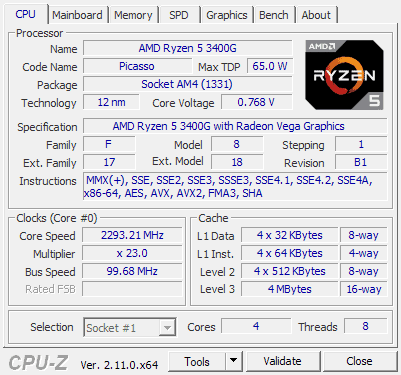
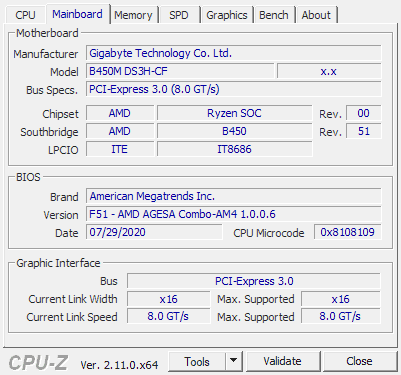
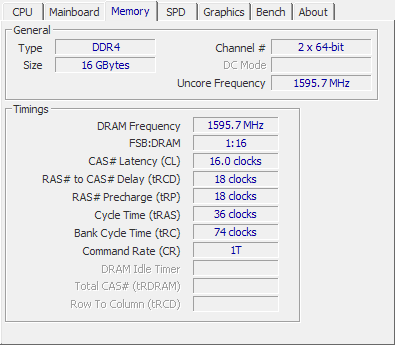
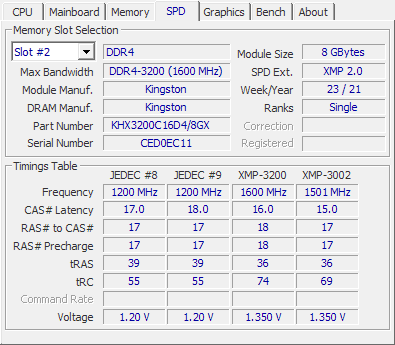
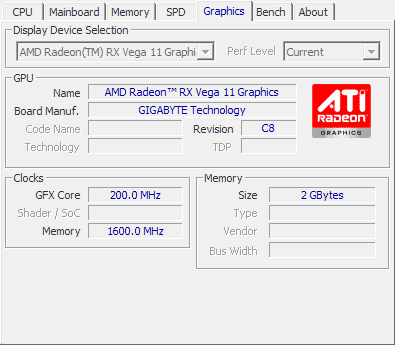
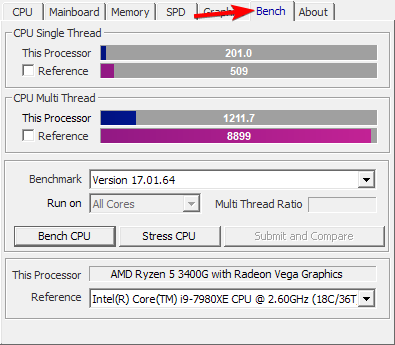
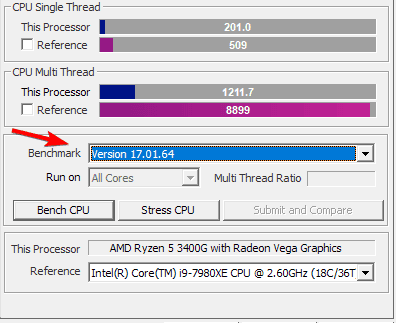
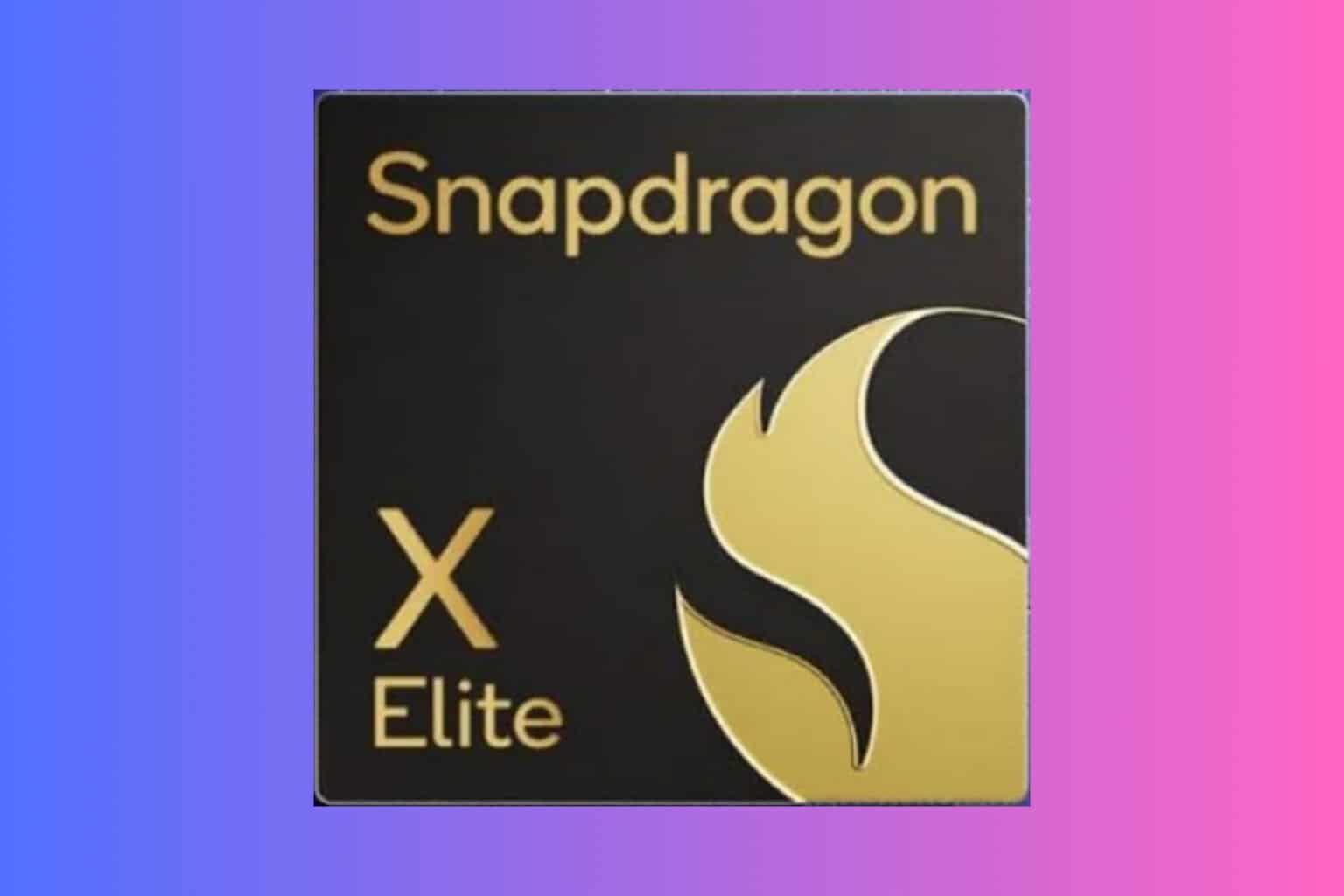







User forum
0 messages