Fix: Creative Console Launcher Doesn't Work in Windows 10/11
Give a try to these quick methods now
2 min. read
Updated on
Read our disclosure page to find out how can you help Windows Report sustain the editorial team Read more
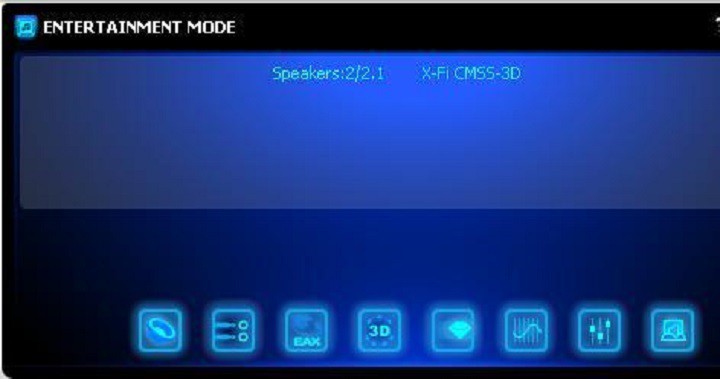
Multimedia is a huge part of our Windows 10 experience, and it can be a big problem if you can’t enjoy multimedia content to the fullest on your PC.
Speaking of multimedia issues, some users report that they cannot use Creative Console Launcher or Control Panel for Soundblaster cards, so let’s try to fix that.
This issue seems to affect Xi-Fi Platinum Fatality cards from Soundblaster, and like most incompatibility issues, the main cause is driver incompatibility.
According to users, audio works fine, but they cannot access the Creative Console Launcher and the Control Panel. There are a few things that might fix this issue.
What to do if Creative Console Launcher doesn’t work in Windows 10?
1. Install Daniel K’s driver pack for Windows 10
Daniel K, a forum user on Creative Forum, created the driver pack for Creative cards. He’s been working on that pack for years, and although his driver pack is unofficial and not supported by Creative Labs, it seems to work better than the drivers that Windows 10 installs.
Although Daniel K’s pack isn’t perfect and has some flaws, such as not being able to save software settings, it will fix problems with Creative Console Launcher or Control Panel for Soundblaster cards. His driver pack supports a variety of Creative cards, and you can download it from here.
2. Revert to the default driver and install Creative Console Launcher separately
If installing Daniel’s drivers didn’t get the job done, you can try one more solution. You can try to revert to the default driver and then install Creative Console Launcher separately. Here’s exactly what you need to do:
- Go to Settings > Apps & Features and uninstall everything that is related to Creative.
- Restart your computer.
- Go to Device Manager and find your Creative audio drivers.
- Uninstall the drivers.
- Windows should now install its own drivers.
- Restart again.
- Enter Device Manager once again and find your newly installed drivers.
- Right-click them and choose Update.
- Choose Browse my computer > Let me pick from a list of device drivers on my computer and choose the latest one.
- Now, you need to download Creative Console Launcher and install it.
That’s it, we hope these solutions helped with the problem. If you have any questions or comments, see the comments section below.








