Cricut that can not read sensor marks? Fix it easily
3 min. read
Updated on
Read our disclosure page to find out how can you help Windows Report sustain the editorial team. Read more

If you get an error saying that Cricut can not read sensor marks, you probably set your machine to Print then Cut. When in this mode, Cricut looks for the cut sensor marks to be able to cut your design correctly.
We will begin the troubleshooting by listing general tips that can fix the problem. If the fixes do not work, you can then continue to the next section, where we configure the Cricut to only print without cutting.
How do I fix Cricut not reading sensor marks? (reasons included)
1. Troubleshooting the Cricut cannot read sensor marks error
- Ensure that you place the cutting mat under the guides before loading or unloading Cricut. Also, a cutting mat with blots can cause the Cricut cannot to read sensor marks in errors.
- Change the print material. Patterned or colored materials may not print correctly or bring up the error.
- Light bulbs, sunlight, and other natural and artificial lighting sources can interfere with the sensors of your Circuit machine. Place Cricut away from direct lighting.
- The correct way to place the printable materials is in the upper right-hand corner of the mat. Also, ensure that you place it without any wrinkles.
- Adjust the size of your image so that the height is less than 6.75 inches and not more than 9.25 inches.
- If the sensor light is not dirty, clean it with a dry paintbrush.
- Set your paper size to Letter and unselect Shrink to Fit and Fit Page.
Since we know that the Print and Cut mode is the cause of this error, we fix it by changing the image’s line type to the Cut Linetype. We begin troubleshooting, the Circuit cannot read sensor marks by changing this Linetype.
2. How do you just cut and not print on Cricut?
- Select your Cricut type by clicking on the dropdown menu in the top right-hand corner.
- Import the design or image to Canvas.
- Next, click the Linetype
- Chose the Cut This will make your uploaded design to adjust to match the selected Linetype.
You will be asked to insert the correct tool when you send the design to Cricut. After changing the Linetype, retry and see if you still get the Cricut cannot read sensor marks error.
The Cricut Explore features a mode called Print then Cut. This feature lets you carve out a design or image you printed from your home printer.
When Cricut can not read sensor marks around the image, the Print then Cut feature is usually the culprit. The guide on this page will walk you through the repair process and help you get your Cricut back up and running.


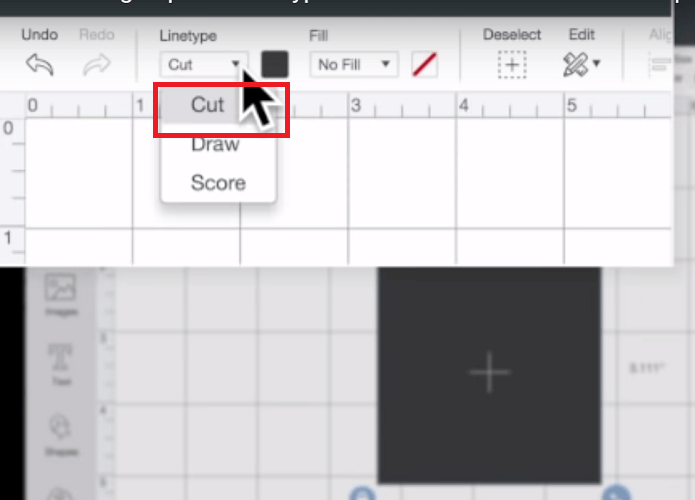








User forum
0 messages