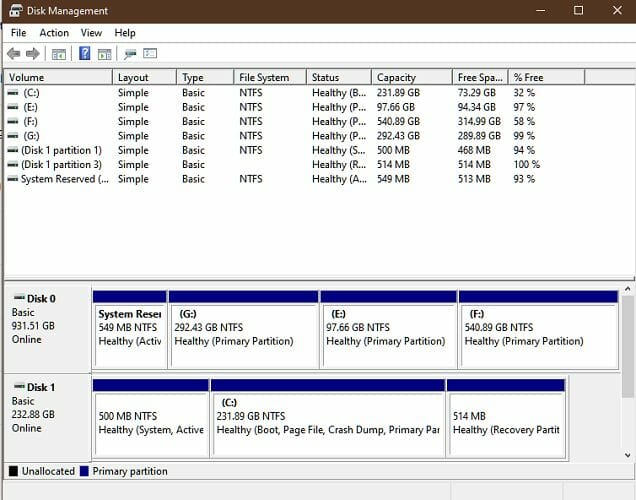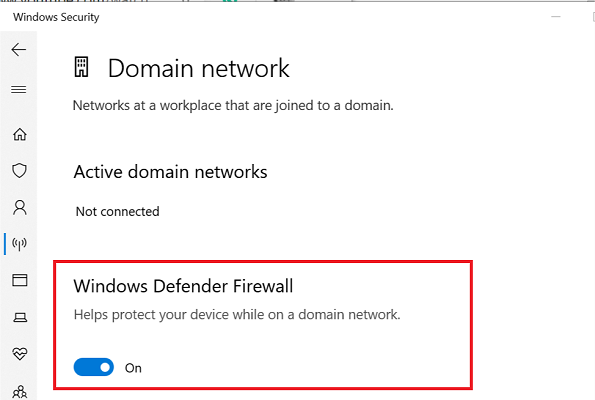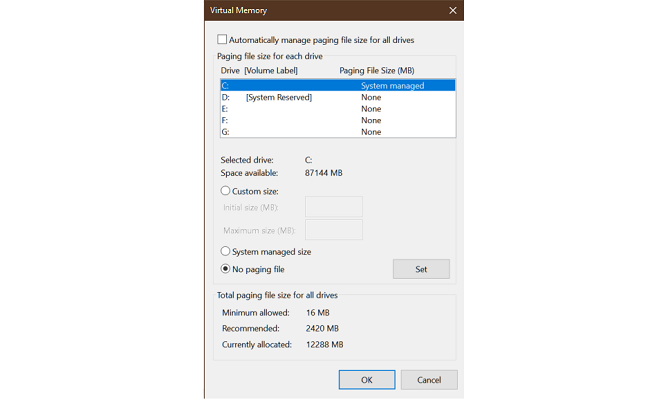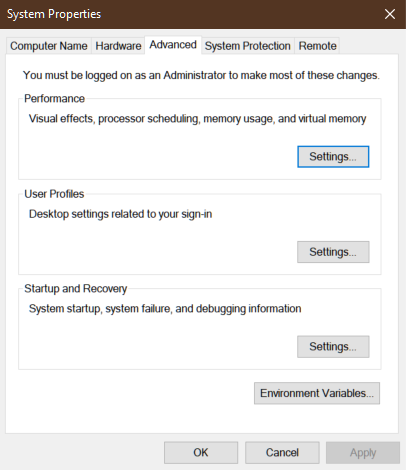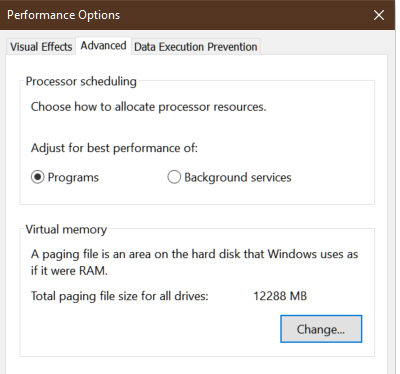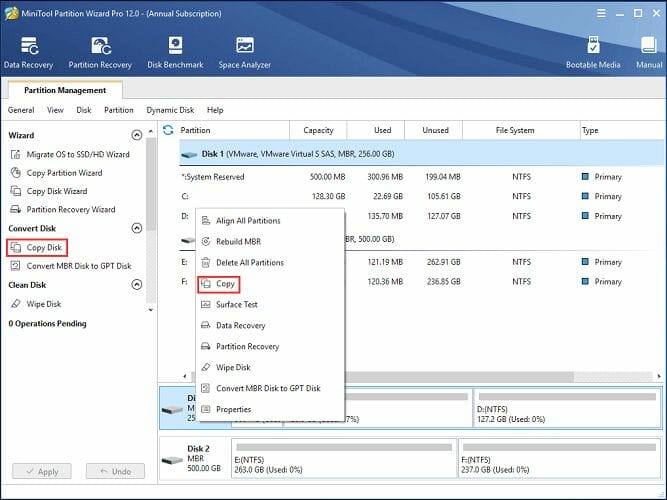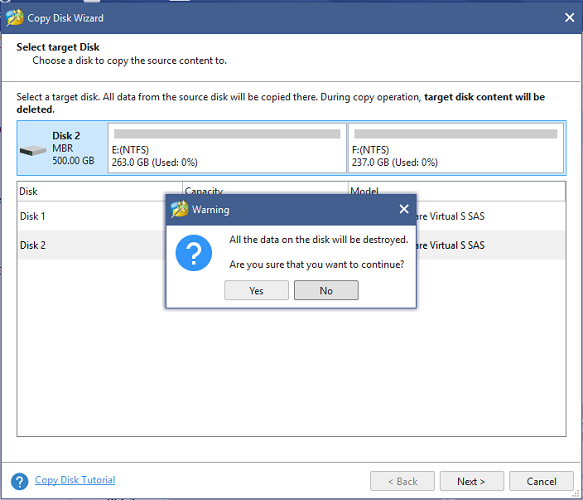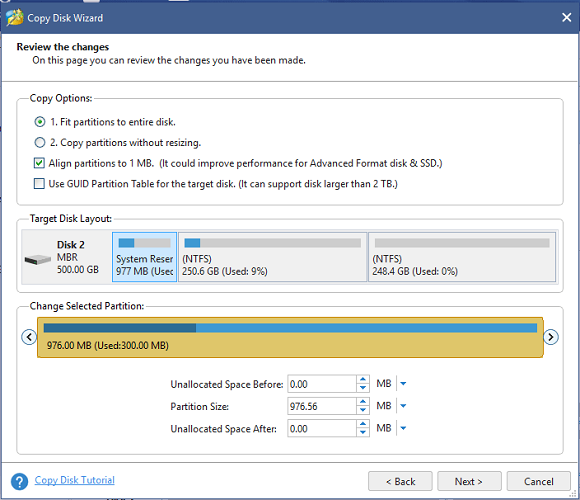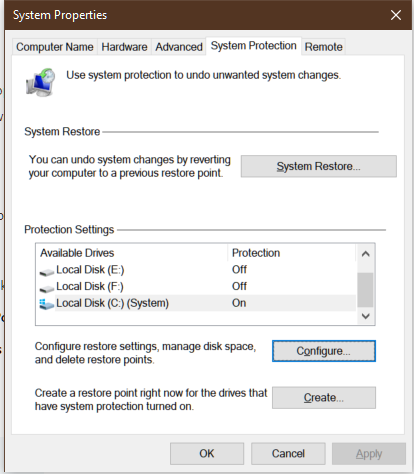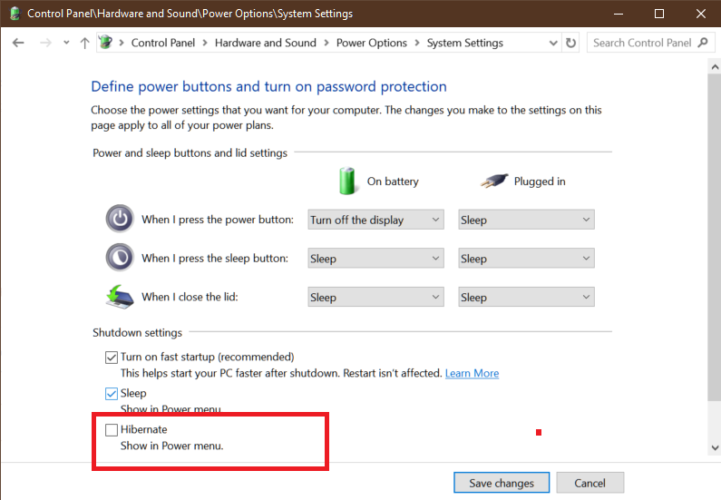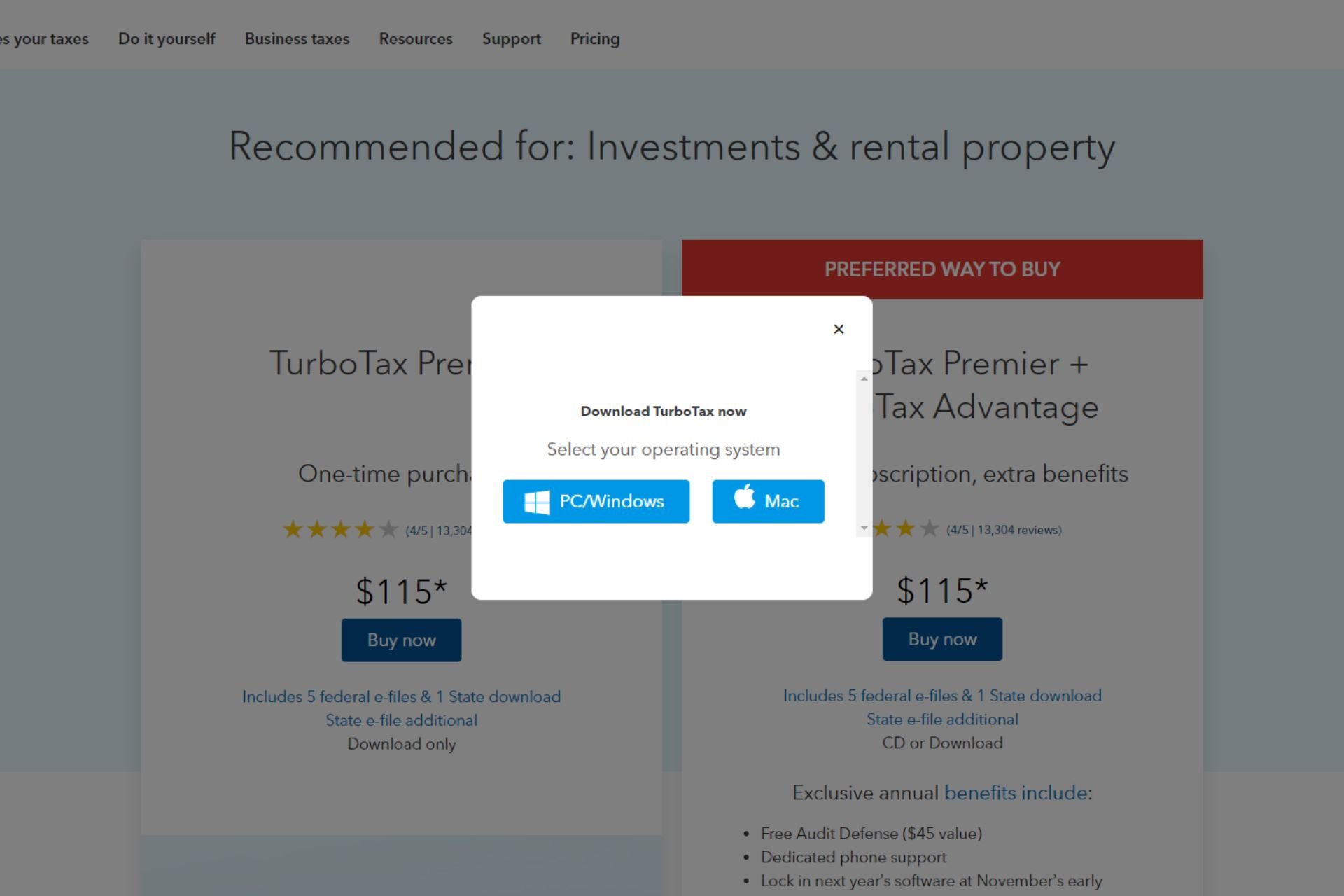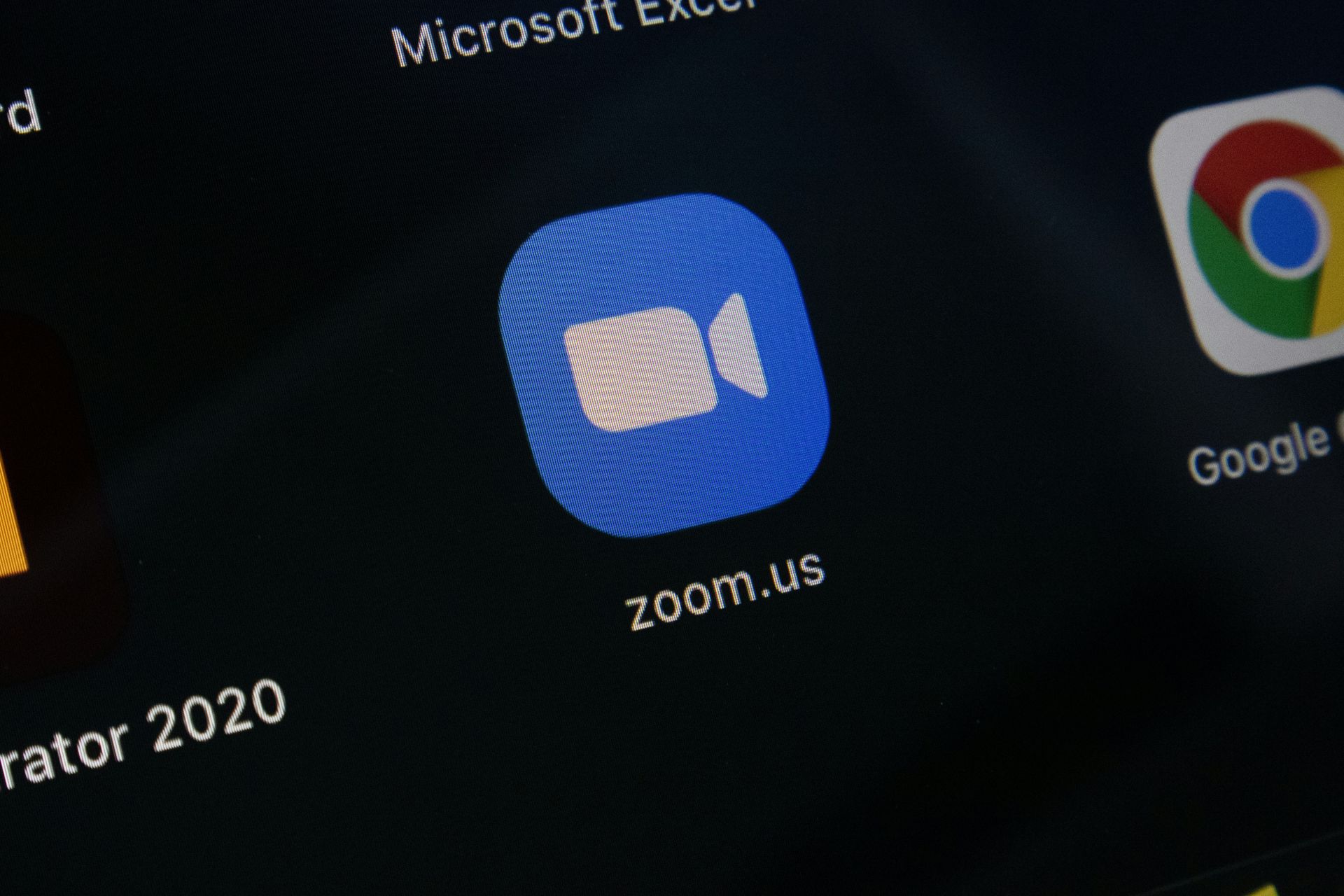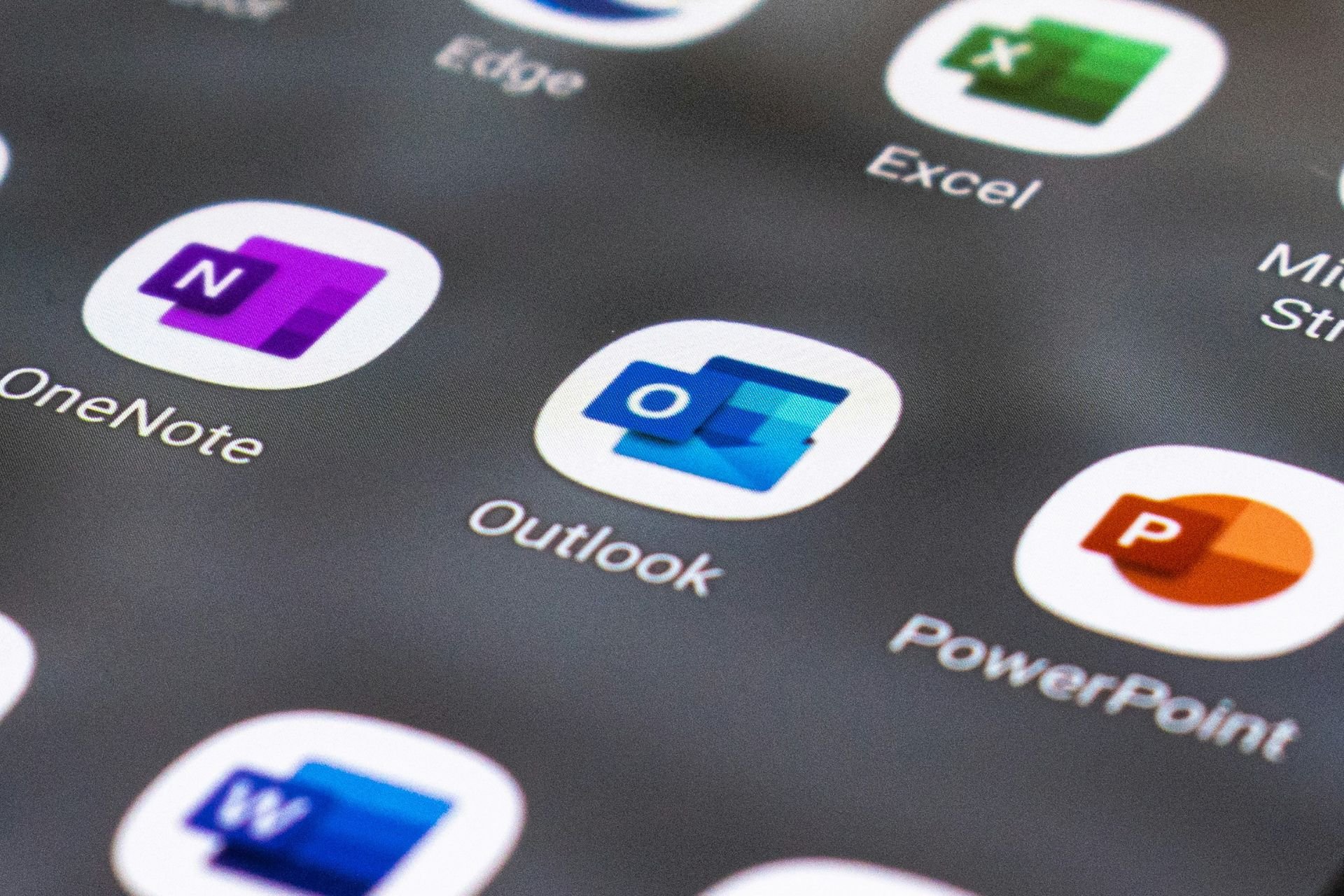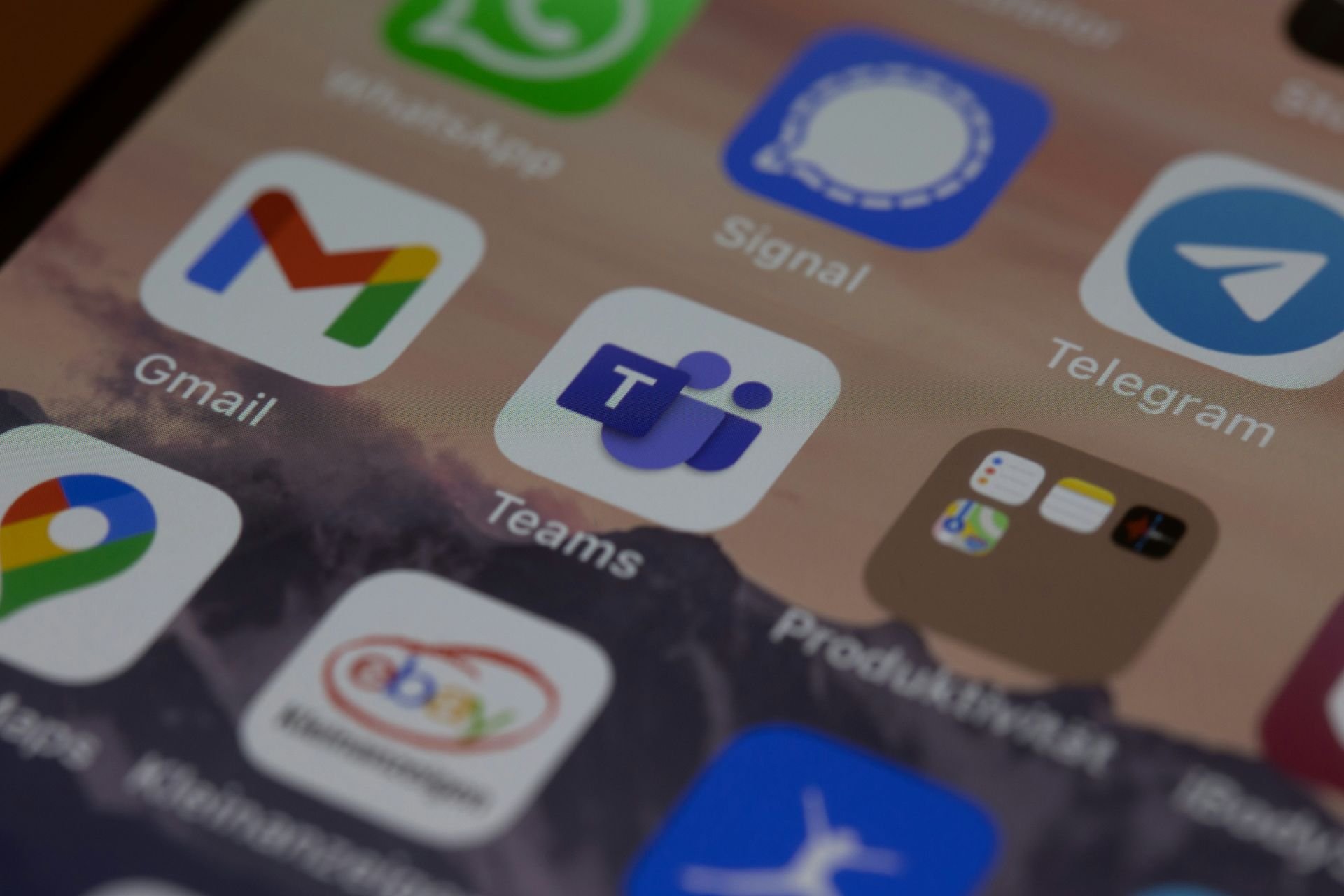Samsung data migration error occurred during defragmentation
4 min. read
Updated on
Read our disclosure page to find out how can you help Windows Report sustain the editorial team Read more
Key notes
- Samsung data migration error occurred during defragmentation during drive cloning.
- In this article, we have listed a couple of troubleshooting steps to resolve the error.
- Do check out our dedicated Troubleshooting section for more useful guides.
- Explore our Software Hub to find the best software recommendations for your specific needs.

Samsung offers its proprietary clone and data migration software known as Samsung Magician for its SSD users.
However, when trying to clone the hard drive to the new Samsung SSD, some users have reported having encountered the data migration error that occurred during the defragmentation error.
The error can show different messages depending on the user’s case. Some of the common Samsung SSD error you can encounter are:
- an error occurred during defragmentation Samsung data migration 301400
- an error occurred during defragmentation Samsung data migration 303250 04a092
- Samsung data migration cloning failed an error occurred during defragmentation 303250 04a092
- an error occurred during defragmentation of Samsung’s migration. 308401[04b4b1]
In this article, we have listed a couple of troubleshooting steps to help you resolve the Samsung data migration error occurred during drive cloning.
How can I fix the Samsung data migration error occurred during defragmentation?
1. Change GBT to MBR in Disk Manager
- Close the Samsung Magician software completely from the system tray.
- Disconnect your computer from the Internet.
- Disable your antivirus temporarily.
- Also, disable the Windows Firewall (scroll down for the steps).
- Press Windows key + R.
- Type diskmgmt.msc and click OK.
- When the Disk Manager opens, you will be prompted to initialize the disk.
- Select MBR instead of GBT.
- Click Finish.
- Run the Samsung Magician software as admin.
Disable Windows Firewall
- Click on Start > Settings.
- Go to Update & Security.
- Select Windows Security.
- Click on Firewall and Network Protection
- Click on your active network.
- Toggle the switch to turn off the Windows Firewall.
If changing the partition table did not resolve the issue, follow the next set of steps.
2. Disable Page File
- Open File Explorer.
- Right-click on This PC and select Properties.
- In Control Panel, click on Advanced System Settings from the right panel.
- Open the Advanced tab.
- Click Settings under Performance.
- Open the Advanced tab in the Performance Options window.
- Click the Change button under Virtual Memory section.
- Uncheck ‘Automatically manage paging file size for all drivers’ box.
- Select No paging file.
- Click OK to save the changes.
Once disabled, run the program again and check for any improvements.
3. Use a specialized third-party tool
- Download and install the Minitool Partition Wizard.
- Connect the Samsung SSD to your computer and make sure it is detected.
- Launch the Partition Wizard tool.
- Choose the hard drive that you want to clone.
- Click on Copy Disk on the left side under Convert Disk.
- Select your new empty Samsung drive as the Target Disk.
- Click Next to continue the process.
- You can choose to copy with or without creating a partition.
- Select Copy partition without resizing if you don’t want to create a partition.
- Click Next and then Finish.
- Click the Apply button (top left corner) to finish.
Once the drive is successfully cloned, you can shut down your computer and swap the hard drive with cloned Samsung SSD.
Make sure to change the boot priority in the BIOS and set it to your new drive.
4. Disable Windows Restore Points
- Press the Windows key; type restore point.
- Click on Create a restore point.
- In the System Properties window, select your C: drive.
- Click on the Configure button.
- Select Disable system protection.
- Click Apply and OK to save the changes.
Disable hibernation files
- Press Windows key + R to open Run.
- Type control and click OK.
- In Control Panel, go to System and Security > Power Options.
- Select Choose what closing the lid does.
- Click Change settings that are currently unavailable.
- Uncheck Hibernation.
- Click Apply > OK to save the changes.
Once the system protection is disabled, restart the PC and rerun the cloning tool to see if the error is resolved.
That’s it. If you have followed all the steps in the article one by one, you should be able to resolve the Samsung SSD error and clone your drive successfully.