Dev Center receives new dashboard and crash reports for Windows apps
2 min. read
Published on
Read our disclosure page to find out how can you help Windows Report sustain the editorial team. Read more
Microsoft is expanding the crash reporting function of Dev Center, allowing Windows and Windows Phone app developers to have quicker access to more detailed set of crash data.
The Dev Center’s new unified dashboard gives app developers more comprehensive crash information that was previously not available and sends the reports to the developer quicker. Before, only crash data associated with a .cab file (a compressed library of files) was shown. But now the new unified Dev Center shows crash data as soon as it is available regardless of whether there is a .cab file for it. The Dev Center also provides a number of new reports, some of which are:
- Total Crashes and Events
- Crash event breakdown – shows hangs, crashes, JavaScript exceptions and/or memory failures by OS version, device type, memory, storage or CPU speed
- Failure by market – shows the failures by market
- Failure log (shown below) – shows the logs that include a .cab file, and displays the stack trace directly in Dev Center, without the need of a .cab file. The percentage of events sampled, displayed above the failure log, indicates the percentage of events that had a .cab collected. Crashes reported by Windows 8.x and Windows Phone have less information than Windows 10 crashes, so reports show the OS version as ‘unknown.’
- Data Export: Health: crashes and events: counts how many events happened of each type of failure
- Data Export: Health: failure log: provides the details for the distinct types of failure, as well as the stack traces
The new reports can be found by going to ‘App overview’ in the Dev Center, in either the ‘Health’ or ‘Download Reports’ options under the ‘Analytics’ menu.
Today’s announcement also highlights a few steps a developer can take with the new Dev Center to start debugging apps and also asks the developer community to let Microsoft know what kind of additional information would be helpful for debugging apps.


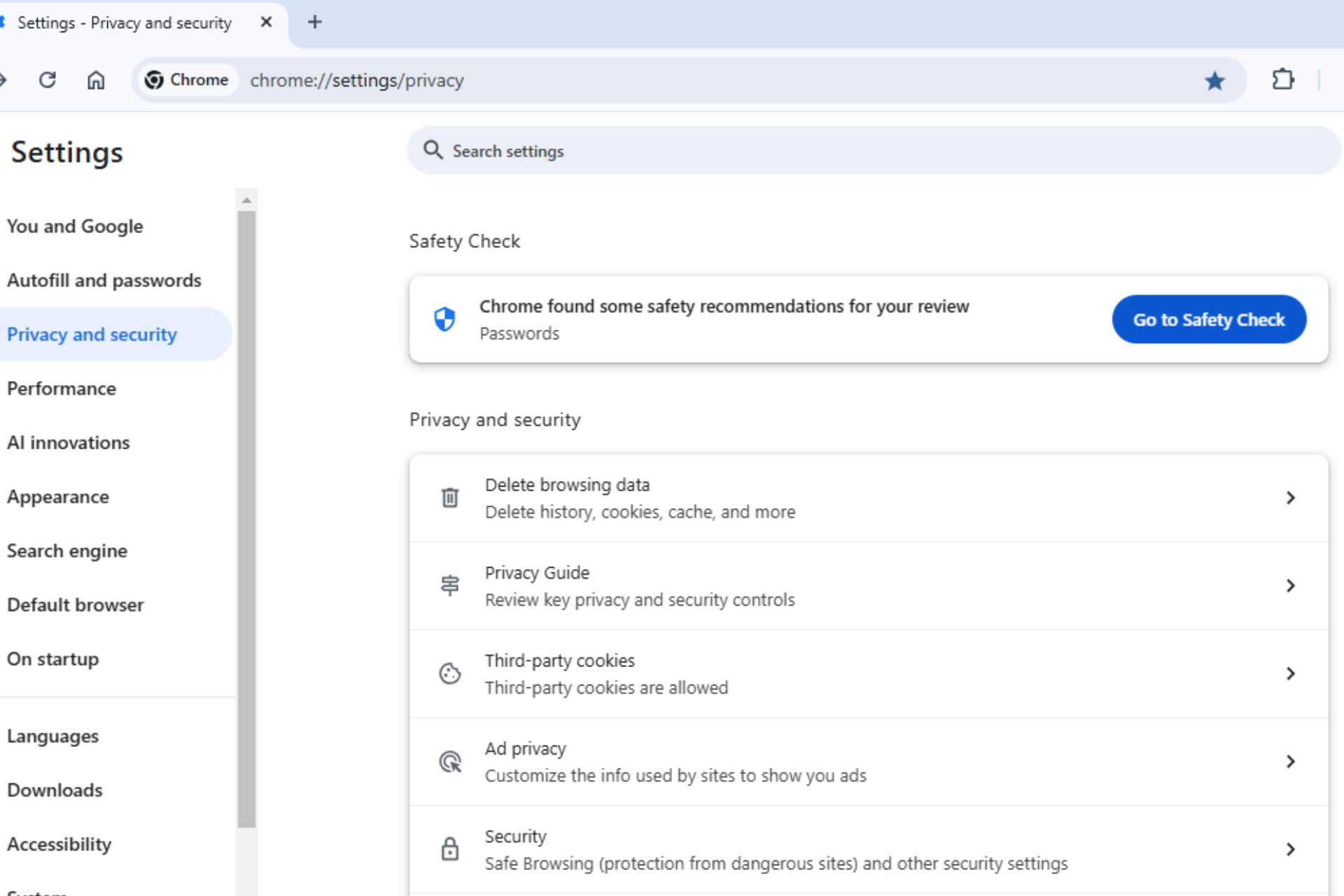







User forum
0 messages