How to fix DHPC error on Kindle Fire HDX [Easy Guide]
3 min. read
Updated on
Read our disclosure page to find out how can you help Windows Report sustain the editorial team. Read more
Key notes
- The DHCP WiFi error on Kindle tablets can occur due to incorrect router configuration.
- Follow the steps in the article to fix the error with quick troubleshooting steps.
- For more Windows 10 and network tutorials, check out our dedicated How-to Hub.
- For more troubleshooting tutorials, check out our dedicated Fix section.
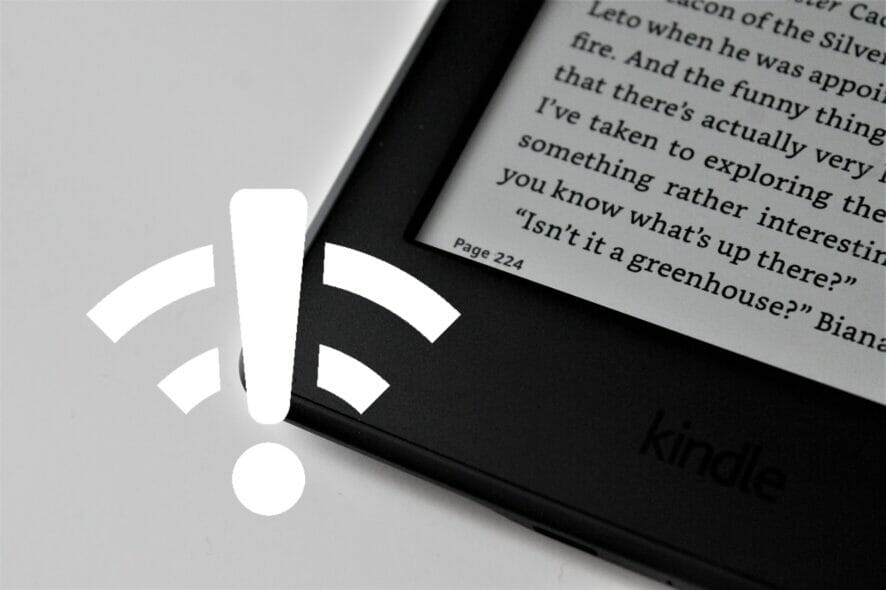
Amazon Kindle owners have been reporting DHCP error on Kindle Fire HDX devices. The error is triggered when the user tries to connect to their WiFi network.
The issue seems to be with the Kindle Fire firmware and can be fixed by changing the IP address type to static from dynamic.
If you are also troubled by this error, here is how to fix the DHCP error on Kindle Fire HDX for good.
How can I fix the DHCP error on Kindle Fire HDX and what is it?
1. Change the IP type to Static
- Open Settings.
- Select WiFi.
- Press and hold the WiFi network you are connected to and select Modify Network.
- Scroll down and tap on Show advanced options.
- Select Set IP Settings to Static.
- Note down the IP address shown under the IP address section.
- Type in the IP address in the field.
- Enter the gateway IP in the Gateway field.
- Set the following address:
37.37.37
185.37.37.39 - Tap on Save to save the changes.
Restart your Kindle. After the restart, try connecting to the same WiFi network and check if the DHCP error is resolved.
Forget WiFi Network
- Open Settings.
- Open WiFi settings.
- Tap and hold on the WiFi network and select Forget.
- Scan and reconnect to the WiFi network.
Forgetting and reconnecting to the WiFi network can fix any temporary issues with the network or your device.
2. Update Kindle Fire
- Make sure the tablet is connected to your WiFi network.
- Open Settings.
- Tap on Device Options.
- Select System Update.
- Tap on the Check Now button manually search for the pending updates.
- Select to download and install any available updates.
If updating to the latest firmware did not fix the error, check if the error is triggered by your WiFi router.
3. Troubleshoot WiFi router
- Make sure the WiFi router is powered on.
- Pull the ethernet and power cable from the WiFi router.
- Leave the router idle for a few minutes.
- Reconnect the cables and power the router on.
- Wait for all the LED lights to stop blinking and then connect your Kindle tablet to the network.
If performing a power cycle did not help, try resetting the router.
4. Reset WiFi router
Note: Resetting your WiFi router will erase all the custom settings made to the network device.
- Use a paperclip or a sim ejector tool and press the Reset button on the back of the router.
- Press and hold the Reset button until you see all the LEDs blinking.
- The router will restart once the reset is complete.
- Reconfigure the router and connect your Kindle tablet.
Resetting your WiFi router can fix DCHP error in Kindle tablets. However, if the issue persists, check for a firmware update.
Update router firmware
Note: Instructions for TP-Link routers. Refer to your router guide for specific instructions.
- Go to the Download Center of the TP-link website of your region.
- Select your Router Type and Model Number to download the latest firmware upgrade.
- Extract the Zip file to a folder.
- Login to your TP-Link router’s web management page.
- Go to System Tools > Firmware Upgrade.
- Click on Browse/Choose and select the extracted firmware file.
- Click the Upgrade button to initialize the installation process.
Once installed, you may have to reconfigure your router.
The Kindle DHCP error when connecting to the WiFi can be resolved by changing the IP address type to Static from Dynamic. If not, you can perform a reset to fix the error.
[wl_navigator]
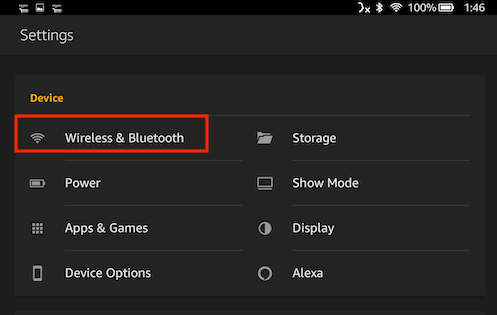
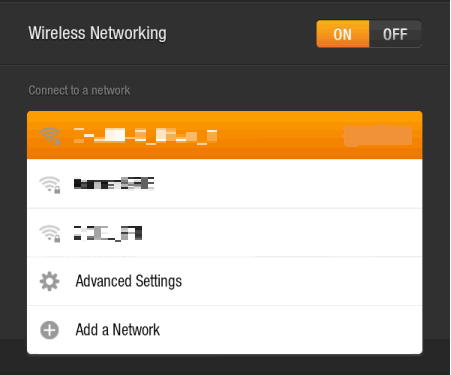
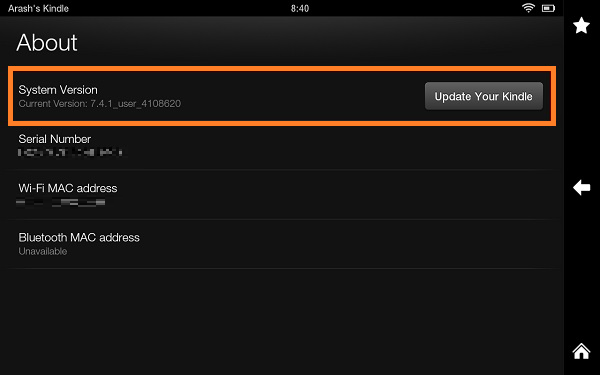
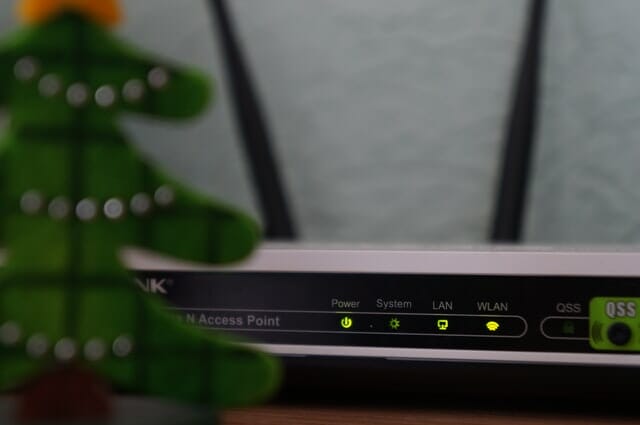

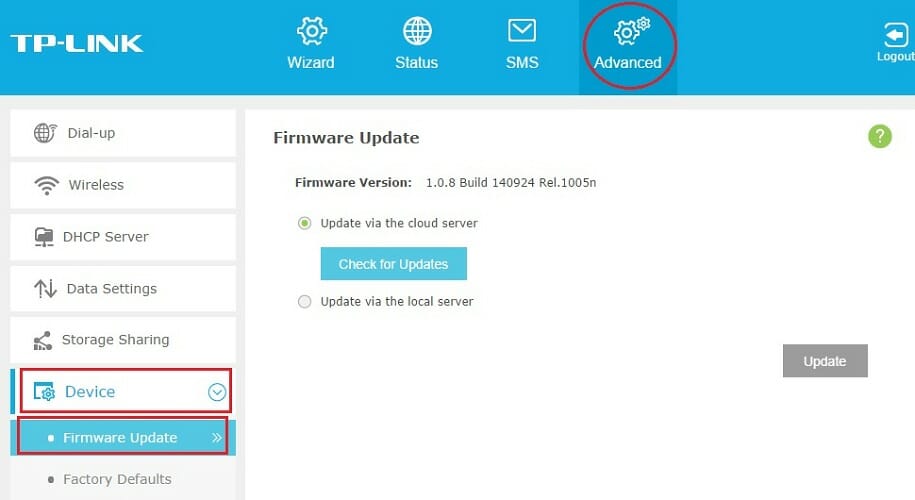








User forum
0 messages