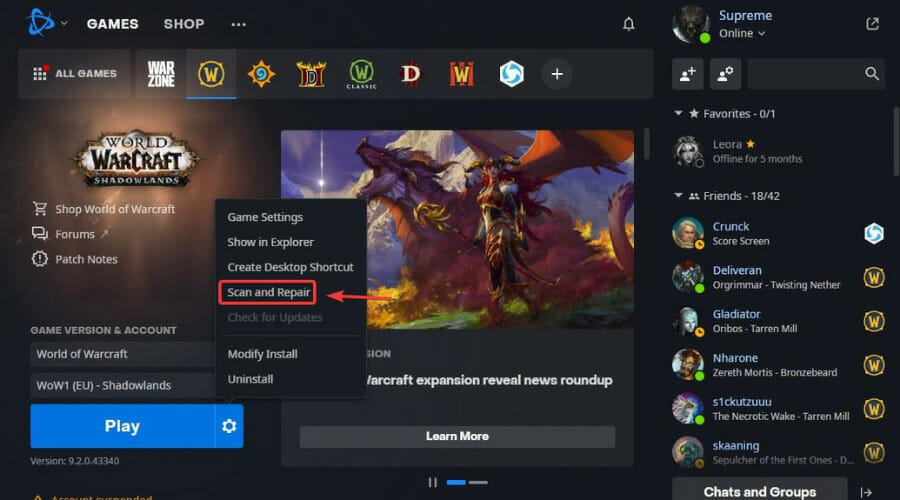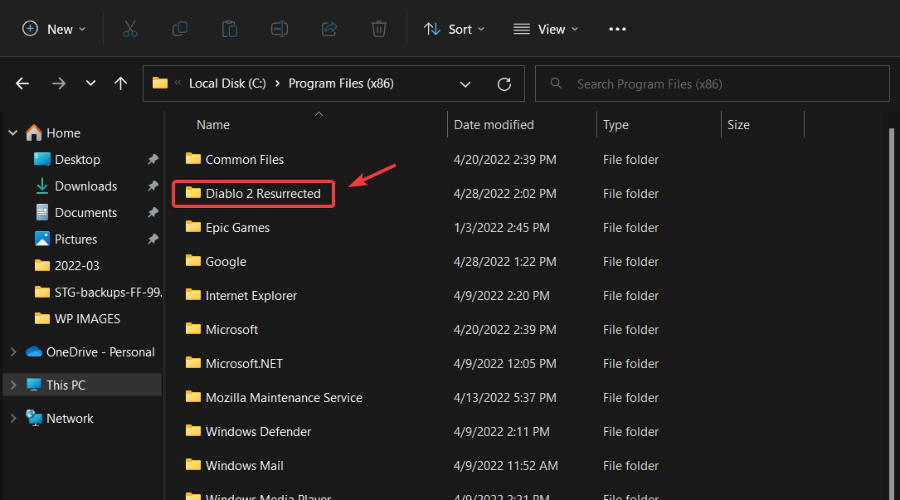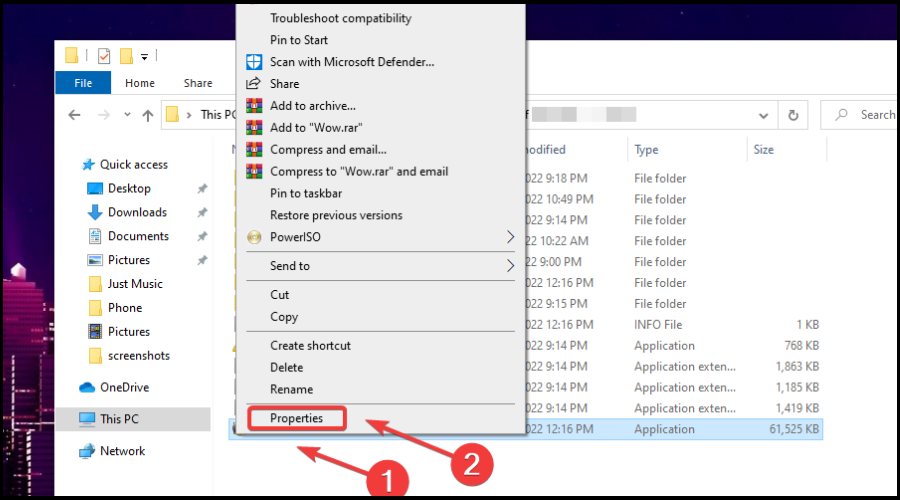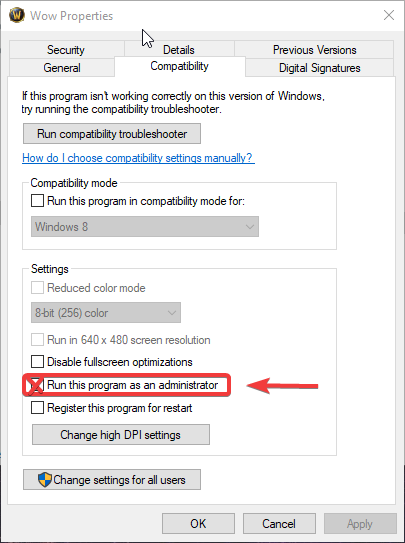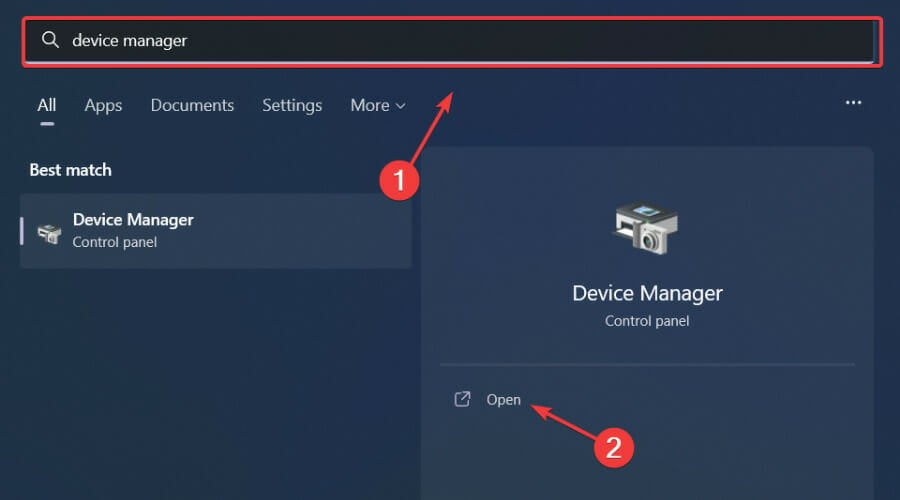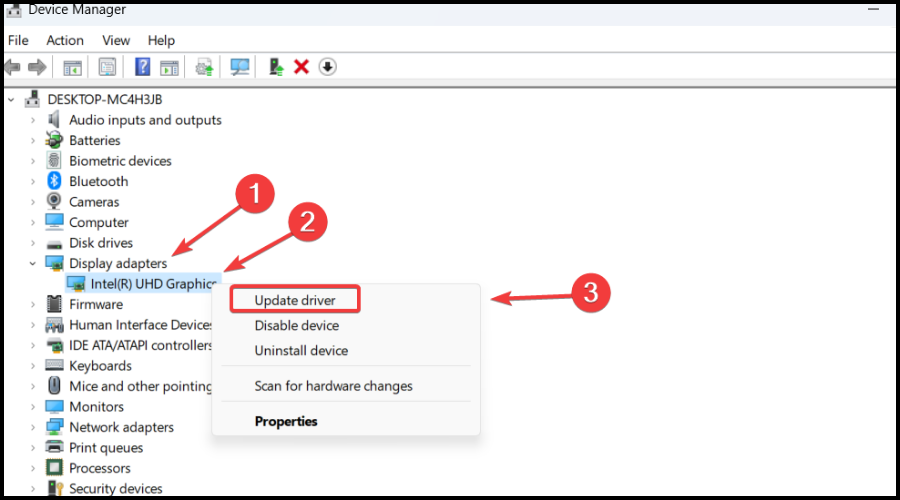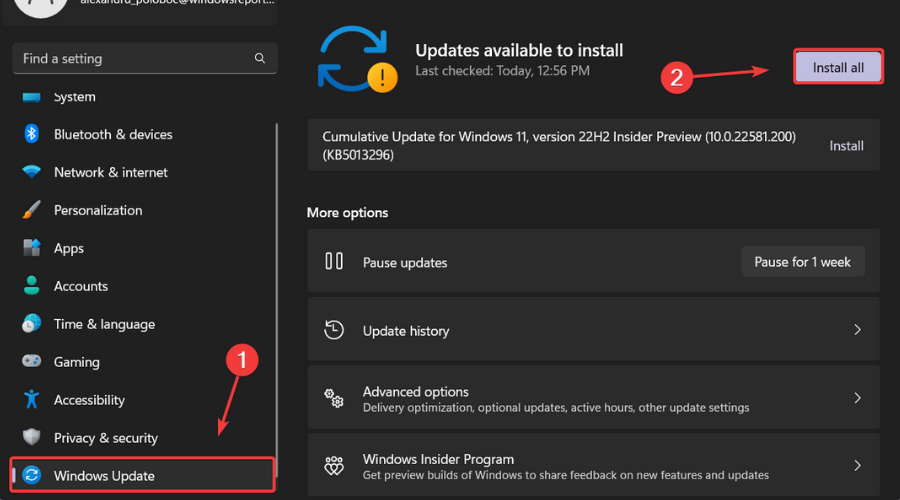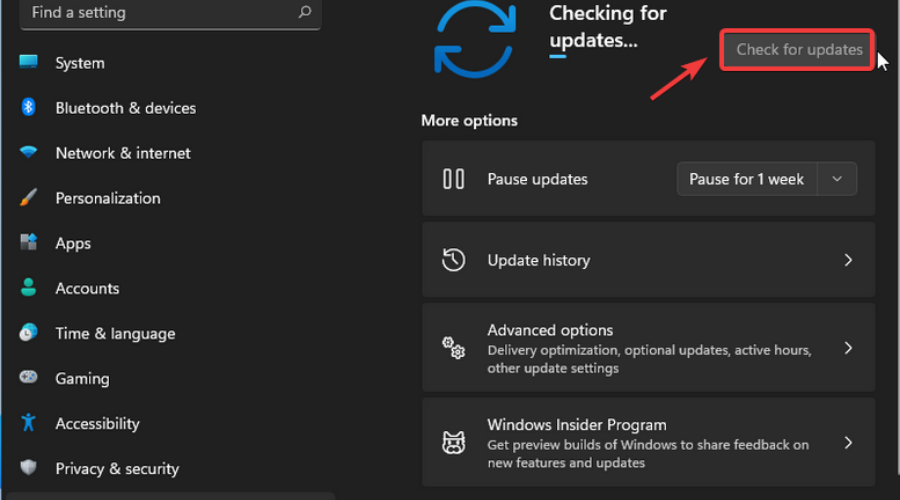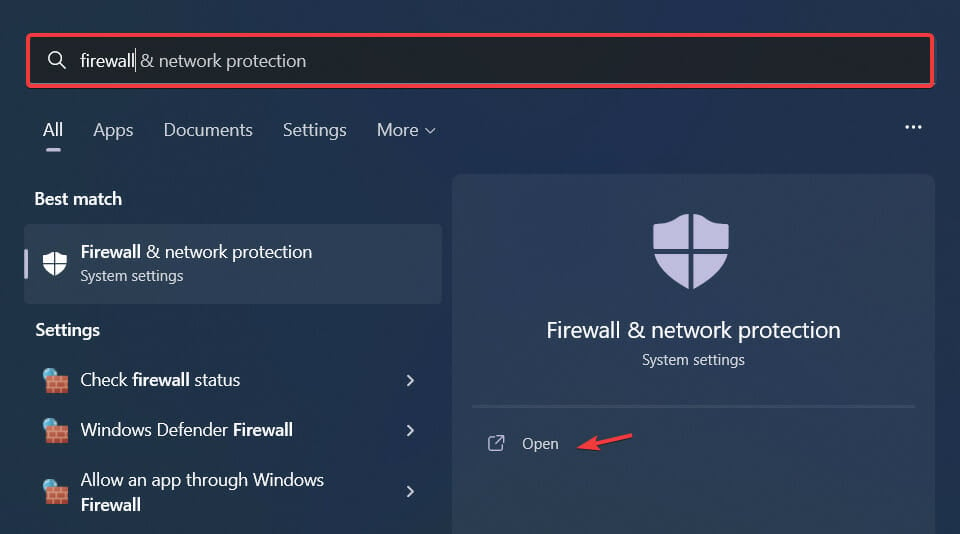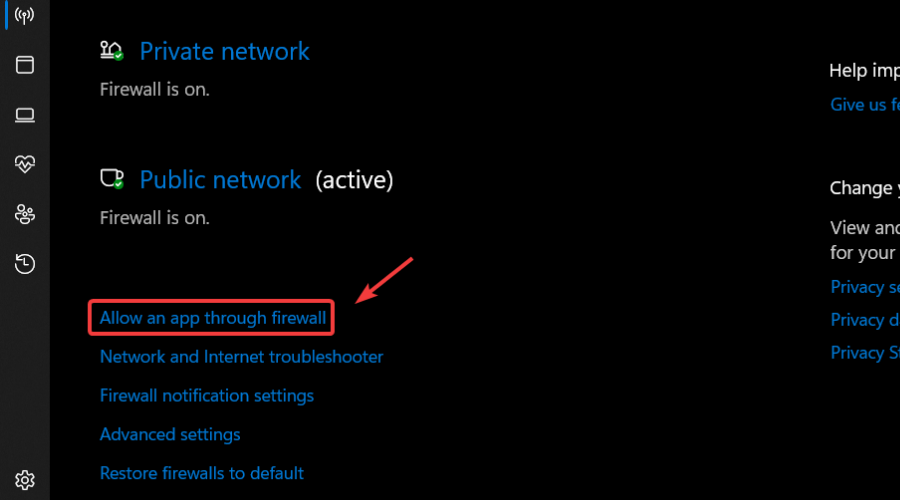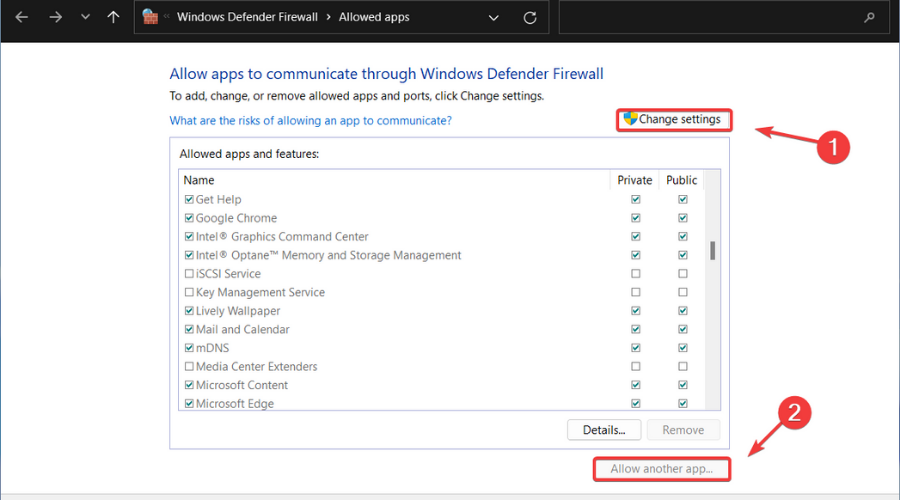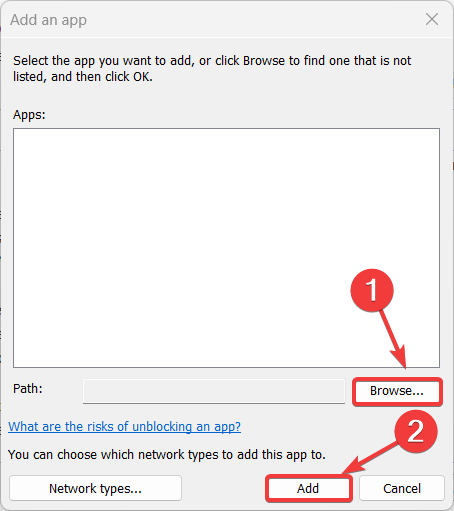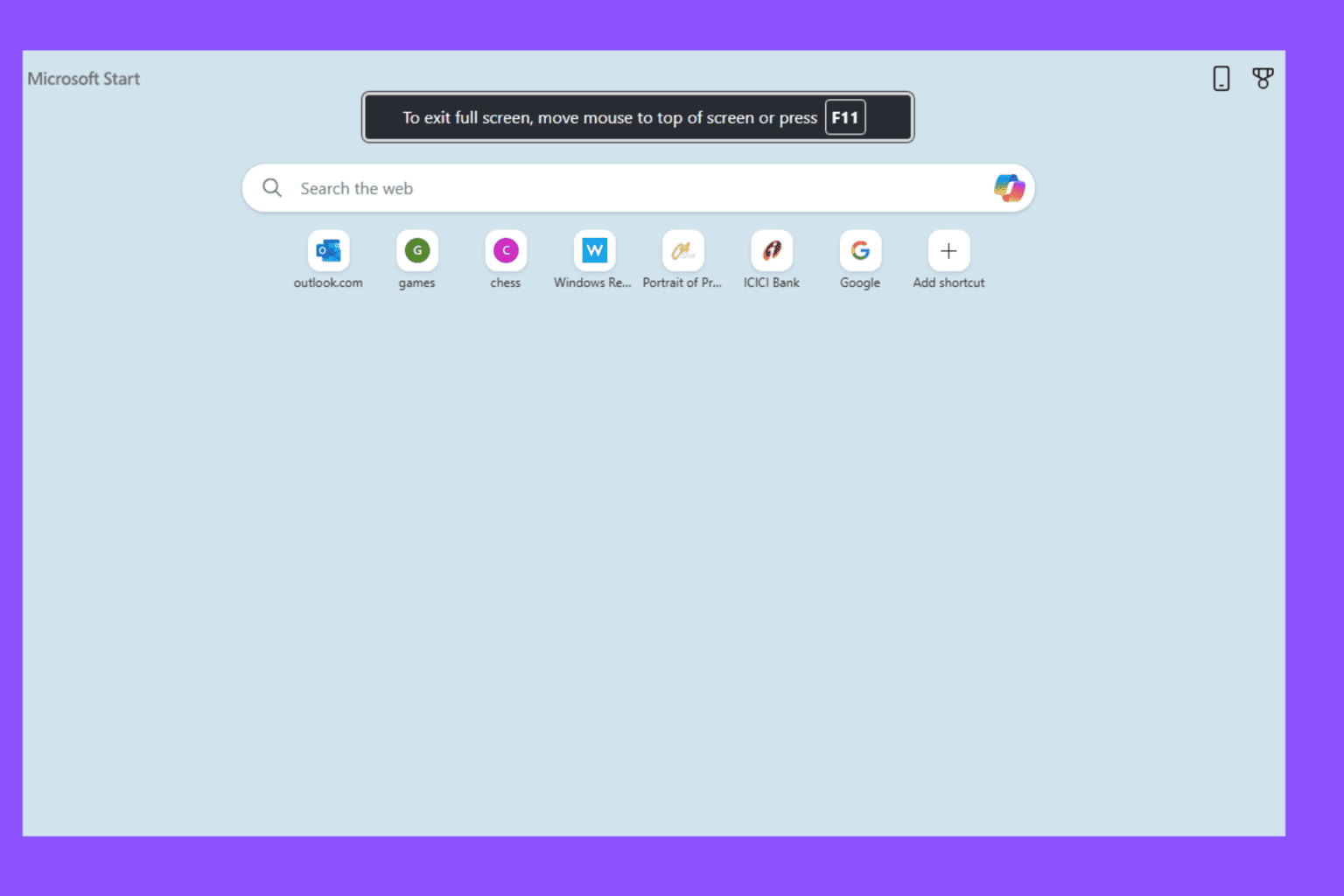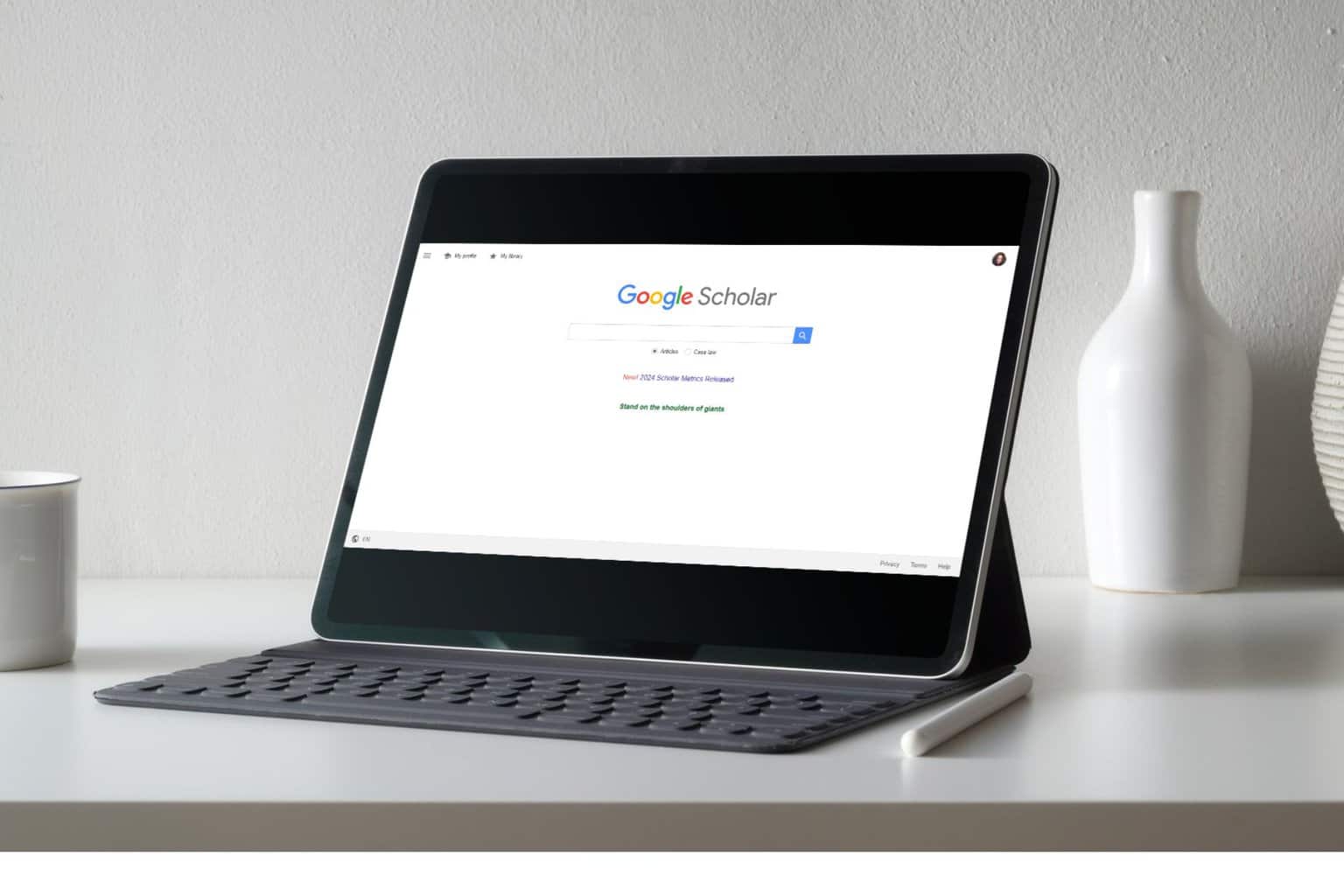Diablo 2 Resurrected Not Launching? Here's How To Fix The Problem
4 min. read
Updated on
Read our disclosure page to find out how can you help Windows Report sustain the editorial team Read more
Key notes
- Want to play Diablo 2 Resurrected on your PC but your game isn't launching at all?
- We have the solutions you can use to solve this nasty problem and enjoy the title.
- Carefully go through the troubleshooting process and fix the issue in a few minutes.

Anybody can say whatever they want about the Diablo game series, but it will continue to be one of the most popular game franchises in the whole world.
It’s literally very hard to find someone that hasn’t at least heard about these games. Particularly Diablo 2, which is by far the most known out of all of them.
Even though many were still playing the first version of the title, Blizzard Entertainment decided to revamp the entire game, just as they did with Warcraft 3, and various expansions of World of Warcraft.
The HD version of Diablo 2 is outstandingly good and players can’t seem to get enough of it. Provided they can also play it first.
Yes, even though the game is more than twenty years old, the new version came with some pretty nasty bugs and glitches.
That being said, for some, the title doesn’t even launch. And, if you are among the users that are in that situation, know that you came to the right place for a solution.
How do I fix Diablo 2 Resurrected not launching?
1. Check system requirements
Before we decide that there is indeed a problem that is preventing your device from running Diablo 2 Resurrected, you must first check the system requirements.
Why? Well, because the device you are trying to run the game on could be incompatible, thus not allowing the application to even start.
| MINIMUM REQUIREMENTS | RECOMMENDED SPECIFICATIONS | |
|---|---|---|
| OPERATING SYSTEM | Windows® 10 | Windows® 10 |
| PROCESSOR | Intel® Core i3-3250 AMD FX-4350 | Intel® Core i5-9600k AMD Ryzen 5 2600 |
| VIDEO | Nvidia GTX 660 AMD Radeon HD 7850 | Nvidia GTX 1060 AMD Radeon RX 5500 XT |
| MEMORY | 8 GB RAM | 16 GB RAM |
| HARD DRIVE SPACE | 30 GB | |
| NETWORK | Broadband Internet connection | |
| RESOLUTION | 1280 x 720 |
If all is in order here, we can proceed with the actual troubleshooting process and determine what exactly is happening.
2. Scan and repair Diablo 2 Resurrected
- Open the BattleNet app on your PC.
- Select the Diablo 2 Resurrected tab and click on the Settings button.
- Click the Begin scan button.
3. Run the game as an administrator
- Locate the folder where Diablo 2 Resurrected is installed.
- Right-click on the Diablo 2 Resurrected executable and click on Properties.
- Select the Compatibility tab and check the Run this program as administrator box.
4. Update your graphics driver
- Press the Windows key, search for Device Manager and click on Open.
- Expand Display Adapters, right-click on your GPU and select Update driver.
- Select Search automatically for drivers.
Gaming can be enjoyed without any crashes, lags, or freezes by keeping all drivers up to date and error-free easily.
Sometimes, manual checks are hard to perform, that’s why we recommend using an automated assistant that will scan for fresh driver versions daily.
In case you’re a beginner, you don’t have to worry! Outbyte Driver Updater is smart, simple, engaging and its user interface was built to make your life easier.
5. Update Windows to the latest version
- Press Windows + I to access Settings.
- Select the Windows updates tab and click Install all.
- If no updates are queued for installation, press the Check for updates button.
6. Allow Diablo 2 Resurrected through the Windows Firewall
- Press the Windows key, search for Firewall and select Open.
- Click on Allow an app through Firewall.
- If Diablo 2 Resurrected isn’t in the list, click Change Settings, then Allow another app.
- Click the Browse button, locate your game and press the Add button.
These methods have proven to work for other Diablo 2 Resurrected players that found themselves in the same situation when trying to launch the game.
Has this guide solved your problem? Share your experience with us in the comments section below.