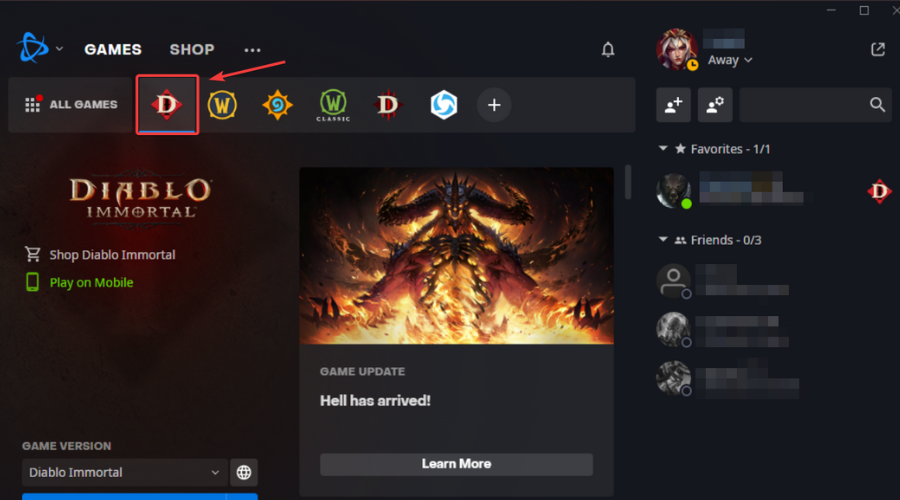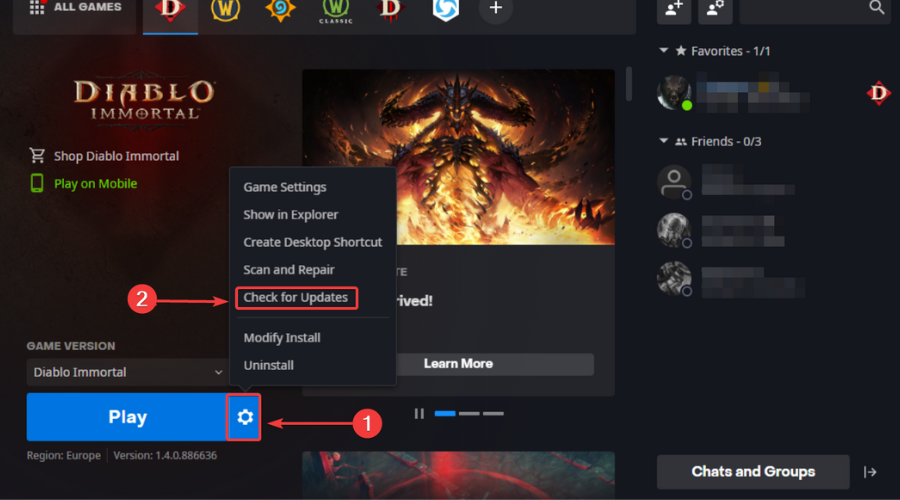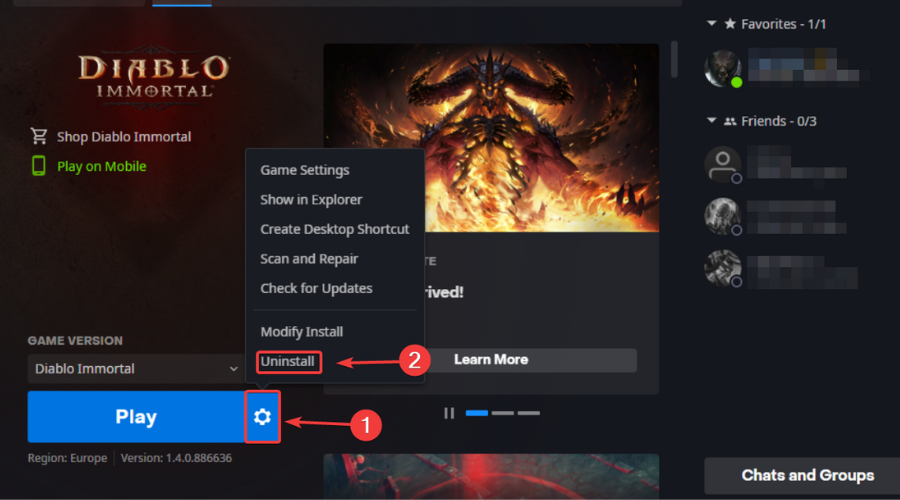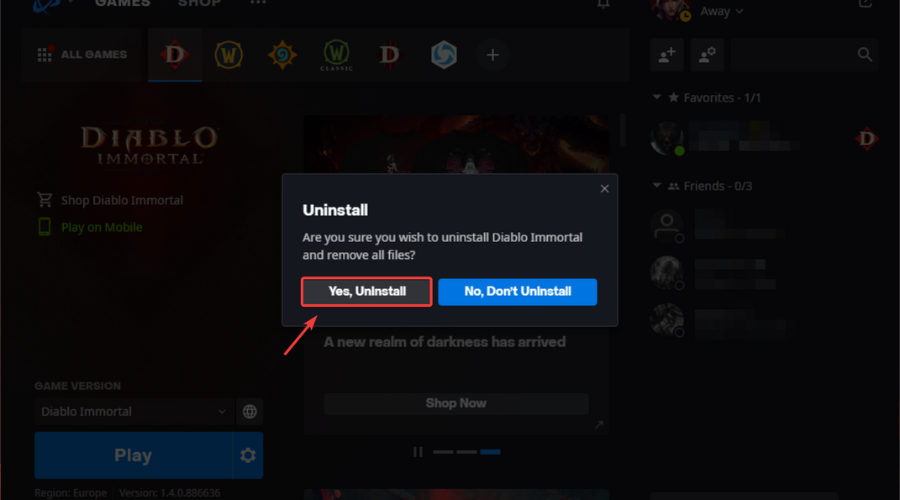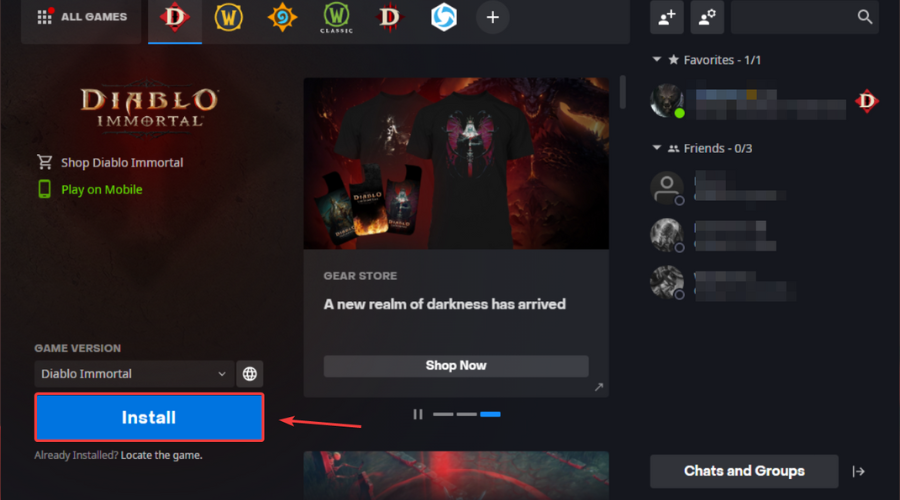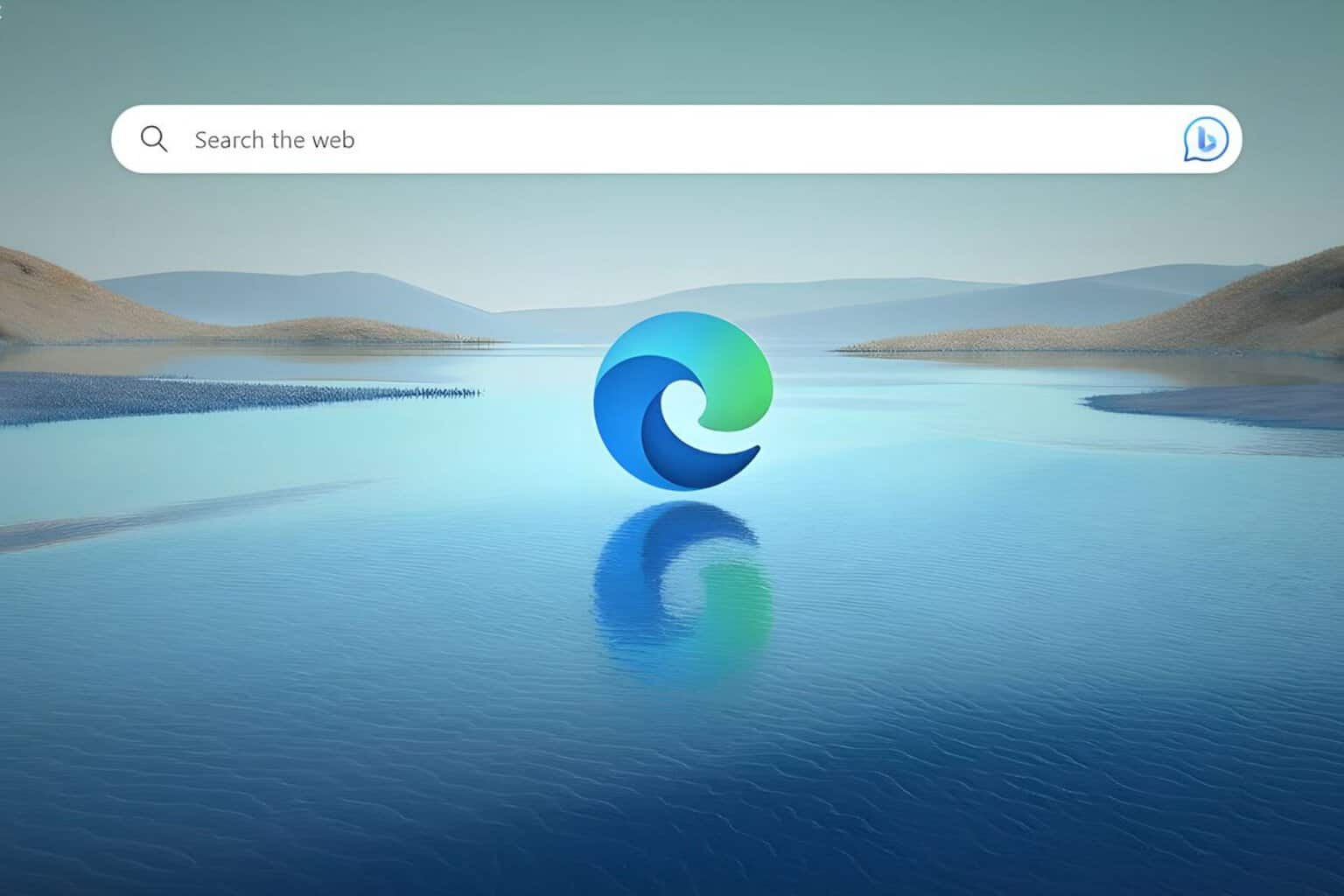How To Fix Diablo Immortal When It's Not Connecting To Battlenet
4 min. read
Updated on
Read our disclosure page to find out how can you help Windows Report sustain the editorial team Read more
Key notes
- One of the most common issues Diablo Immortal players have is the game not connecting to the official Blizzard servers.
- The first thing you should check is if your Internet connection is working and is strong enough for the title's necessities.
- Also, consider keeping both Diablo Immortal and the network drivers updated, besides checking the Blizzard server uptime.

If you are a Blizzard games fan, then you surely remember the moment when the company announced the release of Diablo Immortal, back at BlizzCon 2018.
The crowd booing the newly announced title was only the beginning of this massive fiasco, as die-hard Diablo fans still loathe the idea, even after the official launch.
But, the fact that people are unhappy with only getting 2 hours of PvP per day, and the pay-to-win mess that Diablo Immortal proved to be is not the issue here.
We’re here because some of you are constantly experiencing technical issues when trying to launch Diablo Immortal, after installing it.
Don’t worry, you don’t need to change the device you are trying to run it on, provided it is compatible with the game itself.
There are a few issues that can lead to this situation, so we are going to examine them and provide solutions, so you can go back to exploring the darkness of Diablo Immortal.
Why won’t my Diablo Immortal connect to Battle.Net?
This issue can be the result of your internet not working properly, or being very slow, the game itself not being updated, or other programs getting in the way.
Keep in mind that this is still a new game, and developers are still working out all the issues as players stumble upon them.
It could also be that the Diablo Immortal servers are down, in which case a connection will be impossible, so the problem doesn’t necessarily have to be on your end.
We know that many of you have probably asked the question that is on everyone’s lips right now: Can Diablo Immortal be played offline?
The short answer is no, players will not be able to play Diablo Immortal offline. Given that Diablo Immortal is an MMORPG, Blizzard’s servers cannot be accessed without a stable internet connection.
That being said, let’s get right into it and fix this issue as fas as possible, so you can go back to slaying demons and saving the world.
What can I do if Diablo Immortal won’t connect to Battle.Net?
1. Troubleshoot your internet connection
- Test if your network connection is working
- Restart your router (make sure you unplug the power cord and leave it for 30 seconds switched off)
- Right-click the network icon in the Taskbar and select Troubleshoot problems
- Open a Command Prompt and type the following commands (one by one):
ipconfig/releaseipconfig/allipconfig/flushdnsipconfig/renewnetsh winsock reset
2. Allow Diablo Immortal through the Windows Firewall
- Press the Windows key, search for Firewall and select Open.
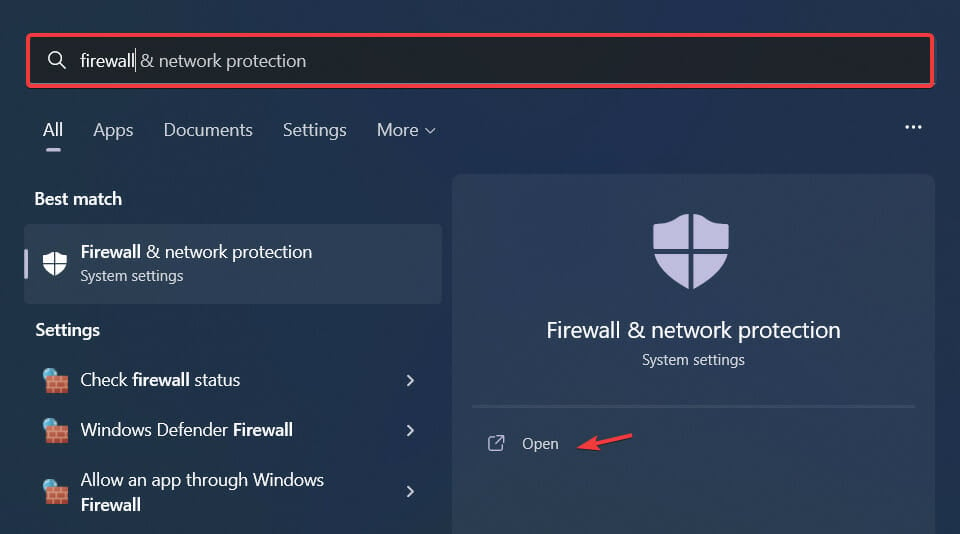
- Click on Allow an app through Firewall.
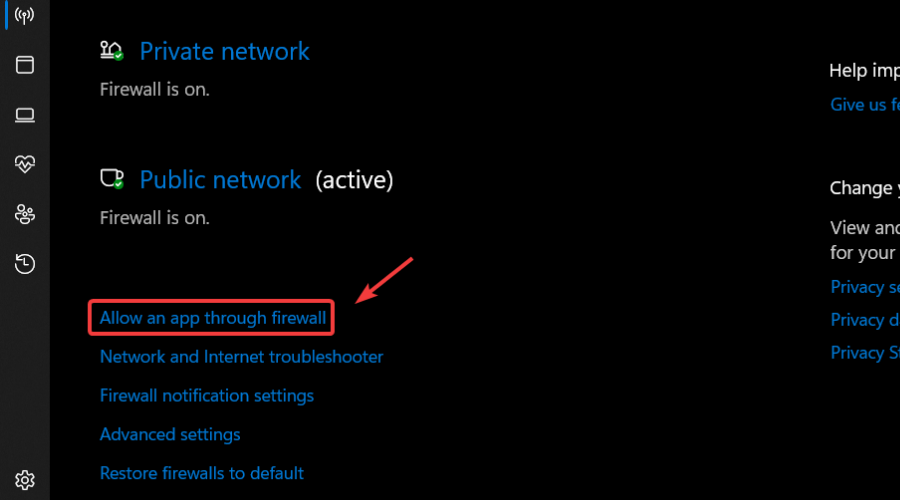
- If Diablo Immortal isn’t in the list, click Change Settings, then Allow another app.
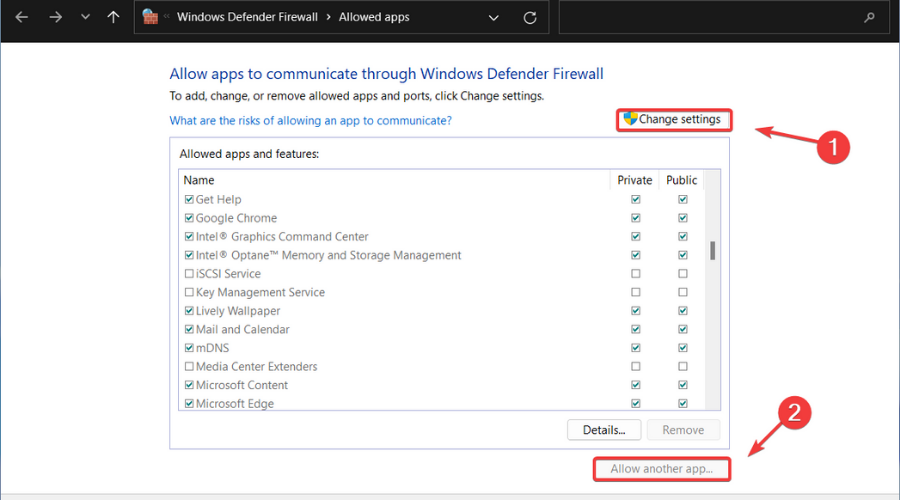
- Click the Browse button, locate your game and press the Add button.
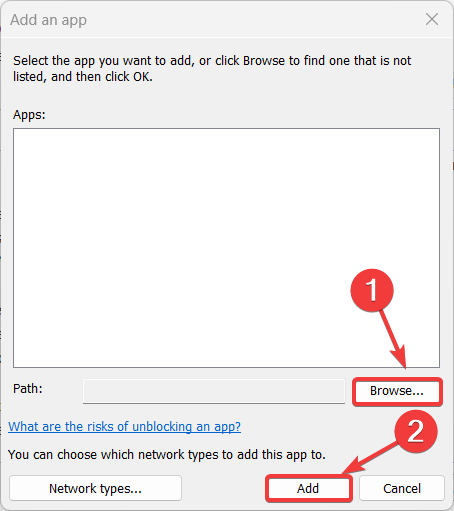
3. Keep Diablo Immortal updated
- Open the Battle.Net app.
- Select Diablo Immortal.
- Click the Options button and select Check for updates.
4. Uninstall/Re-install Diablo Immortal
- Press the Options button and select Uninstall.
- Click on Yes, Uninstall.
- After uninstalling the game, click on the Install button and go through the setup.
5. Update your Network driver
- Press the Windows key, search for Device Manager and click on Open.
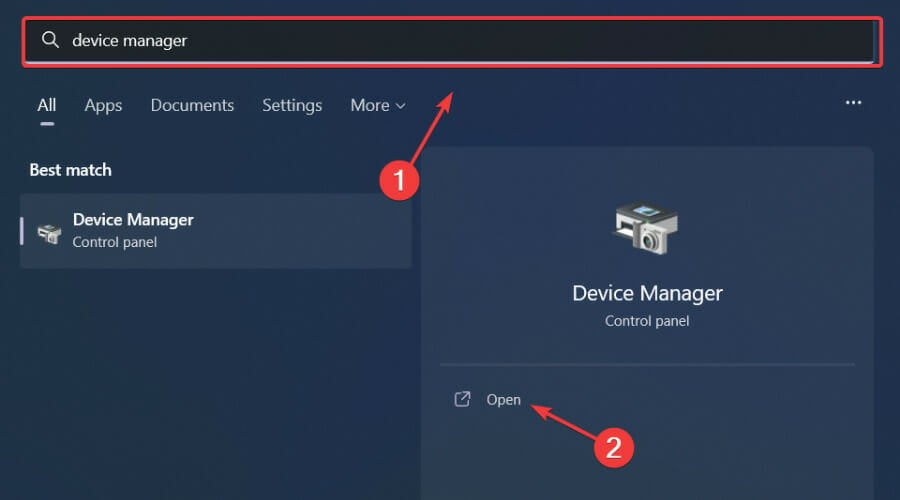
- Expand Network Adapters, right-click on the one you use and select Update driver.
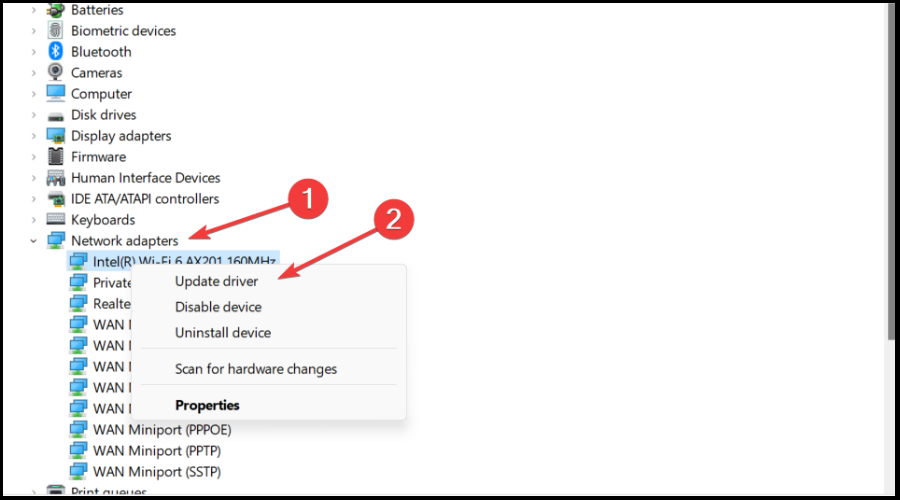
- Select Search automatically for drivers.

Gaming is relaxing and fun, and surely you can do without all the crashes, lags, or freezes by keeping all drivers up to date and error-free easily.
Sometimes, manual checks are hard to perform, that’s why we recommend using an automated assistant that will scan for fresh driver versions daily.
In case you’re a beginner, you don’t have to worry! Outbyte Driver Updater is smart, simple, engaging and its user interface was built to make your life easier.
If you are playing Diablo Immortal on your Android/iOS mobile phone or tablet, be sure to also clear the game’s cache before you start.
- Navigate to the Diablo Immortal app settings, press Clear Cache then relaunch the app. If the problem remains, move to step 2.
Updating your device’s firmware will also help with this problem so make sure you also keep that in mind if you run into trouble.3
This is what you can do if your Diablo Immortal game won’t connect to the Battle.Net services. Has this guide been helpful to you? Let us know in the comments section below.