Did you know that you can view files in Windows 11 without opening them? Here's how
Use Windows File Explorer's preview pane
2 min. read
Published on
Read our disclosure page to find out how can you help Windows Report sustain the editorial team. Read more
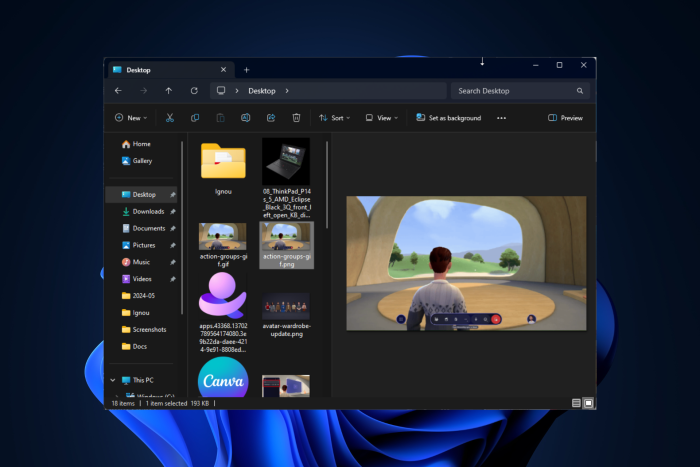
When you are looking for a file but don’t remember the name and don’t want to waste your time opening several files to check the content, all you need is a file viewer.
File viewer software can help you view or check your files without opening them and can also help you view files if you don’t have compatible software to open them.
In Windows 10 and 11, File Explorer has a preview pane, saving you from loading a program to view a file. Furthermore, if you are a power user, you must have heard about PowerToys. Let’s discuss them both in detail.
Windows File Explorer Preview Pane
Windows File Explorer comes with a preview pane that acts as an inbuilt file viewer. To use it, press Windows + E to open File Explorer and go to the file you want to view. It could be a Word document, Excel spreadsheet, PDF, PowerPoint, or image.
If you can’t see the Preview pane in the File Explorer window, head to View, then from the drop-down, select the Preview pane.
Now click on the file you wish to view; it will appear in the preview pane. You can drag the separation bar left or right to increase or decrease the file’s width.
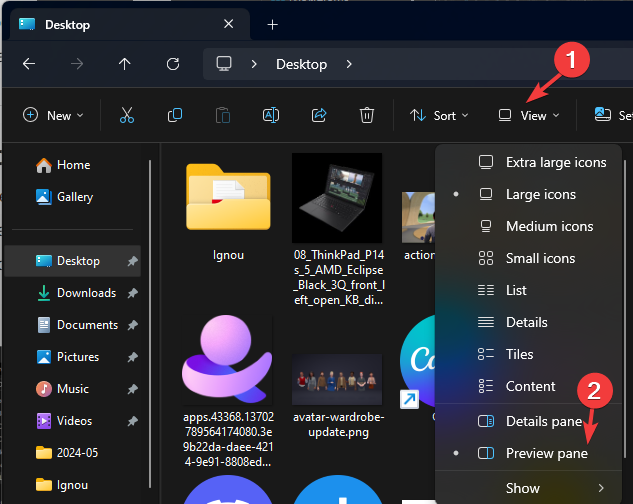
PowerToys Peek
If you want a utility with extra functionality to tune your Windows to your liking but don’t prefer third-party apps, PowerToys by Microsoft is just the tool for you. You can download this free tool from the Microsoft Store.
If you have PowerToys already installed, launch it, and from the left side pane, select Peek. Toggle on the switch for Enable Peek and make sure the activation shortcut Ctrl + Spacebar is also enabled.
Once you’ve done this, go to File Explorer, choose a file, and press the activation shortcut. A new window will open, showing you the file’s content.
To conclude, you can choose to either rely on the native features of Windows or the versatility of PowerToys, a utility for power users; you can access and preview different file types within a few clicks without even loading a specific application, thereby saving valuable time and streamlining workflow.
Which file viewer application do you rely on? Share your favorite file viewer software with our readers in the comments section below.
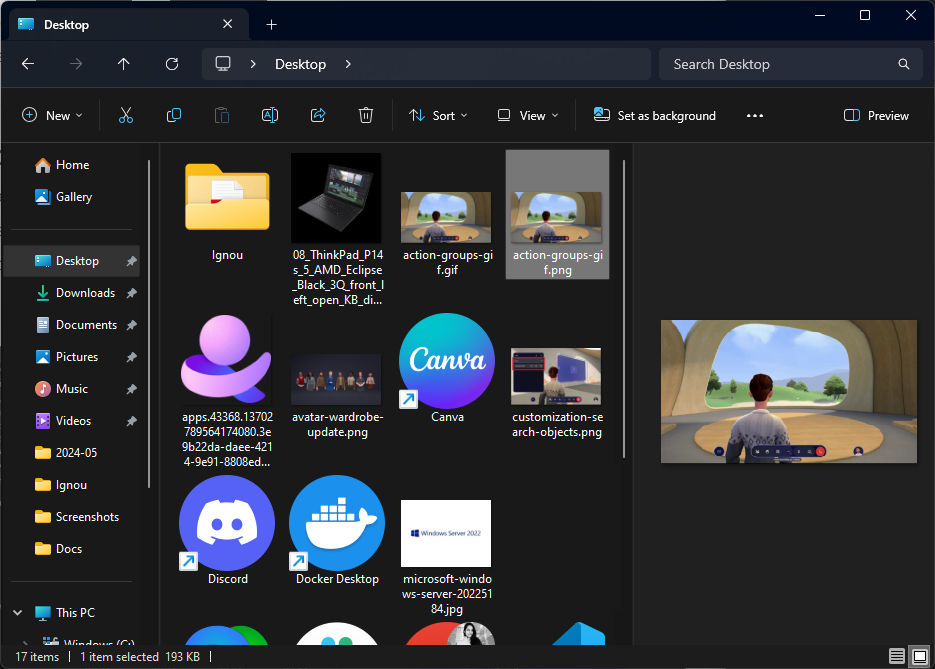
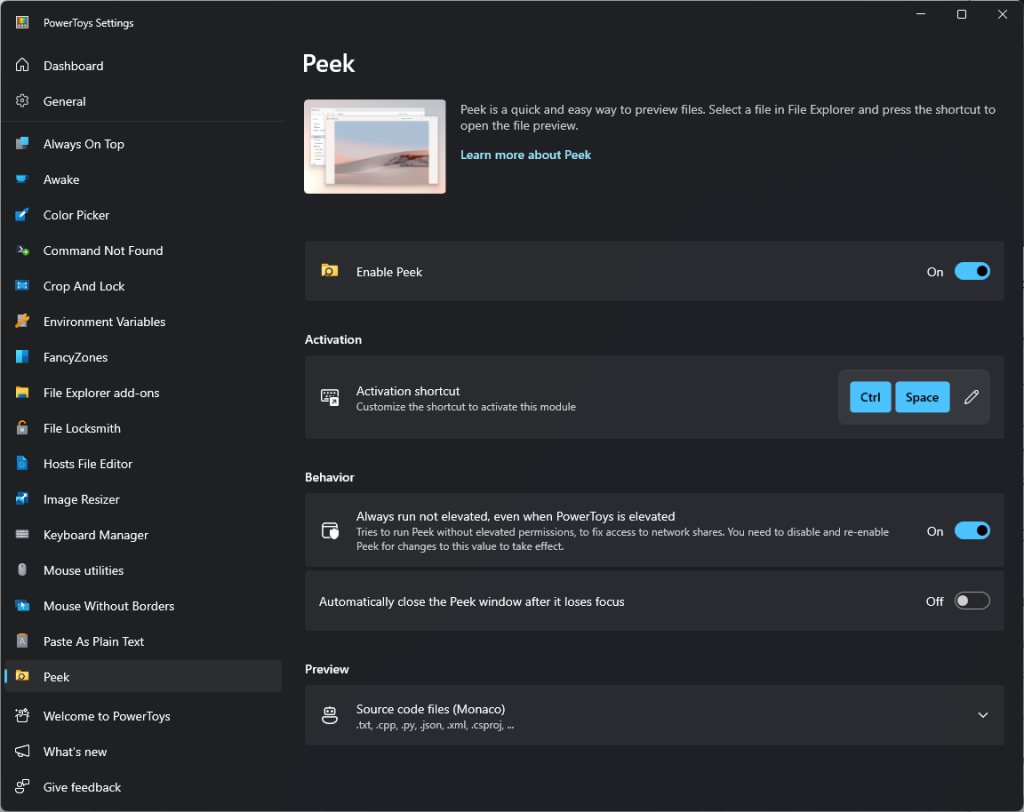
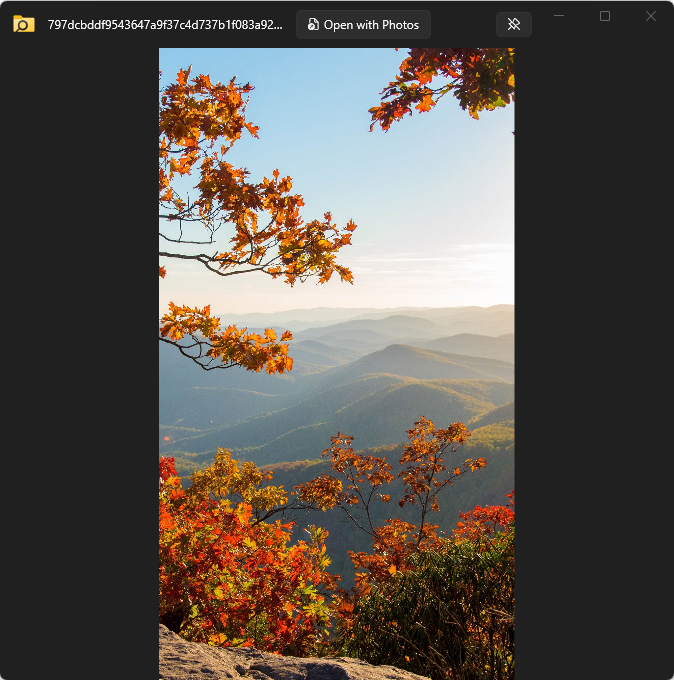

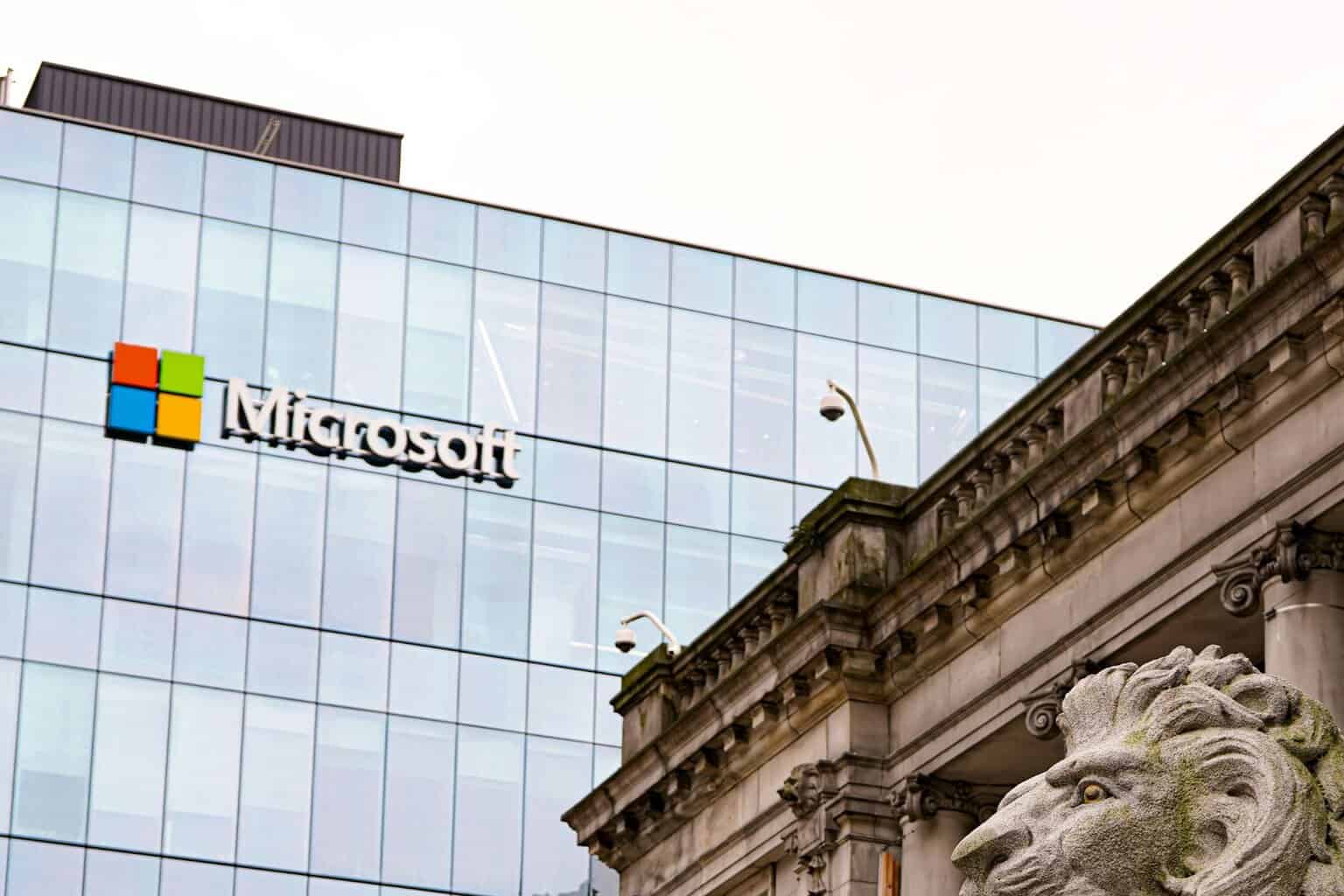
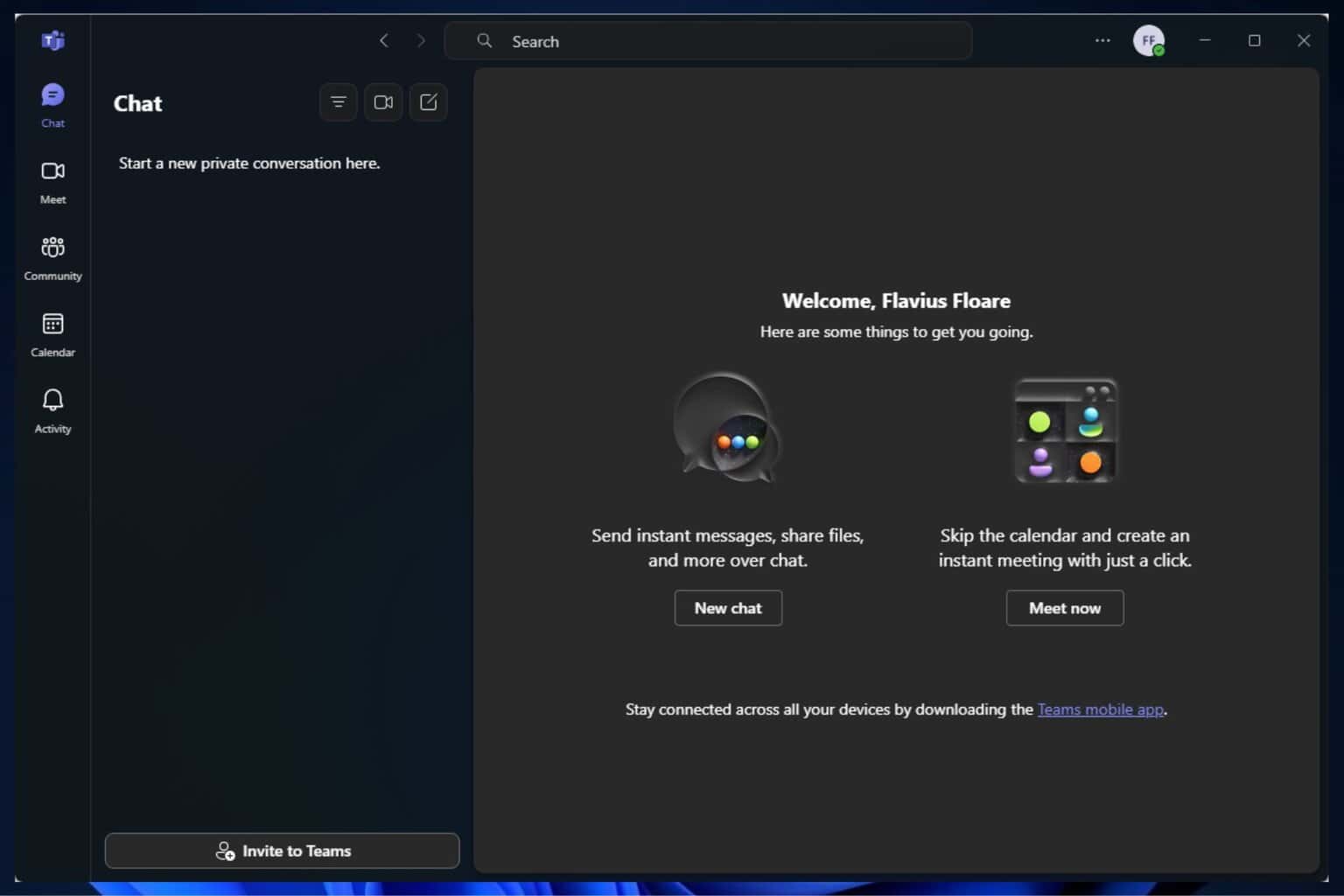


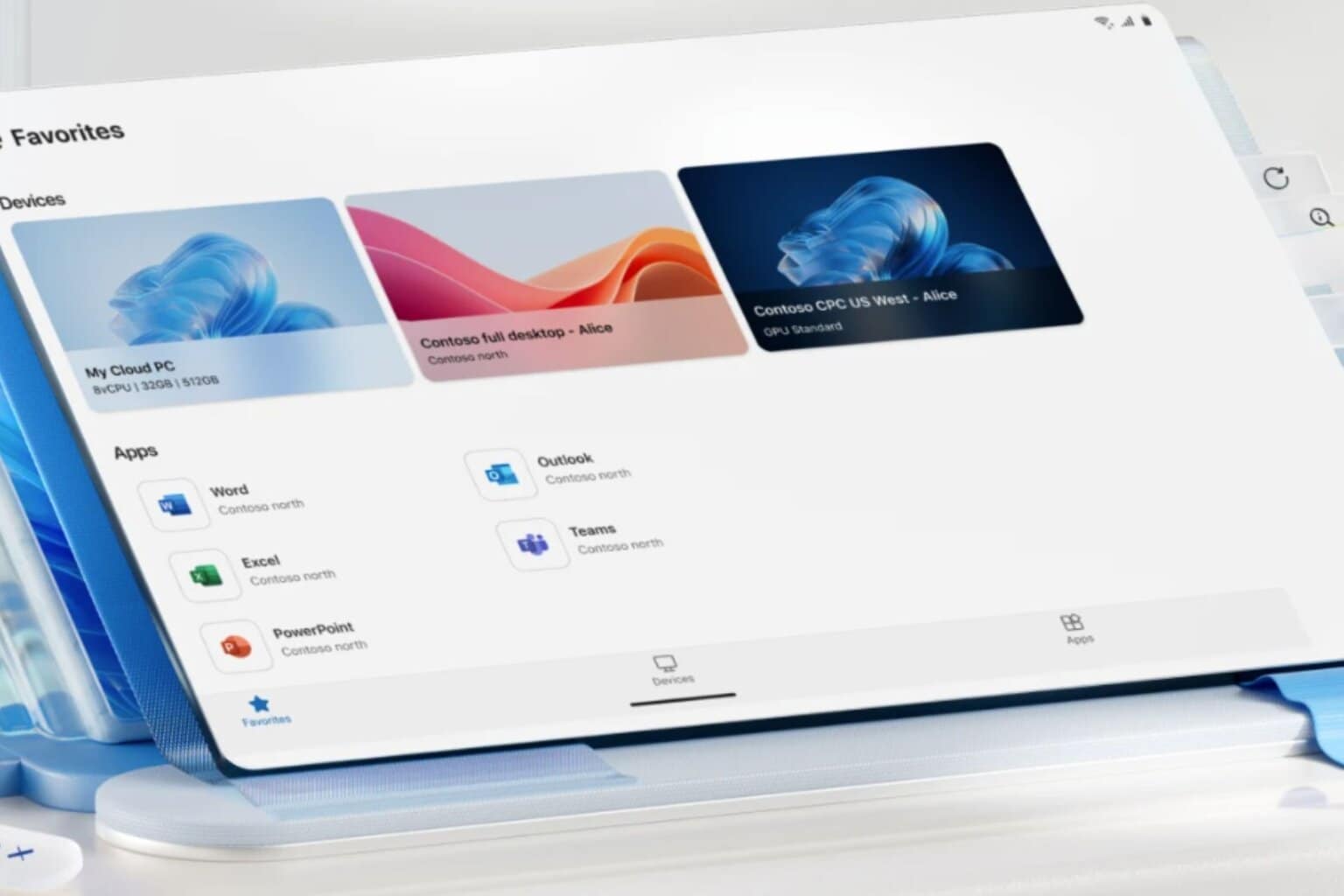



User forum
0 messages