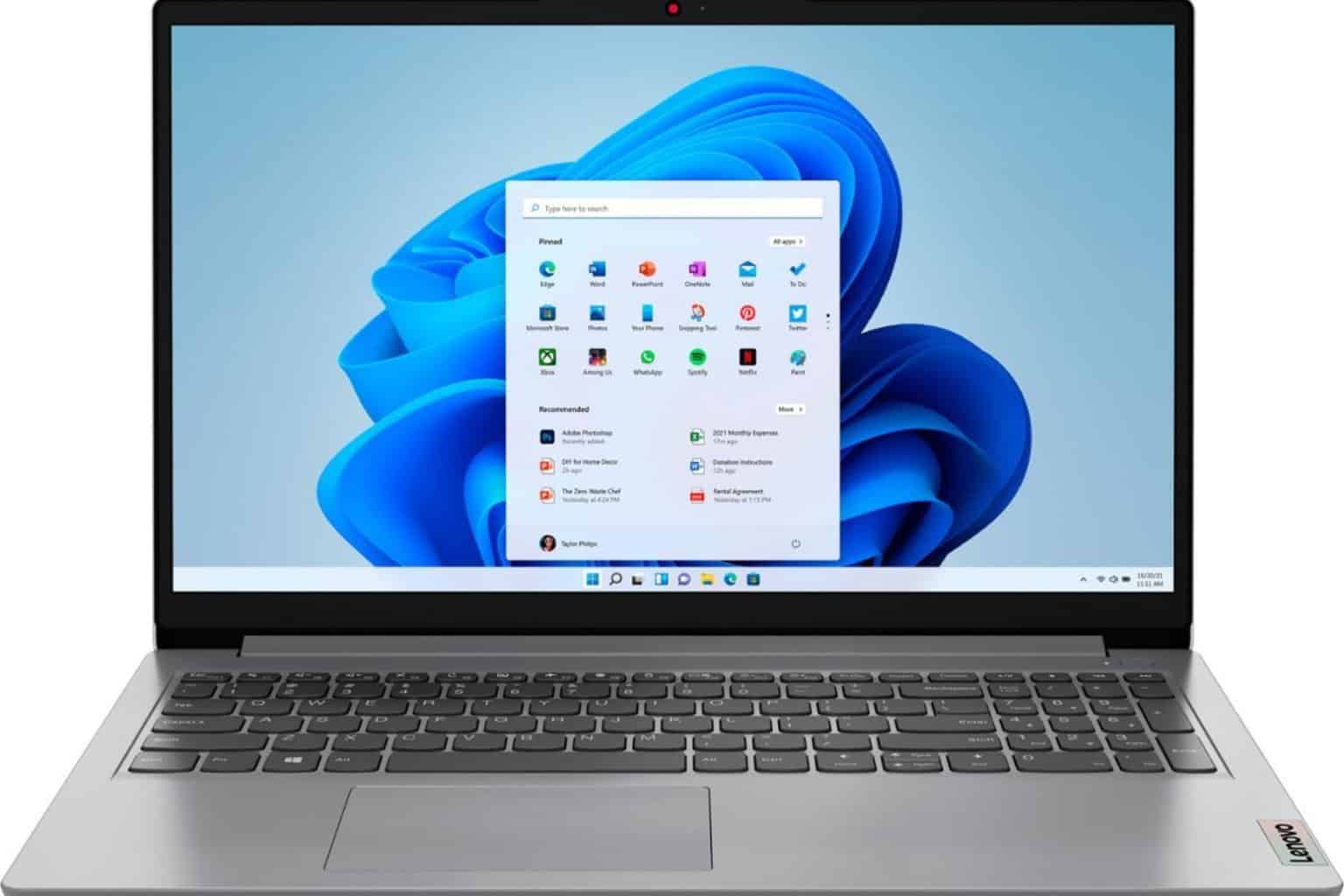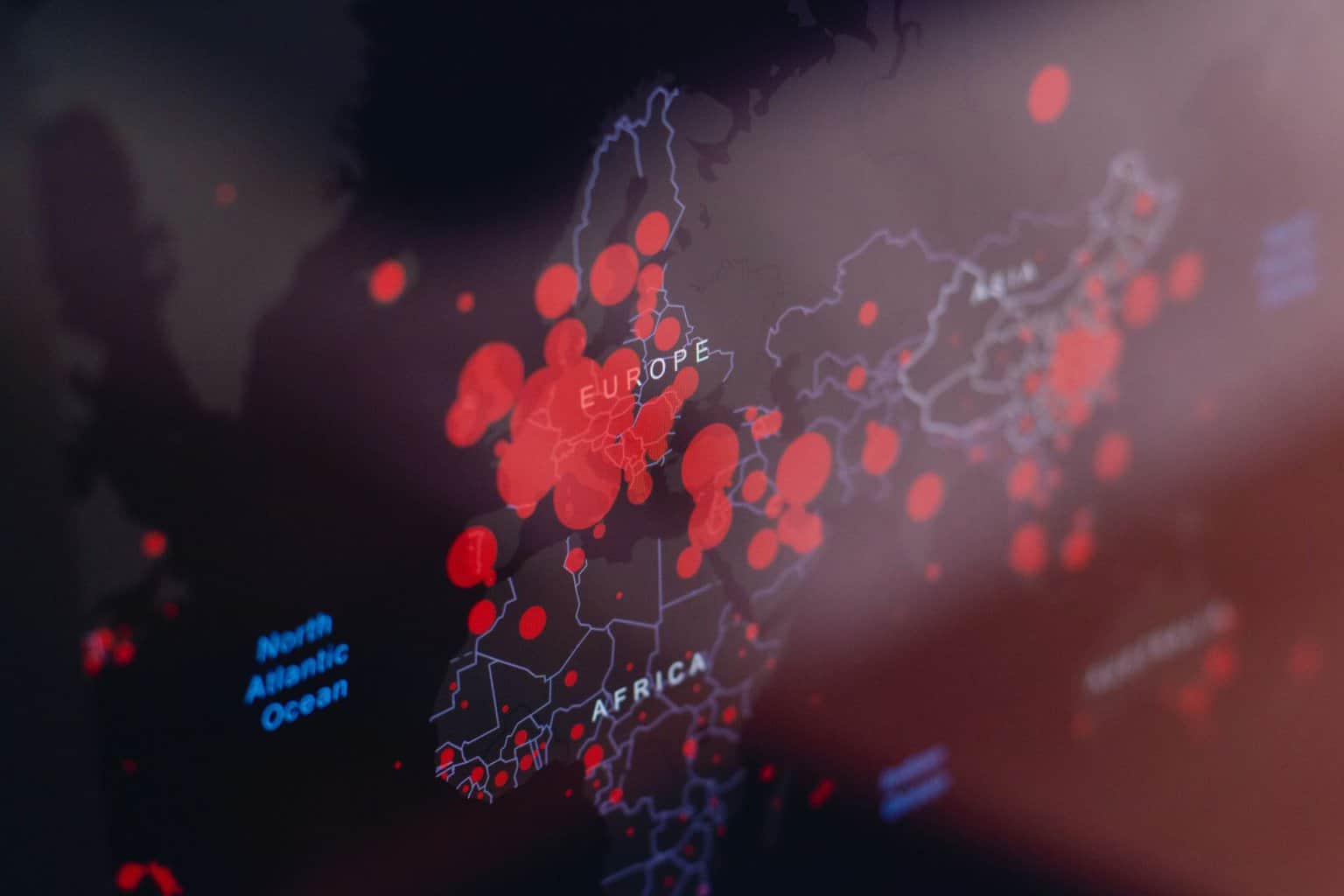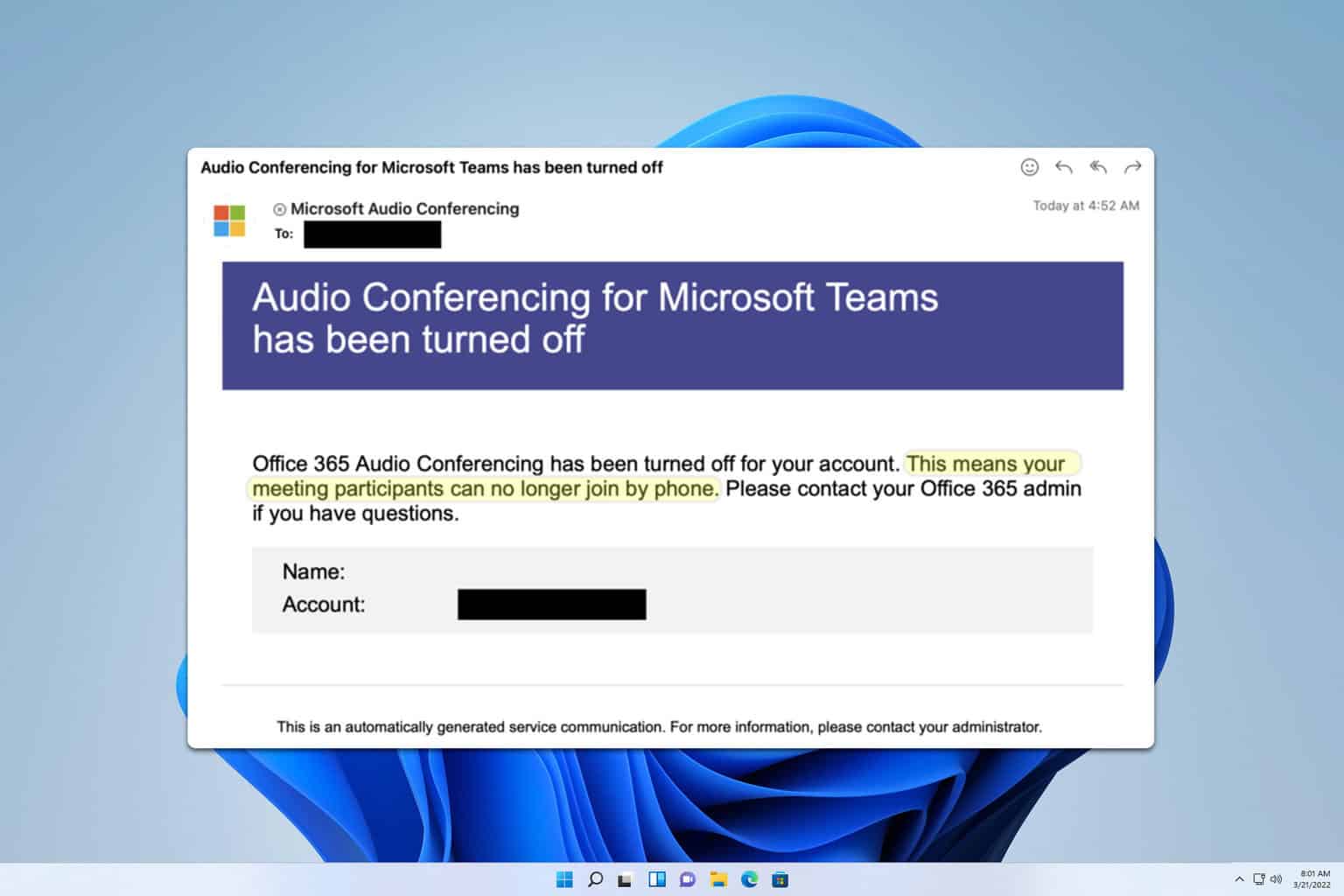Did you know that upgrading to the new Teams app might cost the features you like?
Is new always better? Only the time will tell
5 min. read
Published on
Read our disclosure page to find out how can you help Windows Report sustain the editorial team Read more
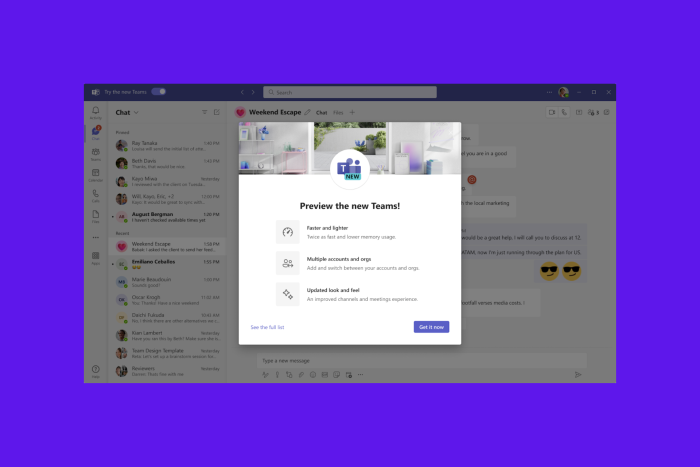
Recently, Microsoft released information about the classic Teams app’s end of support and availability and encouraged users to transition to the new version of the Teams app.
Microsoft Teams’ new version assures better performance while consuming less memory and has many new features to explore.
However, with this upgrade, you will lose some of the features you liked or see the changes to the preexisting features. In a support document, Microsoft mentioned them all; take a look at it:
| Classic Teams | New Teams |
|---|---|
| Allow users to follow another user’s presence, then notify them of availability | Select a user’s avatar or profile photo anywhere in new Teams to quickly get an overview of their online status, next available calendar slot in Outlook, work hours, local time, or work location either remote or in office. |
| Contacts in chat | Teams notifications are now fully served by Teams, and all notification preferences are handled within Teams Settings. |
| Windows notifications | Consistent with other Office applications, the Teams Theme setting follows the OS Theme by default. Users can change this default in Teams Settings > Appearance and Accessibility. When a user signs out of Teams, any change to the default Theme won’t be saved. |
| Ability to save messages and files in Teams | The Save feature is no longer available. However, classic Teams users can download their saved messages and files to a local folder that they can open in new Teams. Learn more: Mark a message as saved in Microsoft Teams |
| Teams Theme Setting | Users can no longer opt-in or opt out of receiving notifications at a channel post level. |
| Look up an organizational chart while in a 1:1 chat | Select a user’s avatar or profile photo anywhere in Teams and navigate to the organizational chart within the profile card. |
| Settings dialog | Teams Settings is now an app accessed from the More options menu (…) in the title bar. |
| General appearance changes | Colors, tooltip styles, and general appearance have been updated. |
| Use the Sharepoint app instead. Then, add the document library from there as a tab to the channel. Existing document libraries automatically convert to a SharePoint document library on first use. | Post-level notifications within a channel |
| Search box commands | The following commands are no longer available in the new Teams search box: /activity, /files, /goto, /help, /join, /keys, /mentions, /org, /saved, /testcall, /unread, /whatsnew, /who, /pop. |
| Adding a Wiki to a channel tab | You no longer see a Wiki app. Instead, select the Notes app. |
| You no longer see the “Add cloud storage” in the OneDrive app on Teams’ left navigation bar or within the Files tab in Teams channels. You can add the third-party storage app directly from the Teams App Store. | Adding third-party cloud storage service from Files app and Files tab in channels |
| Adding a document library (DocLib) app to a tab in channels | Activity tab in the chat |
| Team owners can edit the team name and change the team picture in the team Settings tab by selecting More options (…) > Manage team. | No longer available. |
| Look up LinkedIn while in a 1:1 chat | Select a user’s avatar or profile photo anywhere in Teams and navigate to the LinkedIn tab within the profile card. |
| Edit team name and change team picture from Edit team view. | Adding third-party cloud storage service from the Files app and Files tab in channels |
| Ability to choose EDU themed team avatar from a list in the Edit team view In Microsoft Teams for Education | No longer available. |
| Files app on Teams left navigation pane | The OneDrive app replaces the Files app on the left navigation pane. |
| Ability to use tags in the “Add member” dialog. | There’s now an advanced flow for tags. |
| About links in the More options menu (…) | About links are now in the Settings app under the About Teams category. |
| Help in the app bar | The Help entrypoint, including Help links and Give Feedback is now located under the More options menu (…) in the title bar. |
| Ability to sign out from the notification area at the far right of the taskbar (system tray). | No longer available. |
| Adaptive Card-based tabs in personal app tabs. | No longer available. |
| Whiteboard Tab automatically displayed in meeting tabs. | Using Recap tab from the calendar allows you to access the Whiteboard file shared in the meeting in the content section. |
| Third-party and custom sign-in solutions using RunAs or undocumented hooks. | No longer available. |
| App name is Microsoft Teams classic, except for Windows 11, where it’s Microsoft Teams classic (work or school). | Microsoft Teams (work or school) app name is changing to Microsoft Teams. |
| Presenter mode (standout) during PowerPoint Live sharing. | Presenter mode is no longer available. To use presenter modes, start a screen-sharing session and choose one of the three available modes. |
Some of these changes will improve the user experience in the new Microsoft Teams app. However, the features that are not included or replaced by something better in the new app might make you regret upgrading.
What do you think about these changes in the new Microsoft Teams app? Share your opinions with our readers in the comments section below.