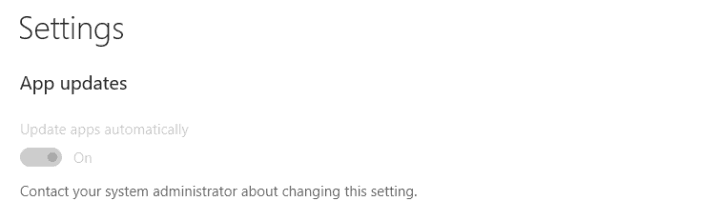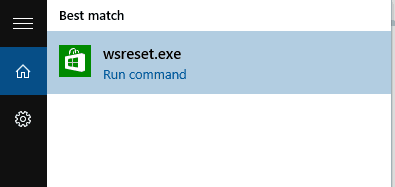FIX: Cannot Disable Automatic Windows 10 App Updates
2 min. read
Updated on
Read our disclosure page to find out how can you help Windows Report sustain the editorial team Read more

The Automatic update feature of Windows 10 apps is very useful, because you don’t ever have to thing about updating them. But, it could be negative sometimes, because it could use your internet connection when you don’t want it to.
Luckily, you can easily disable automatic updates in Store settings. But what if something prevents your from doing that?
What to do if you can’t turn off automatic app updates in Windows 10
Solution 1 – Connect to your Microsoft Account
I know this doesn’t sound like an actual solution to you, because you probably did this right after you installed Windows 10. But there are some people who prefer using a local account over signing it to Microsoft account.
If you use any app from Windows Store, you already connected it with your Microsoft account, and this solution (logically) doesn’t work for you. But if you only have pre-installed apps on your computer, and they are causing the automatic updates problem, and you didn’t connect your Microsoft account with Windows 10 and Windows Store, you should try to connect it.
I hope you’ll be able to turn off this feature, once you do that.
Solution 1 – Reset Windows Store
You can choose to receive automatic updates for your Universal apps in Settings section of Windows Store. However, if something isn’t working well with your Store, you maybe won’t be able to control the automatic updates.
So, if connecting to your Microsoft account didn’t work, you can try with resetting the store. Resetting Windows Store is very easy, all you have to do is this:
That’s it, I hope these solutions helped you to solve the problem with automatic updates of your Universal apps. If you have any other Windows 10-related issues you can check for the solution in our Windows 10 Fix section.
Solution 3: Block all Windows updates
If nothing worked, you can block Windows 10 app updates by disabling the Windows 10 update service. There are several methods to do that and we already covered them extensively in previous guides.
So, if you want to learn how you can stop Windows 10 app updates by blocking the Windows Update feature, you can check out the guides below: