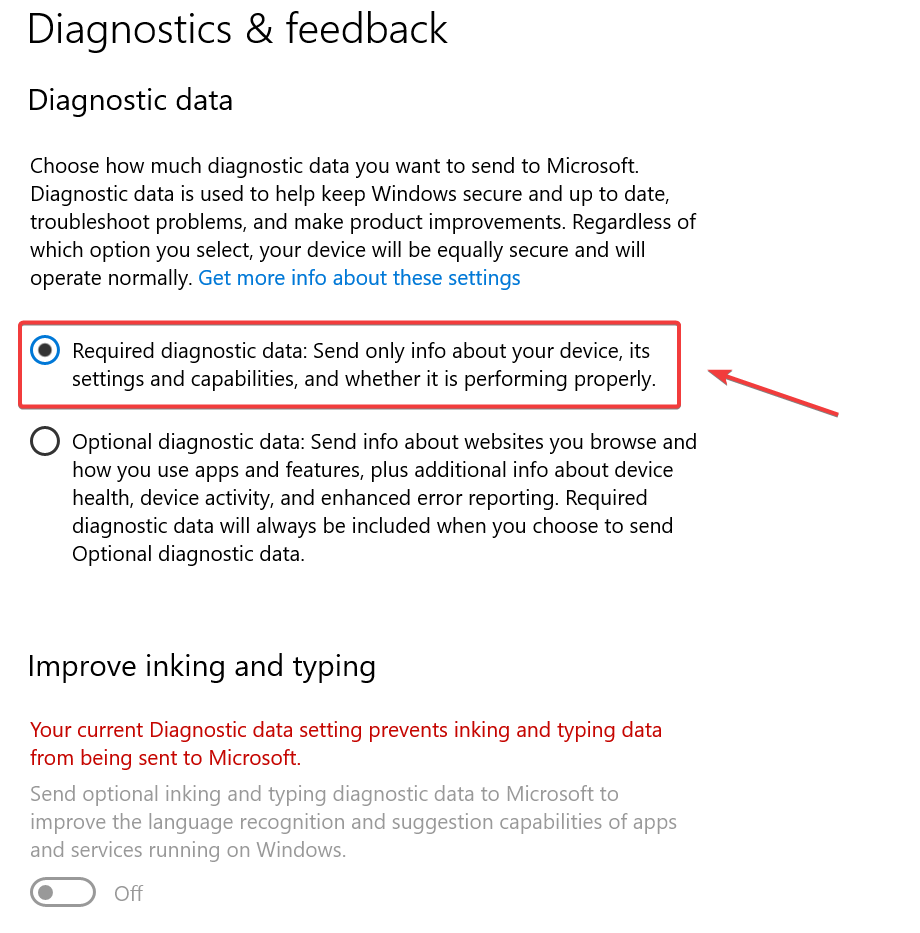Windows 11 Keylogger: How to Detect & Disable it
Learn to stop your device from sending your data to Microsoft
3 min. read
Updated on
Read our disclosure page to find out how can you help Windows Report sustain the editorial team Read more
Key notes
- Microsoft tracks and registers your typing information through its built-in keylogger on Windows 11.
- If you want to protect your digital privacy, you can manually disable the keylogger.
- Reading this article will show you how to do it using two different methods.
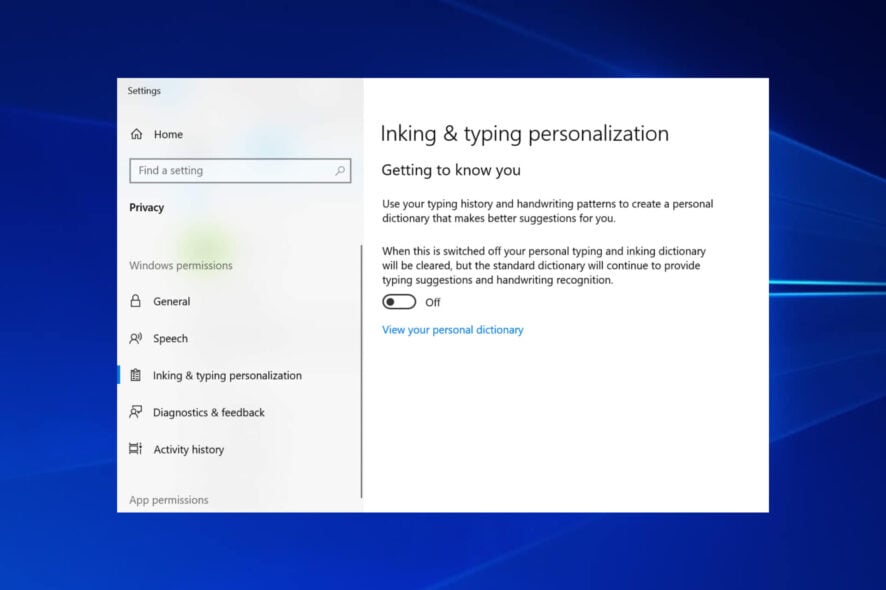
Windows 11 has a built-in keylogger feature that tracks your keystrokes in order to predict your text or spell-check it. It has been implemented on Windows OSs since the April update for Windows 10.
Your typing information is collected and transmitted to Microsoft in order to improve its services and provide a better user experience.
Although text prediction can come in handy in many cases, some users feel the need for more privacy when it comes to their data.
Can you stop a keylogger?
Fortunately, keyloggers can be stopped on your device. You can opt out of having your data collected by manually disabling the keylogger in Windows 11 through your PC’s settings.
We will present to you in this guide two solutions to easily disable the keylogger, so that you may use your PC in privacy.
How can I disable the keylogger on Windows 11?
1. Turn off inking and typing personalization
1. Press the Windows key on your keyboard to open the Start Menu. Alternatively, you can press the Start button on your taskbar.
2. Type privacy in the search bar. Click on the result for Privacy Settings.
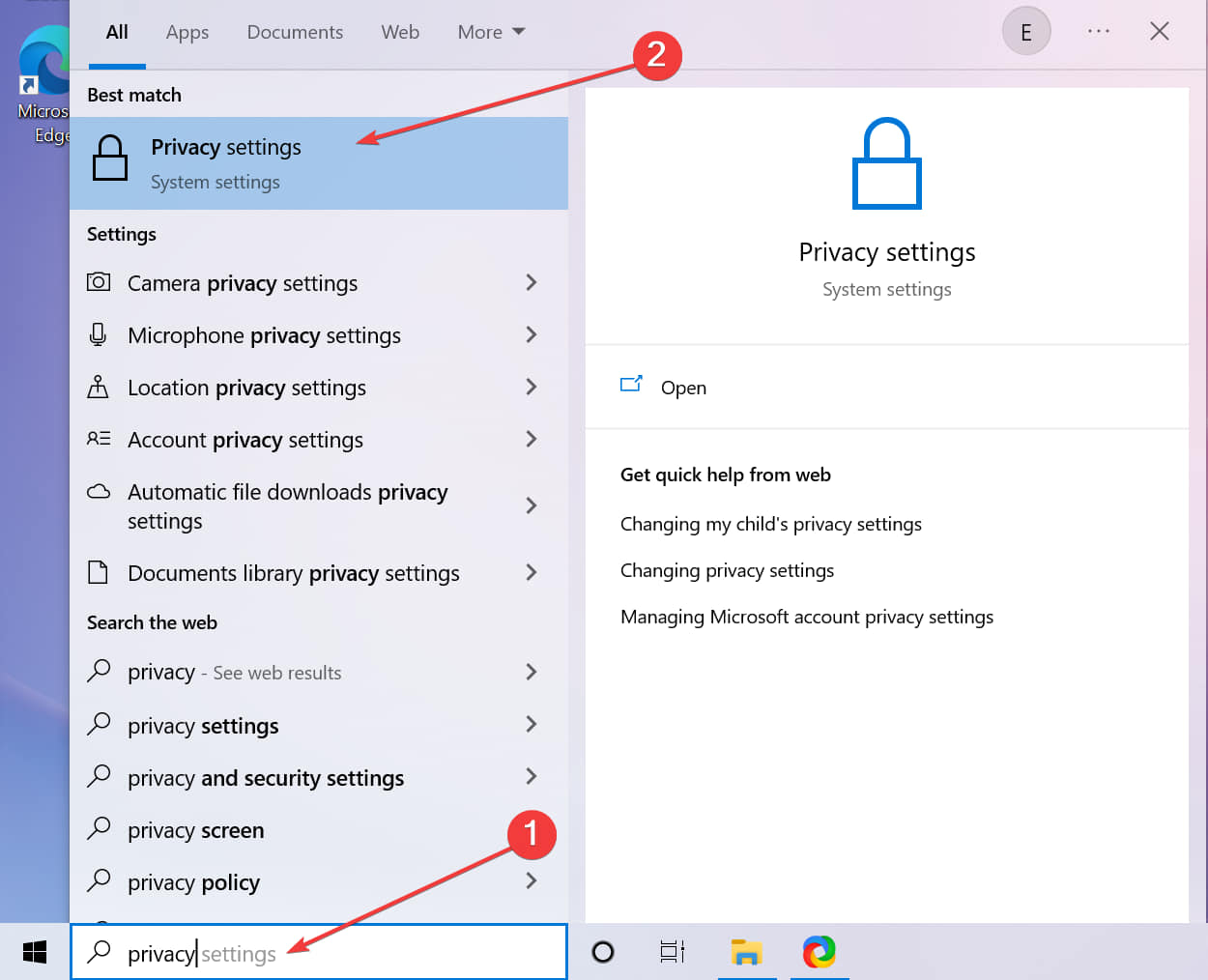
3. Select Inking & typing personalization from the list of options.
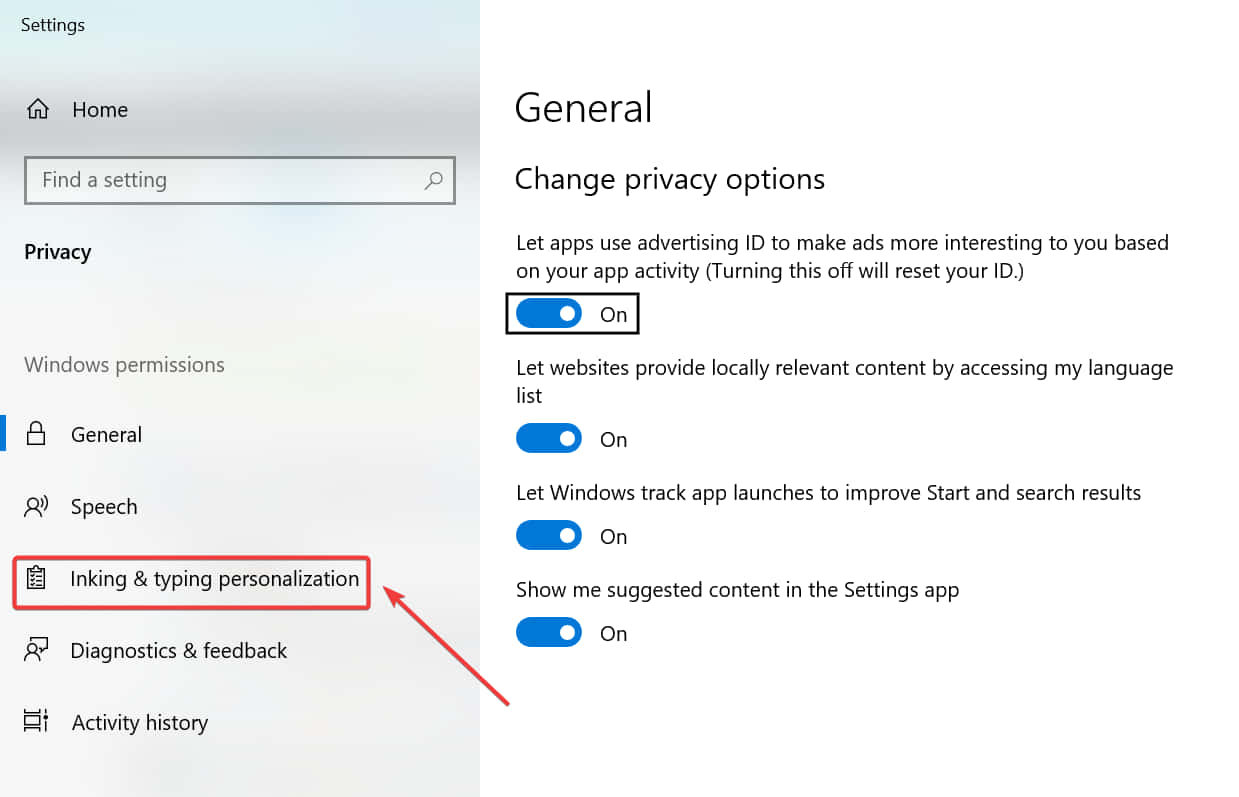
4. Here you can find the Getting to know you setting. When it is enabled, Microsoft collects data from your device.
5. Toggle the Getting to know you setting off. This will clear all the collected data on your device and reset the local user dictionary.
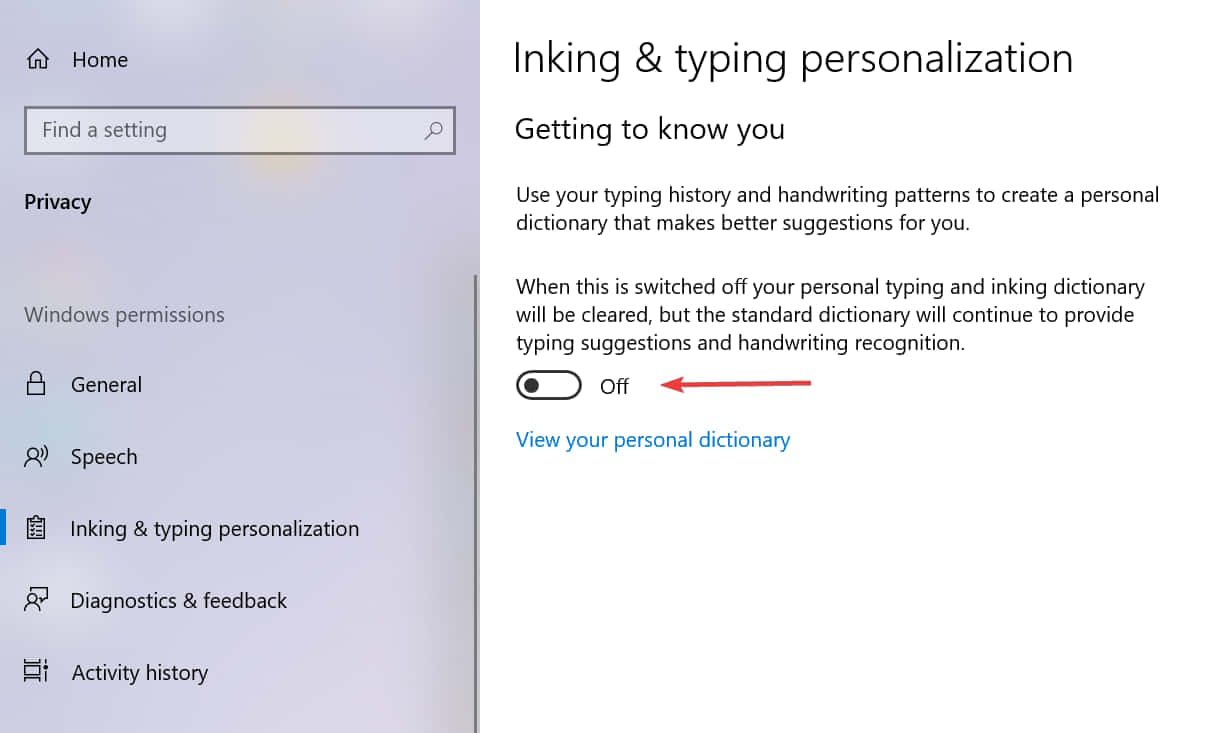
You can easily turn off the speech and typing data collection option via Privacy Settings on your PC. The keylogger will be disabled and your data will be protected.
The typing suggestions will still be enabled, but will only use the standard default dictionary and won’t be based on your data.
2. Select how much data is collected
- Open the Start Menu by pressing the Windows key.
- In the search box, type privacy. Select Privacy Settings from the list of results.
- Click on Diagnostics & feedback.
- Select Required diagnostic data from the options. By choosing this setting, you ensure that only the necessary data regarding your PC’s functionalities is being sent to Microsoft.
Selecting the required diagnostic data setting automatically turns off Improve inking and typing.
The setting is located in the same menu as the other one. It can only be turned on if you choose to send optional diagnostic data in the previous setting.
This is a great method for those who want to go above and beyond to protect their privacy. Not only will your typing information be private to you, but so will your website and application usage.
Is this keylogger spyware?
Microsoft’s decision to implement a built-in keylogger on Windows 10 and 11 was not well received by all users. Some may feel that the tool is spyware, given the fact that it collects their data.
However, the keylogger set on by default on your computer is not malware. Being implemented by Microsoft, it is a safe tool, and your data is only sent to them.
Nobody else other than Microsoft has access to your speech and typing data which is being collected from your PC. If you want to ensure that not even Microsoft does, then follow the guides above.
If you are looking to find out how to disable the keylogger on Windows 10, you should know that the process is very similar to the one depicted in this article.
We hope our solutions helped you disable the keylogger in Windows 11 without any issues. Let us know which method you prefer and write down in the comments section any questions you have about this topic.