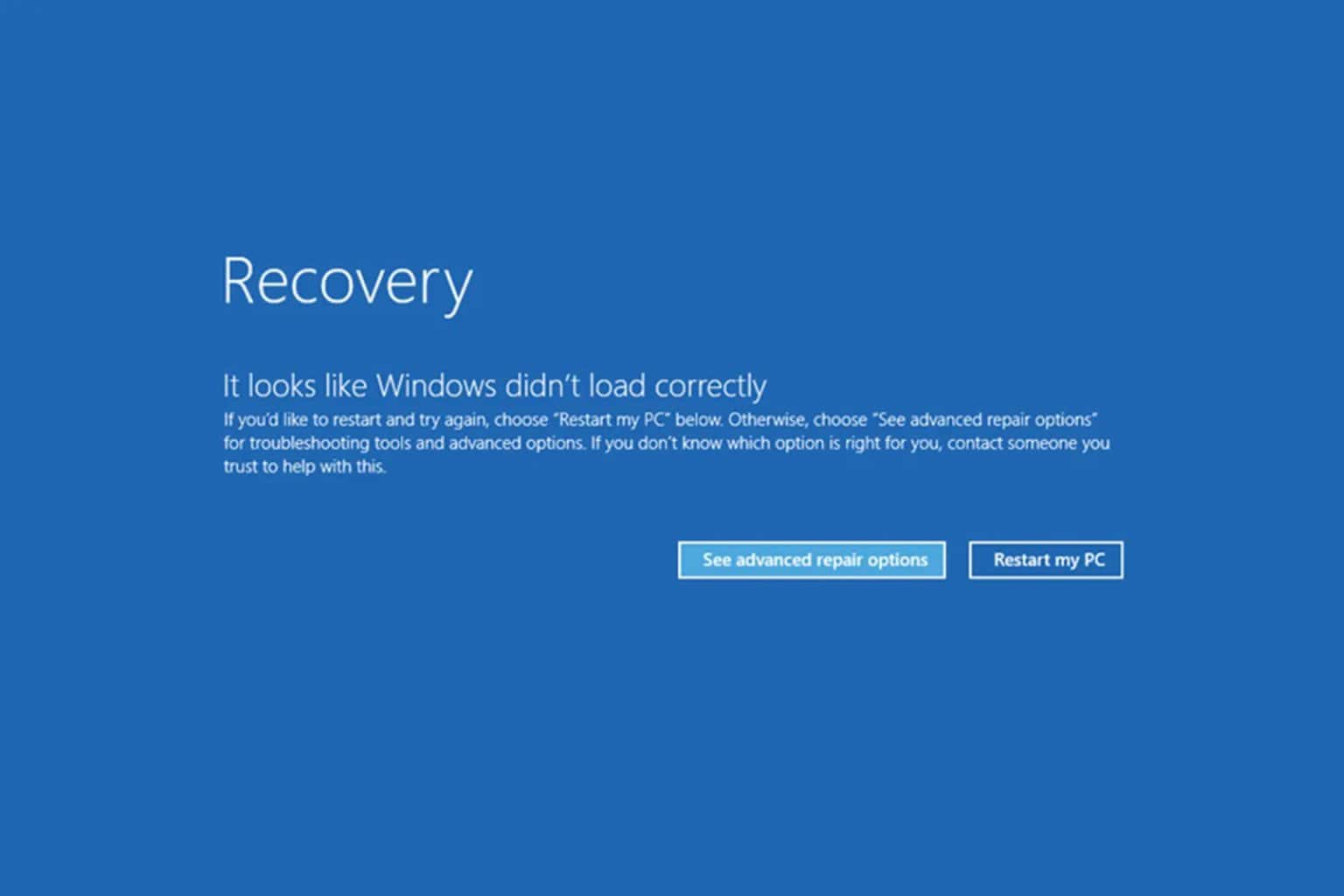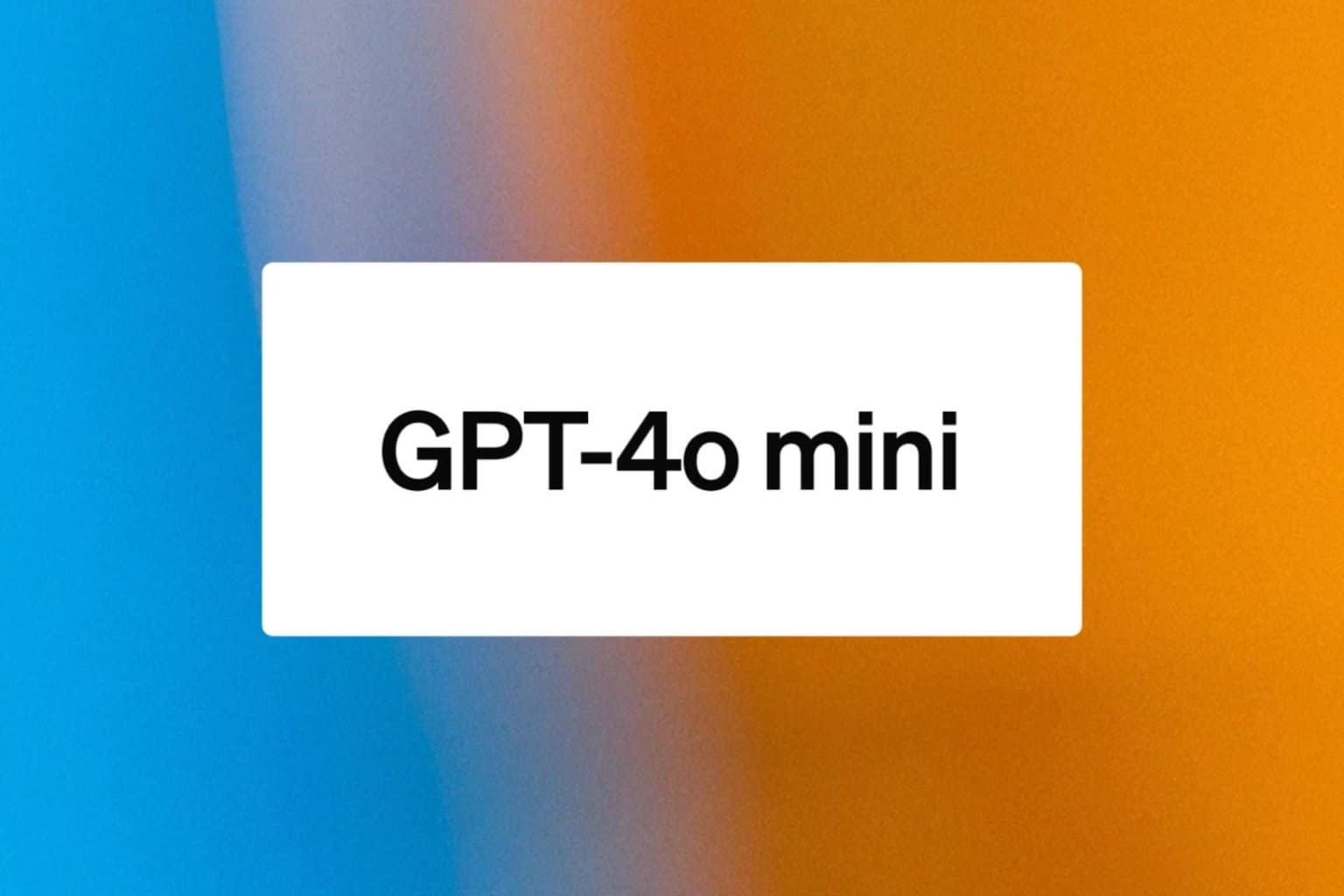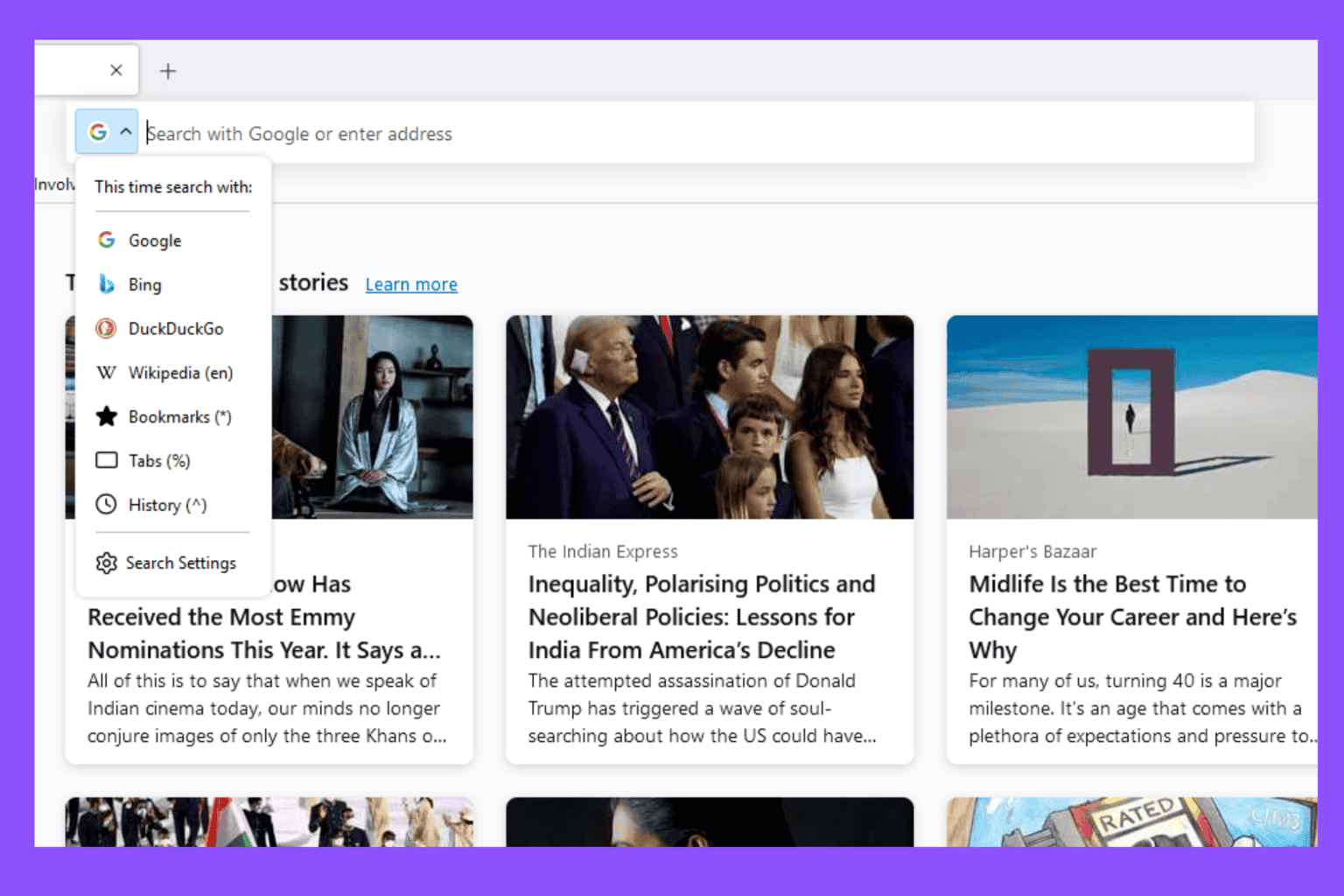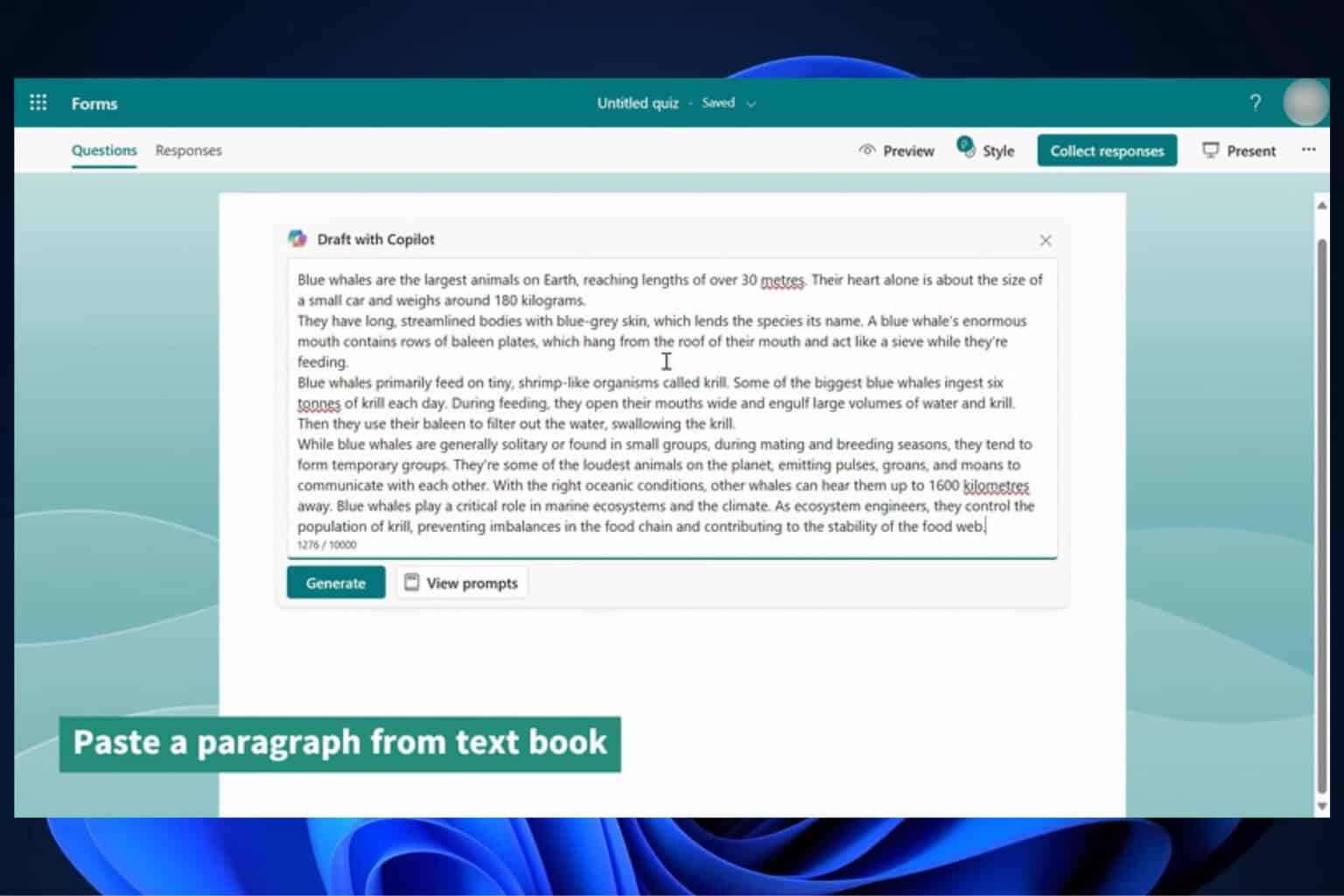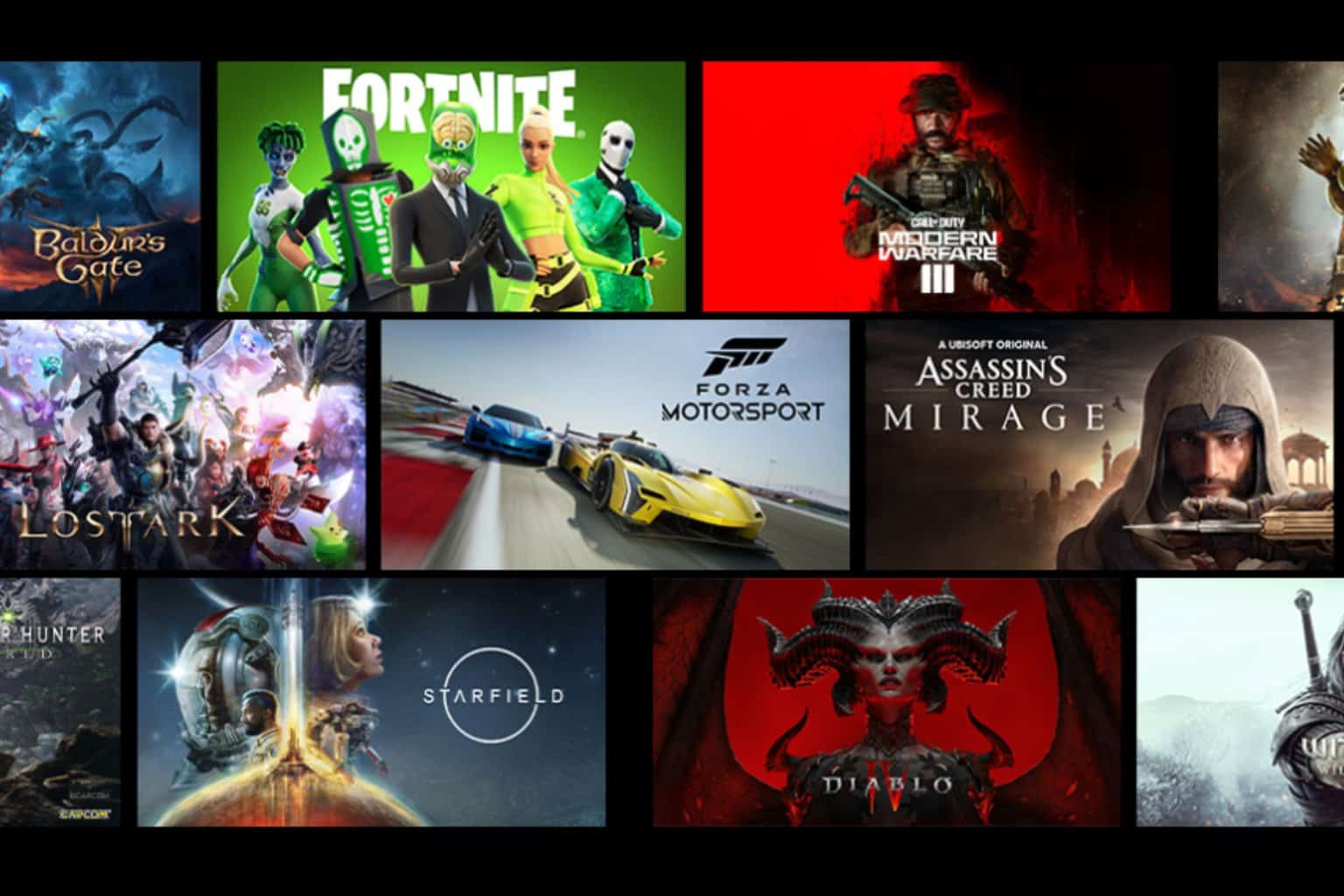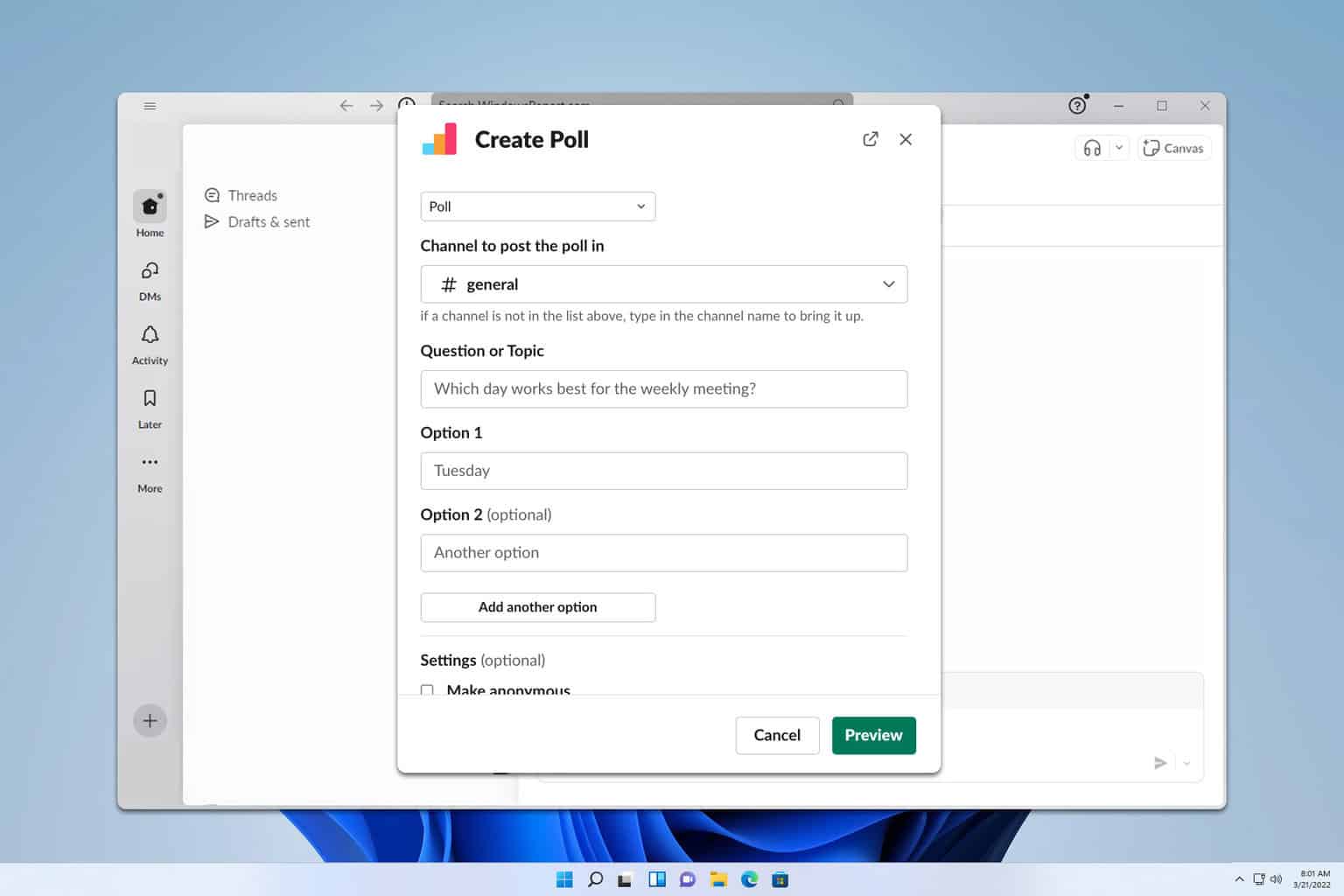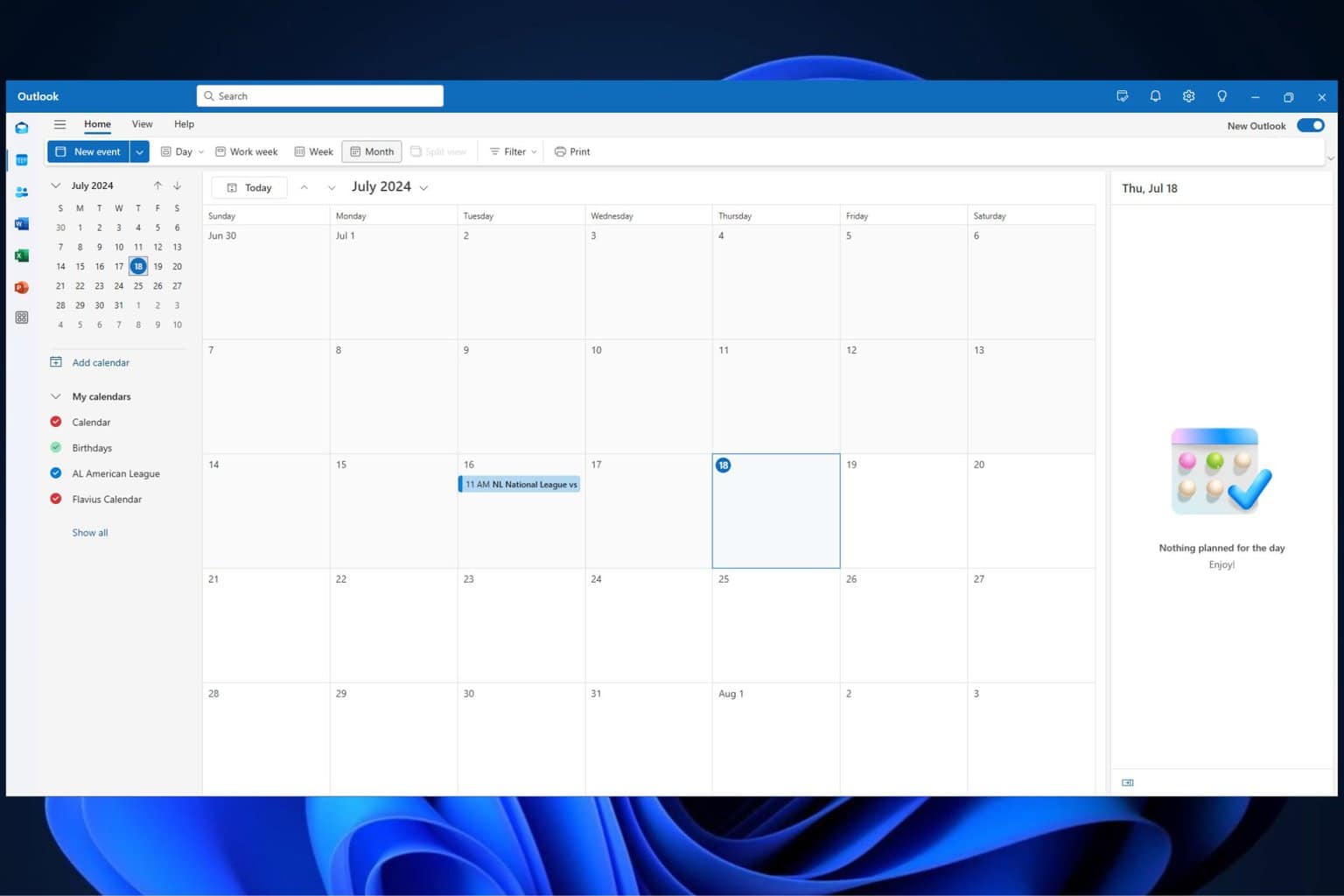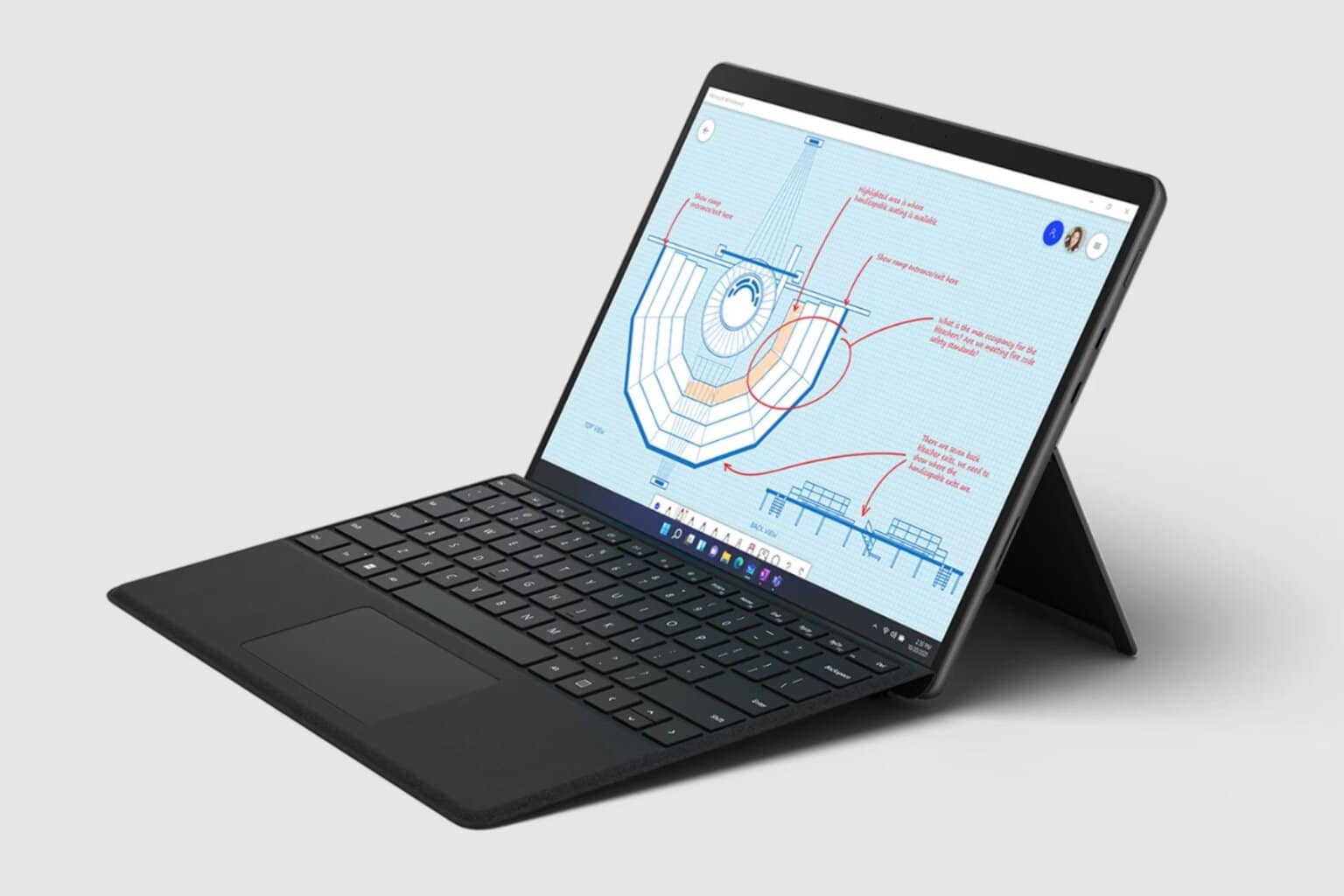How to disable Microsoft To-Do account
2 min. read
Updated on
Read our disclosure page to find out how can you help Windows Report sustain the editorial team Read more
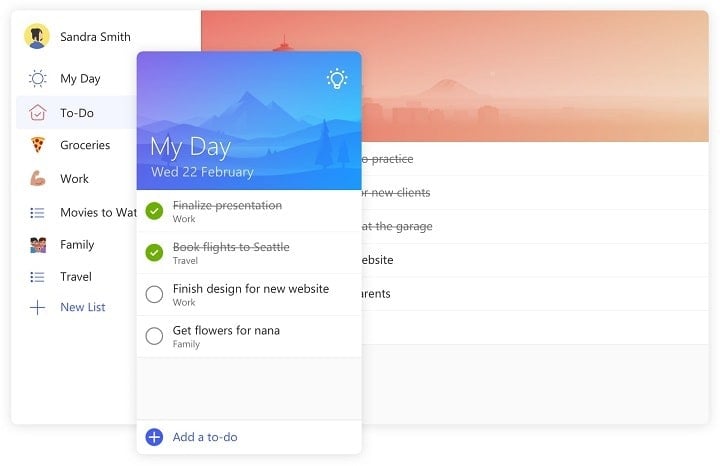
Microsoft recently introduced a new to-do list manager, Microsoft To-Do. Although available on other platforms, the main goal of this tool is to provide a native task manager for Windows 10 users. However, it looks like users aren’t so satisfied with the new solution, as they’d rather stick with more popular choices, like Evernote of Wunderlist.
Since Microsoft To-Do was initially available in Beta, a lot of people engaged in trying it, without knowing what it actually has to offer. Because of that, there are many users who want to disable or delete this tool, and carry on with using their previous to-do list manager. But, leaving Microsoft To-Do isn’t as simple as one might think.
So in this article, we’re going to show you how to disable Microsoft To-Do, in case you’re not thrilled with this tool.
How to disable Microsoft To-Do task manager
The first step, obviously, is to delete the Microsoft To-Do app from your computer. You don’t need any special instructions for that, just open the Start Menu, find Microsoft To-Do, right-click it, and choose uninstall.
However, you would also like to disable the Microsoft To-Do account, which is a bit complicated.
In fact, you can’t permanently delete the Microsoft To-Do account, but you can disable it. This can actually be good, as you can always return to the product, in case you change your mind, or in case Microsoft makes it better with furthere updates.
Here’s exactly what you need to do to disable the Microsoft To-Do account:
- Go to your Microsoft Account, you can access it from this link
- Find Microsoft To-Do from the list of accounts, click it, and choose Edit
- Now, just click on Remove these permissions, and you’ll silence your Microsoft To-Do account
Of course, in case you want to get back to using Microsoft To-Do, you can always follow the steps from above, and gain permissions to your Microsoft To-Do account once again.
What do you think about Microsoft To-Do? Will you ever consider returning to it? Let us know in the comments below.
RELATED STORIES YOU NEED TO CHECK OUT: