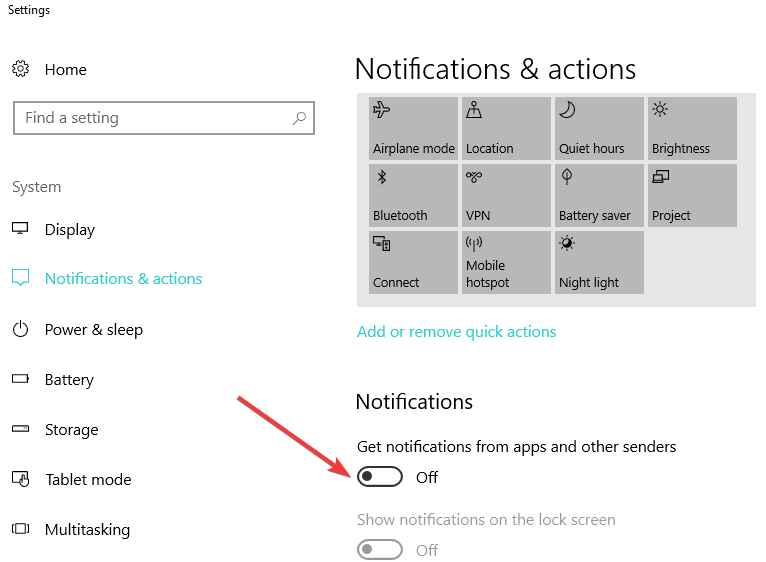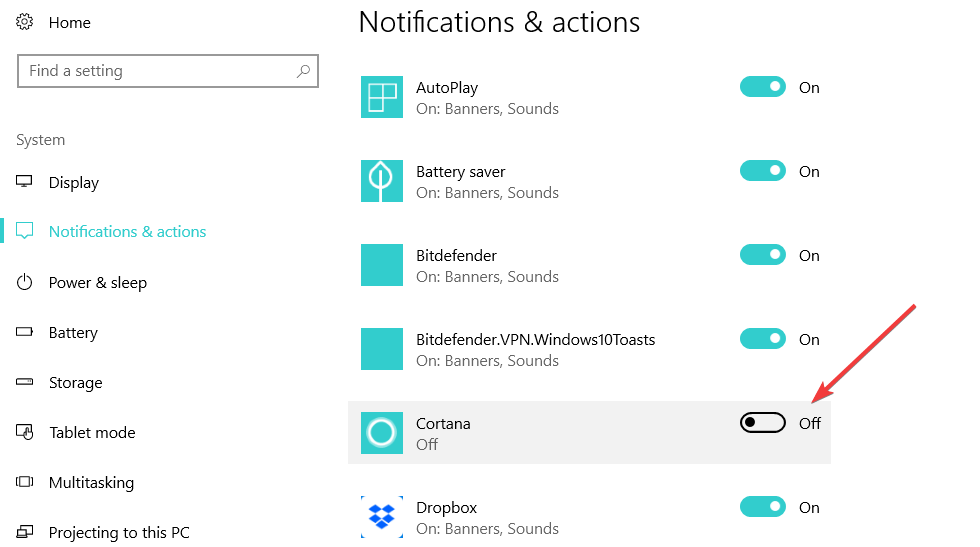How to Disable Sound Notifications in Windows 10
No more notification sounds to annoy you when you work!
3 min. read
Updated on
Read our disclosure page to find out how can you help Windows Report sustain the editorial team Read more
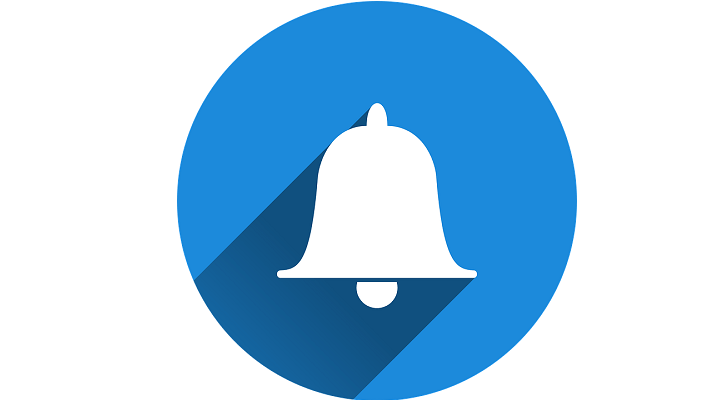
Windows 10 has a built-in feature that allows turning the notifications sound on or off thus optimizing your use of the PC and making it more to your liking. Even though the notifications sounds for the apps usually come in enabled mode, we will list below a few options that will allow you to disable the ones you wish.
How do I turn off notification sound on PC?
1. Disable sound from the Notification menu
- Move the mouse cursor to the right side of the screen
- Tap or left click on the “Settings” icon.
- In the Windows 10, 8.1 settings window left click or tap the “Notifications” icon presented there.
- In the “Notifications” menu, you will have there the option to turn the sounds on or off. Just slide the bar over to the left on the app you are trying to disable the sound and it will be set to “off” mode.
- After you turned off the notifications on the app you wanted .just close the PC settings window.
- Reboot your Windows 10, 8.1 PC and see if you still have the notifications sounds on the apps you disabled.
2. Use this app to disable sound
Left click the download link presented below to download the app necessary for disabling the sound for modern apps.
- Download here app for disabling notification sounds
- Save the file you download above to the desktop of your Windows 10, 8.1 device.
- Double left click the file you downloaded to your desktop to begin the installation.
- You will get a message before the installation; left click the “Run” button situated below of that message.
- After you finished installing this app, you will have your modern sound apps disabled and get back to your work.
UPDATE: The app is no longer available for download.
3. Disable sound notifications from the Settings page
If you’re running Windows 10, you can disable app sound notification straight from the Settings Page.
- Go to Settings > System > Notifications & Actions.
- Under the Notifications menu, you can choose what and when to receive notifications. Use the toggle button to disable notifications.
- If you scroll down, under ‘Get notifications from these senders’, you can better filter the apps and programs that you want to send you notifications.
- If you don’t want to receive notifications from particular apps, simply toggle off the button located in the right.
There you have three quick methods to disable the modern app notification sounds on your Windows 10, 8.1 device as well as how you can get them back on. And if app-specific notifications like Twitter push notifications are not working, check out our article on how to bypass this issue.
If you encountered any issues or you have questions related to this topic, use the comments below to contact us.