How to properly disassemble the Surface Go 2 laptop
3 min. read
Published on
Read our disclosure page to find out how can you help Windows Report sustain the editorial team. Read more
Key notes
- In case you want to learn how to fix your own Surface laptop, now you have the chance.
- Microsoft posted an interesting video on how to self-service your Surface Go 2 device.
- So, if you need to replace your SSD or speakers, this tutorial will explain the process.

Before we start showing you how to take this awesome Microsoft device apart, please keep in mind that this is a complex project and you risk damaging your device if you don’t handle it properly.
But yes, Microsoft posted an interesting new video depicting the process of disassembling a Surface Go 2 laptop, so that you can repair it or replace parts.
However, before we begin, make sure you throw a quick look at the list of the best Windows 11 business laptops also classified by portability and storage.
Many of you are still using Windows 10, so a list of the best Windows 10 laptops, updated for 2022 and full of excellent choices.
Now, circling back to the Surface Go 2 laptop, let’s take a closer look at the instructions that came directly from the tech giant.
How do I disassemble my Microsoft Surface Go 2 laptop?
Removing everything and actually getting inside Microsoft’s Surface Laptop Go 2 requires unscrewing a bunch of screws and removing the keyboard deck.
After you have completed this challenge, you can go ahead and replace the battery without suffering the eternal pain of dealing with adhesive of any kind.
All you need to do is simply unscrew four PH00 screws, and the laptop’s battery is out. Microsoft did say it was making efforts towards teaching people to service themselves.
Below is the actual video posted by Microsoft, where you can see the exact process and replicate it, for the best and safest results.
The video itself is well made and it also shows you exactly what type of tools you are going to need for completing this delicate job.
The Surface Laptop Go 2 was designed to provide easy access to the removable SSD, Surface Connect port, speakers, fan, and IO.
You are probably also wondering about RAM, so we hate to disappoint you, but this is an area where you don’t have any control.
Unfortunately, RAM is non-user-upgradeable, so you better think twice about which config you should pick before buying this 12-inch Microsoft-designed laptop.
As you might know, the base specs come with only 4GB of RAM, an 128GB SSD, and the 11th Gen Intel Core i5 processor.
That being said, know that for another hundred bucks you will get you twice the RAM, and the most expensive option doubles both RAM and storage.
Now that you know this, you will have an easier and cheaper time fixing your Surface Go 2 laptop, should something ever happen to it.
Would you crack the laptop open and fix it yourself or still rely on professional services? Share your thoughts with us in the comments section below.
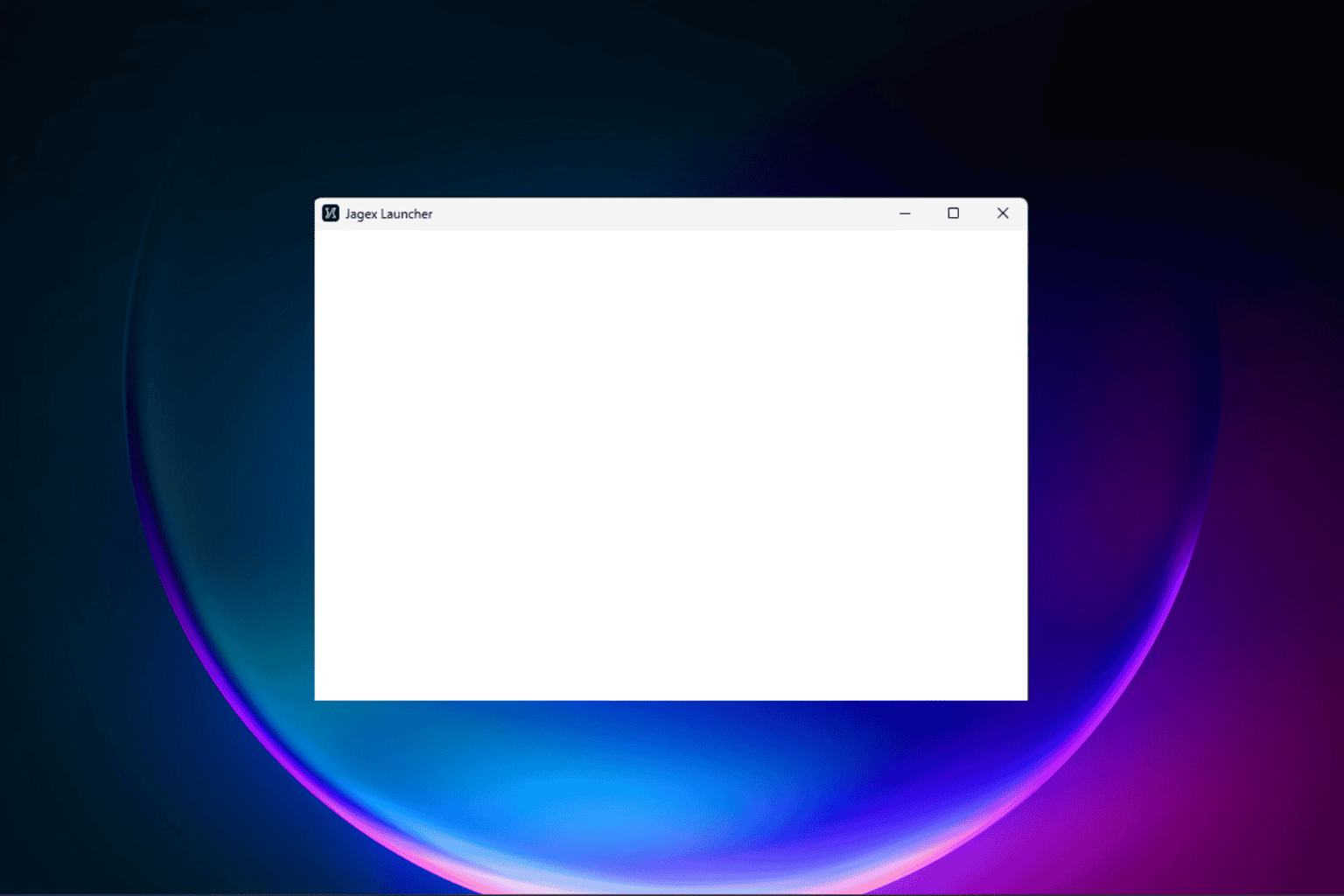


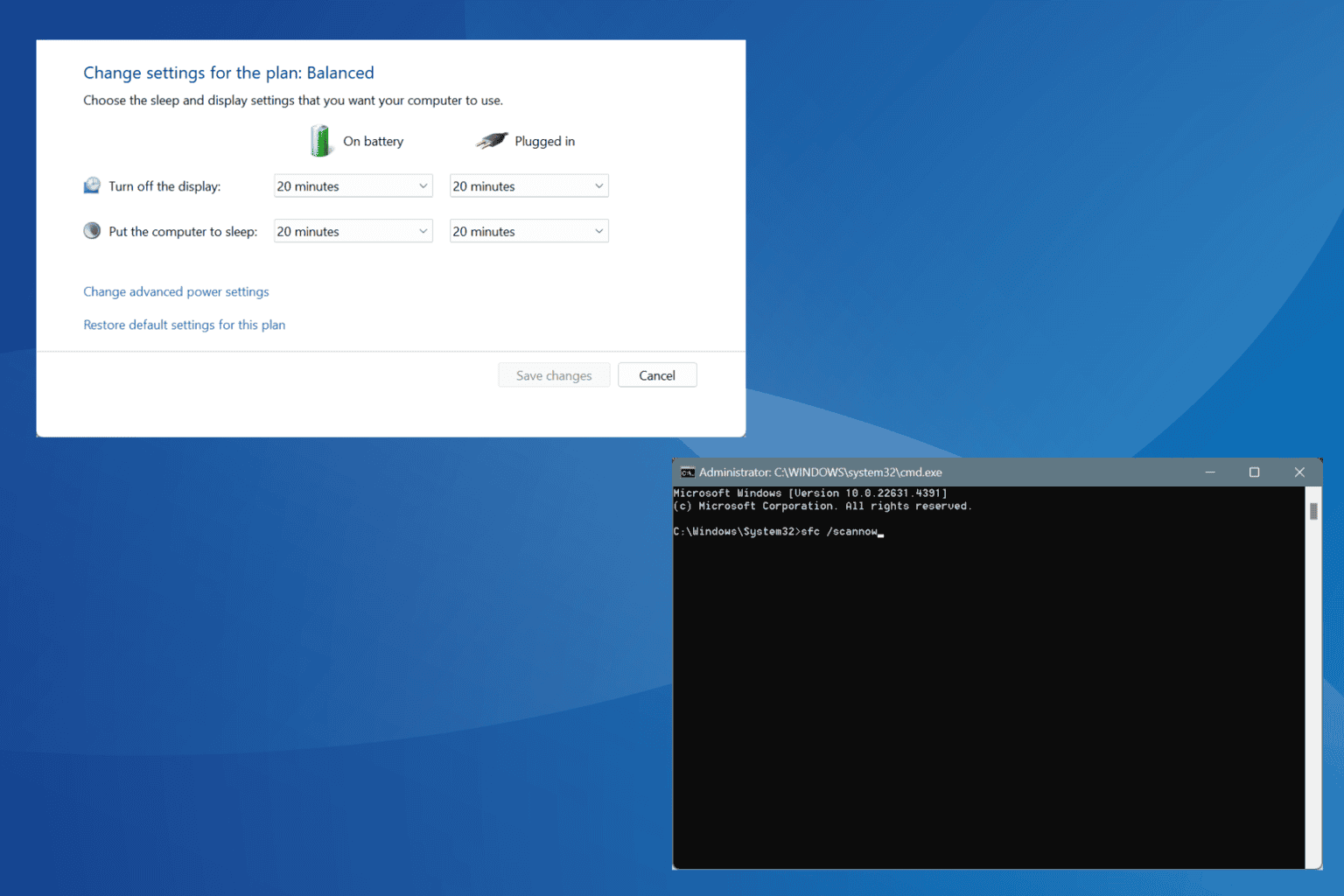




User forum
0 messages