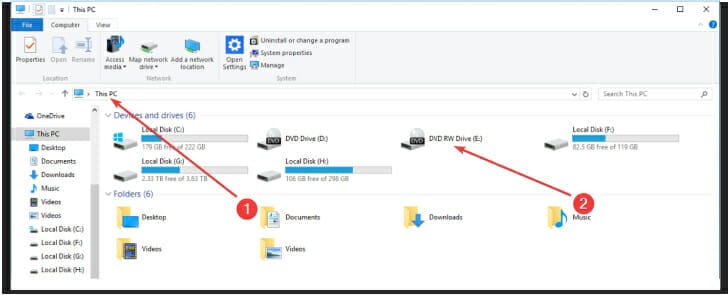A disc burner wasn't found [Error fixed]
5 min. read
Updated on
Read our disclosure page to find out how can you help Windows Report sustain the editorial team Read more
Key notes
- If a disc burner wasn't found, you’re entitled to suspect common glitches in your operating system.
- Let us tell you a great trick from the start: you can use reliable 3rd party tools to solve the issue.
- Disc burner not found errors on Windows 10 can also be fixed by paying attention to the explorer.exe file and following a few quick steps.
- No less important, you may need to reinstall certain drivers in order to get a fresh start right away.

Many Windows users have downloaded ISO files and then burned them using their computer’s optical drive to a CD or DVD. However, some of them have encountered the error: Disc burner not found.
This usually happens whenever you want to save important content while using the native Windows application isoburn.exe.
If your DVD ROM doesn’t have the necessary writing capabilities, then you will receive this annoying error message.
Another cause for this issue may be a common glitch in your operating system. There are also instances when explorer.exe can encounter problems and send this error message.
If your optical unit has a corrupted driver, then the DVD writer will not function as it should. Some users have discussed about this error on Microsoft forums:
When I try to burn an image, I get the following message: A disc burner wasn’t found. Make sure that a burner is installed properly, and you have the appropriate permissions to burn the disc.
How do I enable the native image burner?
We have researched this issue and prepared several solutions that should prove useful to you. Just read our following section and learn how the disc burner not found error can be solved.
How can I fix the disc burner was not found error?
1. Use a reliable 3rd party software
If you want to burn a disk image (an ISO file) to a USB drive, you will no longer use isoburn.exe. This native Windows software will only function when you use disks.
As iso burn will not allow you to burn iso files on a flash drive; you will need to find a viable alternative. An option worthy to consider in this regard is to use a top 3rd party application.
You may also mount an ISO file on your current operating system if you wish to use it as a virtual CD or DVD at some time, and you can build backups of your own discs by converting them to ISO format.
If you merely wish to preserve the ISO file as-is on a DVD, you must use a DVD burning tool to make a data disc for storage.
ISO files, on the other hand, refer to a disk image bundled into a single file that may be used to duplicate the original system. If this is what you want, then you must burn the ISO on a DVD with a reliable free DVD burner.
2. Verify if the DVD unit has writing capability
- Open File Explorer and navigate to This PC.
- Verify the name of your DVD drive in the right section of your screen.
- Ensure that its name finishes with RW (Read-Write).
If the answer is yes, then this abbreviation lets you know your DVD unit has the capability of burning disks using the isoburn.exe utility.
If you own a ROM drive, then you won’t be able to use it for copying data on CD or DVD. Also, in the case of a normal optical drive, the solutions from this section will not work.
3. Restart explorer.exe file
- Press Ctrl + Alt + Delete to launch Task Manager.
- Choose Processes, locate and right-click on explorer.exe from the list.
- From the newly appeared context menu select End Task.
- Press Windows key + R to open Run and type in cmd inside the box.
- Press Ctrl + Shift + Enter to open Command Prompt.
- After the User Account Control (UAC) notifies you, click Yes.
- Type in the following command and press Enter in Command Prompt: explorer.exe
- Navigate to and right-click on the ISO file location in File Explorer.
- Select Burn disc image from the newly appeared menu.
- Configure and launch the utility, then verify if the error still appears.
Use this solution to close all Windows Explorer instances. Then, you need to open this section again from Command Prompt.
After launching Windows native writer, the Burn Disk Image, the disc burner software not found error should disappear.
4. Reinstall the DVD writer drivers
- Press Windows key + R to open Run and type in devmgmt.msc.
- Press Enter to open Device Manager and wait for a notification from the User Account Control (UAC).
- Select Yes to grant UAC administrator privileges.
- In Device Manager expand the CD/DVD-ROM section.
- Right-click on the problematic DVD writer and click Uninstall.
- Click Yes to start the uninstallation process.
- Restart your computer.
When the next startup takes place, the operating system will have to install a new driver to replace the one you have previously uninstalled.
After the startup has been completed, burn the ISO file again to verify if the problem has been solved.
In certain cases, the disc burner or software not found error message on Mac or Windows 10 can be caused by inconsistency with your DVD writer drivers.
By using the Device Manager feature and uninstalling the old driver, you will force Windows to install the newest one at the next startup.
The disc burner not found error message may appear when you want to write an ISO file on a DVD or CD. It can be generated by multiple causes, but we prepared several solutions to fix this issue.
You must first verify if your DVD unit has writing capabilities, restart File Explorer, or use the professional PowerISO software. This detailed list includes even more burning software options to pick from.
Read carefully our previous section, apply the solutions we have specified there, and leave us a comment to tell us which one worked for you as well. We’re eager to hear from you.