Best Discord Chat Exporter Apps and Extensions
There are dedicated apps and extensions that retrieve your Discord chats
3 min. read
Published on
Read our disclosure page to find out how can you help Windows Report sustain the editorial team. Read more
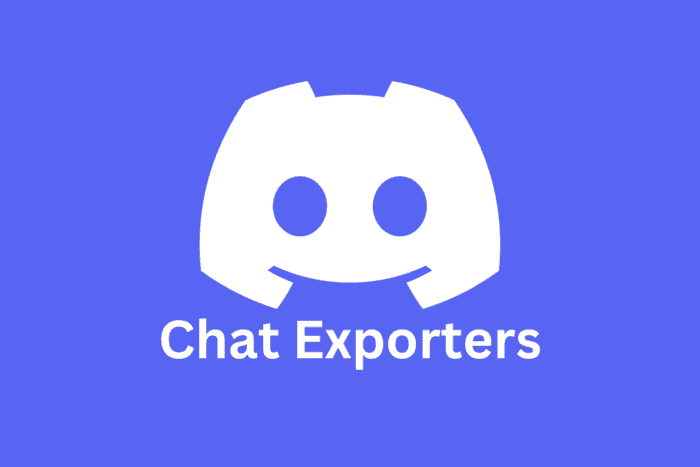
Users are still complaining that Discord doesn’t allow exporting the chats like any other communication tool. That’s why we’ve looked for the best chat exporter tools you can use to get the data you want. However, the third-party apps below might pose security and privacy risks so we recommend trying them with secondary Discord accounts first.
What are the best chat exporter tools?
1. DiscordChatExporter
DiscordChatExporter is a full-fledge app for Windows, Linux and ARM64 that comes with command line or graphics interface to fetch your chats on any server or channel.
It exports your chat quickly in TXT, HTML, CVS or JSON formats on your PC together with time stamps and more.
In HTML it also displays full images and URLs, just like they look on your Discord app. However, to use it, you need to get the token for your personal account to prove that you have access to it.
The process involves showing the developer tools in Discord, but the app will display all the indications on how to get it once you log into your account.
We have tested DiscordChatExporter with a few channels and it works flawlessly so make sure to try it.
2. Discordmate
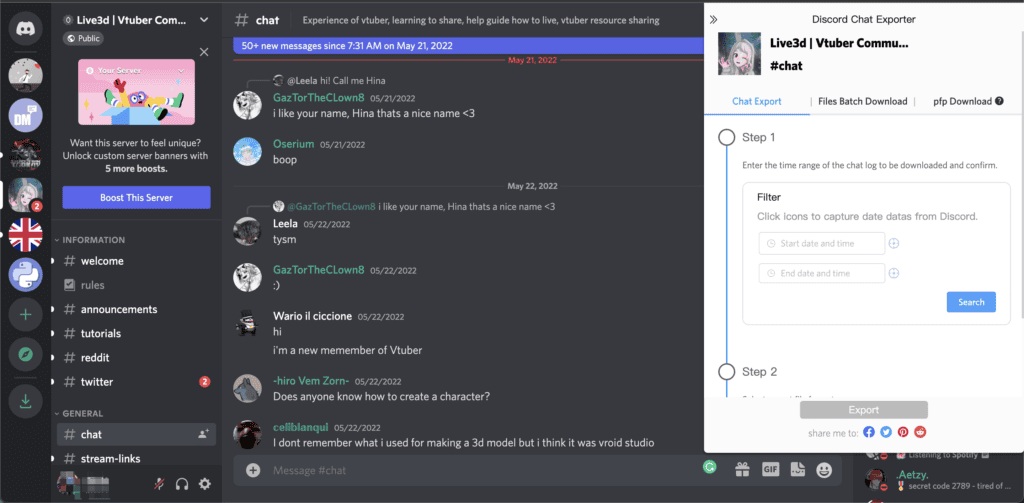
If you’re looking for a Chrome or Edge extension to export the Discord chat, many users recommend Discordmate.
To use it, log into your Discord account on Chrome or Edge, and install the Discordmate extension.
Then, go to the channel you want to export, input the time stamps on the Chat Export tab from the extension and click the Search button. Finally, select the export format and select the destination.
The extension is pretty efficient and fast, but it has a 1,000 message limit for one conversion. We’ve managed to use it on a small conversation, but there are a lot of conversation that exceed that limit and it can be pretty tricky to get a big conversation.
3. Discord History Tracker
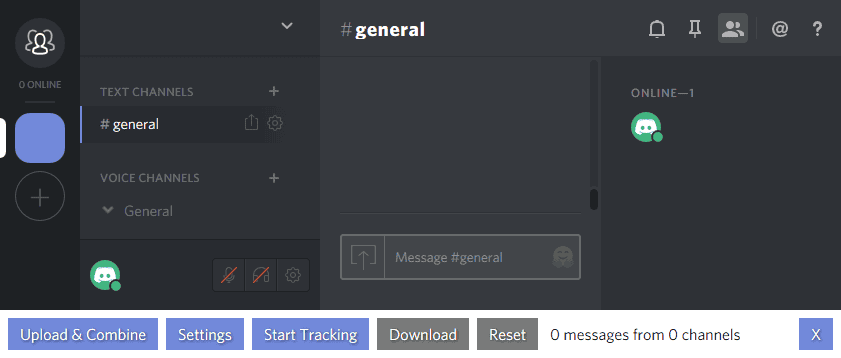
If you want to record the Discord chat as it develops, you can use Discord History Tracker. The tool doesn’t export previous messages, it only records the new ones. This makes it great if you want to get the transcript of a conversation on one of your content channels for example.
However, after you have built a database of recordings, you can use the History viewer to go through the chats you’ve recorded.
The app has versions for Windows, macOS, Linux and even has a portable version you can take with you on a USB stick.
The only inconvenience is that if you want to see your database without the app, you will need to use SQL.
There are more Discord chat exporters out there but many of them are not so reliable or safe as we’ve discovered from our research. Even the apps above might have hidden methods to get a copy of your conversations so we don’t recommend using them for retrieving sensitive or organization-related data.
That is why Discord users are requesting a legitimate and safe way of downloading their chats within the app itself without the need to rely on third-party tools.
For instance, if you’re wondering if people can see the servers you’re in, click the highlighted link to find out. We also have a full guide on Discord read receipts if you want to learn more about the topic.
If you have any questions or suggestions, leave them in the comments below.
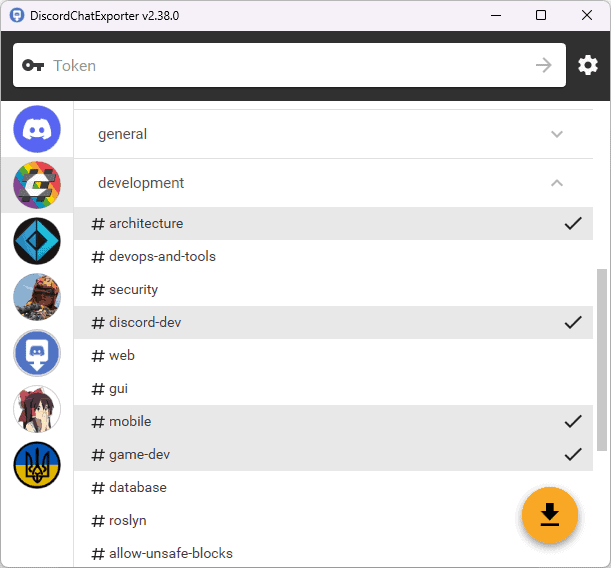
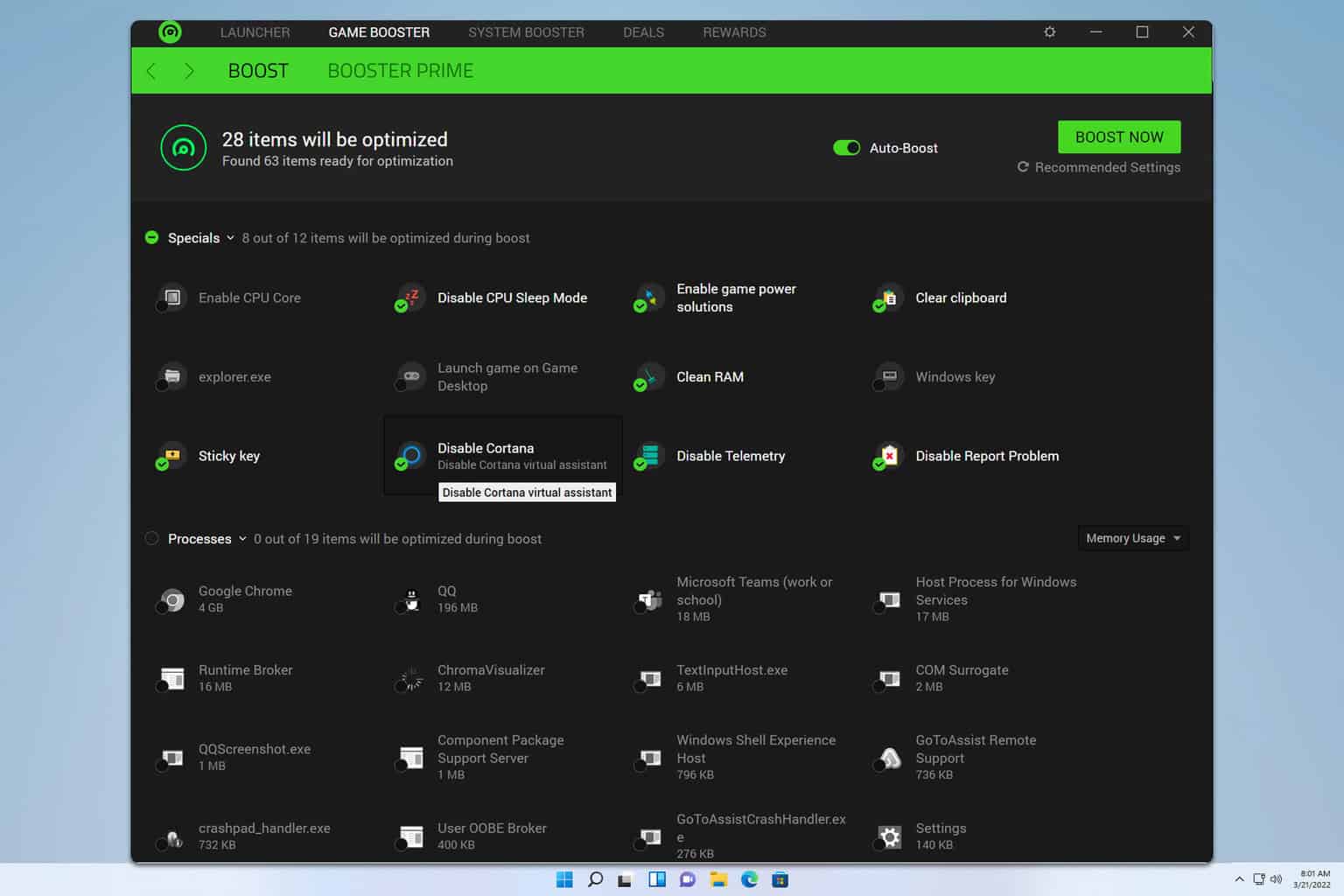



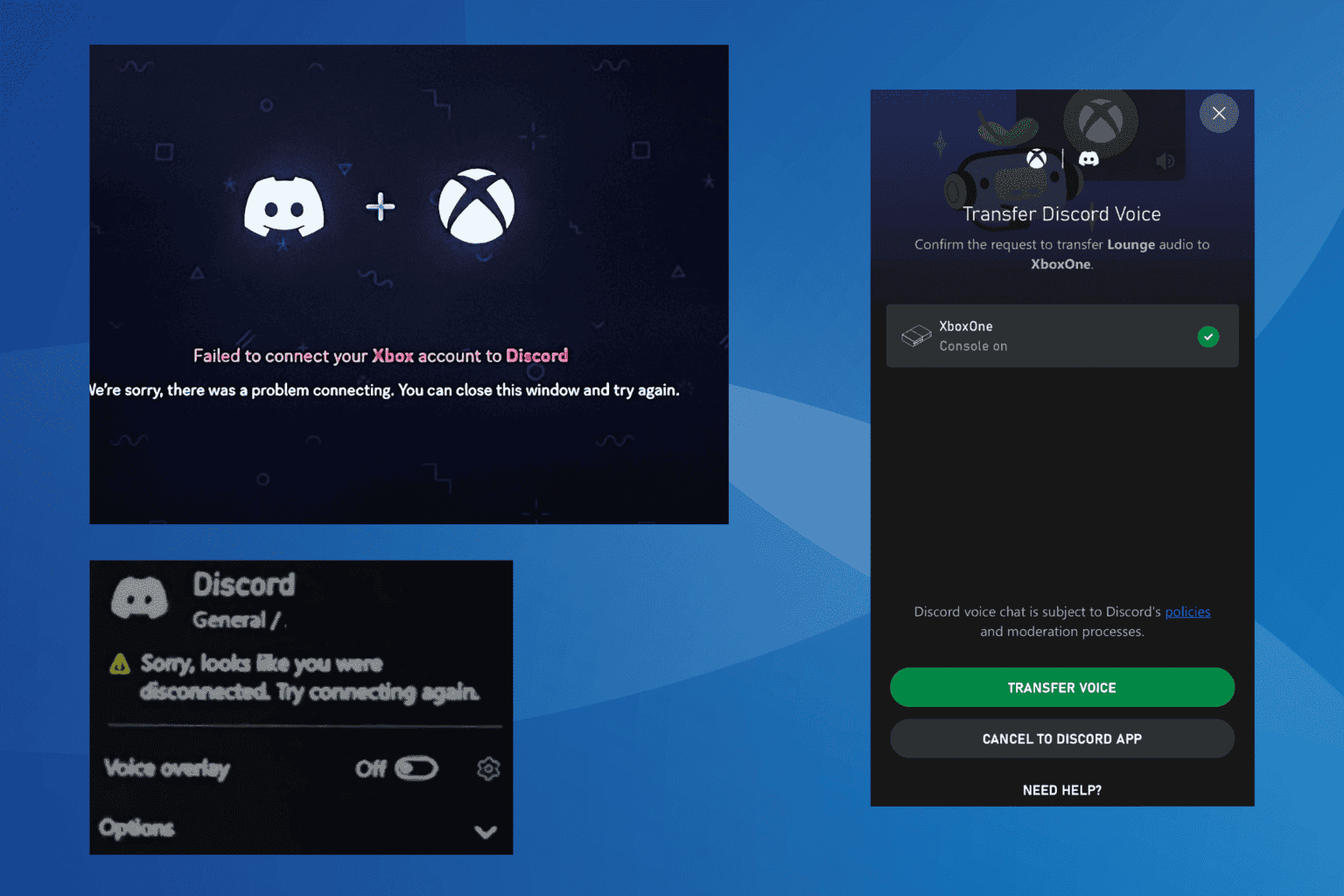

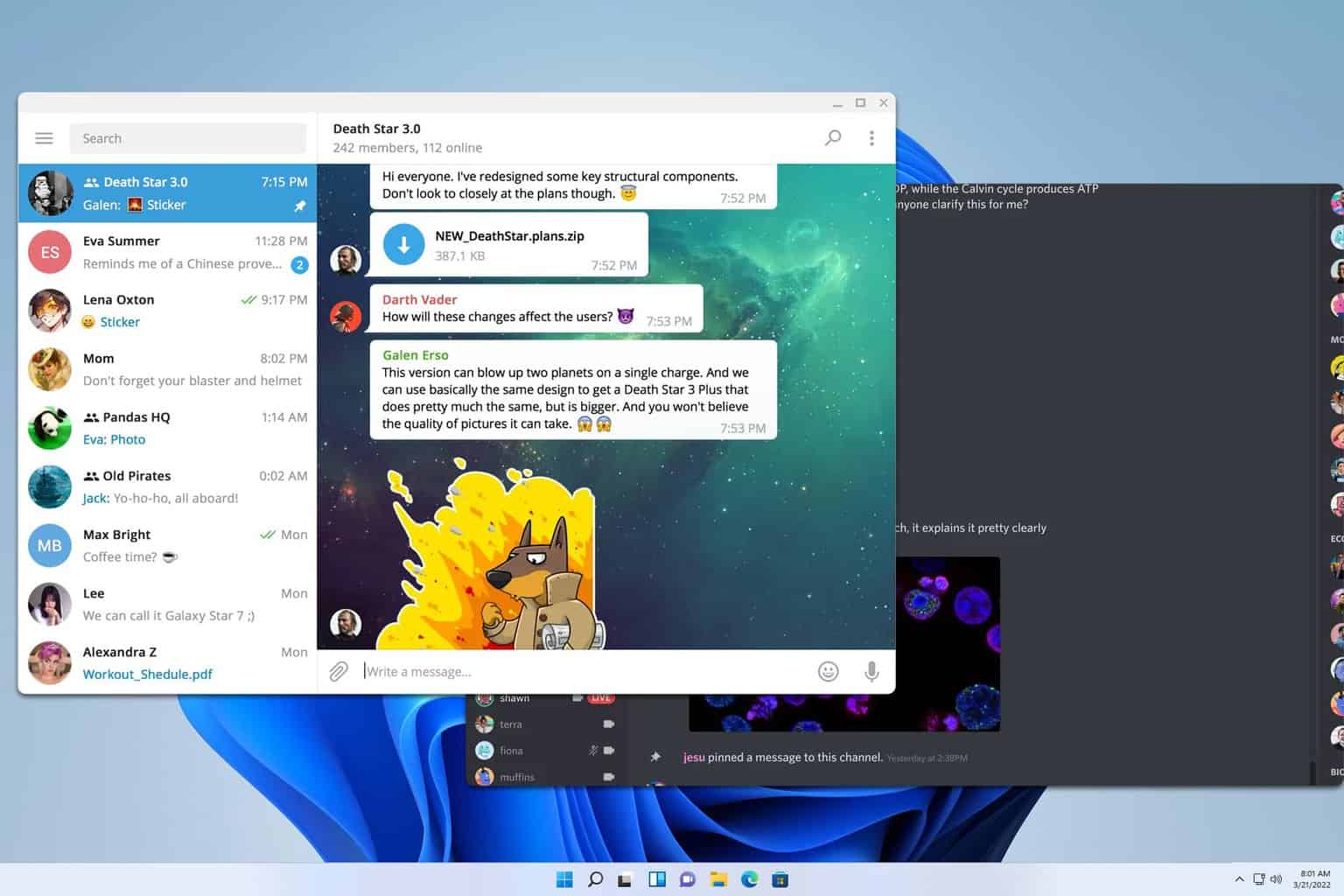

User forum
0 messages