How to Fix Discord High Ping Issues
Disable hardware acceleration first
2 min. read
Published on
Read our disclosure page to find out how can you help Windows Report sustain the editorial team. Read more
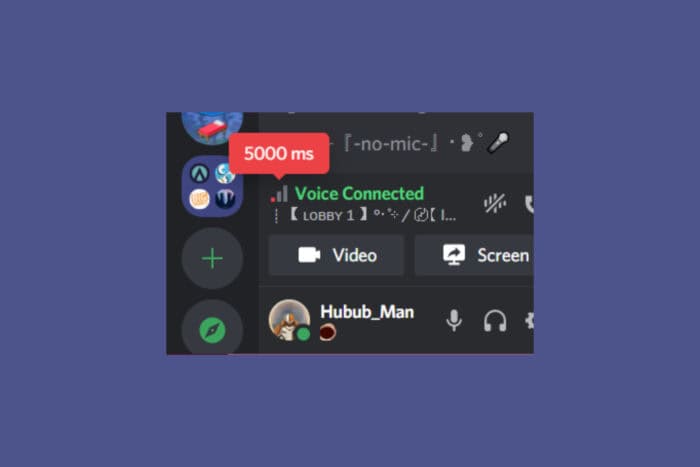
If you have Discord high ping issues, that is usually due to server or connection problems. Background processes or using an older version of the app may also cause high ping in Discord. Apparently, also speaking in Discord while playing a game causes high ping.
To eliminate at least one cause, check the Discord status page to see if there are any outages and test your internet connection on a dedicated website such as Speedtest. Also, remove any apps that work in the background and use bandwidth.
How do I fix Discord high ping?
1. Change the server region
- If you’re in a voice channel, try changing the server region.
- Click on the server name at the top of the channel list.
- Select Server Settings.
- Go to Overview and change the server region to one closer to your location, if the option is available.
2. Enable Quality of Service High Packet Priority
- Open Discord and go to User Settings (gear icon).
- Navigate to Voice & Video.
- Scroll down to Quality of Service and toggle on Enable Quality of Service High Packet Priority.
3. Disable Hardware Acceleration
- Go to User Settings in Discord.
- Click on Advanced under Appearance.
- Toggle off Hardware Acceleration.
Sometimes, hardware acceleration can cause high ping in Discord, so disabling will fix this problem quickly.
4. Clear the Discord cache
- Clearing the cache can help improve performance:
- Press Win + R to open the Run dialog.
- Type %appdata% and press Enter.
- Find the Discord folder and delete the Cache folder.
5. Update the network drivers
- Open Device Manager by pressing Win + X and selecting Device Manager.
- Expand Network adapters.
- Right-click your network adapter and select Update driver.
We left this solution last because if the network driver is a problem, the connection lag and high ping will also manifest in the browser or other apps.
By following these steps, you should be able to reduce high ping issues on Discord and enjoy a smoother experience. Moreover, if you want to disable Automatic Gain Control, we’ve got you covered.
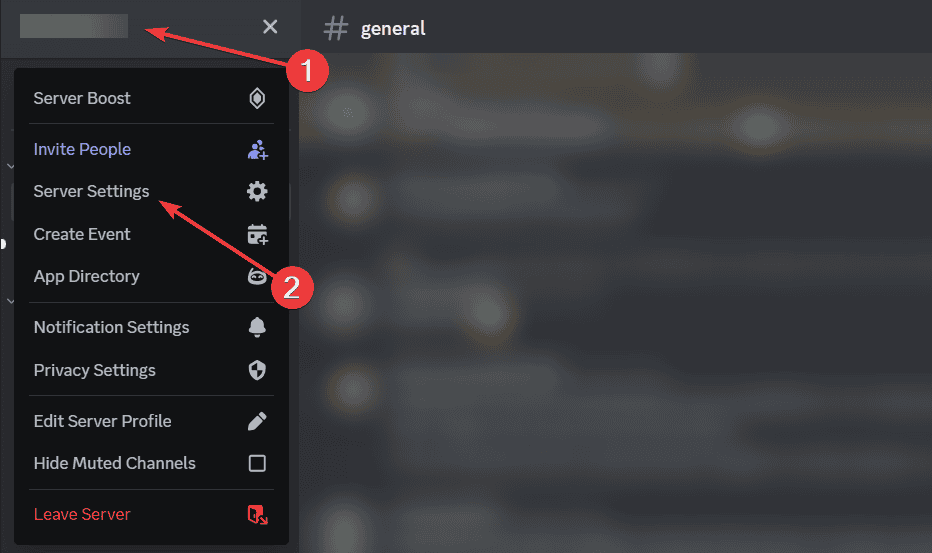




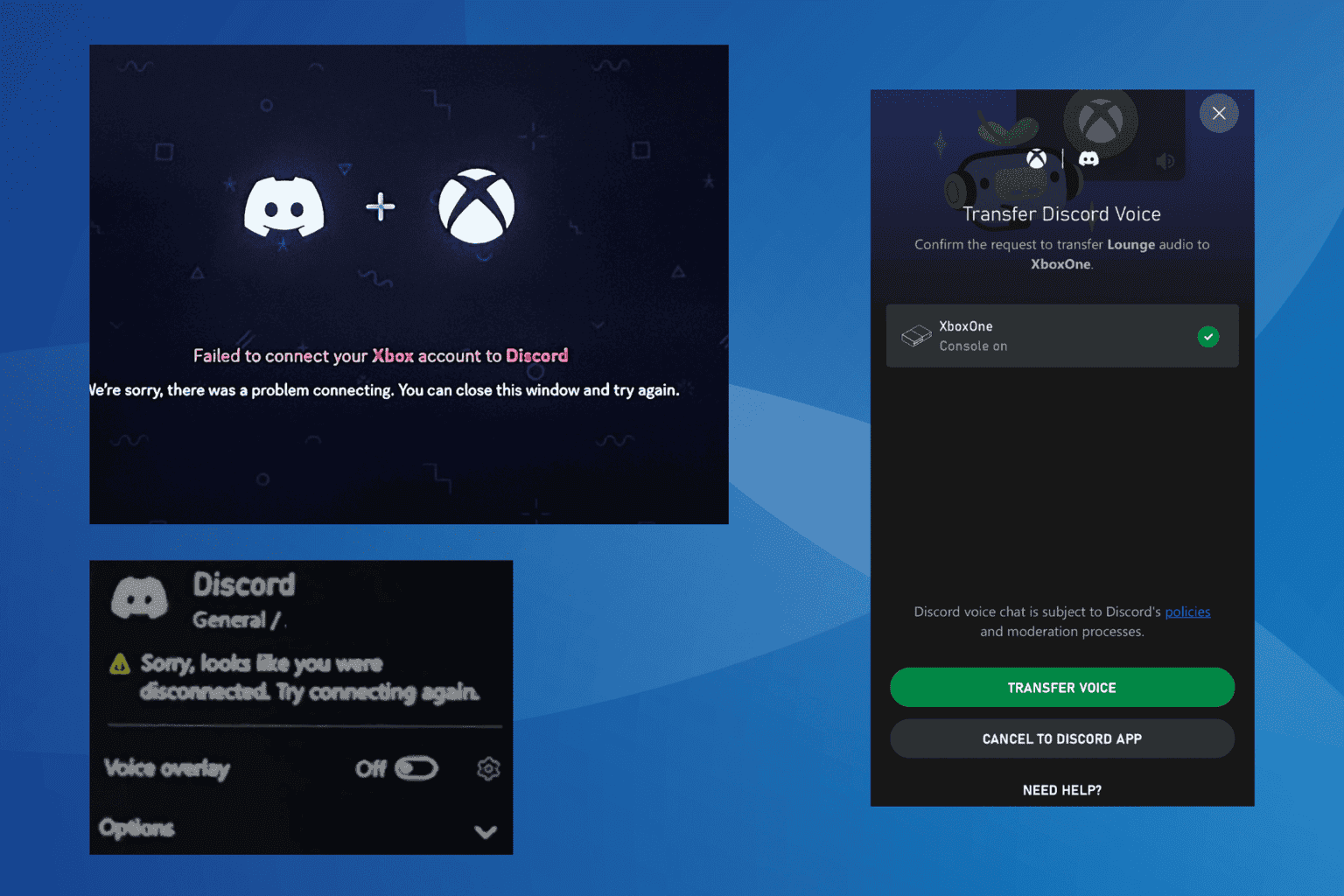

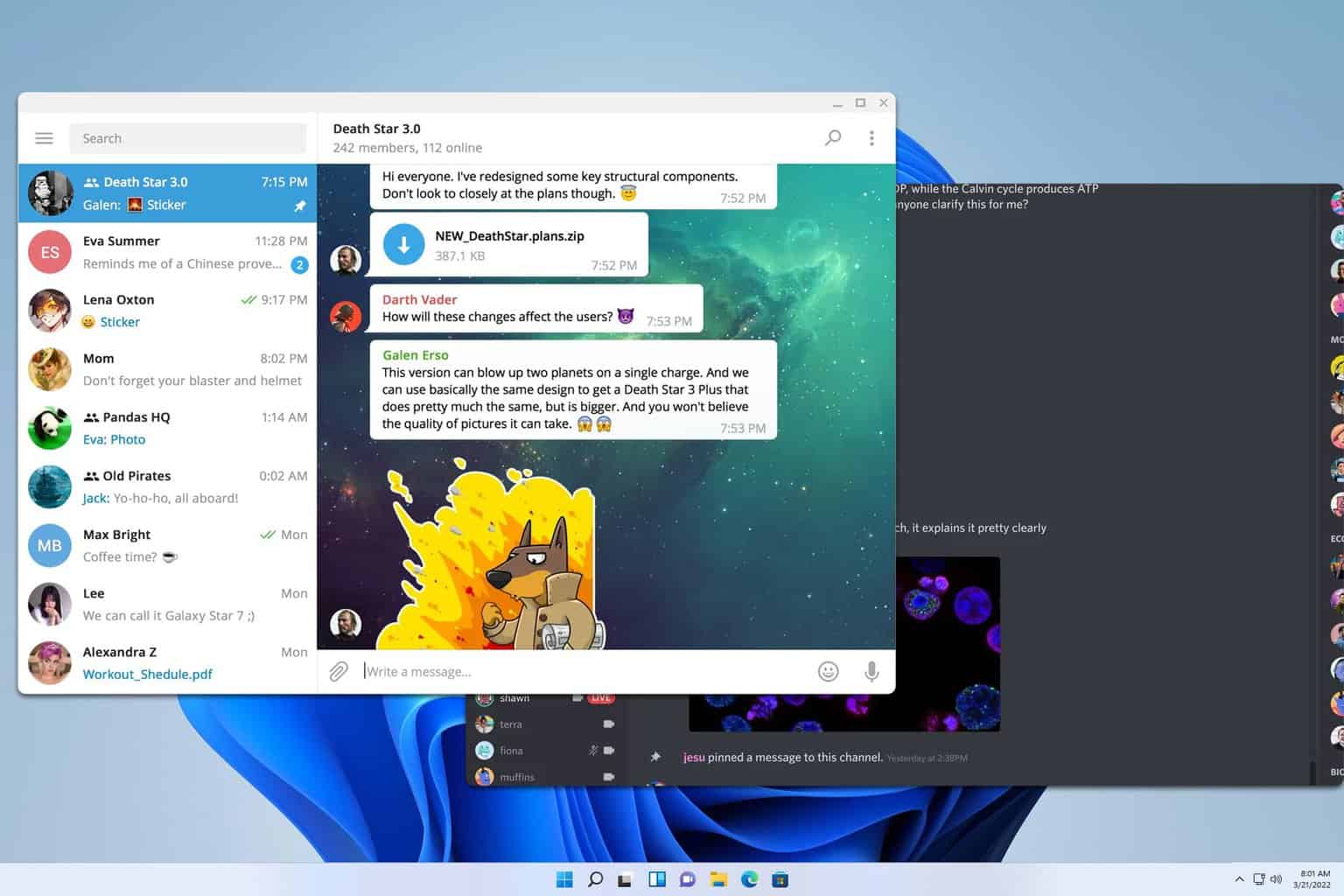
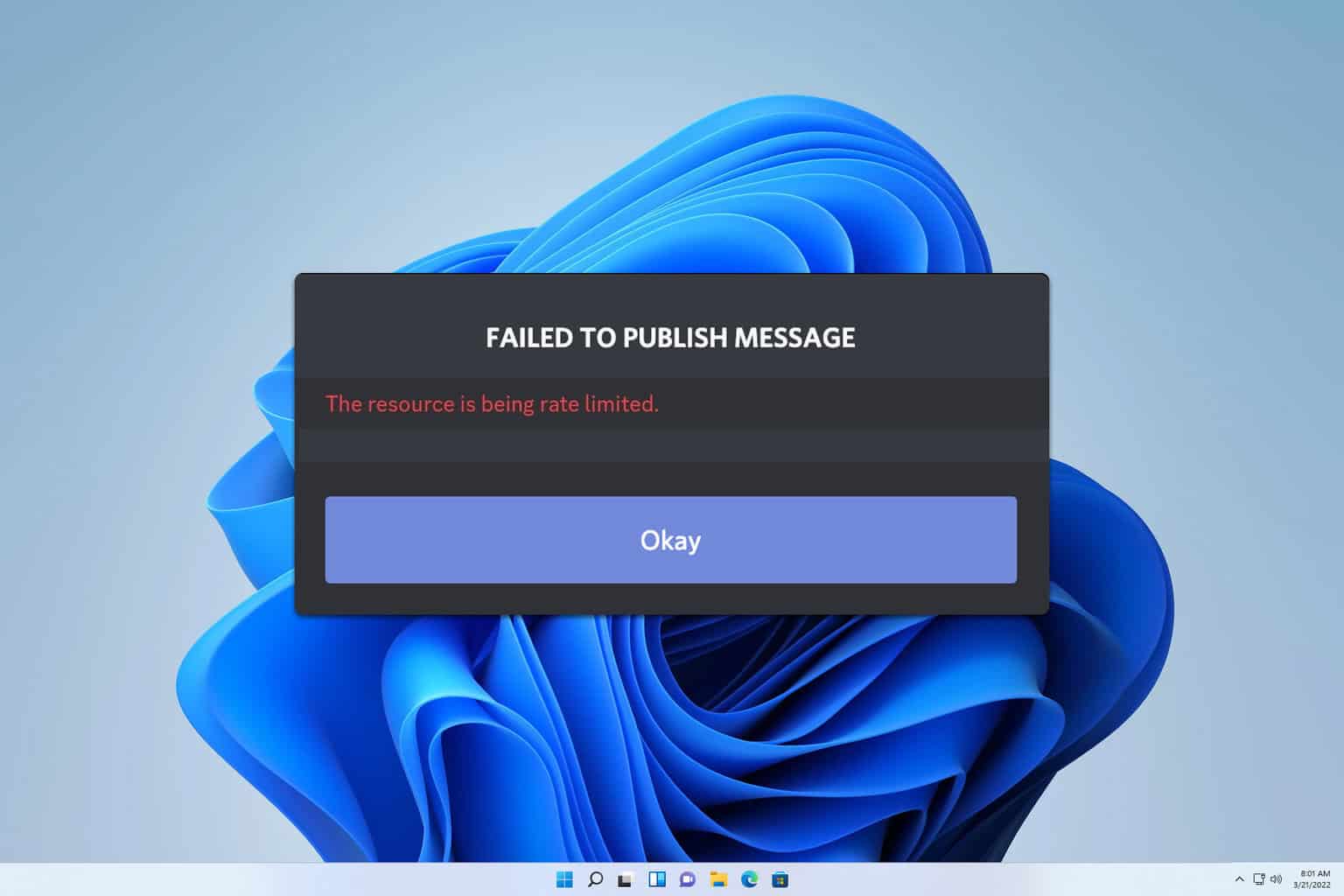
User forum
0 messages