How to Fix Discord if Images are Not Loading
Changing your DNS or using a VPN might fix the issue right away
4 min. read
Published on
Read our disclosure page to find out how can you help Windows Report sustain the editorial team. Read more

Usually, when the Discord images are not loading, that is a DNS issue from your ISP. According to the developer, British Telecom, Xfinity are known to limit the Discord content for some users, but changing your DNS to 8.8.8.8 or 1.1.1.1, or using a VPN will fix this issue. Here’s what to do!
How do I fix Discord if it’s not showing images?
1. Check Discord servers and local connection
Before troubleshooting, check the Discord’s servers status to see if there are any issues on their part.
Also, restart your app and your PC and router to make sure your local connection is OK. A bonus tip would be to temporarily disable the firewall if you’re using a third-party tool. Sometimes, these can block your content showing on Discord.
2. Refresh the hosts file in Windows 11
- Search for notepad, and then tap or click the Notepad icon.
- Copy the following text, and then paste the text into the file:
- # Copyright (c) 1993-2006 Microsoft Corp. # # This is a sample HOSTS file used by Microsoft TCP/IP for Windows. # # This file contains the mappings of IP addresses to host names. Each # entry should be kept on an individual line. The IP address should # be placed in the first column followed by the corresponding host name. # The IP address and the host name should be separated by at least one # space. # # Additionally, comments (such as these) may be inserted on individual # lines or following the machine name denoted by a ‘#’ symbol. # # For example: # # 102.54.94.97 rhino.acme.com # source server # 38.25.63.10 x.acme.com # x client host # localhost name resolution is handle within DNS itself. # 127.0.0.1 localhost # ::1 localhost
- On the File menu, select Save as, and name the file hosts, then save the file to the desktop.
- Close Notepad.
- Press Win + R to open the Run console, type or paste %WinDir%\System32\Drivers\Etc, and press Enter.
- Tap and hold or right-click the Hosts file, select Rename, and then rename the file as Hosts.old.
- Copy or move the Hosts file that you created earlier from the desktop to the %WinDir%\System32\Drivers\Etc folder. If you are prompted to enter an administrator password, select Continue.
Refreshing the Hosts file worked for many users so you should try it if the Discord images are not showing. As a related tip, if you suspect that your PC is infected with virus or malware, the Hosts file is one of the first to check and see if it has unusual redirects to sites or IPs you know nothing about.
3. Change DNS settings
- Click the Start button, type control panel and open the app from the results.
- Go to Network and Sharing Center and click on Change adapter settings.
- Right-click on your network connection and select Properties.
- Select Internet Protocol Version 4 (TCP/IPv4) and click Properties.
- Choose Use the following DNS server addresses and enter:
- Preferred DNS server:
8.8.8.8 - Alternate DNS server:
8.8.4.4
- Preferred DNS server:
- Click OK and restart your computer.
4. Clear the Discord cache
- Press Win + R, type %appdata%, and press Enter.
- Find the Discord folder and delete it.
- Restart Discord and the app will create another cache folder.
5. Enable Link Previews
- Open Discord, go to User Settings and click on Chat from the left.
- Toggle the Show embeds and preview website links posted into chat to ON if it’s turned off.
- Also, look for the When uploaded directly to Discord option and turn it to off so you can preview images larger than 10 MB.
Usually, after performing the second solution, you will fix Discord if the images are not loading.
You might also check our guide on how to fix Discord high ping if you need to fix that problem. If the Discord videos are not playing, the highlighted link will help you fix it.
Let us know in the comments below if our solutions helped you fix the Discord images not showing issue.



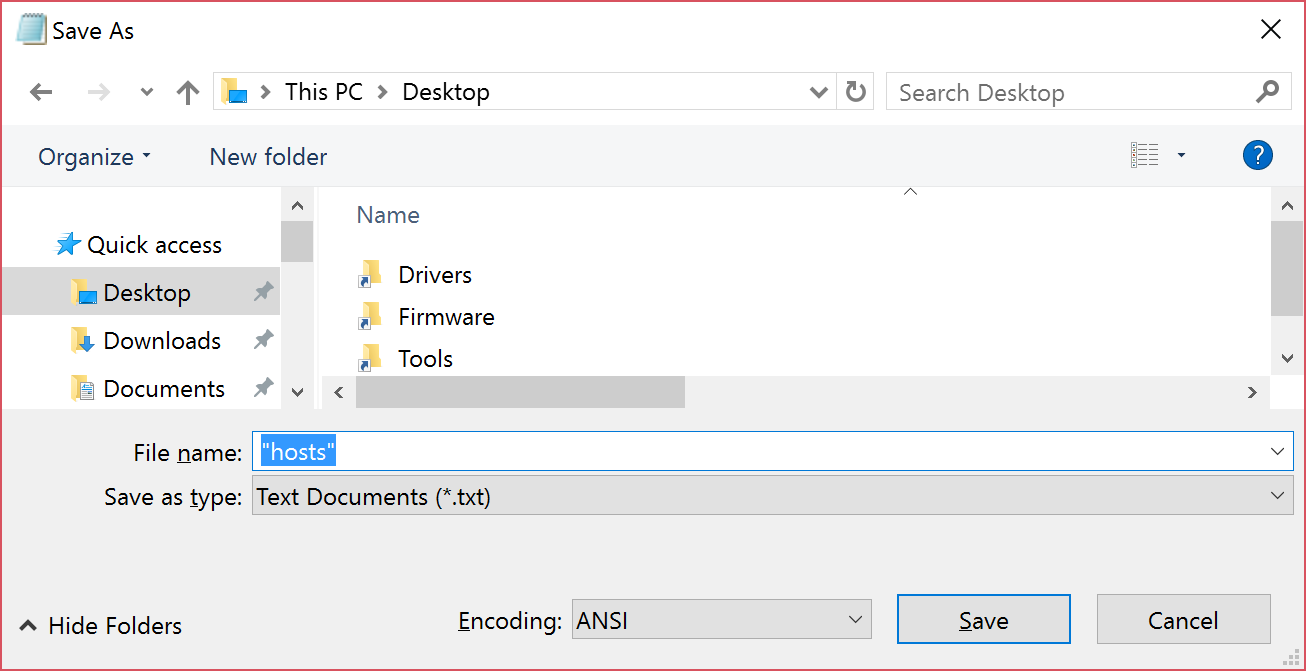

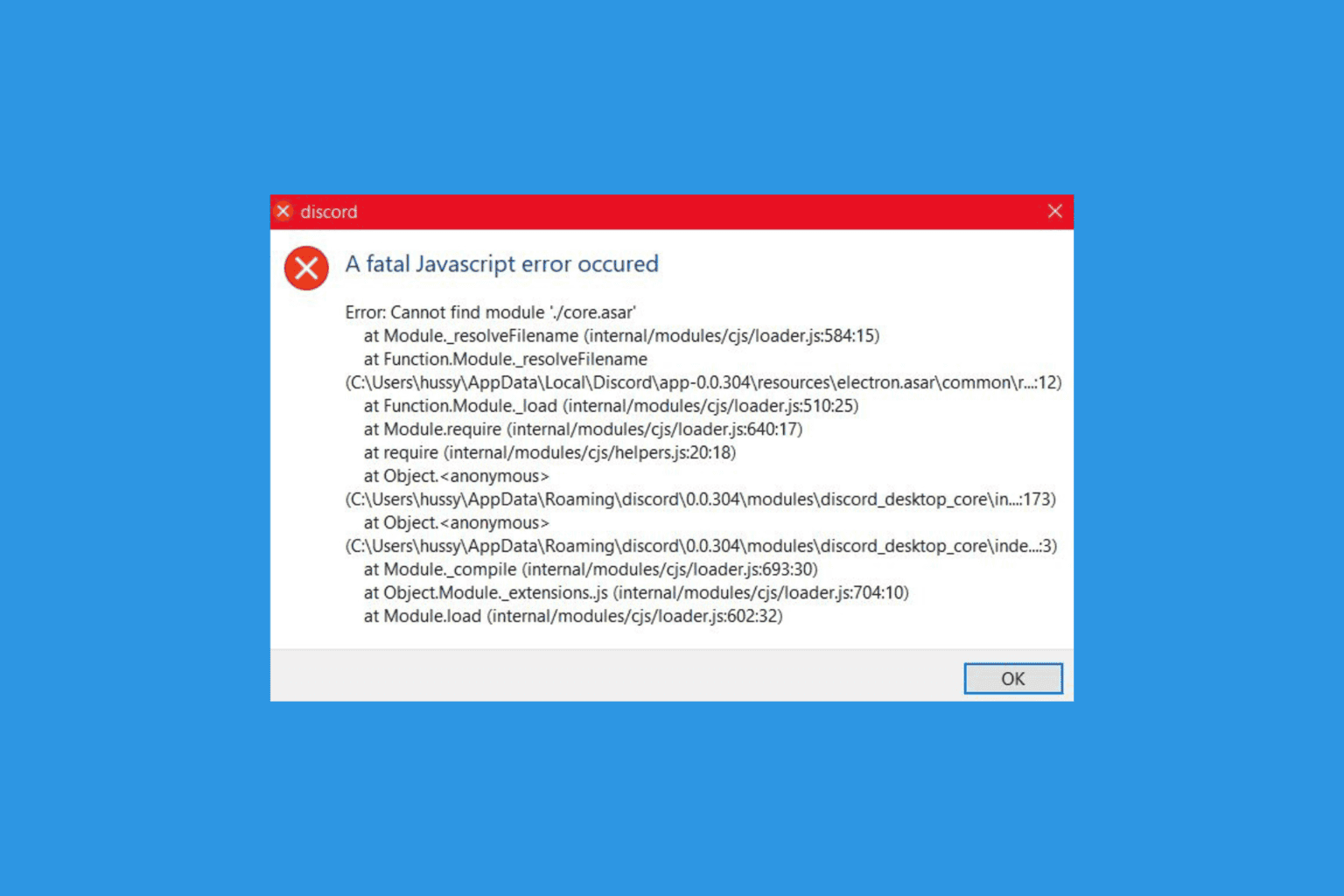
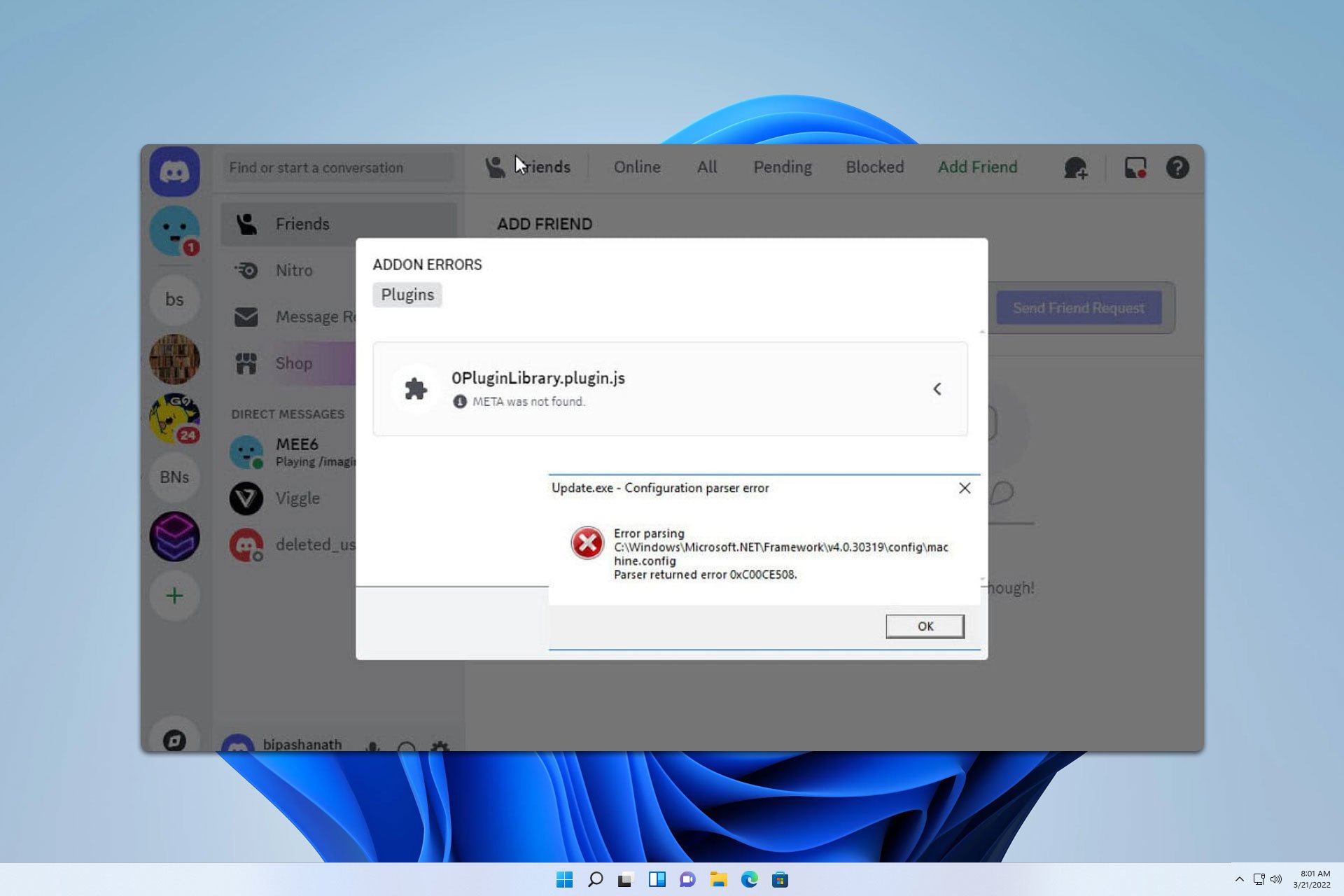




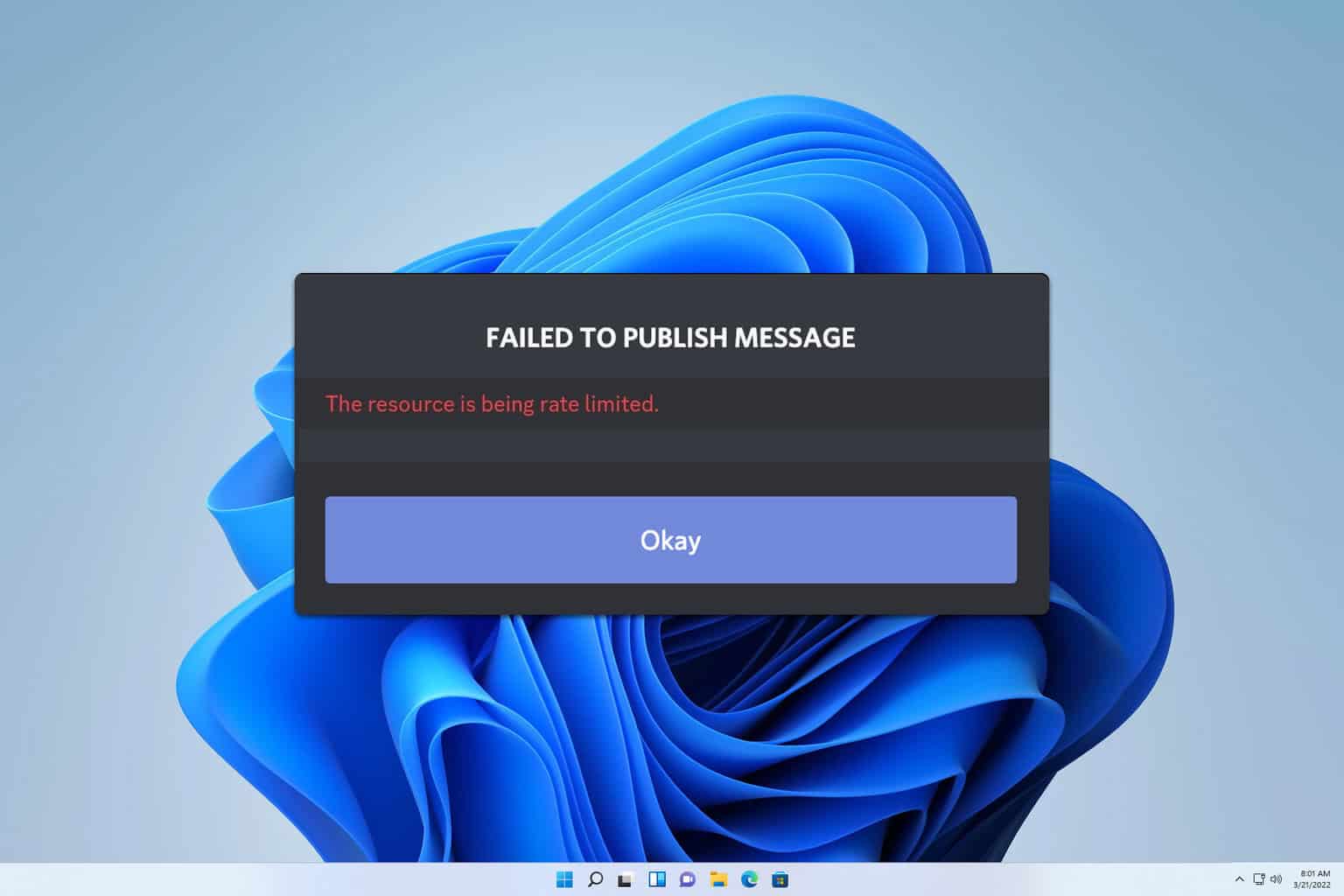
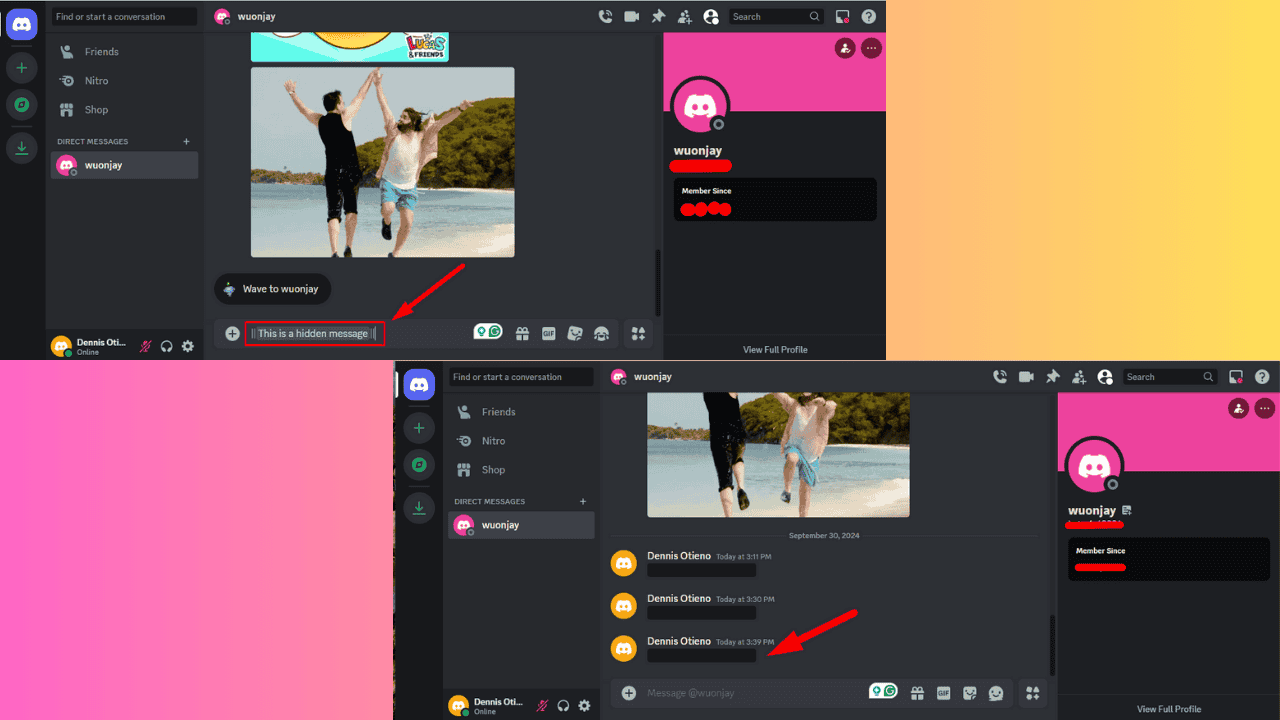
User forum
0 messages