Fix: DISM error 1009 in Windows 10/11 [Initialization error]
2 min. read
Updated on
Read our disclosure page to find out how can you help Windows Report sustain the editorial team. Read more
Key notes
- Repairing your system isn’t hard, and to do that you need to use the DISM command.
- Many users reported DISM error 1009, and in today’s article, we’re going to show you how to fix this error once and for all.
- Want to learn more about SFC and system repair? Our dedicated System File Checker article has all the information you need.
- Having more problems with your PC? Be sure to check our Windows Errors section for more in-depth solutions.
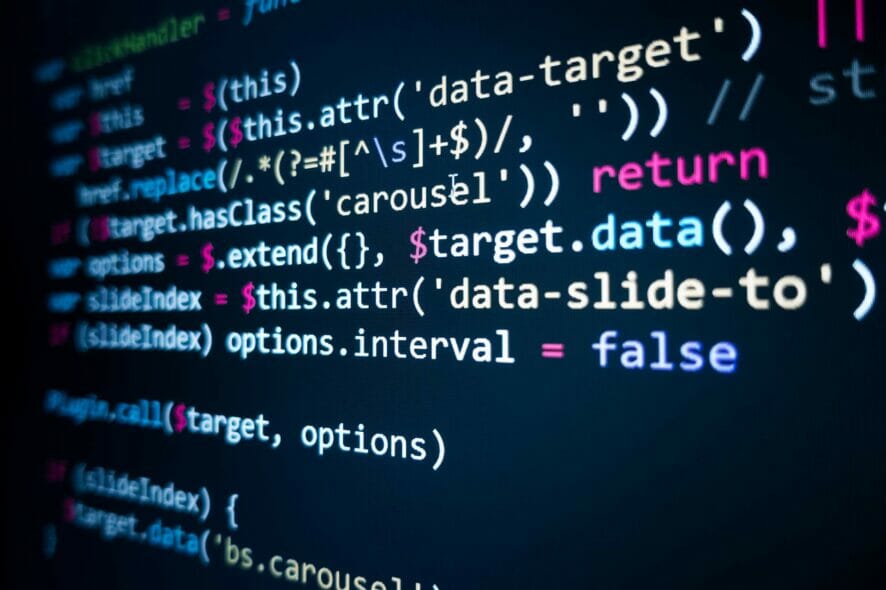
DISM is a useful tool that can help you if you encounter any issues with your Windows installation. However, many users reported getting the DISM error 1009.
This can be a problem and prevent you from repairing your installation, but today we’re going to show you how to get rid of DISM error 1009 once and for all.
How can I fix DISM error 1009 an initialization error occurred?
1. Install the latest updates
- Press Windows Key + I to open the Settings app.
- Go to the Update & Security section and click the Check for updates button.
Once the latest updates are installed, the DISM errors will be resolved.
In case you can’t download the update, you’ll need to download and install the update manually. To do that find the KB code of the update you want to download. You can do that in the Update & Security section.
After getting the update code, follow these steps:
- Go to the Microsoft Update Catalog.
- Enter the KB code in the search field.
- Now download the update for your system and install it manually.
2. Perform an in-place upgrade
- Download Media Creation Tool.
- Start the application and select Upgrade this PC now.
- Wait while the software prepares the necessary files.
- Follow the instructions on the screen until you see the Ready to install window. Now select Change what to keep.
- Make sure that Keep personal files and apps is selected. Click Next and follow the instructions.
After the process is finished, your system will be upgraded to the latest version and the Error 1009 the configuration registry database is corrupted message will be gone.
3. Reset Windows 10
In case all other methods failed to fix your problem, the only thing that you can do is to reset Windows 10 to default. This process will remove all installed applications and files and reset your system.
Performing a Windows 10 reset is simple, and we wrote an in-depth guide on how to factory reset Windows 10, so be sure to check it out and follow the instructions from it closely.
Error 1009 the configuration registry database is corrupted can cause a lot of problems, but we hope that you managed to fix it using one of our solutions.
[wl_navigator]
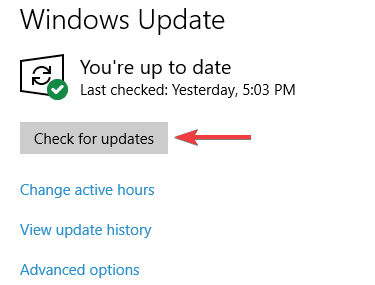
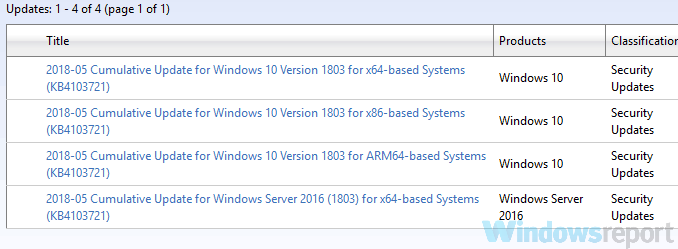


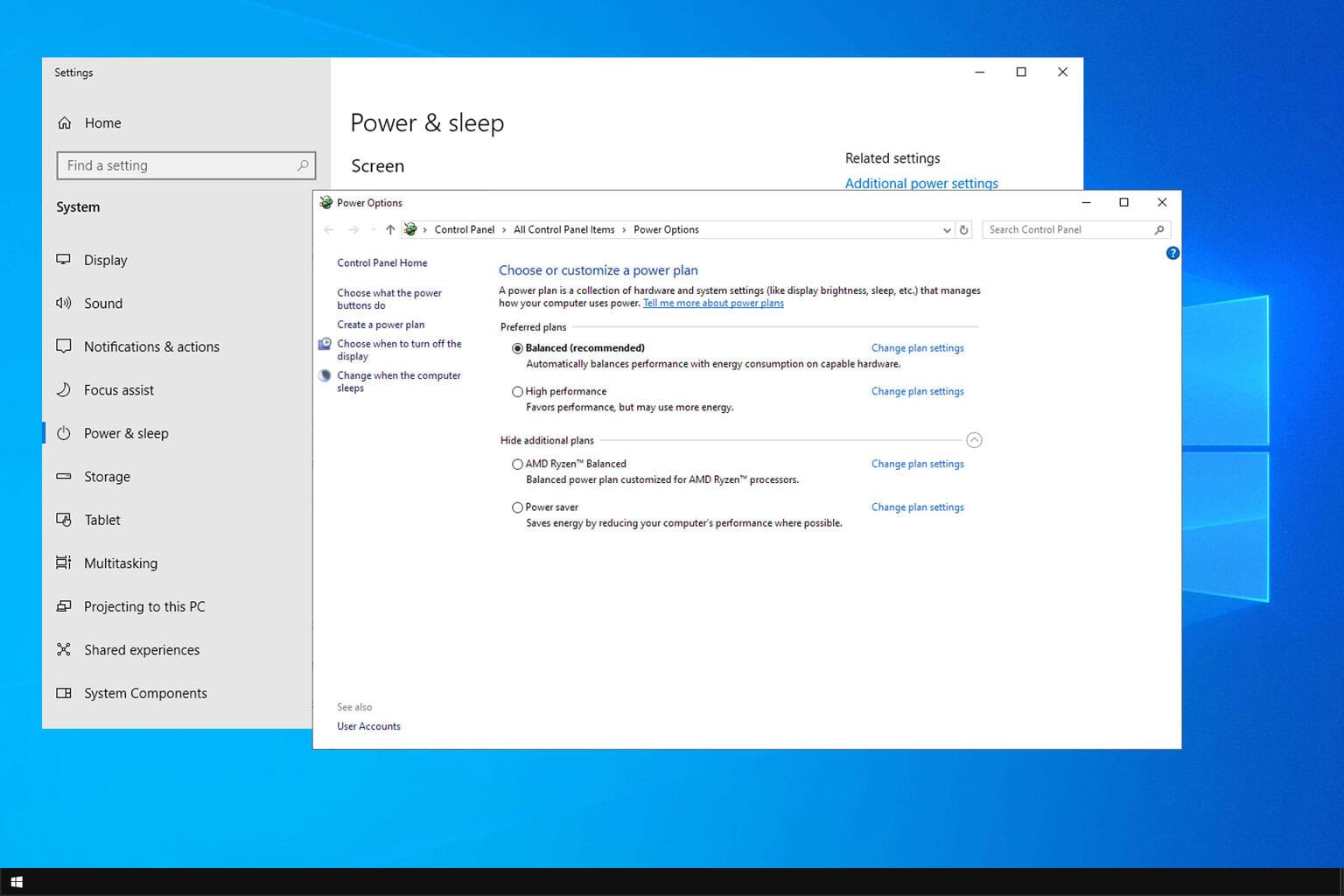






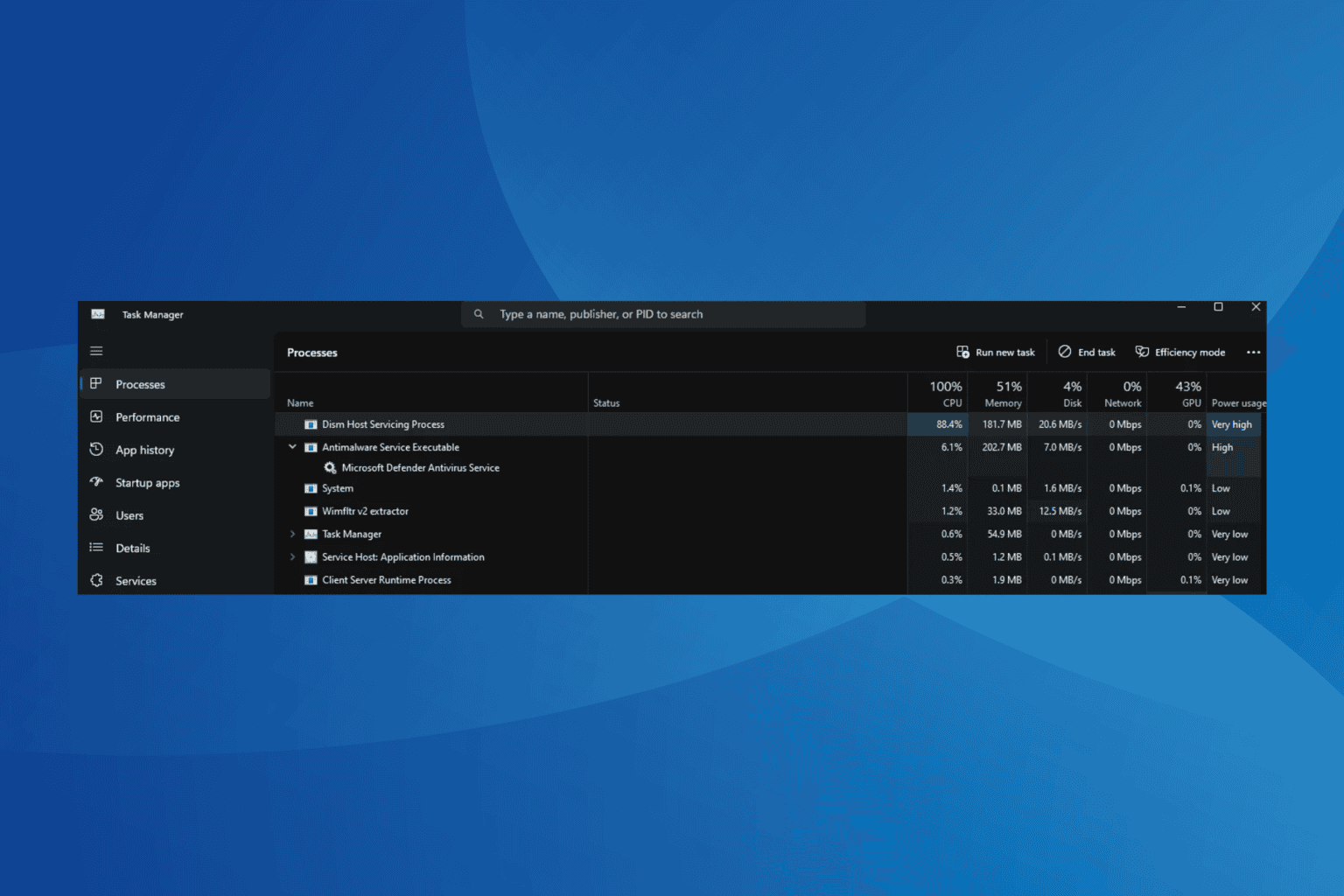
User forum
0 messages