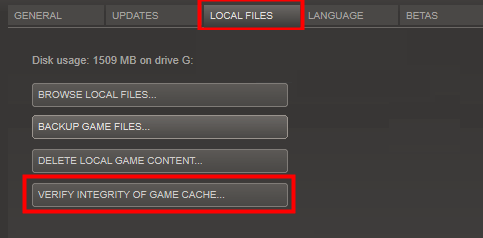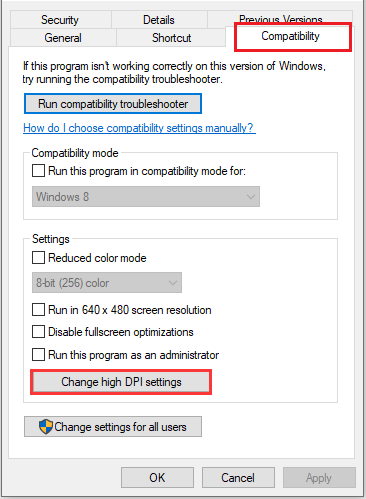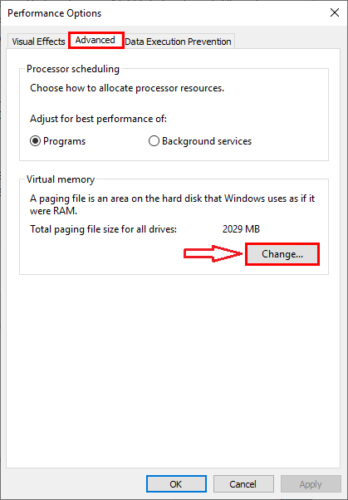Division 2 keeps crashing on PC? [Startup, Update]
3 min. read
Updated on
Read our disclosure page to find out how can you help Windows Report sustain the editorial team Read more
Key notes
- It's really annoying that Tom Clancy’s The Division 2 is crashing when you install and try to play the game on Windows 10.
- To ensure a quick resolution to this issue, it is always recommended to use specialized driver updating software.
- Some possible reasons can be the missing or corrupt game files or having wrong settings for the game.
- Modifying the compatibility settings for your game are also a good fix for this issue.

The Division 2 players are facing numerous game crashes while playing it on PC, and this is a really annoying problem.
Of course, you can not really possible to find a reason or even a pattern when the game hangs, shows a black screen and crashes.
But fortunately there are solutions to solve this issue, and you only have to try the following methods one by one to resolve the problem.
How can I fix Division 2 if it keeps crashing on my PC?
1. Update graphics card drivers
Updating the drivers for your PC can be a long process in which you try to ensure that your found the right drivers, that their version is updated, and that you install them correctly.
To avoid going through this trouble, you can also use specialized software like Outbyte Driver Updater.
- Download and install the Outbyte Driver Updater app.
- Launch the software and wait for the app to detect all incompatible drivers.
- Now, it will show you a list of all faulty drivers to select the ones to Update or Ignore.
- Click on Update & Apply Selected to download and install the newest versions.
- Restart your PC to ensure the applied changes.

OutByte
Keep your GPU in a flawless state without worrying about possible driver issues.2. Check the game files
Check the game files in Steam
- Start Steam, and select the Library tab.
- Right-click on Division 2 on the Games List.
- Click Properties, and go to the Local files tab.
- Select the Verify integrity of game cache option.
- Click Close when completed.
Check the game files in the Epic Game Launcher
- Click Library in the Epic Game Launcher.
- Select the Division 2 Settings icon, and click Verify.
- Follow the on-screen instructions to complete the process.
- Start your game.
3. Change the compatibility settings
- Find the file path of Division 2.
- Right-click TheDivision.exe in the installation folder.
- Select the option from Properties.
- In the window go to the Compatibility tab.
- Click the Change High DPI Settings button.
- On the following window, check the Override High DPI Scaling option.
- Go back to the Properties window.
- Check the Disable Full Screen Optimization option.
- Start the game.
4. Change the settings from the swap file
- Press the Windows hey + R to open Run.
- Type Control, and click OK to open the Control Panel.
- Type Advanced in the search box, and select Show advanced system settings.
- In the Performance section, click on Settings.
- Now switch to the Advanced tab, and click on Change in the Virtual Memory section.
- Select the Automatically manage file size for all drives option.
- Click OK to save the settings, and start the game.
Outdated or faulty graphics card drivers are a common factor that causes many problems in video games.
If your Division 2 continues to crash, you need to check if there is something wrong with the driver.
You can follow the above mentioned instructions to update the driver.