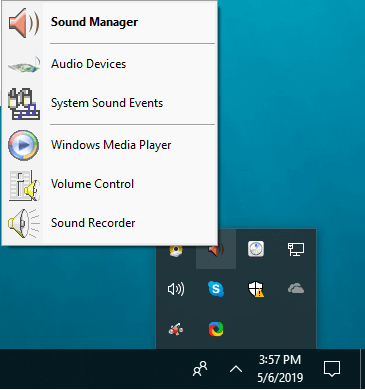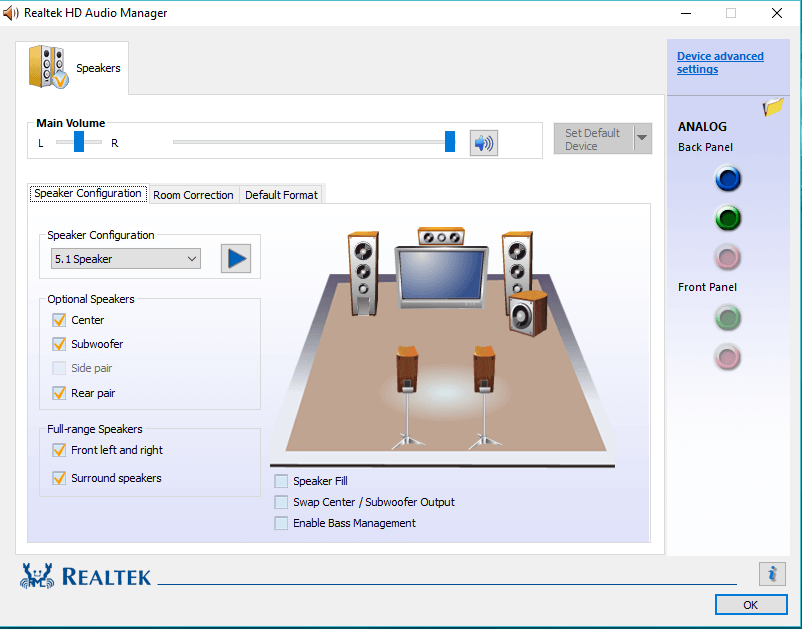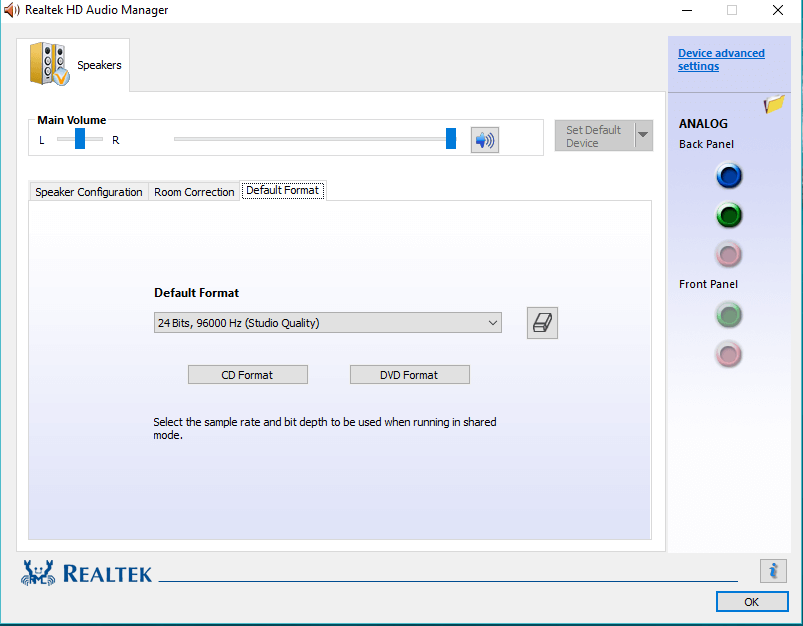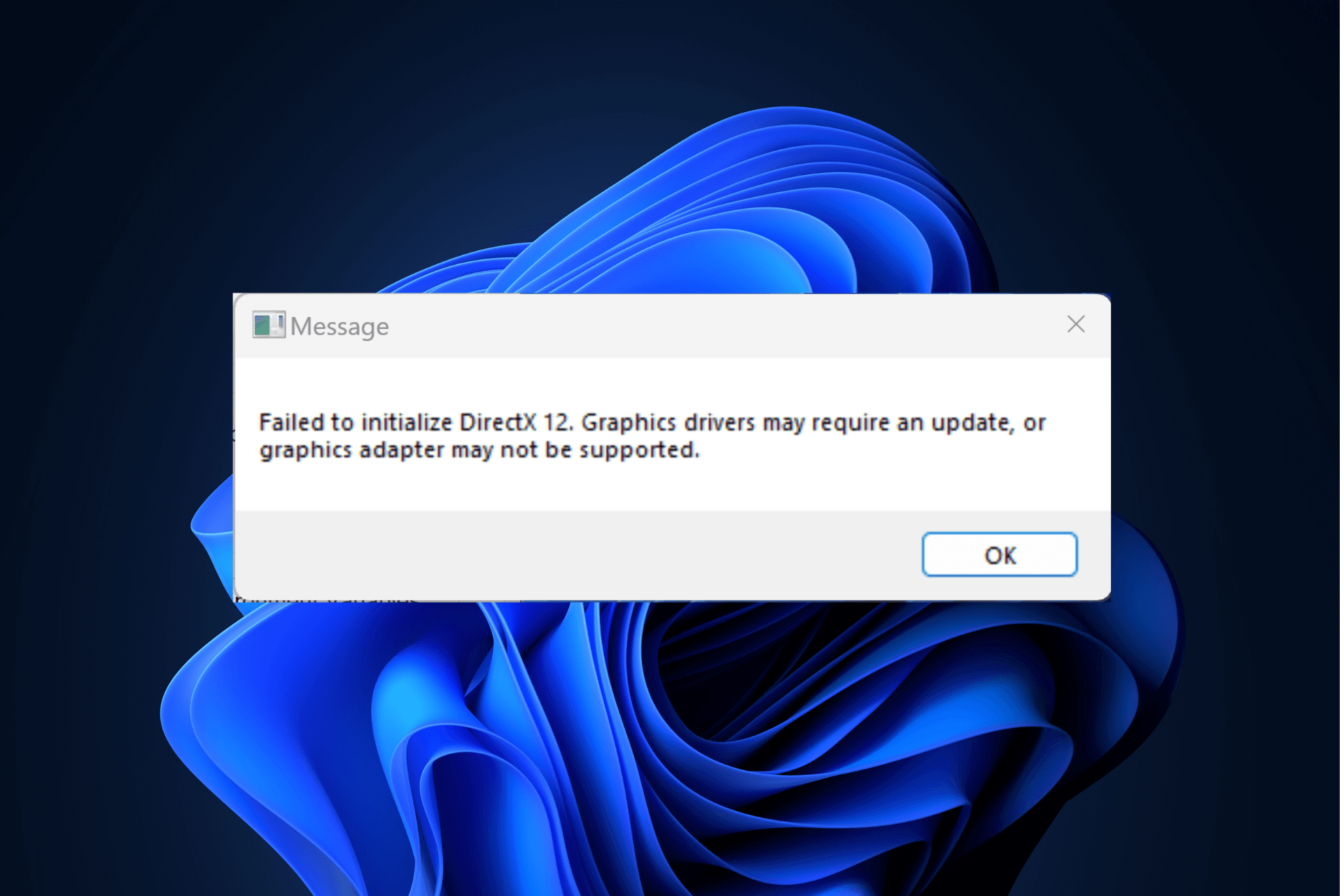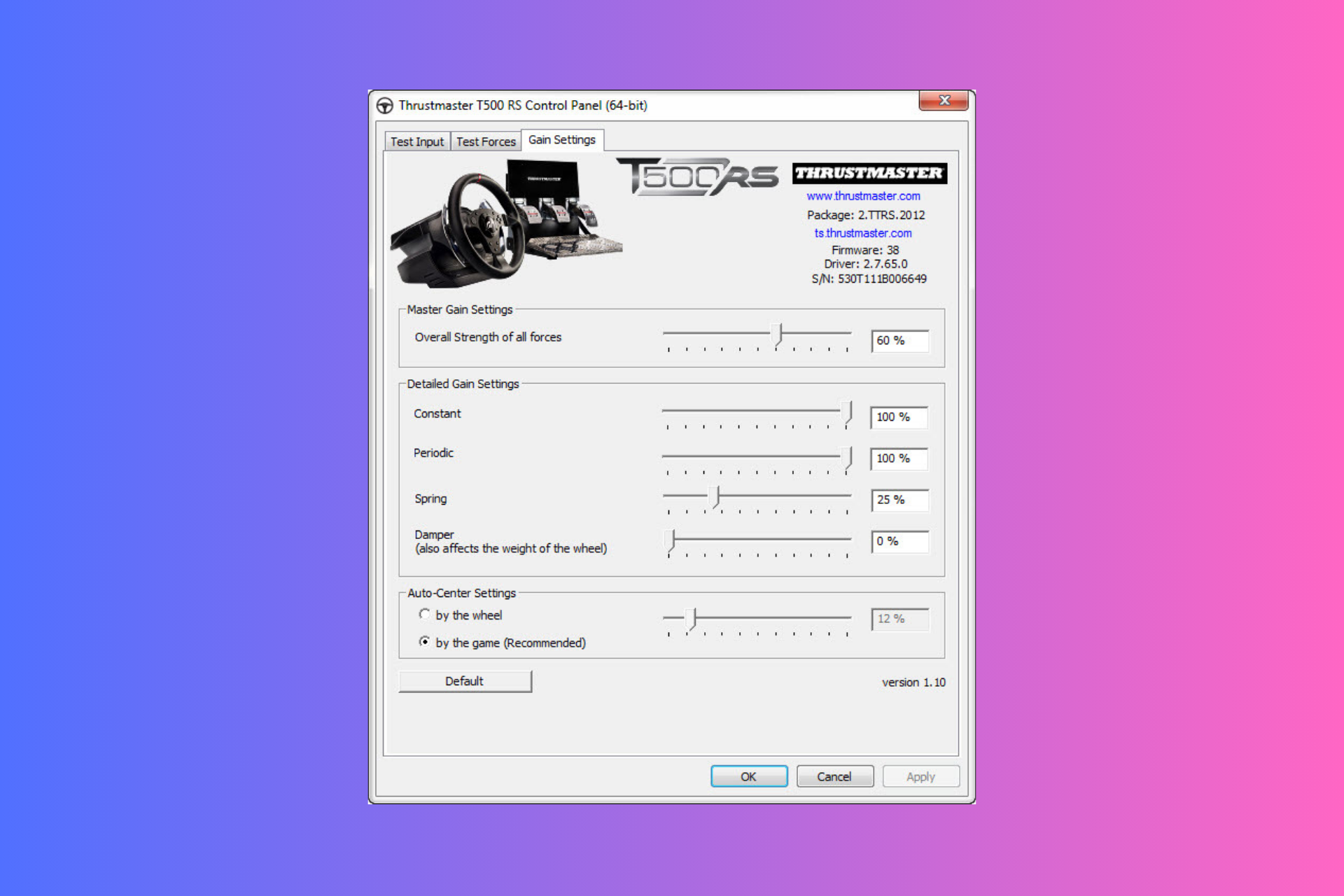Download Realtek HD Audio Manager for Windows 10 [How To]
Give a try to this quick method now
3 min. read
Updated on
Read our disclosure page to find out how can you help Windows Report sustain the editorial team Read more

Realtek HD Audio Manager is one of the most popular audio drivers available. It provides DTS, Dolby, and Surround Sound support for the user’s audio card.
The audio driver allows users to use different speaker configurations, offering Stereo, Quadraphonic, and 5.1 Speaker support.
What does Realtek HD Audio Manager do?
Realtek HD Audio Manager is basically a control panel for the audio adapters, offering users a wide range of instruments necessary to make all the desired changes.
Right-clicking the audio manager icon in the bottom right corner of the desktop expands multiple options.
From here, users can access the Volume Control center, their audio devices, the Sound Manager, System Sound Events, Sound Recorder, and Windows Media Player.
Accessing the sound manager allows users to adjust speakers and microphone settings (if available).
1. Speaker Configuration
The Speaker Configuration tab contains an animation displaying all the speakers connected to the system.
From this tab, the user can choose what type of configuration he’d like to choose depending on the audio system.
Having a 5.1 surround system allows users to choose between using a 5.1 speaker configuration, quadraphonic or stereo.
In the Speaker Configuration tab, users can choose which speakers to disable/enable by ticking/un-ticking respective speaker’s boxes.
The Play button near the Speaker Configuration allows users to test the system’s working status.
2. Room Correction
The Room Correction tab is available when having a surround system.
It allows their users to manually adjust each speaker’s volume individually.
To be able to make adjustments to the speakers’ volume, the Enable Room Correction box needs to be ticked.
3. Default Format
The Default Format tab allows the user to change the audio adapter‘s sound quality.
It also contains a button that restores the default settings. The button is located next to the Default Format options.
How do I get Realtek HD Audio Manager?
Installing Realtek HD Audio Manager requires you to download the installer first from the official website. After you download it, you’re ready to install it.
How do I install the Realtek HD Audio Manager?
Installing Realtek HD Audio Manager is a straightforward task and requires you to perform these steps:
- Open the Realtek installer you downloaded.
- Click Next and wait for the installation to complete.
- Once the installation is done, select Yes, I want to restart my computer now > click Finish.
Besides, if you encounter the Install Realtek HD Audio Driver Failure error, uninstall the current driver first!
We hope our quick guide on how to use Realtek HD Audio Manager was of help to you. Leave a comment in the comment section if you liked this article.