Seamless Drive Duplication: Cloning with Image for Windows
6 min. read
Published on
Read our disclosure page to find out how can you help Windows Report sustain the editorial team Read more
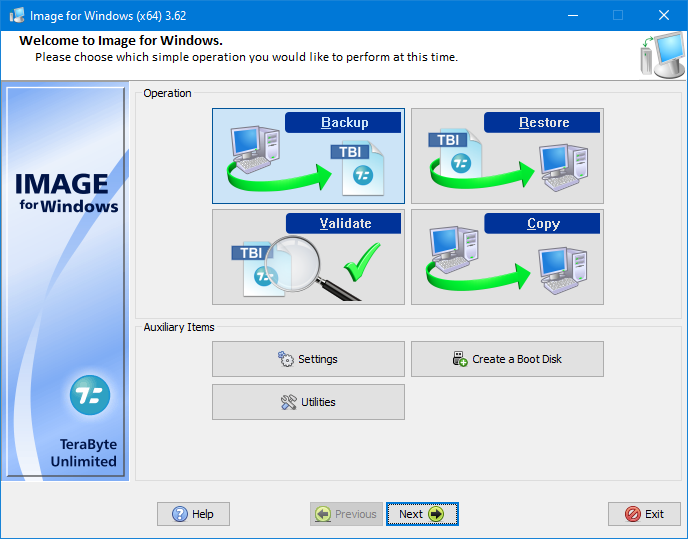
At its core, disk cloning is the act of replicating the full content of one drive onto another. This technique offers substantial value, especially when one considers the various scenarios that necessitate such an action. The needs below perfectly illustrate the need for tools like Image for Windows from the TeraByte Drive Image Backup and Restore Suite.
Safeguarding Your Data
Cloning is akin to having a safety net for your data. Should your main hard drive malfunction, become corrupted, or fall victim to malicious software, a cloned drive stands ready, offering you an identical copy to which you can swiftly switch.
Prompt Data Retrieval
Data retrieval from a cloned disk is generally more rapid and direct than restoring from a traditional backup. The primary reason for this efficiency is that a clone is a mirror image of the source, eliminating the need for lengthy restoration procedures.
Facilitating Hardware Transitions
Transitioning to a new hard drive or replacing an outdated one becomes hassle-free with cloning. The process eliminates the chore of reinstalling the operating system, and software and adjusting settings to their original state.
Smooth System Shifts
Whether for business or personal use, moving to a fresh system can be a demanding task. Cloning can simplify this shift, ensuring a seamless transition by preserving a uniform digital environment.
Preemptive Measures for System Changes
Consider a scenario where you’re contemplating significant system alterations or software installations. Cloning your drive beforehand acts as a precaution. Should any unexpected issues arise post-modification, you have the convenience of reverting to the cloned version, avoiding potential disruptions.
Efficiency and Time Conservation
The act of cloning, in essence, is a time-saving endeavor. It circumvents the lengthy process of starting from ground zero, reinstalling, and reconfiguring systems and applications.
Recognizing the pivotal role of cloning in the contemporary digital setting, it becomes clear that dependable tools are essential. This leads us to an esteemed solution in the field: the TeraByte Drive Image Backup and Restore Suite.
A Holistic Approach to Disk Imaging
TBDIBRS stands out as a robust disk imaging software, adeptly safeguarding your valuable data across a variety of platforms. Features that distinguish it from other cloning and backup options like EaseUS Todo Backup, Acronis True Image Backup, and MSP 360 Backup include its encompassing methodology, providing users with a suite of tools tailored for diverse needs.
At the heart of this suite are several trusted components, including Image for Windows, Image for DOS, Image for UEFI, Image for Linux, and the OSD Tool Suite. This assortment ensures that, regardless of the platform you operate on, TBDIBRS has got you covered.
Adaptable Backup Solutions
Among the notable features of the suite is Image for Windows. With its user-friendly interface, it empowers users to back up the entirety of their hard drive – from data and applications to the operating system. Further enhancing its appeal is its adaptability. Users have the liberty to save their backups to an array of storage options, be it external devices like USB and FireWire™ drives or internal and network drives. Even traditional storage mediums like CDs, DVDs, or BDs are supported.
A Dependable Recovery Boot Disk
Another standout attribute of TBDIBRS is the MakeDisk wizard. This tool is especially handy when users find themselves in sticky situations. It guides users through the process of creating a recovery boot disk, a crucial resource when unforeseen system hitches occur.
Streamlined Data Restoration
For those instances when a system needs restoration, TBDIBRS offers an uncomplicated solution. Users can quickly bring their system to its previous state by booting from the recovery disk. After that, it’s a matter of choosing the required partition(s) or drive(s) to restore. This simplicity ensures minimal downtime and swift system recovery.
Steps for Efficient Hard Drive Cloning with Image for Windows
Initiating the Cloning Procedure
Upon having all the necessary components in place, the first step toward an efficient cloning procedure is the selection of the appropriate source drive. Within the “Source Drive” segment, designate the specific drive you wish to duplicate. Subsequently, attention must be turned to the “Target Drive” category. Here, specify the destination for the cloned data. It’s essential to reconfirm your choices, ensuring the accurate drive is selected to prevent any potential loss of data.
Commencing the Cloning Operation
Activating the cloning is a straightforward affair. Simply engage the “Start” function to set the cloning in motion. A designated progress indicator will provide real-time updates on the operation’s status. The duration of this process is contingent on the capacity of the source drive and the performance capabilities of your hardware components. Thus, a degree of patience may be required while allowing the software to execute its function diligently.
Post-Cloning Verification
Upon completion of the cloning process, verifying the integrity of the operation is of utmost importance. Start by scrutinizing the contents of the target drive to ascertain the successful transfer of all data elements. Additionally, for those who have duplicated their primary system drive, an optional yet beneficial action would be to conduct a boot test. This involves connecting the target drive and confirming that the computer initiates its startup sequence seamlessly.
The proficiency in utilizing “Image for Windows” by Terabyte Unlimited for hard drive cloning serves as an instrumental tool, particularly in the prevention of data loss and the facilitation of hardware enhancements. Whether the objective is enhancing storage capacity, consolidating data, or transitioning to a novel drive, this software stands out as a dependable and accessible tool for users.
Efficiently cloning your hard drive not only acts as a shield against unforeseen data loss but also smoothens the path for system upgrades and transitions. With “Image for Windows” by Terabyte Unlimited, the task becomes straightforward, ensuring that even those not well-versed in technical aspects can achieve flawless results. As we continue to generate and store more digital content, having the skills and tools to protect and replicate that data becomes an invaluable asset. Choose wisely, and let “Image for Windows” be your trusted ally in this endeavor.








