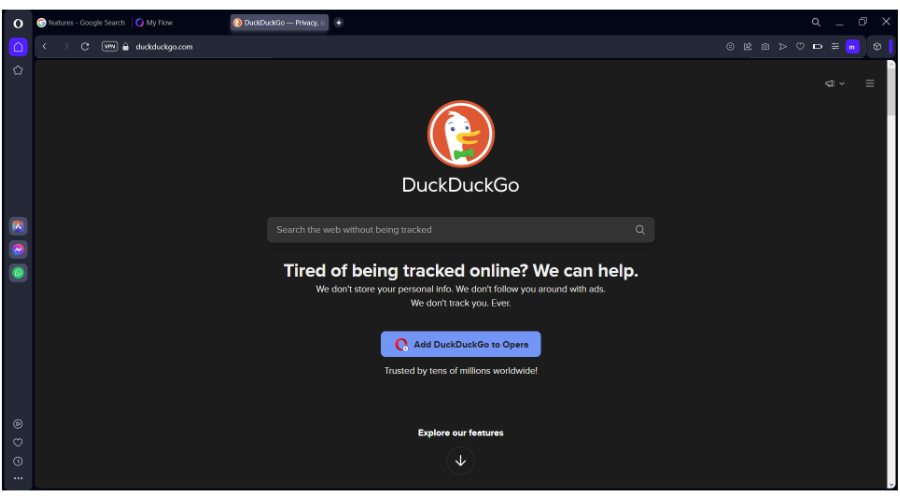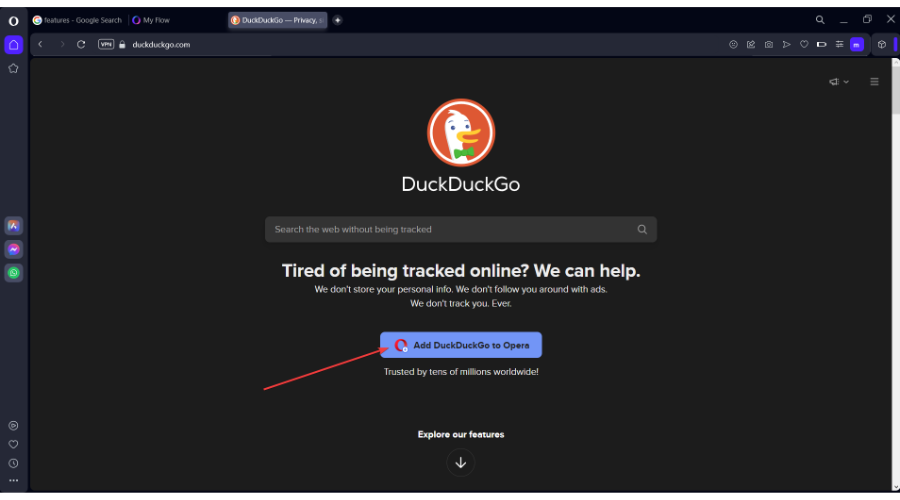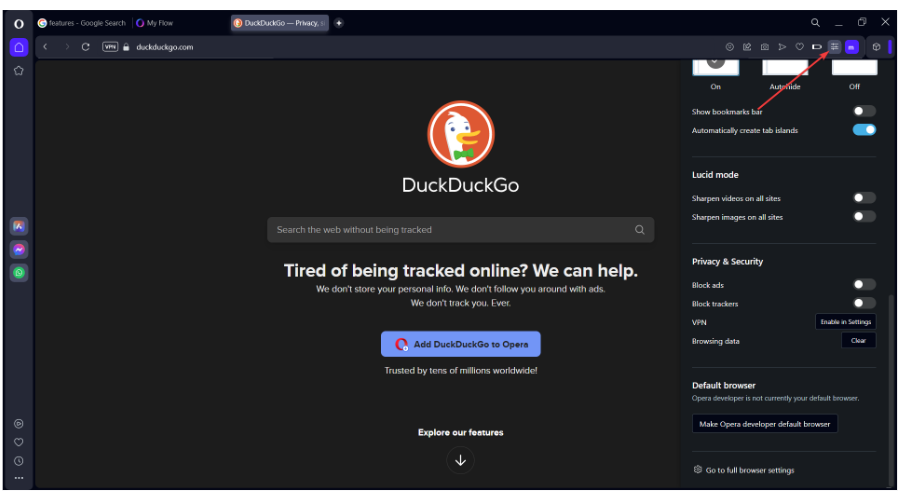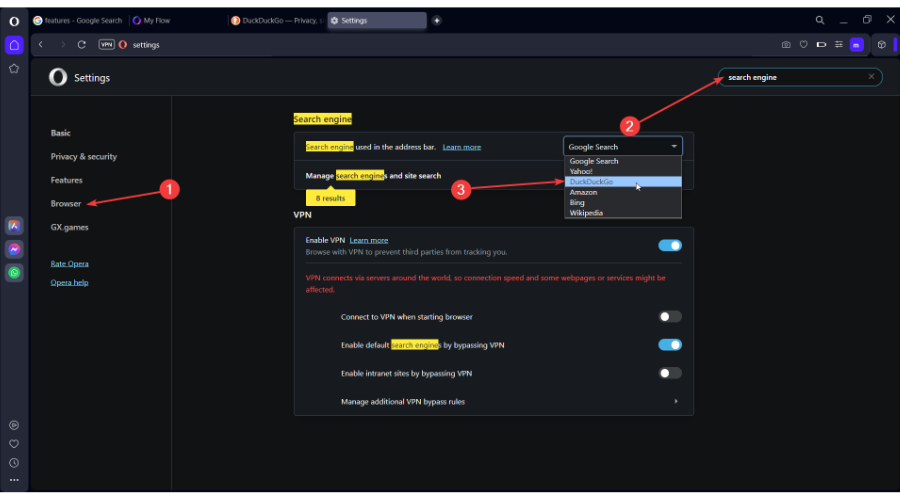DuckDuckGo Browser for Windows 11: How to Download & Install
Everything you need to know about DuckDuckGo is in this article
4 min. read
Updated on
Read our disclosure page to find out how can you help Windows Report sustain the editorial team Read more
Key notes
- If you wonder how to download the DuckDuckGo browser on Windows 11, you can only use it as a search engine added to your current browser.
- The browser version of the app is only available on mobile phones, so keep that in mind before you look for a PC version.
- DuckDuckGo prioritizes search privacy and blocks potential trackers, enhancing security and diminishing your Internet footprints.
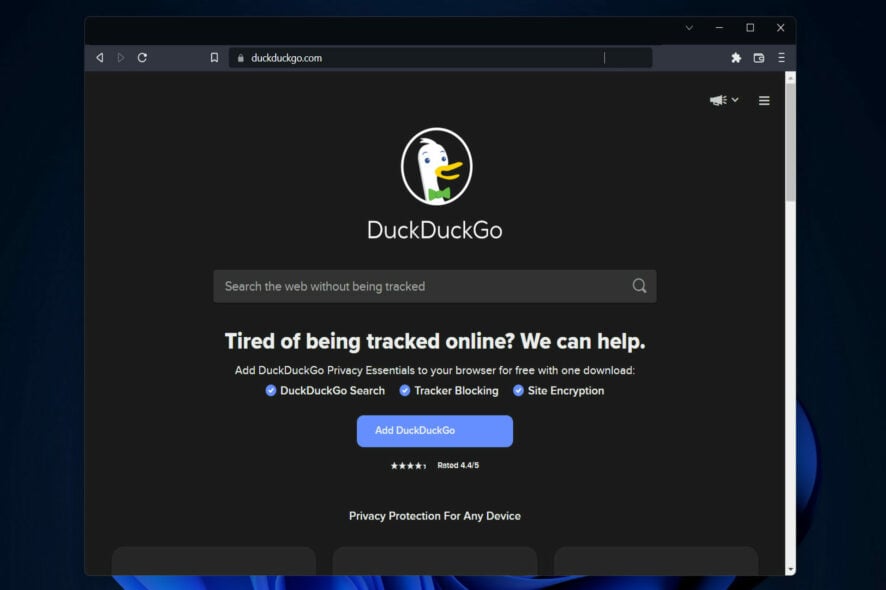
Users have been asking how they can download the DuckDuckGo browser for PC on Windows 11. Note that the browser itself is only available on mobile phones.
While on your computer, it can only be set as the default search engine inside your browsers, such as Microsoft Edge, Firefox, Opera One, or other Chromium-based browsers.
DuckDuckGo is a search engine that prioritizes privacy and emphasizes preserving searchers’ security by avoiding the filter bubble.
When you install or upgrade to Windows 11, the default browser is changed to Microsoft Edge, and the default search engine is set to Bing.
Aside from that, installing Google Chrome, Firefox, or any other browser will make the Google search engine the default search engine for that particular browser.
If you wish to regain control over your privacy, you may do so by making DuckDuckGo your default search engine within your browser. Follow along as we will show you how to do that right after we see in more detail how it works.
Quick Tip:
DuckDuckGo is the ideal virtual companion for the Opera One browser. The secure browser already has a VPN and ad-blocker, and a DuckDuckGo extension for Opera One is also available.
Consider the benefits of utilizing these two web tools simultaneously. Optimal privacy, security, and, most importantly, efficient browsing. The latest version of Opera One is available in the link below.

Opera One
Get the fastest, most reliable, and neat browsing experience with DuckDuckGo on PC.Why should I use DuckDuckGo instead of Google?
The critical difference between the two browsers is that DuckDuckGo does not store IP addresses or user information.
DuckDuckGo is known and embraced by users as a search engine that doesn’t track you, as it processes around 1.5 billion searches every month.
On the other hand, Google processes around 3.5 billion daily searches, so you get the bigger picture before making a choice of your own.
Can you have both Google and DuckDuckGo?
You should know that you can add DuckDuckGo to Chrome as an extension to make it your default search engine and begin searching the web with enhanced privacy.
Furthermore, you can also make DuckDuckGo your default search engine in Chrome’s settings menu without installing the extension.
How does DuckDuckGo work?
DuckDuckGo does not track your search history, and instead of forcing you to move to a different version of its software, it just deletes it.
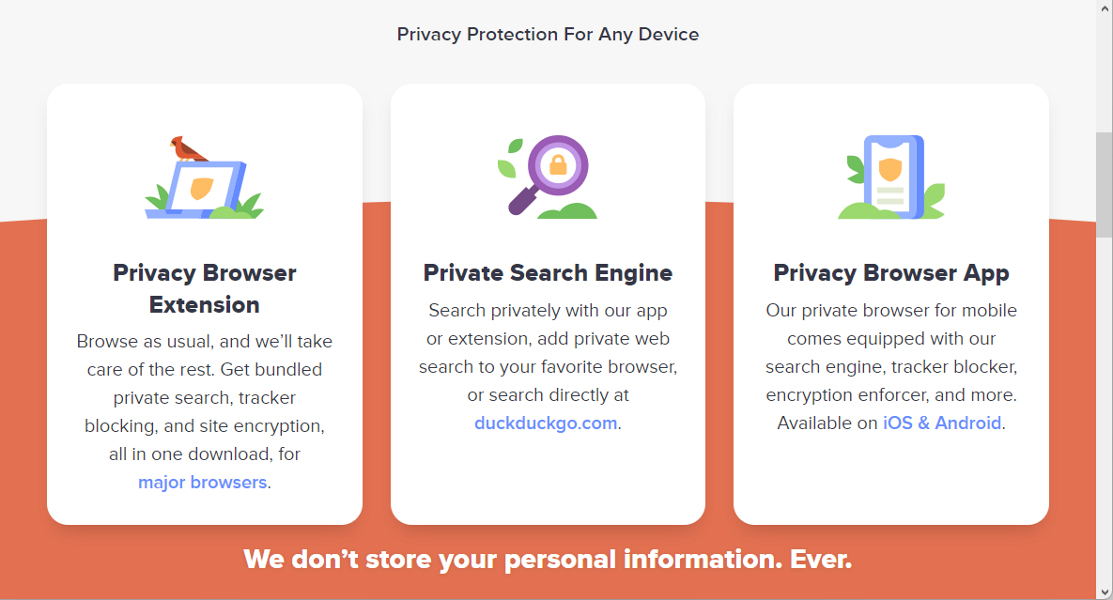
All searches conducted through DuckDuckGo are routed through encrypted versions of websites (when possible). Thus making it more difficult for others to see what you’re looking at on the Internet.
The same can be said about other search engines when both encrypted and unencrypted alternatives are available. But the default is not always the most privacy-friendly option. By eliminating the need to navigate to encrypted connections manually, DuckDuckGo saves you time and effort.
Besides, it actively prevents third-party trackers from following you on the Internet and collecting data about you.
How can I download DuckDuckGo on Windows 11?
- Head to DuckDuckGo’s website on your default browser. Note that you can only add DuckDuckGo as a search engine to your browser.
- Here, click on Add DuckDuckGo to your browser. In our case, we will be using Opera One. A list of steps will be shown that you need to take to add DuckDuckGo.
- Go to your browser’s menu and access the Settings panel.
- Look for the Search Engine option by going to the Browser section or typing search engine. Lastly, select DuckDuckGo from the options there. That’s it!
What happens if I add DuckDuckGo to Chrome?
Nothing terrible. Doing so will help encrypt your searches, block trackers from advertisements, and doesn’t store your search history data.
Also, setting DuckDuckGo as your default web search engine is a simple process that only takes a minute or two.
These are the benefits of adding DuckDuckGo to Chrome, so don’t worry about any possible repercussions, as there aren’t any.
If you are not a Windows user, look for a DuckDuckGo browser download link for Linux and enhance your Internet browsing privacy.
In the context of the Internet, a search engine is a software system designed to do web searches. They conduct a systematic World Wide Web search for specific information specified in a textual web search request.
It is common for search engine results to be presented in a list of results, commonly referred to as search engine results pages (SERPs).
For more information on Internet security, check out our post on the five best private search engines and why you need to use them.
Was this a helpful guide to you? Don’t hesitate to share your thoughts in the comments below. Thanks for reading!